FTP settings
Extension can automatically deliver data feed file via FTP to Shopping Engine Service.
Check marketplace merchant account for FTP details, or ask about FTP credentials at marketplace Support Center
To configure FTP delivery, follow these steps:
- Go to Catalog > Manage Feeds. Open your feed.
- Open tab FTP Settings.
- At tab you need to enable FTP delivery and fill these fields:
- Protocol - you can select FTP or SFTP connection.
- Host Name - this is a FTP server where you would like to send your feed.
- User Name - the username to FTP server.
- Password - the password to FTP server.
- Path - optional field, enter path to your merchant folder provided by Shopping Engine Service.
- Passive mode - most FTP servers work in Passive mode, even when you use a firewall.
- Press button Save And Continue Edit.
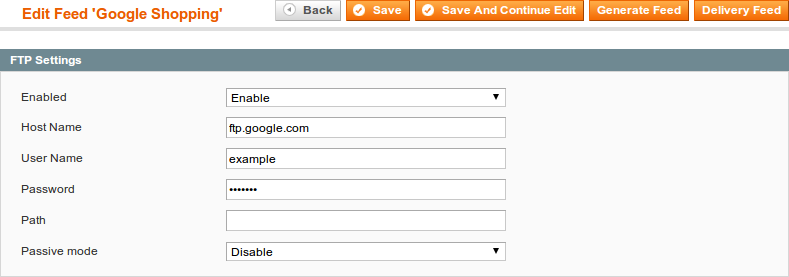
After enabling FTP delivery, you can run delivery of feed manually by pressing button Delivery Feed at the right top corner.
Additionaly extension can deliver feed by schedule, after each feed generation.
Was this page helpful?
Your feedback about this content is important.
Let us know what you think.