Google Analytics Campaign
Google Analytics should be configured and activated in order to use this feature.
Extension can automatically append google analytics campaign parameters to your product URLs.
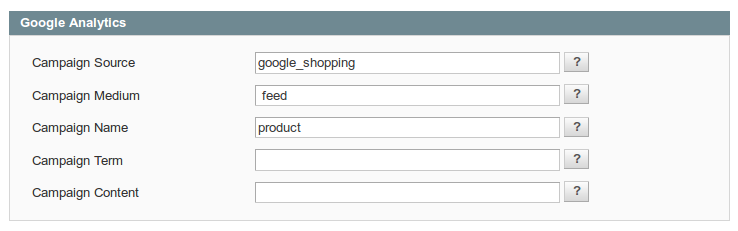
To configure Google Analytics Campaign, follow these steps:
- Go to Catalog > Manage Feeds > Manage Feeds. Open your feed.
- Open tab Google Analytics.
-
Fill in 3 required fields:
- Campaign Source - Identifies a search engine, newsletter name, or other source.(i.e. google, citysearch, newsletter)
- Campaign Medium - Identifies a medium such as email or cost-per-click. (i.e. cpc, banner, email)
- Campaign Name - Identifies a specific product promotion or strategic campaign. (i.e product, promo code, or slogan)
Also, you can optionally fill in other fields: - Campaign Term - Identifies paid keywords.
- Campaign Content - Differentiates ads or links that point to the same URL.
- Press button Save And Continue Edit.
After adding google analytics parameters, you need to generate your feed. In feed file all product URLs will be http://example.com/product.html?fep=…&fee=…&utm_source=…&utm_medium=…&utm_name=…
After feed generating, you don't need to do additional configuration adjustments.
Additionaly, in campaign fields, you can use any patterns.
To track Google Analytics Campaign log in into your account and go to Traffic Sources > Campaigns. Select campaign source from the list.
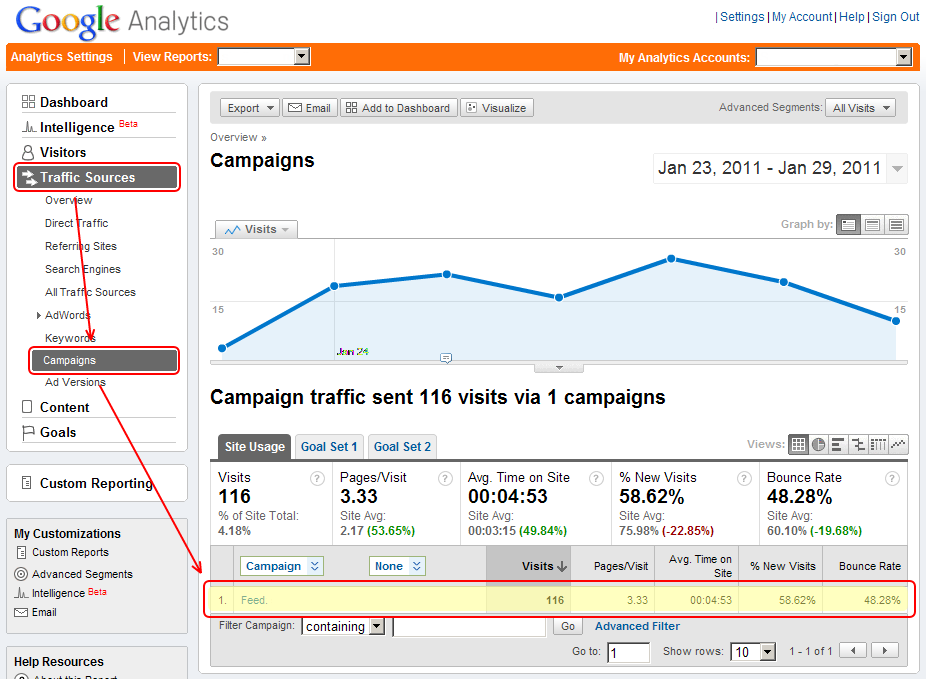
Was this page helpful?
Your feedback about this content is important.
Let us know what you think.