Product Filters
Filtering is one of most important parts of the feed creation process. Using filters you will not export products which have zero price or out of stock, products without images, disabled products etc.
To create a new product filter follow these steps:
- Go to Catalog > Manage Feeds > Manage Filters. Press button Add Filter.
- Set filter name and filter type. For product filter, you need to select Product Filter.
- Select feeds for which the filter will be applied. Also you can select applied filters on the feed edit page.
- At Rules tab you can specify all required filters.
- Select any attribute from the list and use filter conditions. Extension allows to set conditions combination, using if ALL and if ANY, TRUE or FALSE rules.
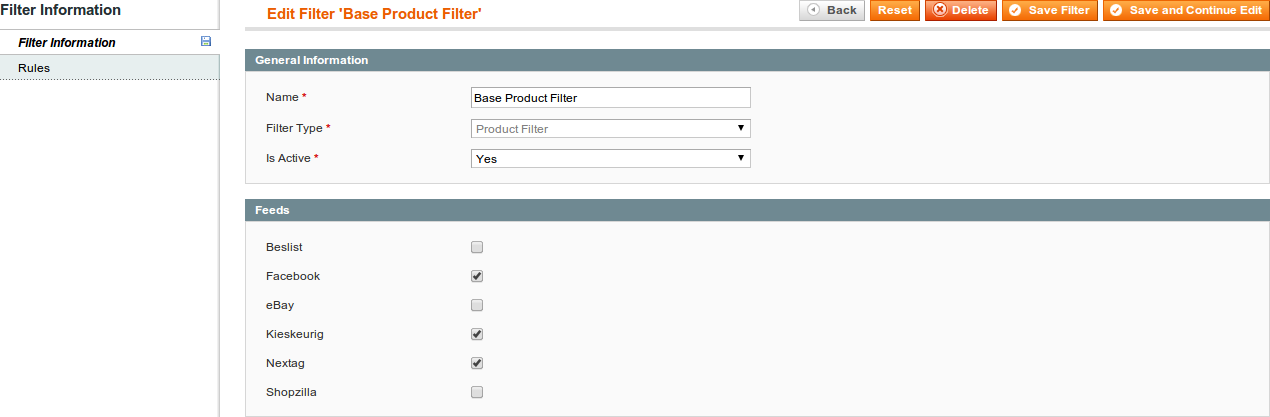
Product Filter Examples
-
Filter example for Simple products
For example, you want to export only Simple products from Furniture category, which product Price greater than 50 and products are available in the Stock:
- Set Status is Enabled (not necessarily)
- Set Product Type is Simple Product
- Add a new Condintions Combination. Set if ANY rule. Add 2 conditions for attribute Visibility:
- Visibility is Catalog
- Visibility is Catalog, Search
This condition allows to include products, which have Visibility status: Catalog or Catalog, Search.
If you don't set this condition combination, feed will be generated also with products, which have status: Not Visible Individually. Thus, Configurable Associated Products will not be included into the feed.Continue setting up main conditions:
- Set Price greater than 50
- Set Stock availability is In Stock
- Select Category attribute and set condition is one of. Click the Chooser icon and you will see the store category tree. To include products from certain categories, tick the Furniture category and their subcategories from the list. Category ID's will be added automatically to the text line.
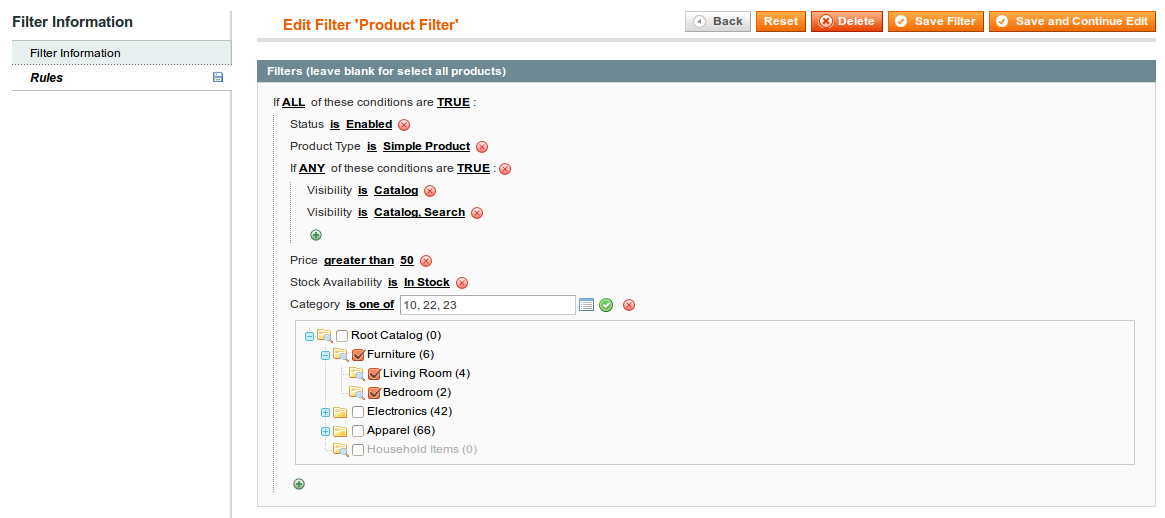
-
Filter example for Simple and Configurable products
For example, you want to export Simple and Configurable products which not from Cell Phones and Cameras categories. Product Name contains word ecco and product quantity equals or greater than 10:
- Set Status is Enabled (not necessarily)
- Set Name contains ecco
- Set Stock availability is In Stock
- Set Quantity equals or greater than 10
- Select Category attribute and set condition is not one of. Click the Chooser icon and you will see the store category tree. To exclude products from certain categories, tick the Cell Phones and Cameras categories and subcategories from the list. Category ID's will be added to the text line automatically.
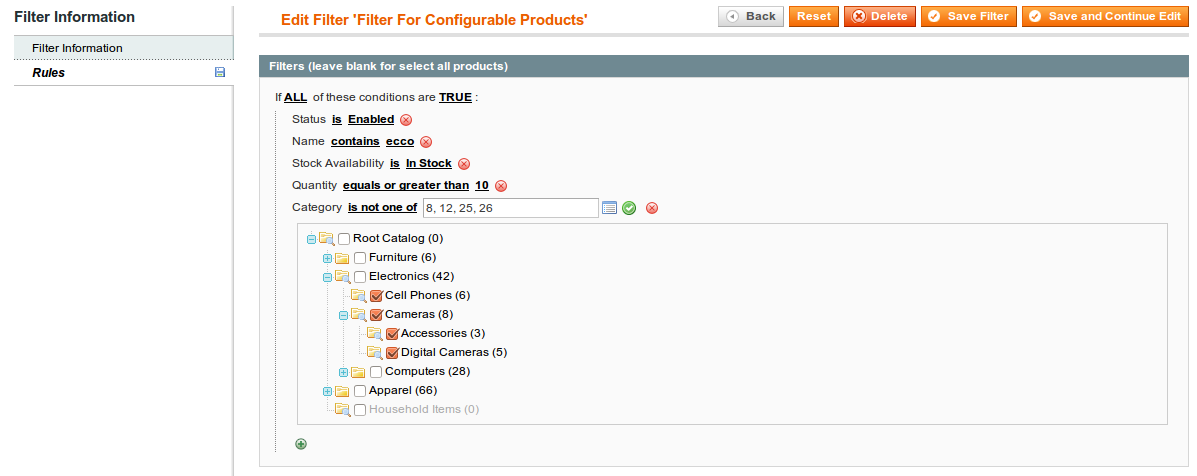
-
How to exclude products without Base images
Add next condition to your filter:
Base Image is not no_selection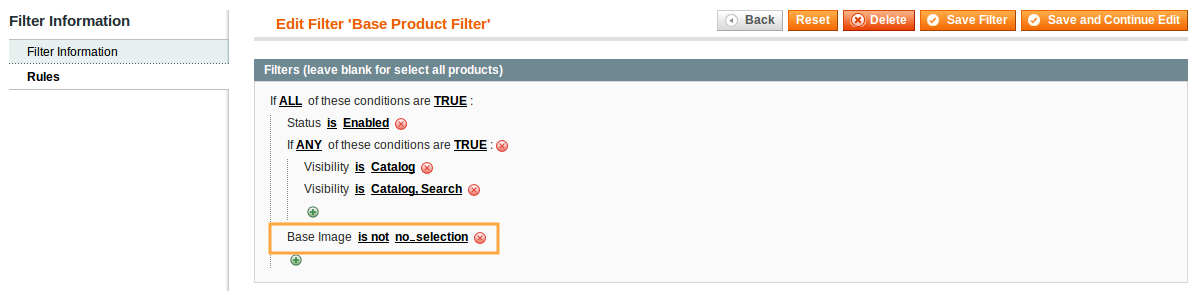
Filter by Parent Products
Extension allows to filter products according to the conditions of the parent attributes.
To use this option, select in the filter next condition: Parent Product Attributes. All filter subconditions, which can be set inside this option, will be directed to check only attribute values of the parent products.
If the Parent Product Attributes condition is true, then all child products will be exported into the feed. If the Parent Product Attributes condition is false, all child products will be excluded from the feed export.
This filter will not be applied to the simple products, which are not related to parent products. Parent products will be excluded from the feed export.
-
Examples of the filter condition Parent Product Attributes:
For example, we have a store, where exist simple and configurable products. Lets check two examples:
1) Some parent configurable products were deleted or disabled, so their child simple products are become inactive. Thus, all this child products must be excluded from the feed.
To do this, you need to select Parent Product Attributes option with subcondition: Status is Enabled: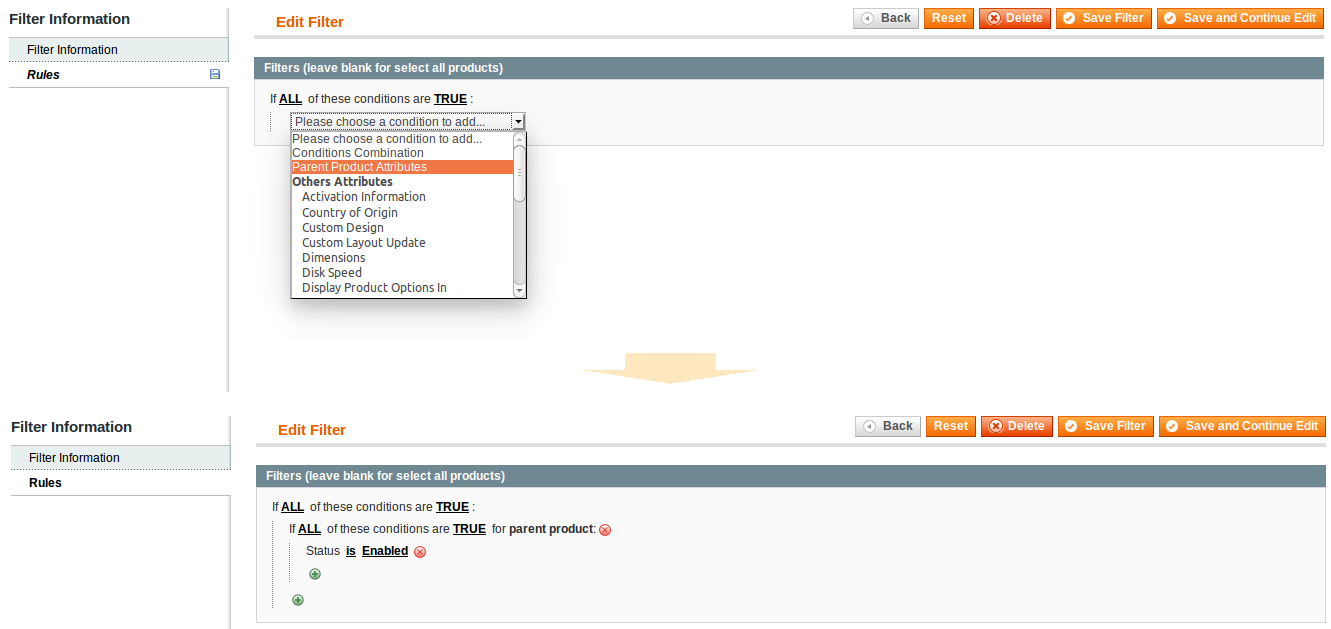
2) All images are stored only on the parent product pages, but some parent products dont have images also. We need to exclude from the feed the parent and its child products without images.
To do this, you need to select Parent Product Attributes condition by adding it to existing filter: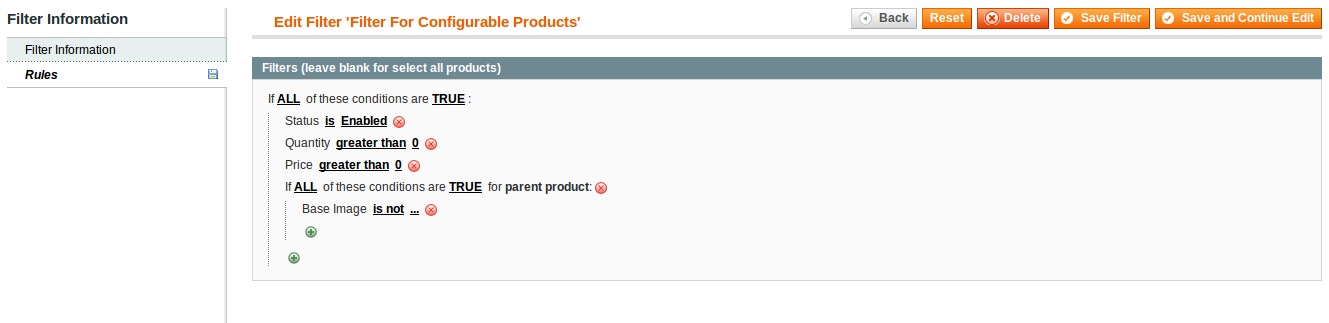
Additional Conditions
-
PHP Condition - the special php condition
This condition allows you to create any rule using product attributes, calculations, comparissions etc. PHP condition must return
TRUEorFALSEWe would like to export only products with price greater than cost than 10%In this case, result string for condition will be:
($price > $cost * 1.1)
Your feedback about this content is important.
Let us know what you think.