Federal Express Integration Settings
RMA extension allows integrating FedEx label generation service for return shipping.
FedEx credentials
Having subscribed to FedEx service, you obtain the following credentials for sandbox or production:
- Account ID - Account ID used in FedEx profile.
- Password - Unique password.
- Authentification Key - First unique key for service authentification
- Meter Number - Second unique key for service authentification
These credentials must be entered at Configuration > Sales > Shipping Methods > FedEx. They are critical for all FedEx services and label generating as well.
FedEx Service confirmation procedure
FedEx authority does not provide live credentials at first request, only test ones, for sandbox mode. You need to pass special procedure of labels validation. It can be done only with your FedEx account:
- Pick up appropriate service in test mode. Return labels can be service-specific, so you need also to specify service - Smart Post, for example;
- Enable FedEx support in RMA -> Settings -> Federal Express Shipment, with appropriate options, having entered FedEx test credentials at System -> Configuration -> Shipping Methods -> FedEx;
- Create a test order and test RMA. If you had properly enabled FedEx Support in RMA, you will see additional button Create New Fedex Label at RMA editing page;
- Create a number of labels with different parameters, download them and send to FedEx authority.
Then you will receive confirmation, with live-store credentials, that you can use for RMA.
Other FedEx settings
They are located at Configuration > RMA > Federal Express Shipment:
- Enable FedEx Label - Enables or disables FedEx label generating for RMA.
- Default FedEx Method - FedEx Shipping Method, used by default
- FedEx Reference Text - Unique reference line, added to label
- Store Contact Person - Person, who is responsible for receiving FedEx return packages
- Store Address (Line 1)
- Store Address (Line 2)
- Postal Code
- City
- State or Province Code
- Country
- Weight by Default - Default product weight. FedEx requires weight for all products, so this parameter is critical, if you have products without precise weight.
- FedEx Shipment Charges Pays - Determines, who shall pay shipment charges. By default it's recipient.
- FedEx SmartPost Indicia - SmartPost indicia is a special constant, which means weight category. Usually weight under 1 lbs marked as "Presorted Standard", while from 1 - 70 lbs - as "Parcel Select".
- FedEx SmartPost HubID - Hub ID, which is used for SmartPost shipment handling. This ID issued, when SmartPost is enabled at FedEx Service side and must be one of these: http://www.fedex.com/us/smart-post/network.html
Also, you should have properly set all parameters at Configuration > General > Store Information
How to generate FedEx label for RMA
Having enabled FedEx label generation, you will see at RMA Edit page additional table FedEx Labels and "Create New FedEx Label" button.
Press this button to enter FedEx Shipping Label Settings dialog (see screenshot below) and configure package. You will see the following parameters:
- Type - Packaging type, allowed in current FedEx Method.
- Total Weight - Total weight of package. Be sure, that it is equal to sum of weights of package items and corresponds with packaging type.
- Length
- Width
- Height
- Units - dimension units, used in three parameters above.
- Signature Confirmation - special sign on label, for example, "Adult Content".
- Package Items - content of package. Add them by entering greater that 0 value in Returned column.
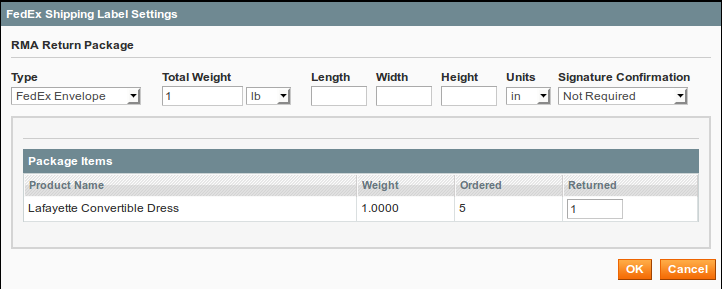
Then, if package is configured properly, press "OK" and you will see new record at FedEx Labels, with tracking number and download link to PDF file, containing ready-to-print label.
FedEx services provide two types of production credentials. One for simple services, other for advanced. Label generation is advanced service, so it need additional certification. If you subscribed to simple service, you will obtain Authentification Error. If so, contact your FedEx account support rep for advances subscription.
How to insert link to generated FedEx labels to a history message, or to email template
To include label to a notification or email message, pick a status at RMA > Dictionaries > Statuses (for example, Approved). There will be Notifications area with three large text fields:
- Email Notification for customer - email template, which is sent to customer when this status is assigned to RMA.
- Email Notification for administrator - email template, which is sent to staff when this status is assigned to RMA
- Message for RMA history - automated message, which is added to RMA history.
Pick a template, which you want to contain links to FedEx labels, and add there the following code:
{{depend rma.getFedExLabels()}}
{{var rma.getFedExLabels()}}
{{/depend}}Then, if that status is assigned to RMA, links to labels will be added to messages. If there are more than one label, they will be arranged as list.
FedEx Labels must be generated before status assigning. If any label was generated after it, either status must be reassigned, or label must be sent manually.
Errata
If error displayed while generating FedEx, here is the list of possible codes of FedEx issues: https://www.fedex.com/us/developer/WebHelp/ws/2014/dvg/WS_DVG_WebHelp/Ship_Service_and_Open_Shipping_Error_Messages.htm
Your feedback about this content is important.
Let us know what you think.