Quick Responses
Quick Responses or Templates are used for communication with customer, providing message templates on common topics, such as return procedures, answers to frequently asked questions and so on.
By default RMA does not contain any predefined Quick Response, but they can be created at RMA -> Dictionaries -> Quick Responses.
Once Quick Responses are properly created, they are shown at RMA Edit page, in Add Message section, in Insert Quick Response drop-down menu. If you wish to answer with Quick Response snippet, just select it by title in that menu, and it will be added to current message body. Then just press Update and Send Message button to send it.
How to create a new Quick Response
Press Add New button at the dedicated grid (see path above). Each Quick Response contains the following fields, as shown on screenshot below:
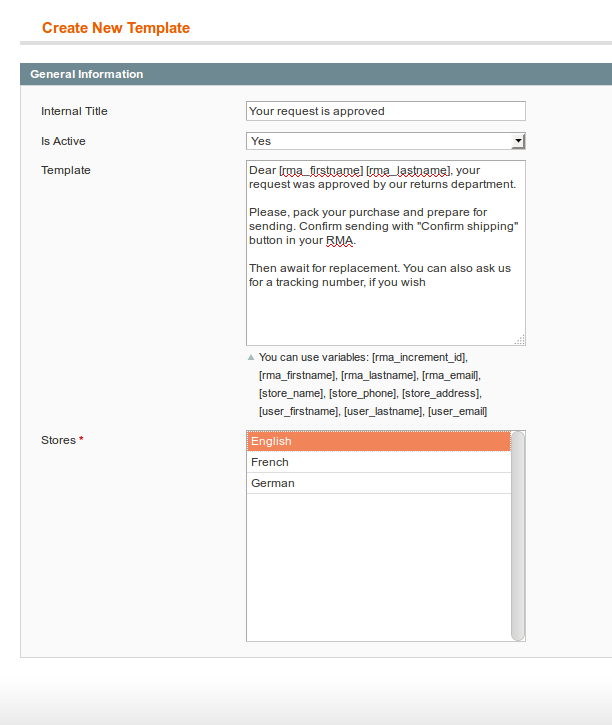
- Internal Title. It is the short title, that will be displayed at RMA Edit page, in Add Message section.
- Is Active. Allows to hide Quick Response, if it is no longer needed, and activate it again.
- Template. Contains body of Quick Response.
- Stores. Allows to control, for which storeviews particular Quick Response is applicable.
This field should match stores, from which original orders are placed. If any Quick Response does not appear in the RMA Edit page, please, check its Stores field - it should contain the same Store, as original order.
Body of quick response can contain variables, but only from the list below:
- [rma_increment_id] - current RMA number
- [rma_firstname] - First Name of RMA customer
- [rma_lastname] - Last Name of RMA customer
- [rma_email] - Email of RMA customer
- [store_name] - Current Storeview's Name, taken from System -> Configuration -> General -> Store Information
- [store_phone] - Store's phone, taken from System -> Configuration -> General -> Store Information
- [store_address] - Store's address, taken from System -> Configuration -> General -> Store Information
- [store_return_address] - RMA return address
- [user_firstname] - First Name of current RMA Owner
- [user_lastname] - Last Name of current RMA Owner
- [user_email] - Email of current RMA Owner
Your feedback about this content is important.
Let us know what you think.