Working with Exchanges
Our extension allows two types of Exchanges:
- If product can be exchanged to a identical one.
- If product can be exchanged with a cheaper/expensive one.
Creating a Replacement Order
Replacement Order should be created only when product should be exchanged to the another item of the same product. It is generated automatically by Replacement Order button, available from top button ribbon.
Once you had pressed the button, the following will be performed:
- Original order will be copied as is - with its billing and shipping properties.
- Original items, that have Exchange Resolution (or others, defined in settings - see note below), will be also copied, but with zero price.
- Stocks will be correctly updated.
- Order will be automatically completed, and added to the RMA as one of Exchange Orders.
Select there Resolutions, when Replacement Order button should be active.
In rare cases exchange should be made for other product, but with the same price. In this case you need to create full-scale Exchange Order, as described in next section.
Creating an Exchange Order
Such an order can be created with Exchange Order button on the buttons ribbon. Basically, it is a shortcut to a standard Magento Order Creation Page.
Here you can pick up an items and complete order, like any other regular backend order. There is, however, some differences.
There's two possible cases of Exchange Orders:
- Item has the same or lesser cost, then original. In this case, if Replacement Order is inapplicable, you need to set price of the item to zero.
- Item has greater cost, then original. In this case you need to enter as the price difference between costs of previous and current item.
In both cases you need to use Custom Price feature, as shown below.
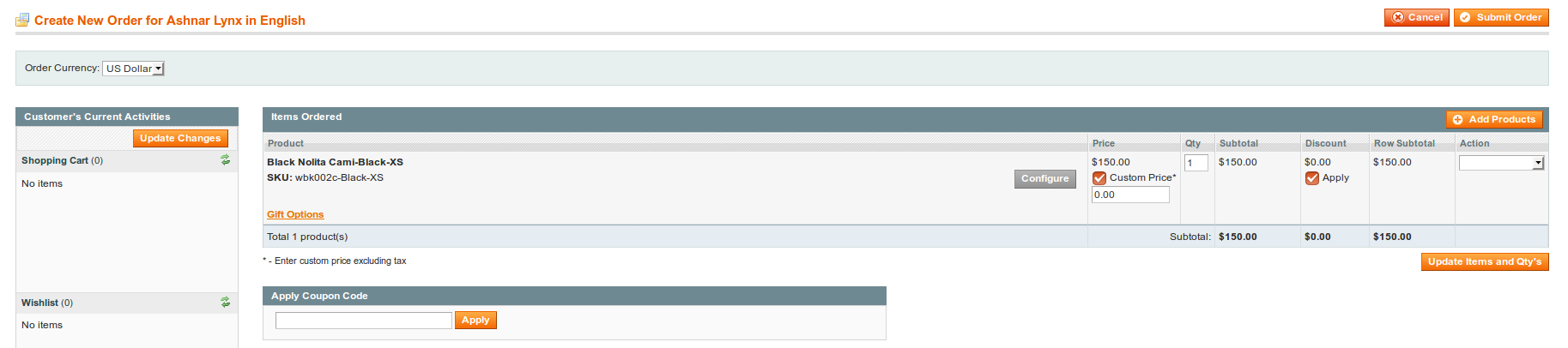
Here is what should be done:
- Add products to the section Items Ordered.
- Check Custom Price checkbox in Price column and enter there custom price (either zero, or cost difference).
- Repeat it for any product you added.
- Press Update Items and Qtys to regenerate totals.
- Complete Order as usual.
This order, on completion, will be added to Exchange Order field on RMA Edit Page.
- Order number. Magento will number Exchange Order as any other. However, link to this order will be attached to corresponding RMA (see Exchange Order field at RMA backend edit page).
- Automatic address pickup. If Exchange Order is created for registered customer, his Default Shipping address will be used. If original order, however, was placed in Guest Mode - regardless, whether customer is registered, will be used shipping address from original order.
- Automatic exchange product pickup. You always need to add products for exchange manually.
- Special surcharge. If you really need to have a fee for the exchange, you also need either to add it manually, or create a special virtual product as a workaround.
Proceed to Working with Refunds
Your feedback about this content is important.
Let us know what you think.