Configure a search by attributes
Extension allows you to get search results by any attribute.
Go to Search > Manage Search Indexes and press the button Add New. Select from the dropdown list Catalog Attribute, fill in the following fields:
- Title - Title of the search index.
- Position - Sets the position of the index in the search results.
- Attributes - Attributes, which uses to set weight for search. There is only Option Label attribute available.
- Attribute - Select attritube you want to include in search results.
- Url Template - URL for your attribute search results with dynamical variables.
Example
Select attribute from Attribute list and fill in Url Template with store search URL including attribute code. Use attribute variable for the Url Template:
Attribute: Brand [computer_manufacturers]
Url Template: http://example.com/catalogsearch/advanced/result/?computer_manufacturers={value}
~! Search results by attribute occurs only via advanced search. Therefore, Url of the template must contain line /advanced/.
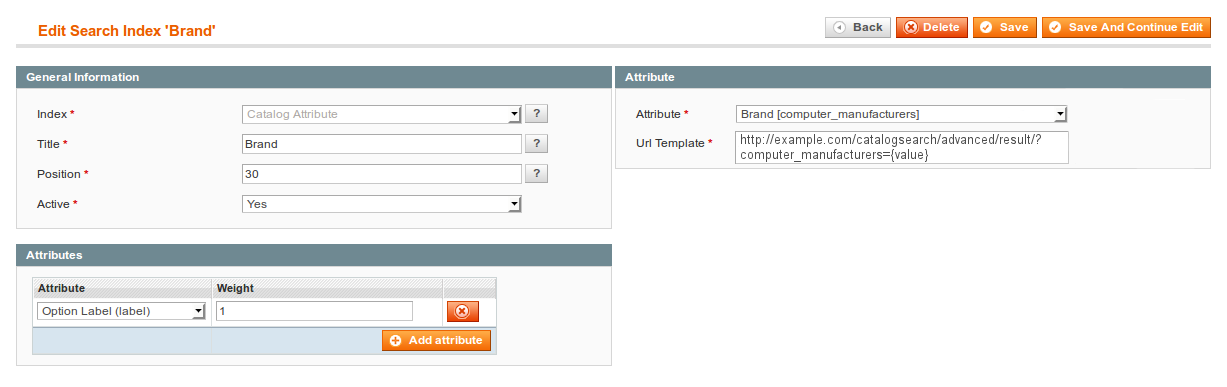
For mark/unmark attribute as searchable, go to Catalog > Attributes > Manage Attributes, find certain attribute, enable options Use in Quick Search and Use in Advanced Search and press Save Attribute button. After changing searchable attributes, you need run search reindex at System / Index Management.
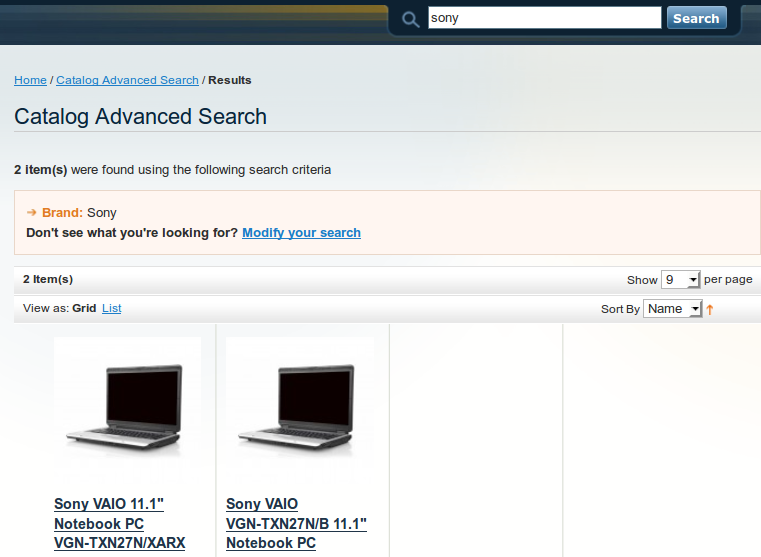
Your feedback about this content is important.
Let us know what you think.