Getting Started
Welcome to the Search Spell-Correction Documentation. Whether you are new or an advanced user, you can find useful information here.
First of all we recommend to check the following links:
How to install extension
- Login to Magento backend.
-
Go to System > Tools > Compilations.
If Compiler Status is Enabled, disable the compilation by clicking the button Disable in the upper right corner.
- Backup your store database and web directory.
- Download extension from your Personal Account.
- Unzip the extension locally.
- Copy contents of the folder step1 to the root directory of Magento store.
- Copy contents of the folder step2 to the root directory of Magento store.
-
Completely clear the site cache.
Go to System > Cache Management. Click button Flush Magento Cache. If you want to clear the cache manually, you need to remove a folder
/var/cacheat the server. - Logout from Magento backend and login again.
- Go to System > Configuration > Mirasvit Extensions > System, at form Installed Extensions press the button Run validation tests for all extensions for check extension installation and configuration.
- If compilation was enabled before installation, you need to run recompilation process to enable compilation. Go to System > Tools > Compilation and click on Run Compilation Process.
If you did not disable compilation and store is down after installation, follow the link and make next steps to recover the store. - If necessary adjust css styles to fit your store's frontend theme.
Next step:
How to upgrade extension
To upgrade extension follow next steps:
- Login to Magento backend.
-
Go to System > Tools > Compilations.
If Compiler Status is Enabled, disable the compilation by clicking the button Disable in the upper right corner.
-
Backup your store database and web directory.
If you have customizations, please, create a separate backup of app/code/local/Mirasvit before upgrading to the new version. - Download new extension package from your Personal Account.
- Unzip the extension locally.
- Temporary disable extension. Check Temporary Disabling.
- Copy contents of the folder step1 to the root directory of Magento store.
- Copy contents of the folder step2 to the root directory of Magento store.
- Completely clear the site cache. Go to System > Cache Management. Click button Flush Magento Cache. If you want to clear the cache manually, you need to remove a folder /var/cache at the server.
- Logout from Magento backend and login again.
- If compilation was enabled before upgrade, you need to run recompilation process to enable compilation. Go to System > Tools > Compilation and click on Run Compilation Process.
If you did not disable compilation and store is down after upgrade, follow the link and make next steps to recover the store. - If necessary adjust css styles to fit your store's frontend theme.
Extension Disabling
Temporary Disabling
To temporary disable extension please follow the next steps:
- Disable Compilation Mode (if enabled).
- Remove following files:
app/etc/modules/Mirasvit_Misspell.xml
- If you have only one extension from Mirasvit installed, remove following file:
app/etc/modules/Mirasvit_MstCore.xml
- Login in to Magento back-end and refresh site cache (if enabled).
Extension Removing
To uninstall extension please follow the next steps:
- Disable Compilation Mode (if enabled).
- Remove following files:
app/etc/modules/Mirasvit_Misspell.xml
- If you have only one extension from Mirasvit installed, remove following file:
app/etc/modules/Mirasvit_MstCore.xml
- Login in to Magento back-end and refresh site cache (if enabled).
- Remove following folders:
app/code/local/Mirasvit/Misspell
- Remove templates and layouts files of extension from your theme folder. List of such files can be collected from files in the extension package.
Configure a spell correction
Go to System > Configuration > Mirasvit Extensions > Search Spell Correction.
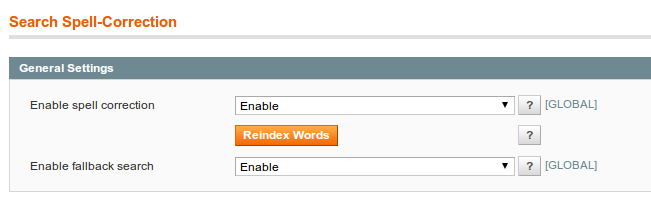
-
Enable spell correction - enables spelling correction. After enabling press button Reindex Words.
You have a Samsung products in your catalog. Customer searhes by misspelled search phrase SamsAng phone. Default magento search will return no results, becase there are no SamsAng phones.With enabled spell correction option, customer will be notified about spelling error and see results by corrected search phrase Samsung phone.
-
Enable fallback search - if enabled, search returns results by part of the search phrase, if no products are found for full search phrase.
Customer searches by search phrase red samsung phone. Store does not have such products and default magento search will return no results.With enabled fallback search, customer will be notified about and receive results by search phrase samsung phone.
Change Log
1.2.11
(2018-07-27)
Fixed
- Persist URL parameters when redirecting with Search Spell-Correction
1.2.10
(2018-06-13)
Fixed
- Fallback issue with space after short search term
1.2.9
(2017-07-27)
Fixed
- Lowercase compared with Spell Correction words
1.2.8
(2016-12-01)
Improvements
- Documentation update
1.2.7
(2016-09-12)
Improvements
- Do not perform spell correction if search term has internal synonym
1.2.6
(2016-07-05)
Improvements
- NL translation
1.2.5
(2015-06-29)
Features
- Initial stable release