Cache warmer sources
Sources allow you to specify the origin from which URLs for your website will be obtained. Once you configure and synchronize your sources, you can use them based on the conditions set in the Warm rules.
Source synchronization operates on a cron schedule, occurring once a day. The extension also offers the option to synchronize sources using the Command line interface.
A URL can only be added to the Pages section if the page was directly retrieved from the server upon opening. If the page was loaded from the cache, the extension will not be able to add it. Such a URL will be retrieved later through the Visitors' actions source. Clearing the cache before manually running the sources will help warm up more pages.
The list of Sources are located at System -> Page Cache Warmer -> Sources By default available only Visitors' actions source.
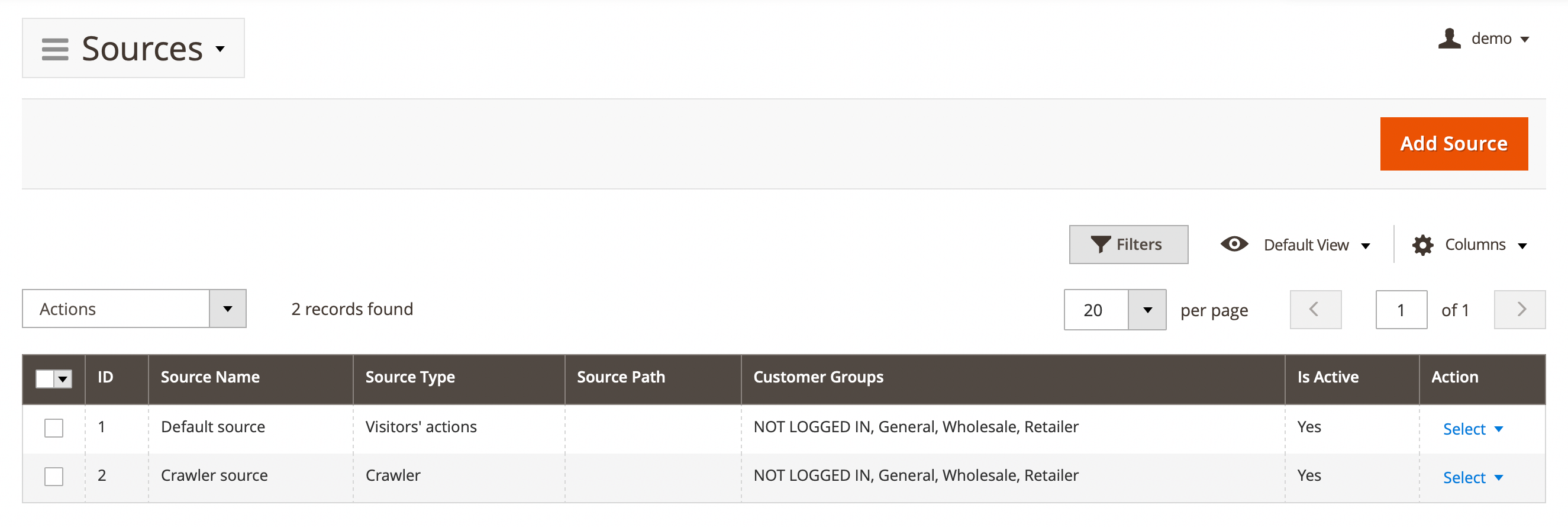
Here, you'll find the following fields:
- ID: ID of the source.
- Source name: internal source name.
- Source type: the type of your source indicates how the URLs were obtained.
- Source path: indicates the path to the source file.
- Customer groups: indicates for which default Magento customer groups the extension will collect URLs.
- Is active: source status.
- Action: actions on the selected emails in the queue:
- Edit: allow see and edit trigger.
- Delete: allow delete source.
Explore the available source types bottom.
Visitors' actions (default source)
URLs are added to the Pages section after being visited in the browser or requested by bots. This is the default source and cannot be changed or removed. It is automatically applied to all customer groups.
- Name: set source name.
- Is active: enable source.
- Type: assigned to
Visitors' actions.
Crawler
URLs are added to the Pages section after our crawler visits the page. The crawler must be manually triggered using CLI commands. Only one source of this type can be created, and it will be automatically applied to all customer groups.
- Name: set source name.
- Is active: enable source.
- Type: assigned to
Crawler.
File
URLs are added to the Pages section from the file that are uploaded to the server. Multiple sources of this type can be created.
- Name: set source name.
- Is active: enable source.
- Type: assigned to
File. - File: using button to upload a
TXTorCSVfile containing URLs from your store. Each URL should be on a new line. - Customer groups: set the groups for which the pages specified in the file will be warmed up.
Sitemap
URLs are added to the Pages section from your sitemap.xml. Multiple sources of this type can be created.
- Name: set source name.
- Is active: enable source.
- Type: assigned to
Sitemap. - Sitemap: use the dropdown to select
sitemap.xml. Before doing so, ensure that the sitemap has been created and generated in Marketing -> SEO and Search -> Site Map.- Customer groups - Set the groups for which the pages specified in the file will be warmed up.
The selected customer group must have at least one registered customer for the extension to collect pages for them.