Scores
The Fraud Detection extension automatically reviews every order placed in your store and evaluates it using a multi-factor Risk Score system. This score is calculated based on predefined indicators and customizable rules.
New orders are checked automatically via cron or when a new order is opened in the admin panel.
The results are displayed in the Sales -> Orders grid as a colored indicator in the fraud score column, along with a corresponding numerical value representing the level of risk.
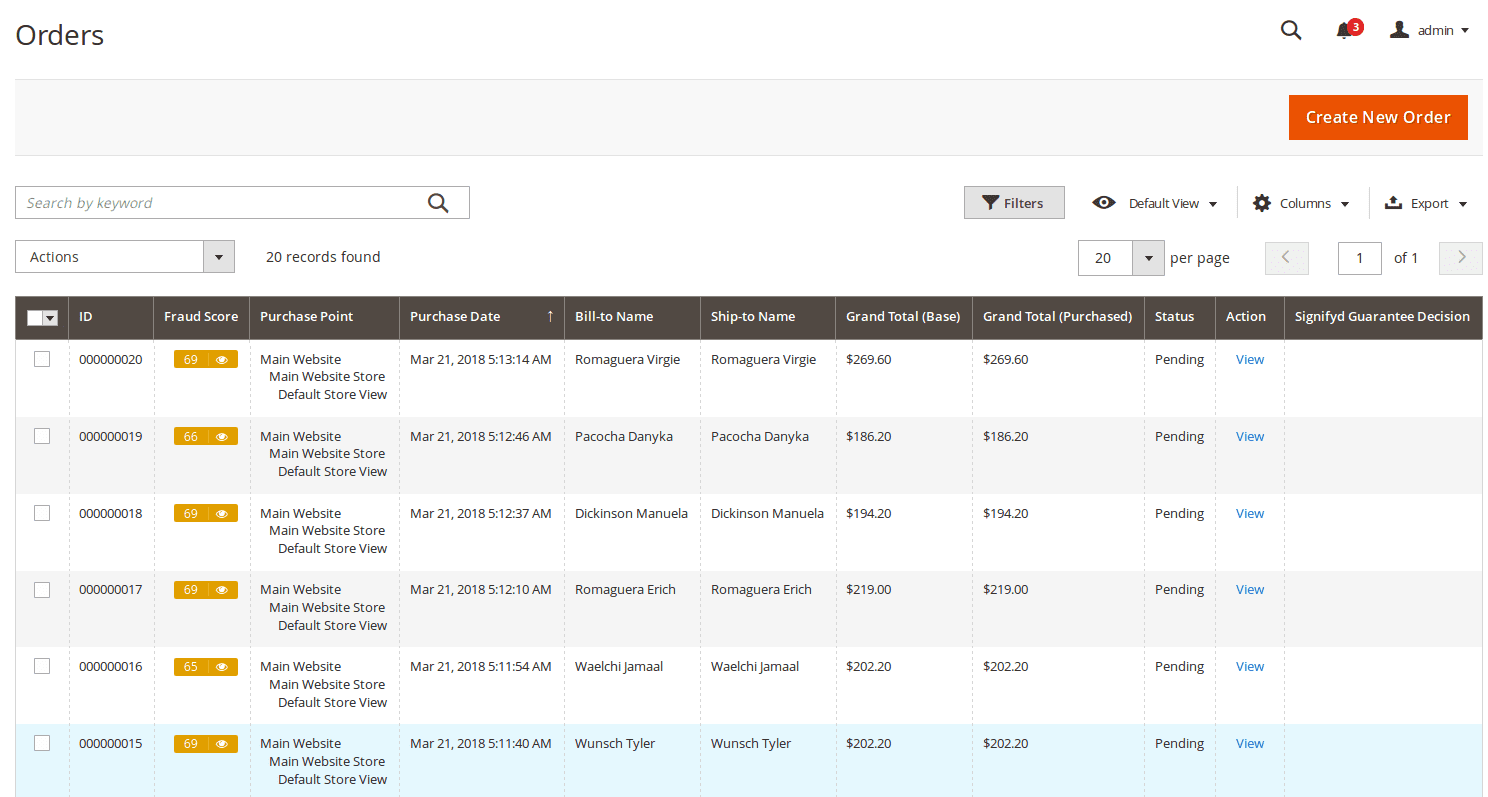
The color of the indicator corresponds to one of three possible fraud risk levels:
- Green: accept level, which marks orders as safe to complete. By default, it corresponds to a score from 0 to 20.
- Yellow: review level, which warns you about inconsistencies found in order's properties. By default, it corresponds to a score from 30 to 80.
- Red: is the highest level Reject, equals to 80 - 100 points, and marks the order as dangerous.
The score is calculated by summing the values of built-in indicators and comparing the total to your defined risk levels. You can customize the threshold values for each level to better match your store’s needs.
The fraud score ranges from 0 to 100:
- A score of 0 means no signs of fraud — all indicators and rules have passed successfully.
- A score of 100 indicates a high risk of fraud — all checks have failed.
Each indicator is a separate check, and the result of them are shown on respective tab, added to the Order Edit page:
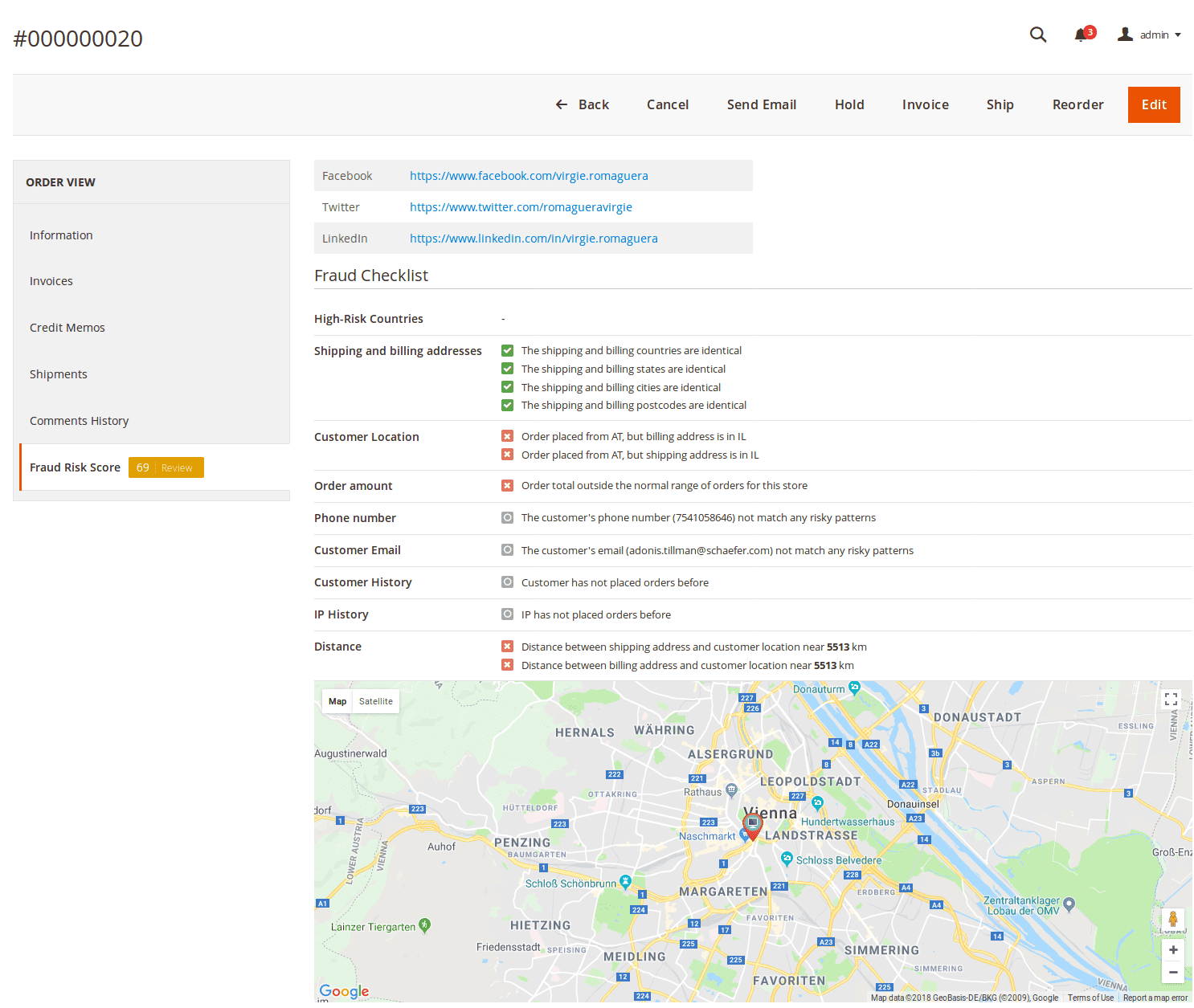
Read more about these checks in the Fraud indicators section.