Getting Started
Welcome to the Inventory Planner documentation.
Whether you are a new or an advanced user, you can find some useful information here.
Go ahead, dive in!
Firstly, please, find our extension in My Downloadable Products section of our store. Learn how to install extension, and proceed with Configuration, which will help you to set up your Inventory Planner service.
How to install the extension
How to install the extension using composer
- Backup your store's database and web directory.
- Login to the SSH console on your server and navigate to the root directory of the Magento 2 store.
- Copy the installation instructions from the page My Downloadable Products to the SSH console and press ENTER.
- Run command
php -f bin/magento module:enable Mirasvit_Core Mirasvit_InventoryPlannerto enable the extension. - Run command
php -f bin/magento setup:upgradeto install the extension. - Run command
php -f bin/magento cache:cleanto clean the cache. -
Deploy static view files
rm -rf pub/static/*; rm -rf var/view_preprocessed/*; php -f bin/magento setup:static-content:deploy
How to install the extension manually
- Backup your store's database and web directory.
- Download archive from My Downloadable Products.
- Unzip the extension locally.
- Copy unzipped folder to the root directory of the Magento store.
- Run command
php -f bin/magento module:enable Mirasvit_Core Mirasvit_InventoryPlannerto enable the extension. - Run command
php -f bin/magento setup:upgradeto install the extension. - Run command
php -f bin/magento cache:cleanto clean the cache. -
Deploy static view files
rm -rf pub/static/*; rm -rf var/view_preprocessed/*; php -f bin/magento setup:static-content:deploy
Inventory Planner
The extension Inventory Planner starts working right after installation without any manual reconfiguration required. Still it provides the option for seting up the module for your particular use case.
The Inventory Planner updates its predictions right after any change of the inventory data.
Configuring settings
The Inventory Planner extension will make the forecasts on its own directly after the installation. For that, it has default values which can be edited for your particular case.
To find settings of the Inventory Planner extension, navigate to Stores > Settings > Configuration > Mirasvit Extensions > Inventory Planner
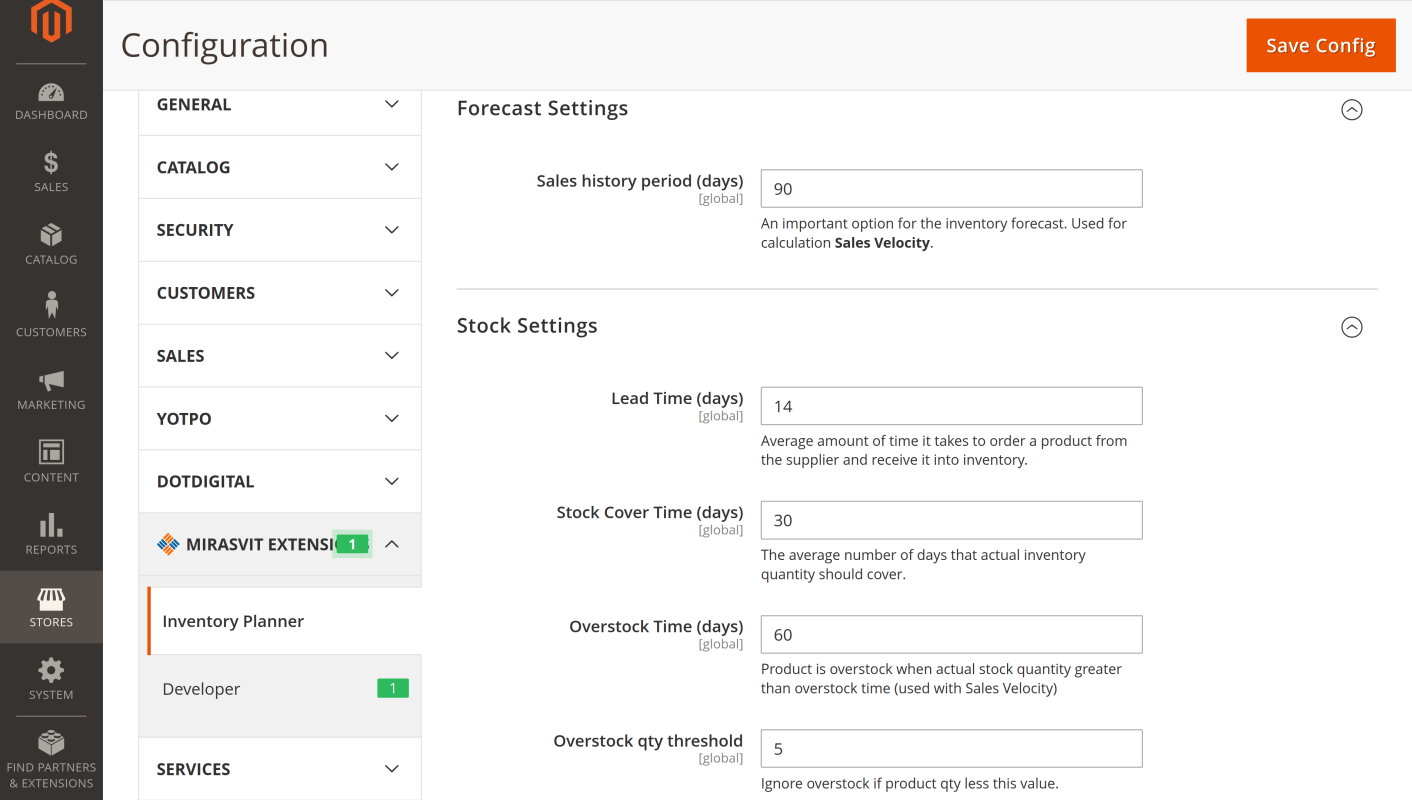
You can change the Forecast Settings and Stock Settings.
Forecast Settings has one parameter:
- Sales history period (in days). Used for calculation Sales Velocity.
Stock Settings have following parameters:
-
Lead Time (days). The average amount of time it takes to order a product from the supplier and receive it into inventory.
-
Stock Cover Time (days). The average number of days that actual inventory quantity should cover.
-
Overstock Time (days). A product is considered overstock when actual stock quantity is greater than overstock time (used with Sales Velocity)
- Overstock qty threshold. Ignore overstock if product quantity is less than this value.
Using the Inventory Planner
The Inventory Planner has three pages: Inventory, Replenishment, Overstock. Basically these serve as one product grid which is reconfigured for convenient depiction of information on a separate page for each task.
On any of the three pages, you can add the following columns regarding the each product in the inventory to the grid:
-
actual stock quantity
-
is in stock (yes/no)
-
sale velocity (items/day)
-
sells out in (days)
-
replenishment quantity
-
replenishment in (days)
-
overstock quantity
-
last sell date
-
sales for 7, 30, 90 days, total sales
-
lead time
-
days of stock (on the module settings page, it is called Stock Cover Time)
- quantity at each warehouse
You can filter products in the grid by the values in these columns.
Inventory
To look at the current inventory status and inventory forecast in the Magento admin panel sidebar, navigate to Stores > Inventory Planner > Inventory. Renew the index by clicking the Update button.
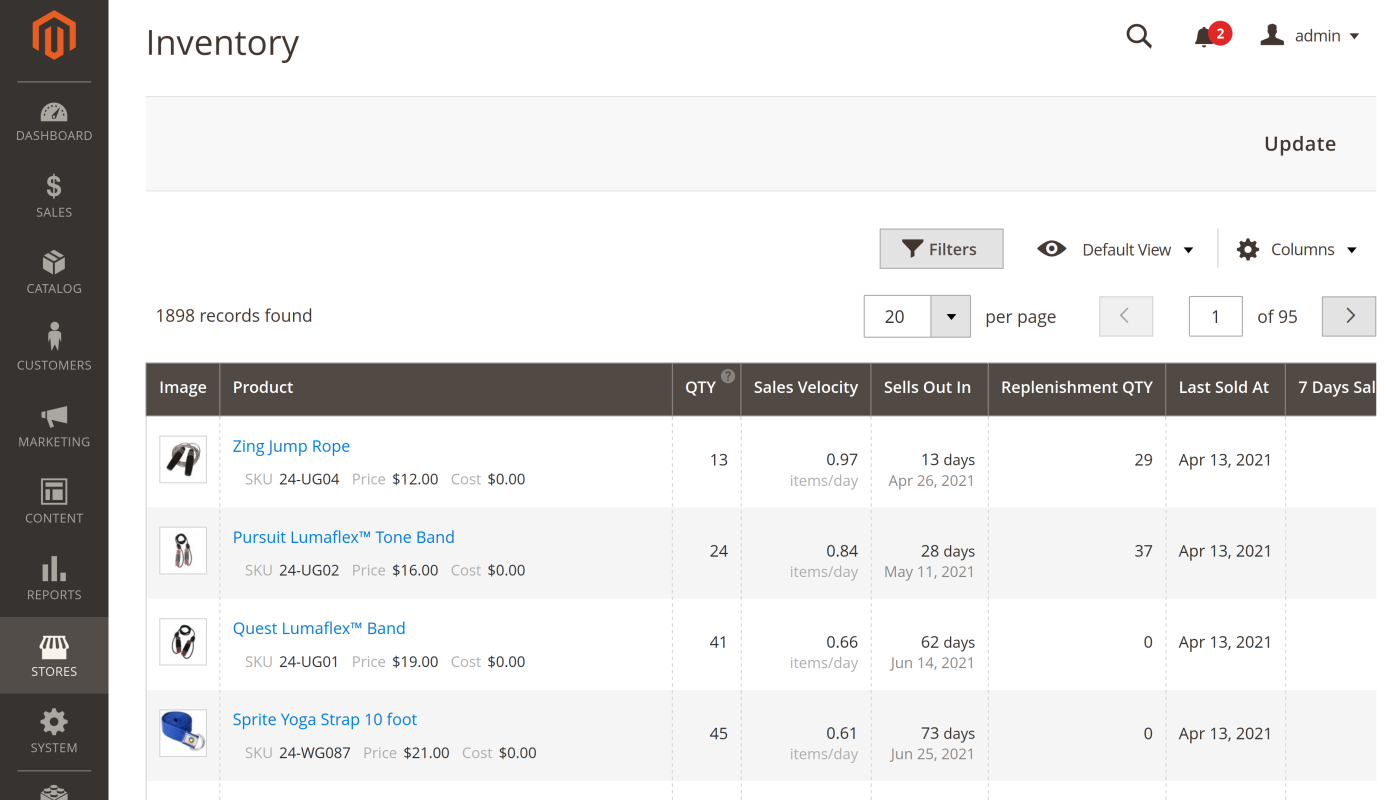
The inventory page is capable of displaying the sales velocity and predicting when the available stock will be depleted. For the latter, it uses such parameters as Lead Time and Days of Stock (on the module settings page, it is called Stock Cover Time).
The Sells Out In value is calculated as the actual stock quantity (Qty) divided by the Sales Velocity. The result decimal fraction is rounded down to the nearest integer.
Replenishment
The Replenishment page allows you to quickly see the what items are needed to be ordered from the supplier. The extension automatically calculates when and how many items you should order.
Navigate to Stores > Inventory Planner > Replenishment using the Magento admin panel sidebar. Click the Update button to renew the grid index.

The replenishment proposition is also calculated using the Stock Cover Time value which is defined in the module settings.
The Replenishment In is determined as the Lead Time subtracted from the Sells Out In time. The result decimal fraction is rounded up to the nearest integer.
The replenishment quantity is calculated as:
Replenishment Quantity = (Replenishment In * Sales Velocity) + (Sales Velocity * Sells Out In)When the Replenishment In is greater than the Sells Out In, the module shows the Replenishment In and Replenishment Qty as zero.
Overstock
Navigate to Stores > Inventory Planner > Overstock using the Magento admin panel sidebar to see the overstock information. Click the Update button to renew the grid index.
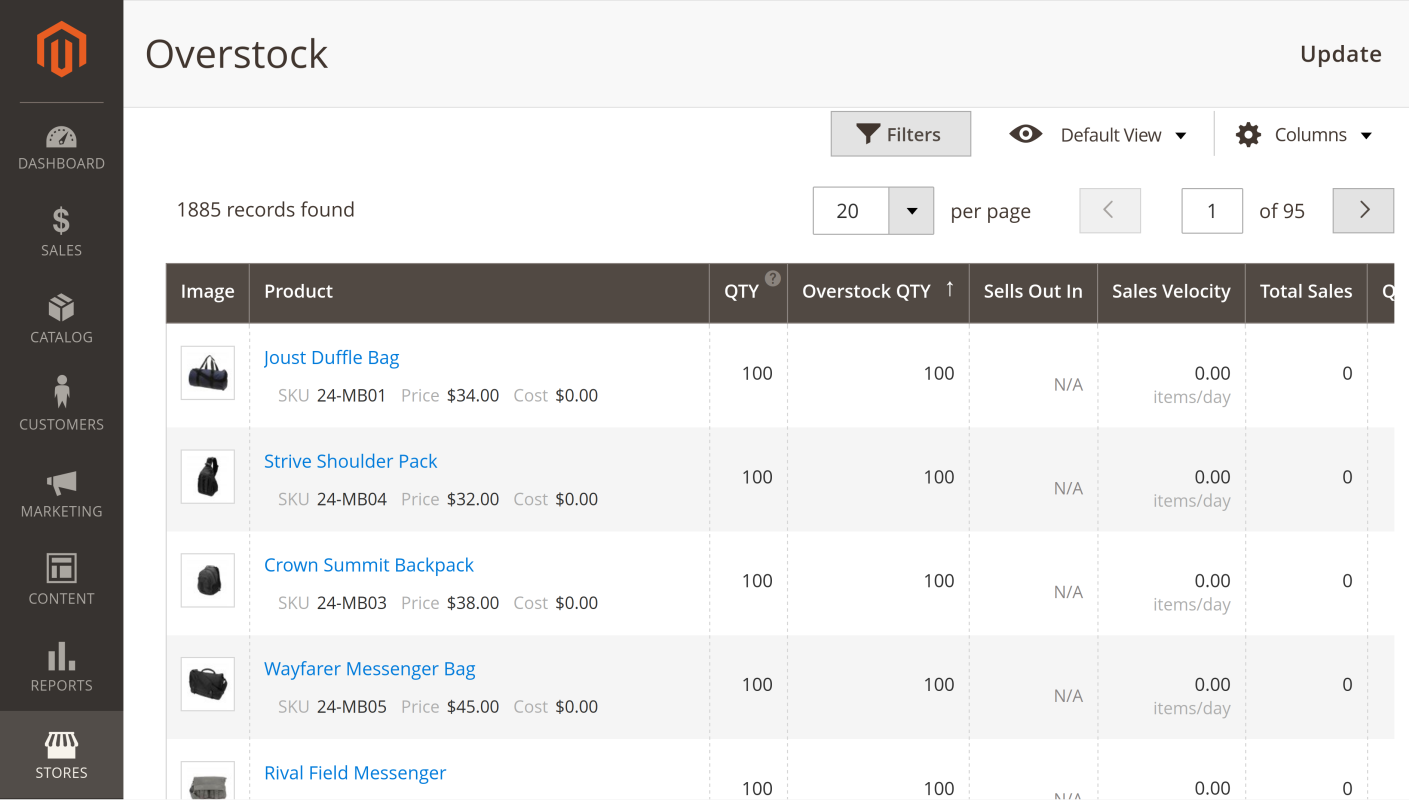
The module detects goods that sell too slowly and automatically estimates an overstock quantity based on the Overstock Time and Overstock qty threshold parameters in its settings.
How to upgrade extension
To upgrade the extension, follow these steps:
- Backup your store's database and web directory.
- Login to the SSH console of your server and navigate to the root directory of the Magento 2 store.
- Run command
composer require mirasvit/module-inventory-planner:* --update-with-dependenciesto update current extension with all dependencies.Note
In some cases, the command above is not applicable, or it's not possible to update just the current module, or you need to upgrade all Mirasvit modules in a bundle. In this case, the command above will have no effect.
Run insteadcomposer update mirasvit/*command. It will update all Mirasvit modules installed in your store.
- Run command
php -f bin/magento setup:upgradeto install updates. - Run command
php -f bin/magento cache:cleanto clean the cache. -
Deploy static view files
rm -rf pub/static/*; rm -rf var/view_preprocessed/*; php -f bin/magento setup:static-content:deploy
Disabling the Extension
Temporarily Disable
To temporarily disable the extension please follow these steps:
- Login to the SSH console on your server and navigate to the root directory of the Magento 2 store.
- Run the command
php -f bin/magento module:disable Mirasvit_InventoryPlannerto disable the extension. - Log in to the Magento backend and refresh the store cache (if enabled).
Extension Removal
To uninstall the extension, please follow these steps:
- Login to the SSH console on your server and navigate to the root directory of the Magento 2 store.
- Run command
php -f bin/magento module:disable Mirasvit_InventoryPlannerto disable the extension. - Run command
composer remove mirasvit/module-inventory-plannerto remove the extension. - Log in to the Magento backend and refresh the store cache (if enabled).
1.2.3
(2025-08-04)
Fixed
- Issue related to missing product attribute values in inventory grids
1.2.2
(2025-07-25)
Fixed
- Fixed the issue with data generation from performance toolkit profiles in EE
1.2.1
(2025-07-10)
Features
- Added the ability to import/export suppliers and product groups
Improvements
- Added product group column to inventory planner grids
1.2.0
(2025-06-17)
Improvements
- WCAG 2.2 AA compliance
1.1.18
(2025-04-16)
Fixed
- Issue related to a violation of strict type checking rules
1.1.17
(2025-04-15)
Fixed
- Compatibility with PHP 8.4
1.1.16
(2025-04-03)
Features
- Added inventory stock changes history
1.1.15
(2024-06-25)
Improvements
- Added a Product ID column to grids
1.1.14
(2024-04-19)
Improvements
- Added inventory indexer
1.1.13
(2023-05-02)
Improvements
- Ability to hide extra columns to improve performance
- Added additional checks to avoid creating extra rows in the mst_inventory_planner_supplier_product table
1.1.12
(2023-03-27)
Fixed
- Number of sales
1.1.11
(2022-12-30)
Fixed
- Issue with ACl for adding products to a group or supplier.
1.1.10
(2022-12-29)
Fixed
- Acl title
1.1.9
(2022-12-16)
Fixed
- Removed grouped products
1.1.8
(2022-11-24)
Features
- Product groups
1.1.7
(2022-11-15)
Improvements
- Option to enable/disable the display of disabled products
1.1.6
(2022-08-25)
Fixed
- Compatibility with Magento 2.4.4
1.1.5
(2022-08-16)
Fixed
- Only enabled products are processed
1.1.4
(2022-08-01)
Features
- Ability to select order statuses for calculation
1.1.3
(2022-07-14)
Fixed
- Filter by Status
1.1.2
(2022-06-27)
Improvements
- Export visible columns
1.1.1
(2022-06-20)
Improvements
- remove db_schema_whitelist.json
1.1.0
(2022-05-25)
Improvements
- Migrate to declarative schema
1.0.15
(2021-12-30)
Features
- Ability to assign one product to several suppliers
1.0.14
(2021-11-01)
Improvements
- Updated "Sales Velocity" calculation formula. Now the metric related to forecast time or product creation time
1.0.13
(2021-10-25)
Improvements
- Added SKU column
1.0.12
(2021-10-21)
Fixed
- Compatibility with Magento 2.3.0-2.3.2
1.0.11
(2021-10-20)
Improvements
- Added export
1.0.10
(2021-07-27)
Improvements
- Added ability to choose allowed sources for calculations
1.0.9
(2021-06-30)
Improvements
- Added cronjob to reindex data every day
1.0.8
(2021-05-13)
Fixed
- Compatibility issue with Magento Enterprise
1.0.7
(2021-04-26)
Improvements
- Added Saleable Qty columns
1.0.6
(2021-04-22)
Improvements
- Added Name to the filter
1.0.5
(2021-04-19)
Fixed
- QTY to Salable QTY
1.0.4
(2021-03-01)
Improvements
- Multi-stock
1.0.3
(2021-02-09)
Fixed
- Issue with joining product attributes
1.0.1
(2021-02-09)
Improvements
- Ability to display columns in the grid and filter by product attributes
1.0.0
(2021-01-12)
Improvements
- Initial Release