Getting Started
Welcome to the Order Management documentation. Whether you are a new or an advanced user, you can find some useful information here.
First of all, we recommend to check the following link:
- How to install extension
Second of all, proceed then with Quick Start, which will guide you through creating your own Order Management.
How to install the extension
- Backup your store's database and web directory.
- Login to the SSH console of your server and navigate to the root directory of the Magento 2 store.
- Copy the installation instructions from the page My Downloadable Products to the SSH console and press ENTER.
- Run command
php -f bin/magento module:enable Mirasvit_Core Mirasvit_OrderEditor Mirasvit_OrderGrid Mirasvit_OrderNumber Mirasvit_ExtraPayment Mirasvit_OrderTag Mirasvit_QuickView Mirasvit_OrderTimelineto enable the extensions. - Run command
php -f bin/magento setup:upgradeto install the extension. - Run command
php -f bin/magento cache:cleanto clean the cache. -
Deploy static view files
rm -rf pub/static/*; rm -rf var/view_preprocessed/*; php -f bin/magento setup:static-content:deploy
Quick Start
Banner ads encourage you to buy certain products.
The Order Management for Magento 2 extension is designed to make order management easier and more convenient.
The additional functionality of the Order Management for Magento 2 extension allows:
- Edit exists Order.
- Added additional columns to the Order Grid.
- Generate Order number by your rules.
This should be a good start. Refer to corresponding sections of this manual to know more.
Order Editor
You can easily modify orders in your store using the Order Management for Magento 2 extension.
To edit an order in the left panel of your store admin page select Sales > Orders. In the orders list find an order you need to edit and press View button.
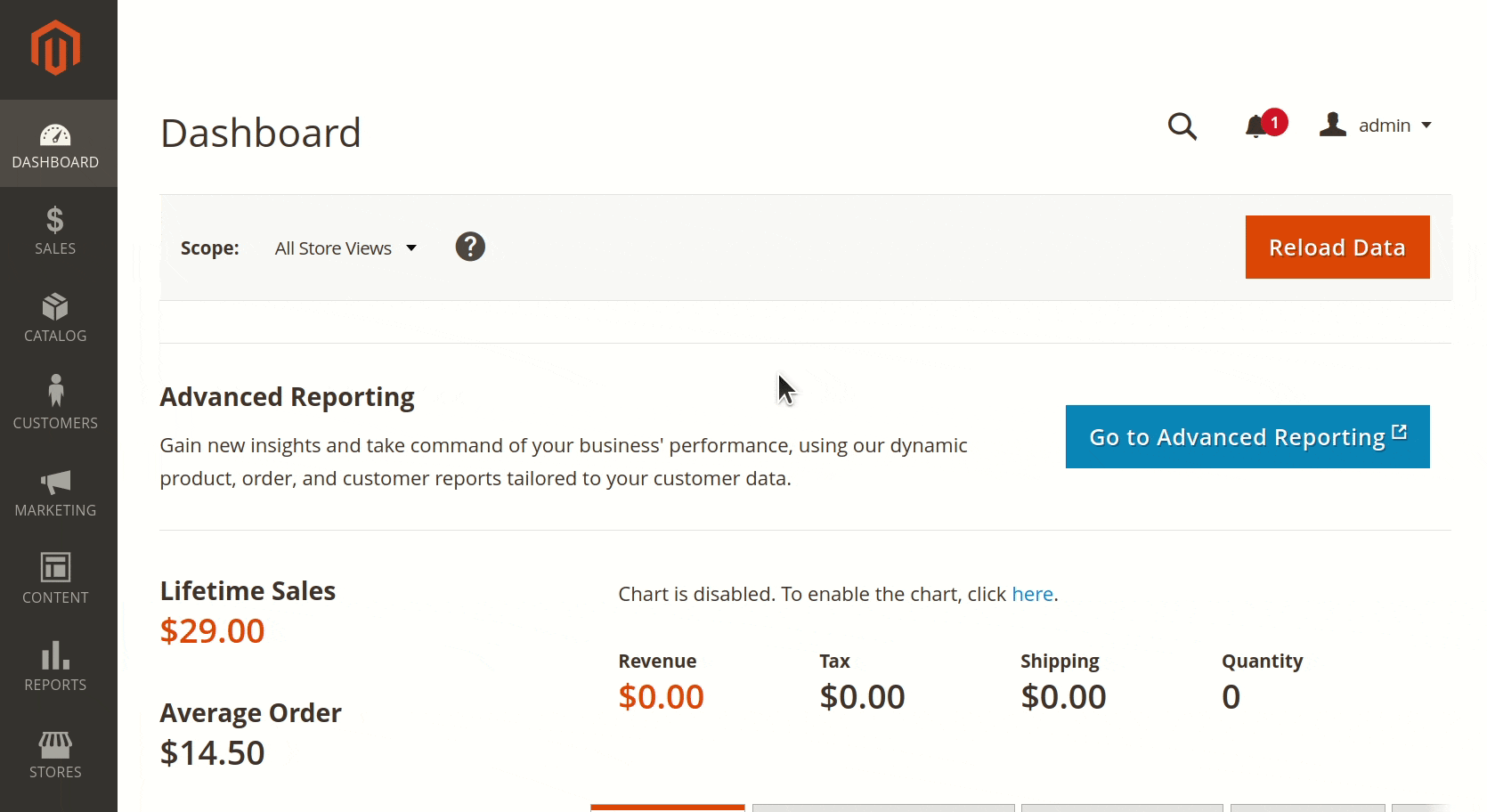
When the order page is opened, do not click on the orange button Edit. Otherwise, you will be given the suggestion to cancel the current order and create a new one.
To edit the order, click on the link Edit Section inside the order. You can edit the order sections one by one. To adjust any other order section, first finish editing the current section. To finish, press Submit or Cancel.
Edit Order & Account Information
To edit order status, order number, order date press an Edit Section button. The button is located near the current order number. Click Submit to save changes.
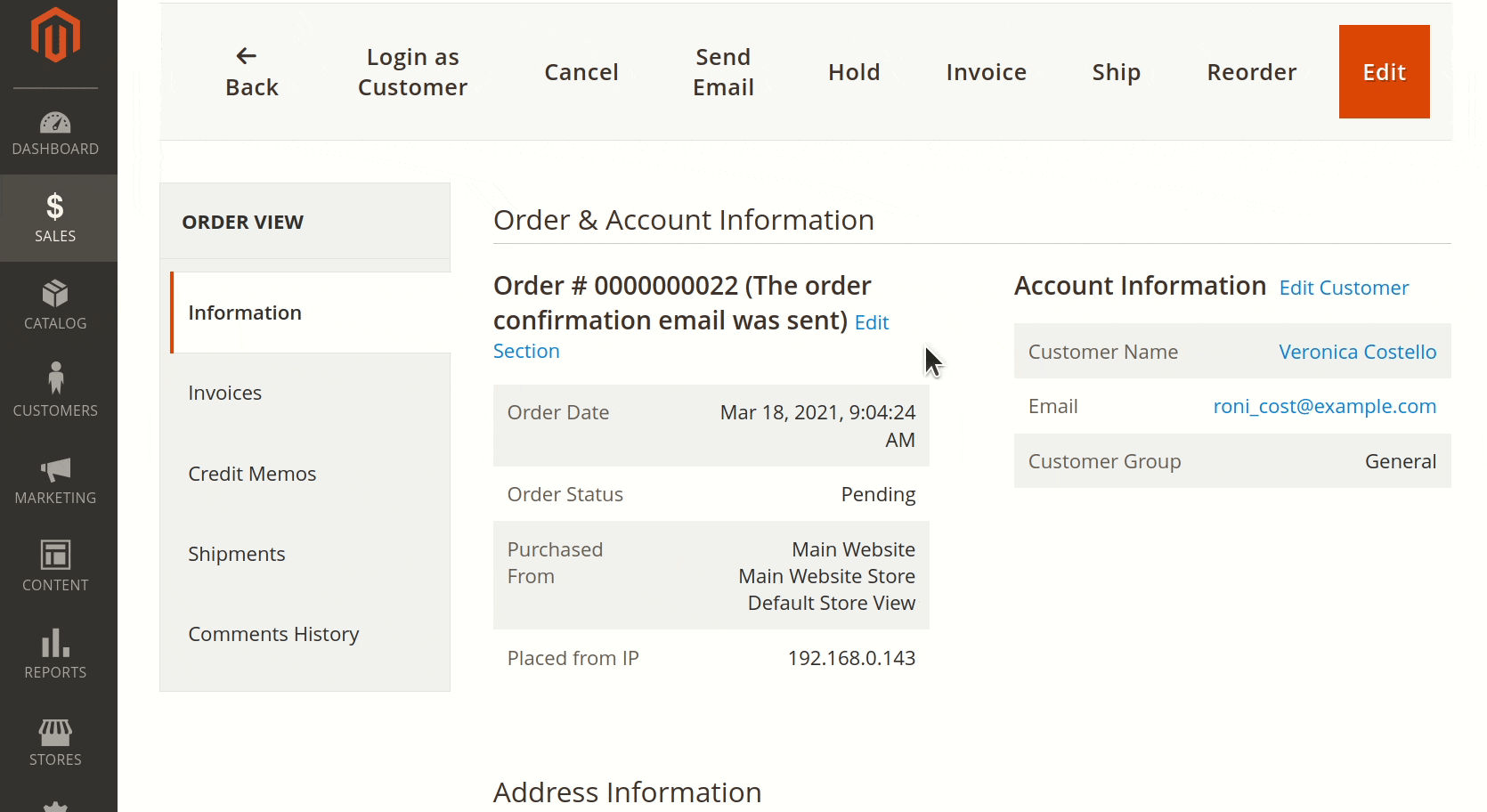
Edit Payment & Shipping Method
You can change the payment method for the order you are editing. Click Edit section near the headline Payment Information.
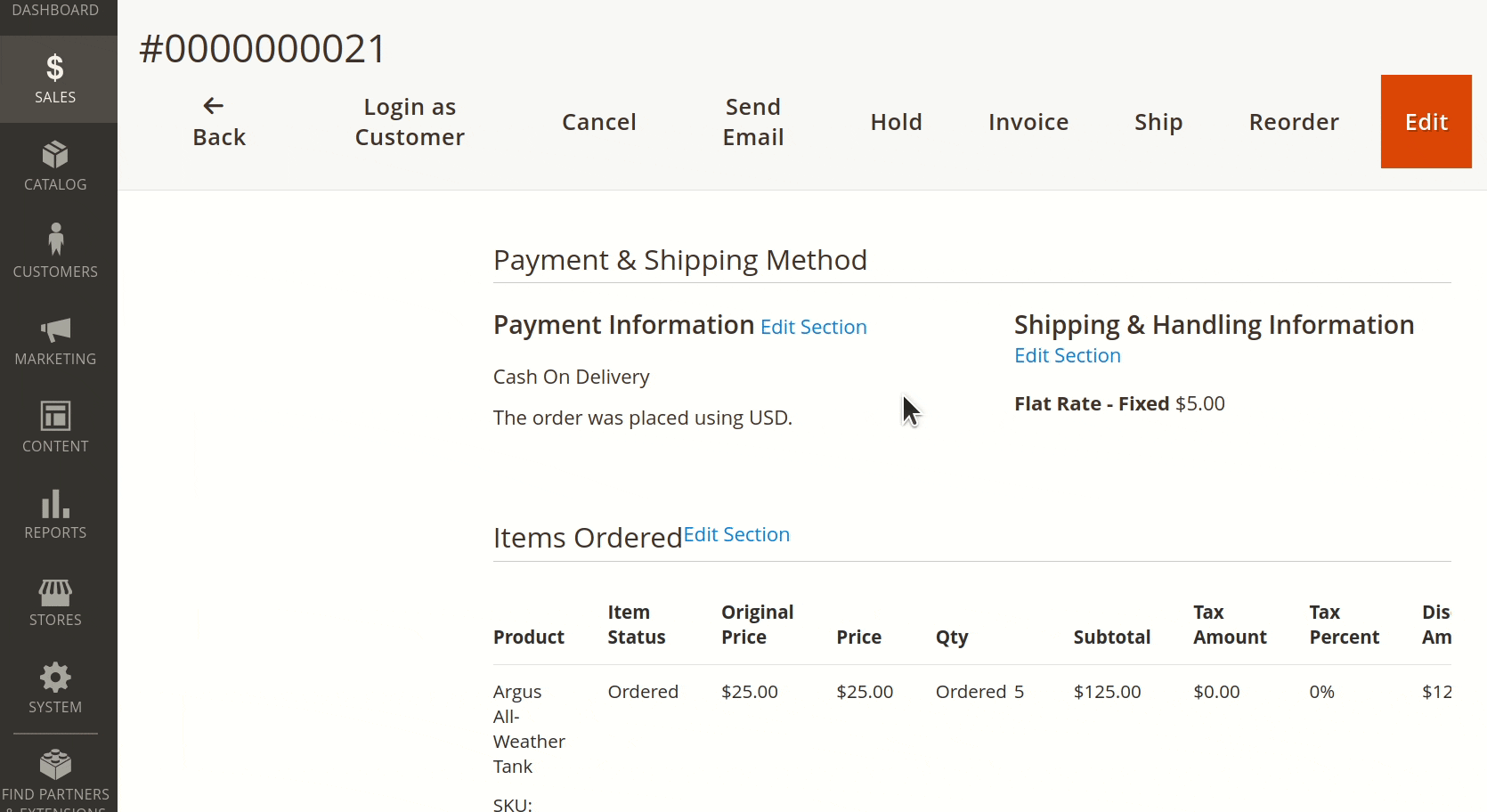
Edit Items Ordered
Press the button Edit section near the headline Items Ordered.
You can change the ordered items, their quantity, prices, tax rate, and discount amount.
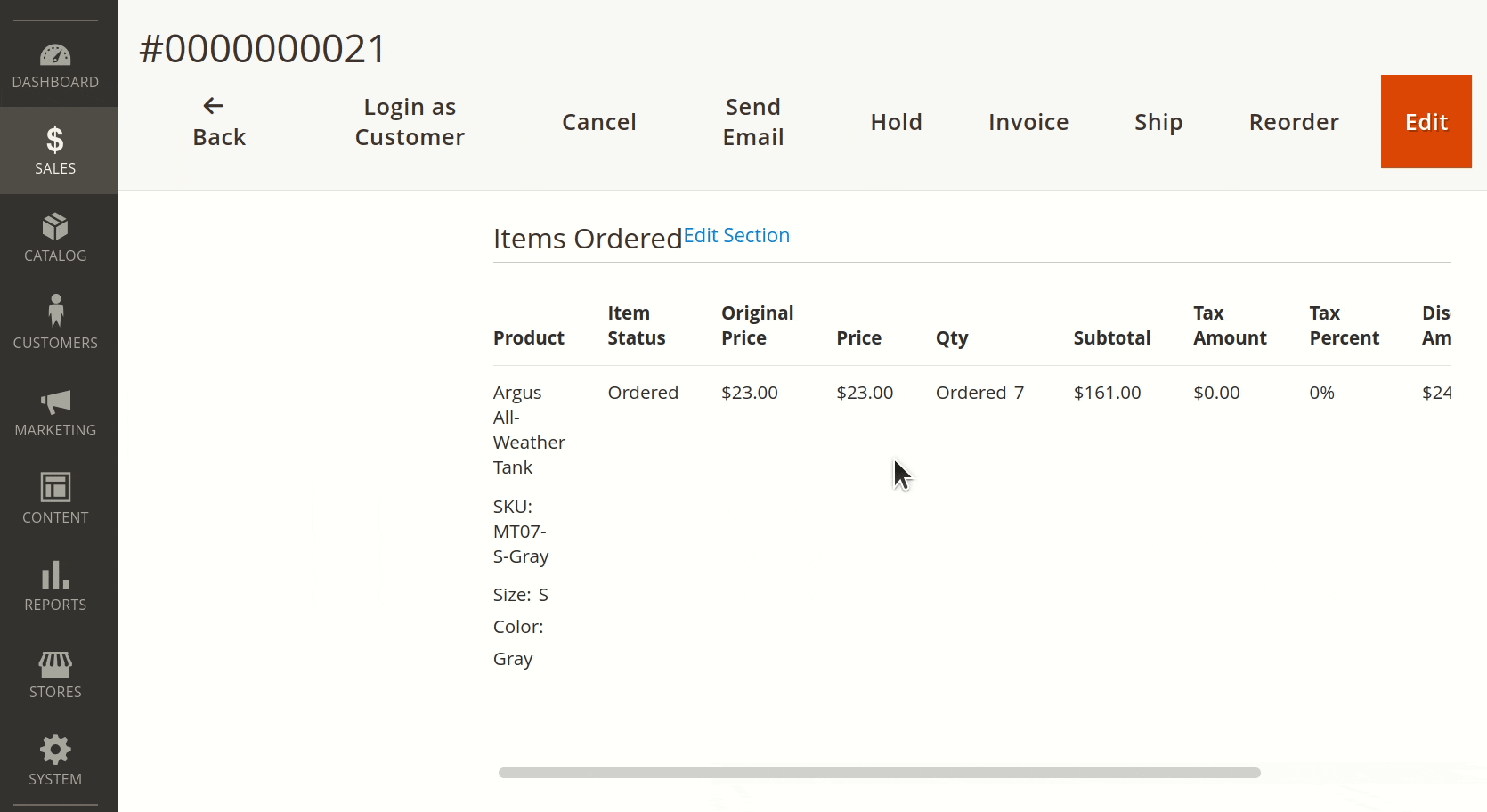
Press the Preview button to view the recalculated order. To save the changed order, press Submit.
Press Remove to delete the chosen product form the list.
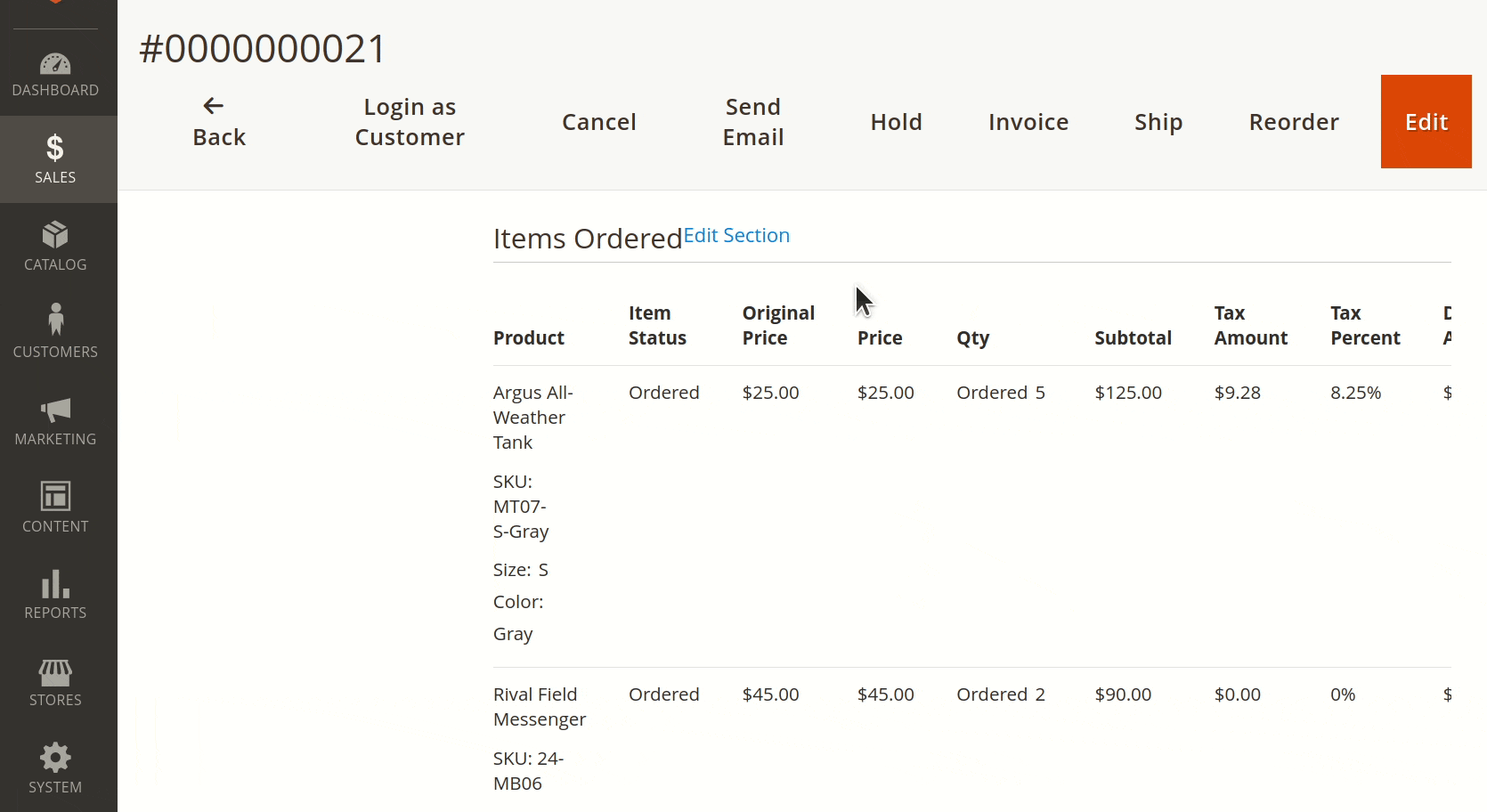
To add new products to the order, press Add Products. Select a product from the list and press Add Selected Products.
Order Grid
Get additional columns in the order grid. See all necessary information on a single screen. Filter and search orders using additional columns.
Follow to Stores > Settings > Configuration > MIRASVIT EXTENSIONS > Order Grid to manage order grid settings.
General
- Items in order grid - indicates the visibility of order items. You may choose one of three options:
- All items - all order items are visible.
- Parent only - only parent order items are visible.
- Child only - only child order items are visible.
In the admin panel of your store, visit Sales > Orders.
To add more columns, press Columns. When a particular column is added, you will get the option to filter through it in Filter.
Add information on items
In Columns, select Products. You can add on your screen relevant information for items including:
-
Item thumbnail
-
Item SKU
-
Item type
-
Item available options
-
Ordered item quantity
- Ordered item cost
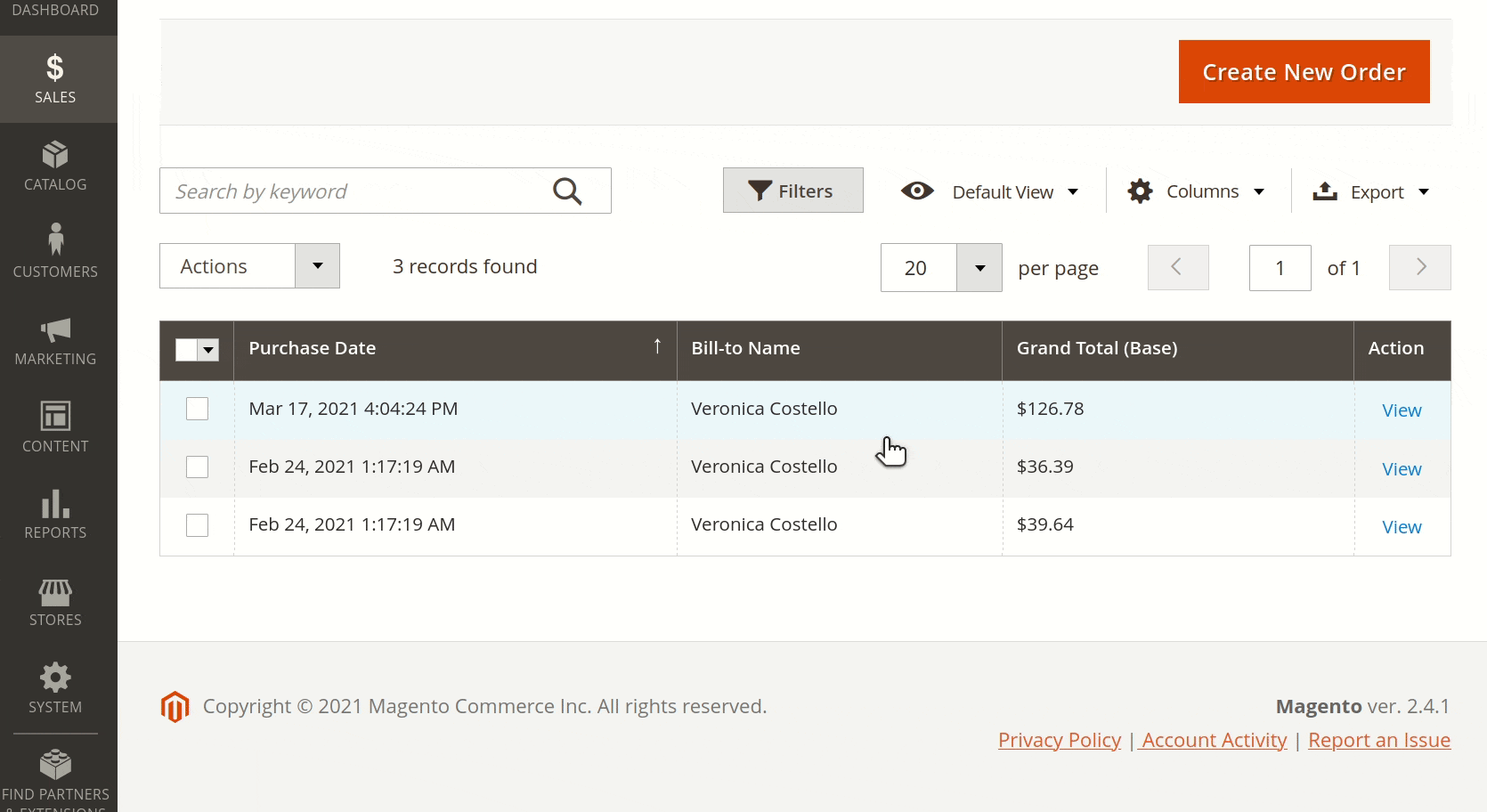
Show billing information
In Columns, select Billing. Our module allows you to display:
-
Invoice
-
Billing Fax
-
Billing City
-
Billing Region
-
Billing Postcode
-
Billing Telephone
- Billing Country
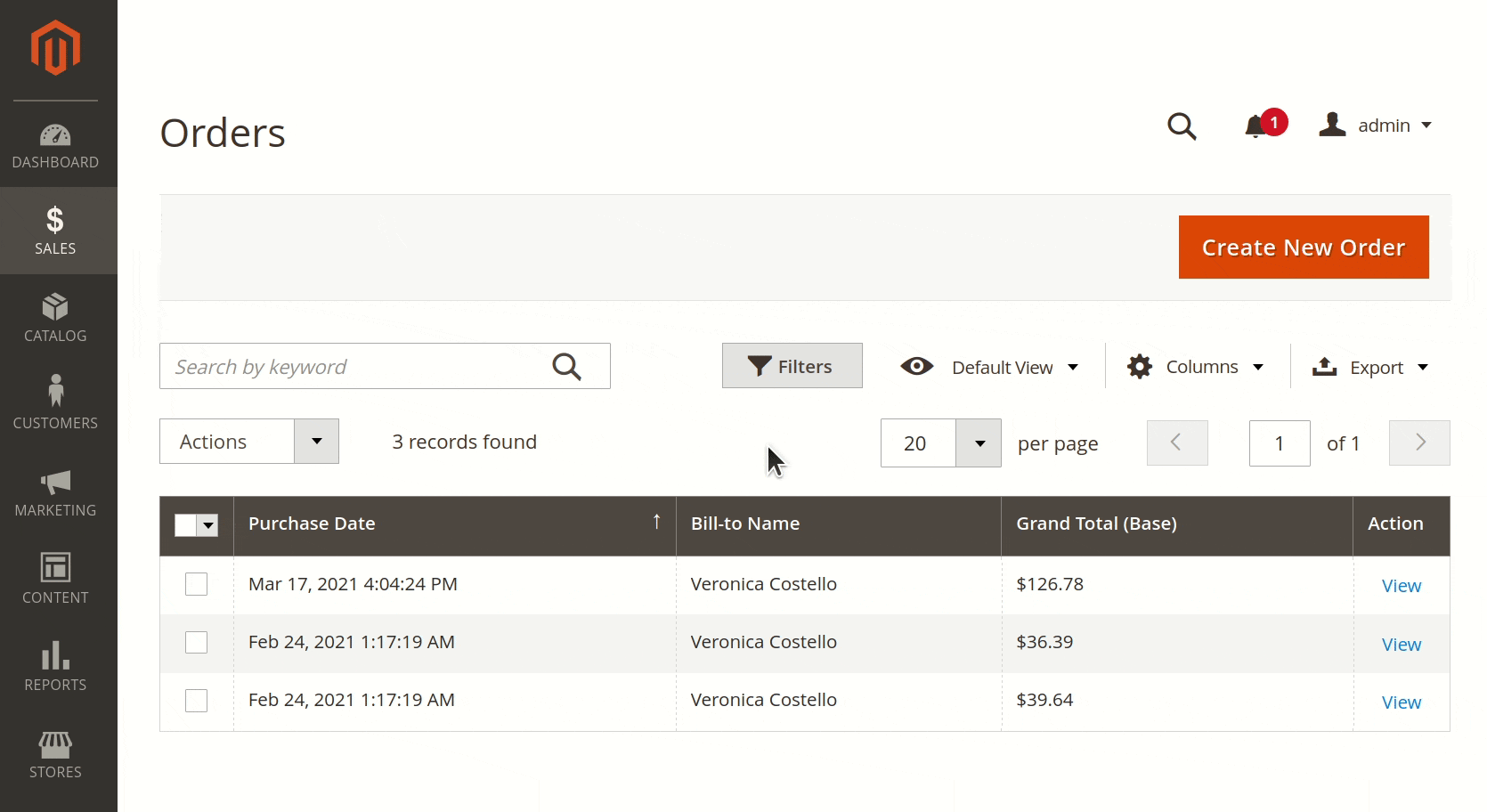
Get shipping information
In Columns, select Shipping. In addition, you will get:
-
Shipments
-
Shipping Fax
-
Shipping City
-
Shipping Region
-
Shipping Postcode
-
Shipping Telephone
- Shipping Country
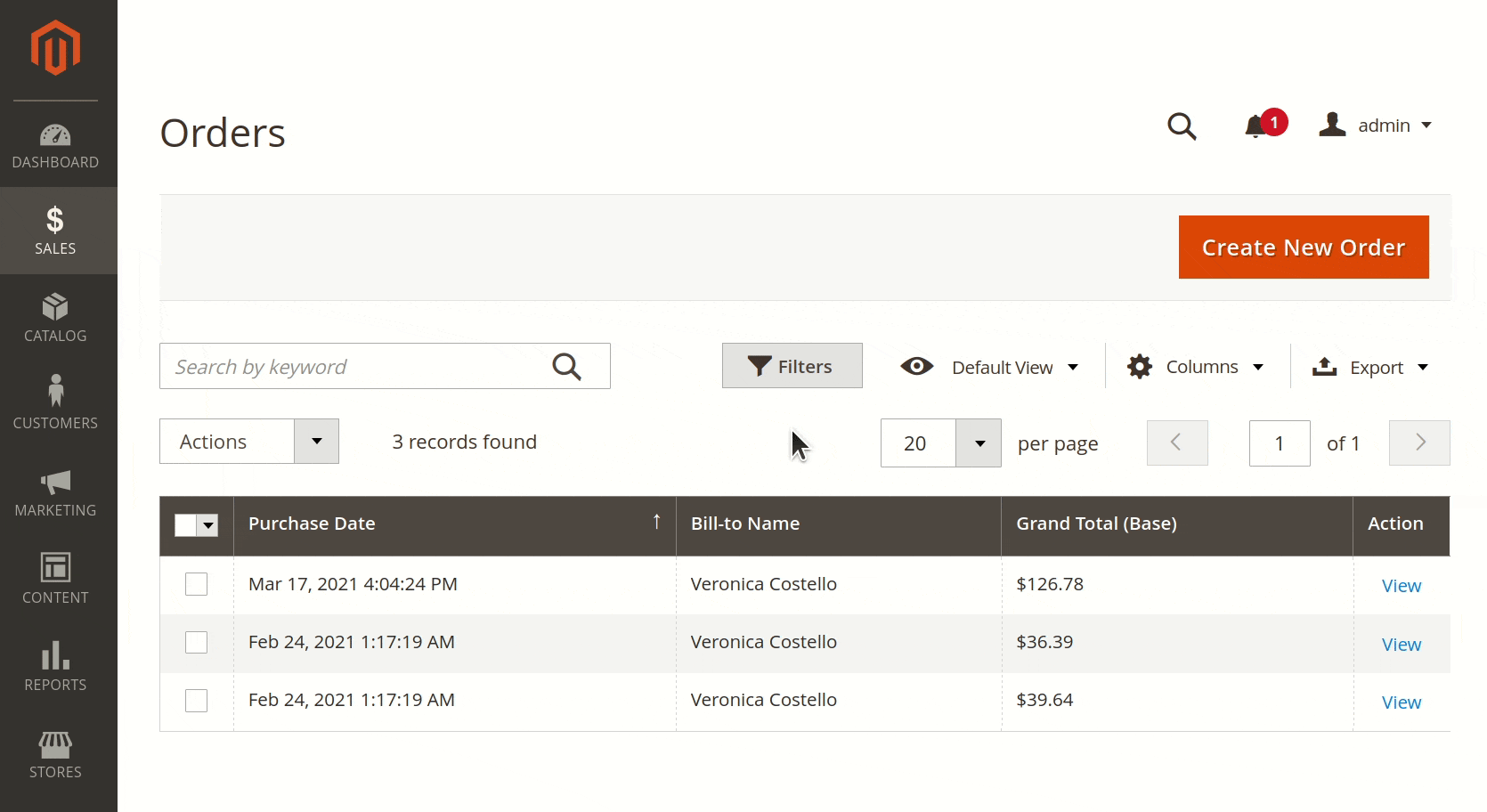
Order Number
This extension provides convenient way to generate order, invoice, credit memo, and shipping numbers according to your needs.
Follow to Stores > Settings > Configuration > MIRASVIT EXTENSIONS > Order Number to manage numbers.
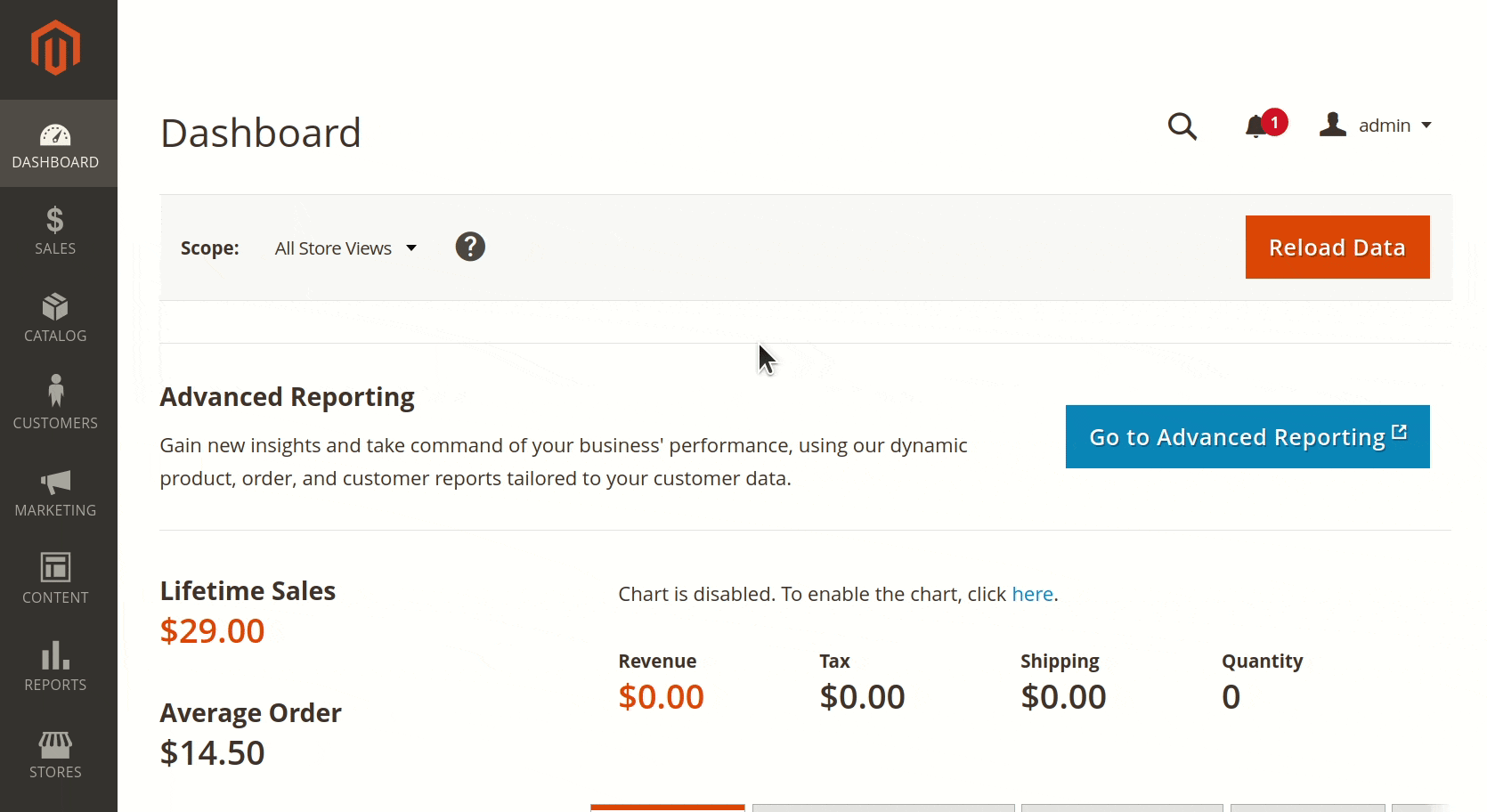
By default, the custom identification numbering pattern for orders, invoices, shipments, credit memos is disabled.
Custom identification number activation
Click on the document type you want to change numbering information for and turn it on. Here is the activation for Order Number:
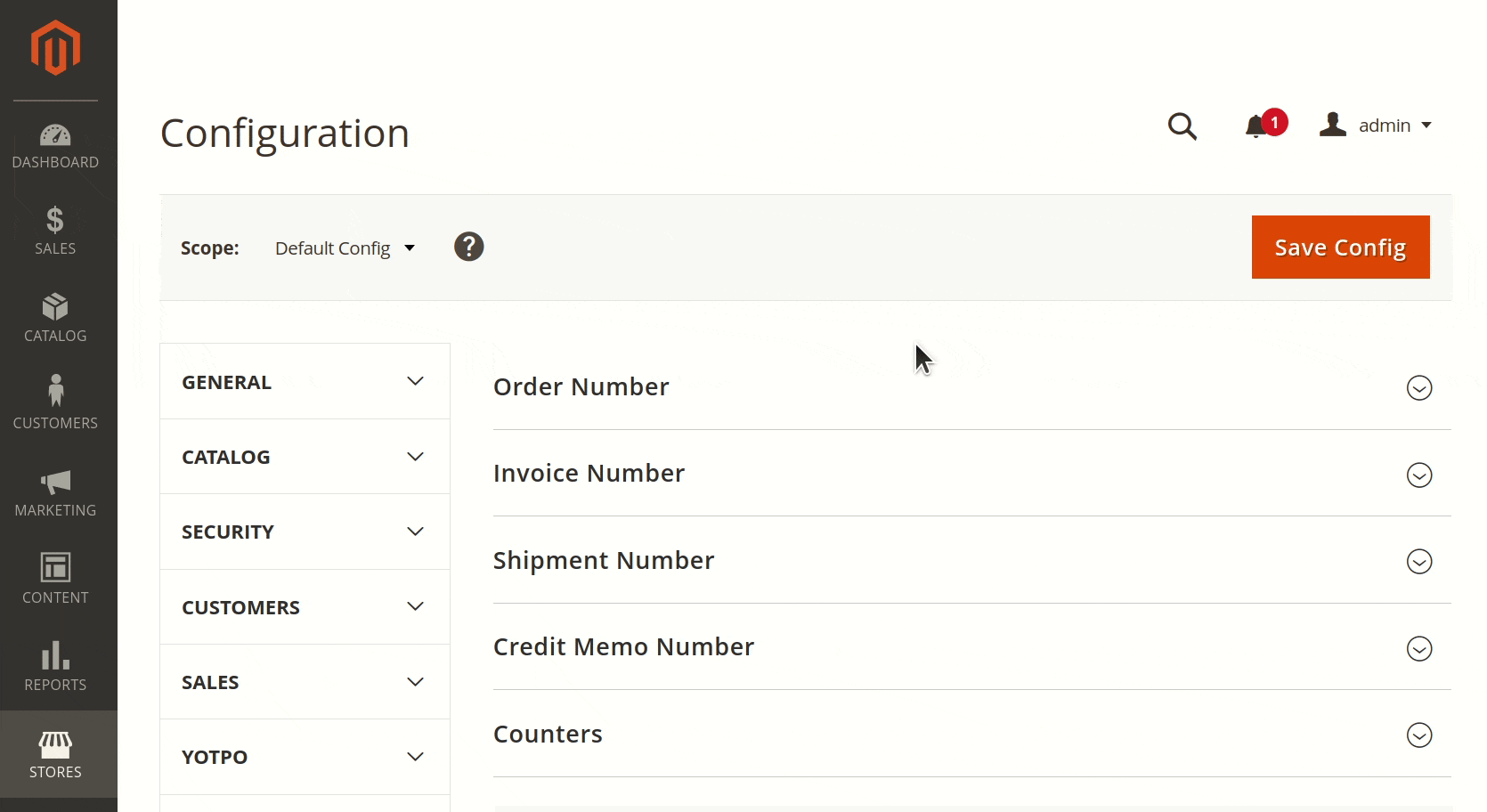
After activation custom numbering, you need to flush Magento cache.
When you use a custom order number, you can copy it for other documents invoices, shipments, credit memos.
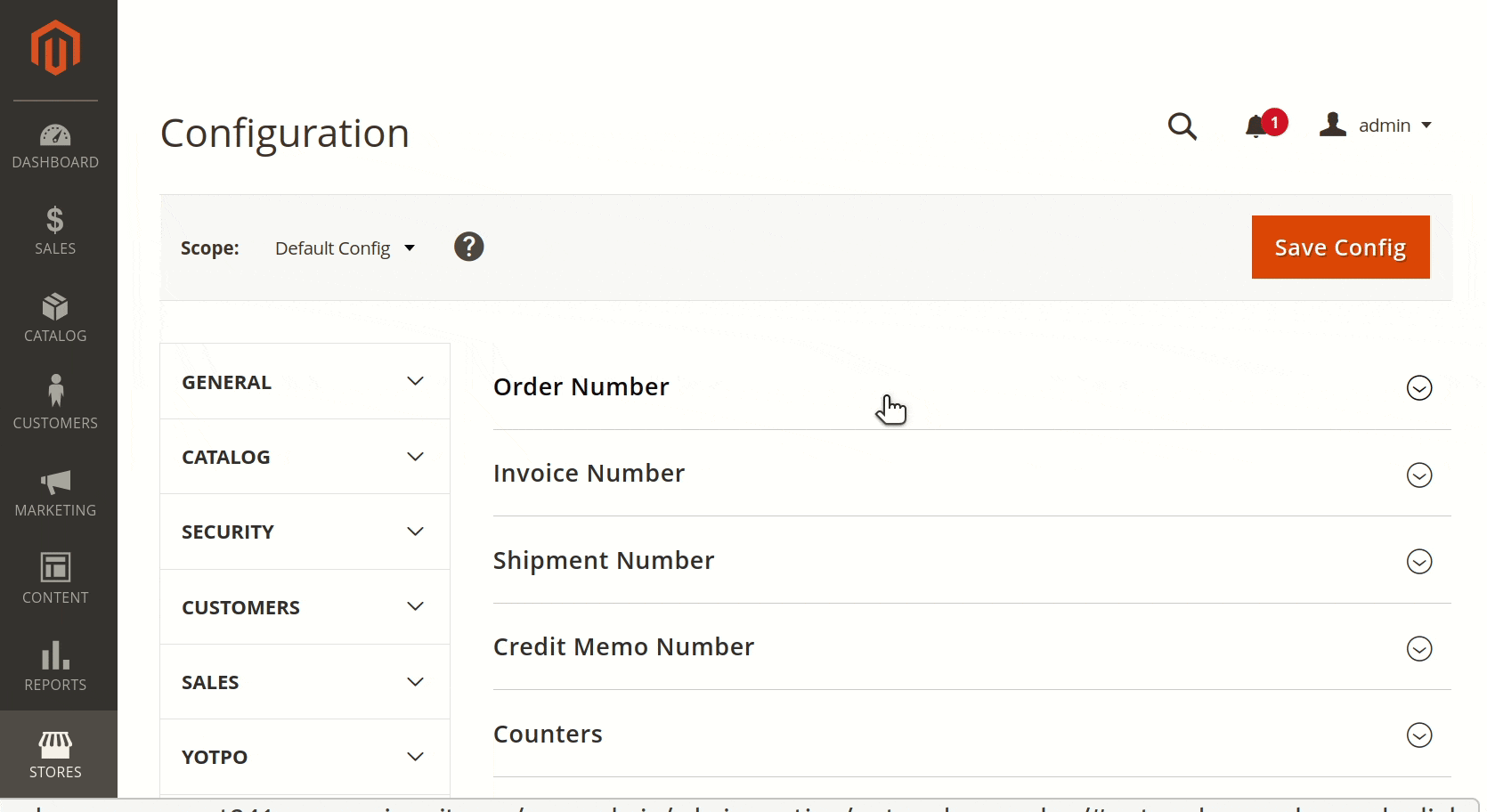
You can make identification numbers customized for invoices, shipments, credit memos.
The module gives you a preview of all custom numbers in use via the button Preview.
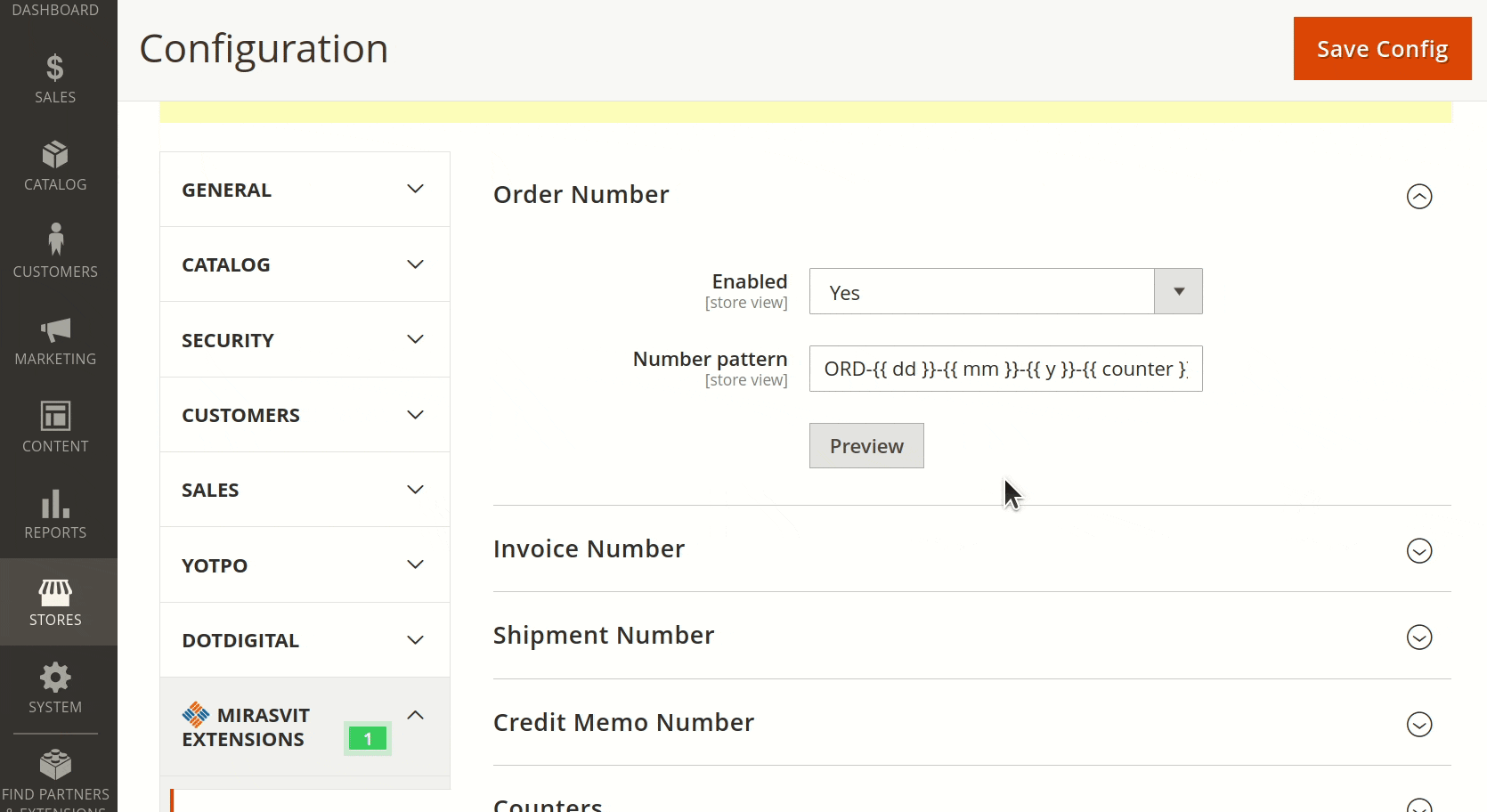
Variables and counters for identification number
You can use variables to suit the identification number pattern for your needs. Full information on them is present at the bottom of the Order Number page.
You can also create a custom counter for which you can specify your own start number and step. Click Add in the Counter section, set counter’s code, type, start number, step.
Manually insert the variables and counter’s code into the identification number pattern before using them.
How to upgrade extension
To upgrade the extension follow these steps:
- Backup your store's database and web directory.
- Login to the SSH console of your server and navigate to the root directory of the Magento 2 store.
- Run command
composer require mirasvit/module-order-management:* --update-with-dependenciesto update current extension with all dependencies.Note
In some cases the command above is not applicable, it's not possible to update just current module, or you just need to upgrade all Mirasvit modules in a bundle. In this case command above will have no effect.
Run insteadcomposer update mirasvit/*command. It will update all Mirasvit modules, installed on your store.
- Run command
php -f bin/magento setup:upgradeto install updates. - Run command
php -f bin/magento cache:cleanto clean the cache. -
Deploy static view files
rm -rf pub/static/*; rm -rf var/view_preprocessed/*; php -f bin/magento setup:static-content:deploy
Disabling the Extension
Temporarily Disable
To temporarily disable the extension please follow these steps:
- Login to the SSH console of your server and navigate to the root directory of the Magento 2 store.
- Run command
php -f bin/magento module:disable Mirasvit_OrderEditor Mirasvit_OrderGrid Mirasvit_OrderNumberto disable the extension. - Log in to the Magento backend and refresh the store cache (if enabled).
Removing the Extension
To uninstall the extension, please follow these steps:
- Login to the SSH console of your server and navigate to the root directory of the Magento 2 store.
- Run the command
composer remove mirasvit/module-order-managementto remove the extension. - Log in to the Magento backend and refresh the store cache (if enabled).
1.4.18
(2025-12-24)
Fixed
- Hide the "configure" link when it is inactive
1.4.17
(2025-12-22)
Fixed
- Fix the "configure" link for Configurable Products
1.4.16
(2025-11-27)
Improvements
- Added Mass Actions for orders (invoice, shipment)
1.4.15
(2025-11-25)
Improvements
- Added product images
- Added links to user manual
Fixed
- Filtering by Purchase Date
1.4.14
(2025-11-12)
Improvements
- Quote service
1.4.13
(2025-11-10)
Fixed
- Check for StoreId compliance
1.4.12
(2025-11-03)
Fixed
- Error: "record.isShowStatusHistory is not a function"
1.4.11
(2025-10-23)
Fixed
- Fixed multishipping order creation
1.4.10
(2025-10-22)
Fixed
- Fix Configurable Product issue on the Shipping Method step
1.4.9
(2025-10-09)
Fixed
- Removing duplicates
1.4.8
(2025-10-03)
Fixed
- Check the Shipping Method before saving your order
1.4.7
(2025-09-09)
Features
- Total Due conditions added to Tag Group custom rules
- Payment additional information conditions added to Tag Group custom rules
1.4.6
(2025-09-05)
Improvements
- Add tag groups to menu
1.4.5
(2025-07-31)
Fixed
- Fixed adding some Bundle Products
1.4.4
(2025-07-30)
Features
- Make product sku link to product detail screen
1.4.3
(2025-07-22)
Fixed
- Аdding product
1.4.2
(2025-07-02)
Fixed
- Error changing Payment Method
1.4.1
(2025-06-16)
Fixed
- Updated dependence of the Extra Payment module
1.4.0
(2025-06-16)
Improvements
- WCAG 2.2 AA compliance
- Added a column 'VAT Number' to the order grid
Fixed
- Issue related to editing configurable options of the same order products
1.3.4
(2025-05-13)
Fixed
- Issue related to the error 'TypeError: Mirasvit\OrderTag\Model\Tag\Condition\Product::validate(): Argument #1 must be of type Magento\Framework\Model\AbstractModel, null given'
1.3.3
(2025-05-07)
Improvements
- Hidden 'Delete' button for orders and invoices if the user does not have the appropriate permissions
1.3.2
(2025-04-18)
Improvements
- Added the ability to prohibit editing orders that have a certain status
Fixed
- Compatibility with third-party modules
1.3.1
(2025-04-17)
Fixed
- Issue related to multiplying the quantity of bundle items when editing the Items Ordered section
1.3.0
(2025-04-14)
Improvements
- Improved configuration structure
Fixed
- Issue related to the impossibility of editing the 'Items Ordered' section if the order contains bundle product
- Compatibility with PHP 8.4
1.2.34
(2025-03-03)
Fixed
- Issue related to returning order items to their original values when editing an item's configuration.
1.2.33
(2025-02-17)
Fixed
- Issue related to the lack of information about the deleted item in the timeline
1.2.32
(2025-02-12)
Fixed
- Issue related to incorrect tax rates for order items being applied when submitting an order items section
1.2.31
(2025-02-10)
Improvements
- Added the ability to remove order items removed from a quote
1.2.30
(2025-02-03)
Fixed
- Issue related to module deploy
- Issue related to empty thumbnail for configurable child items
1.2.29
(2025-01-31)
Fixed
- Compatibility with Magento_PurchaseOrder module
1.2.28
(2025-01-29)
Fixed
- Issue related to text truncation after editing order items custom options if text contains quotes
1.2.27
(2025-01-23)
Improvements
- Added ability to change visibility of order grid items
1.2.26
(2024-12-13)
Improvements
- Added the ability to configure customizable options when editing order items
Fixed
- Issue related to filtering order tags by a tag group filter
1.2.25
(2024-12-10)
Fixed
- Issue related to applying tags based on some product conditions
1.2.24
(2024-12-03)
Improvements
- Added the ability to generate tags based on product attributes
- Reduced loading time of the orders page
Fixed
- Issue related to saving the order customer section if the 'Assign to customer if exists' is checked
1.2.23
(2024-11-11)
Fixed
- "Sku not found" error when a product has customized options
1.2.22
(2024-11-08)
Fixed
- Issue related to grid filtering by additional columns
1.2.21
(2024-11-07)
Fixed
- Issue related to order editing if product has customized options
1.2.20
(2024-10-15)
Fixed
- Issue related to filtering by Purchase Date in the order grid
1.2.19
(2024-09-04)
Fixed
- Issue with invoice number in miltistore configuration
1.2.18
(2024-09-04)
Improvements
- added Mirasvit Rma column to the order grid
- Added pop-up window with order comments
Fixed
- Issue with order number if order created from admin panel
1.2.17
(2024-07-24)
Improvements
- Multiselect filter by Tag and Status in the order grid
- Added Search bar when adding products
Fixed
- Issue when adding products if the order contains Backordered items
1.2.16
(2024-07-22)
Fixed
- Issue with incorrect calculation of taxes when changing the Shipping section
1.2.15
(2024-07-08)
Fixed
- Prevented deletion of invoiced product
1.2.14
(2024-06-24)
Fixed
- Allow items to be deleted if the order has an invoice
- Prevented product deletion if there is only one product in the order
1.2.13
(2024-06-19)
Improvements
- Added checkbox for explicit use of Custom Price when editing the Shipping Method section
Fixed
- Issue with automatic tag assignment when editing the Shipping Method section
1.2.12
(2024-06-14)
Features
- Ability to apply coupon
Fixed
- Incorrect number of records found when filtering by tag
- Issue with missing Edit Section Button
1.2.11
(2024-06-03)
Fixed
- OrderTag: Error when placing an order if a payment system is used
1.2.10
(2024-05-30)
Fixed
- Issue with adding a configurable product
1.2.9
(2024-05-21)
Fixed
- Issue with add products after an unsuccessful attempt to add a product
1.2.8
(2024-04-15)
Fixed
- Counter settings
1.2.7
(2024-04-09)
Improvements
- Error message if product type not found when editing Items Ordered
1.2.6
(2024-04-08)
Fixed
- Filter by Purchase Date
1.2.5
(2024-03-14)
Fixed
- Unable serialize error when export on Magento 2.3.3
1.2.4
(2024-03-13)
Improvements
- Reduced memory consumption and Increased performance when exporting Orders Grid
1.2.3
(2024-01-30)
Fixed
- Issue with creating a tag condition with a payment method for a store that is not the default
1.2.2
(2024-01-17)
Fixed
- Date when editing the Account Information section
1.2.1
(2024-01-05)
Improvements
- Order grid loading speed when QuickView is enabled
- Add product thumbnail to quick view
1.2.0
(2023-12-18)
Improvements
- The Company and Street columns have been added to the orders grid
1.1.49
(2023-12-07)
Improvements
- ACL to restrict permission to delete order and invoice
1.1.48
(2023-12-01)
Fixed
- Edit purchase order number
1.1.47
(2023-11-29)
Fixed
- Issue with applying a discount for Magento 2.4.4 if there are no Cart Price Rules
1.1.46
(2023-11-09)
Fixed
- Date in timeline for admin locale other than en_US
- Quantity check when Backorders is enabled
1.1.45
(2023-10-30)
Fixed
- Quantity check when Magento MSI is disabled
1.1.44
(2023-10-18)
Features
- Delete invoice
Improvements
- Added a Track Number column to the Orders grid
1.1.43
(2023-10-11)
Fixed
- Time zone on timeline
1.1.42
(2023-10-02)
Improvements
- Show product name in quick view
1.1.41
(2023-09-27)
Fixed
- Issue with configuration Order Number for different stores
1.1.40
(2023-09-22)
Fixed
- Quantity check when Manage Stock is disabled
1.1.39
(2023-09-19)
Fixed
- Quantity check when editing the Items section
1.1.38
(2023-09-19)
Fixed
- Assigning a tag with the condition "Created a few days ago"
1.1.37
(2023-09-05)
Fixed
- Missing Remove button in some cases when editing the Items Ordered section in stores with multiple StoreViews
1.1.36
(2023-09-04)
Fixed
- Issue with missing block name in layout when editing Order Tag on Magento EE
1.1.35
(2023-08-02)
Improvements
- Compatibility with Reward Points module
Fixed
- Updating order grid data after editing a section
1.1.34
(2023-07-11)
Improvements
- Compatibility with Store Credit
Fixed
- Export Tags column
1.1.33
(2023-06-20)
Fixed
- Export order grid with filter by tag
1.1.32
(2023-05-10)
Fixed
- Filter by grand total
1.1.31
(2023-05-03)
Fixed
- Filter in order grid
- Full tax summary in preview
- Applying some taxes
- Issue with tax calculation if the first Order Item is removed
- Issue displaying applied taxes
- Order Timeline: Fixed entities creation registration
1.1.30
(2023-04-19)
Improvements
- Ability to apply multiple taxes
- Revamped tag appearance and repositioned tags for better user experience
1.1.29
(2023-03-23)
Fixed
- PHP 8
1.1.28
(2023-03-15)
Fixed
- PHP 8.2
1.1.27
(2023-03-10)
Fixed
- Error SQLSTATE[23000]: Integrity constraint violation: 1062 Duplicate entry
1.1.26
(2023-03-02)
Fixed
- Filter
1.1.25
(2023-02-27)
Fixed
- Duplicate rows in Tag Groups Grid
1.1.24
(2023-02-23)
Fixed
- Filter by Purchase Date, QTY, Cost
1.1.23
(2023-02-13)
Fixed
- Error "Column not found" while exporting filtered orders
1.1.22
(2023-01-30)
Fixed
- Customer assignment issue
1.1.21
(2023-01-26)
Improvements
- Added support of Magento 2.4.6
Fixed
- Issue with checkout if using Klarna for payment
1.1.19
(2023-01-17)
Fixed
- Issue with changing Shipping Address in guest order
1.1.18
(2022-12-16)
Fixed
- Issue with removing discounts when editing items
1.1.17
(2022-12-15)
Fixed
- Export
1.1.16
(2022-11-11)
Fixed
- Sorting by Tags
1.1.15
(2022-11-09)
Fixed
- Incorrect price if order currency is not base
1.1.14
(2022-11-09)
Features
- Delete order
1.1.13
(2022-10-26)
Fixed
- Create Order
1.1.12
(2022-10-26)
Fixed
- Error while editing customer email on Account Information tab
1.1.11
(2022-10-24)
Improvements
- Increase performance Order Grid
1.1.10
(2022-10-18)
Features
- Order changes timeline
1.1.9
(2022-10-12)
Fixed
- Change Tax Rate
1.1.8
(2022-08-22)
Fixed
- Assigning a customer to a quote when editing the Account Information section
1.1.7
(2022-08-08)
Fixed
- Filter by name
1.1.6
(2022-08-05)
Fixed
- When editing the Shipping Address, the list of countries depends on the settings
1.1.5
(2022-07-27)
Improvements
- Added a Product Name column to the Order Grid
1.1.4
(2022-07-26)
Fixed
- Call to a member function getField() on bool error on Login as Customer Log page
1.1.3
(2022-07-01)
Fixed
- ACL for Order Tag
1.1.2
(2022-06-20)
Improvements
- remove db_schema_whitelist.json
1.1.1
(2022-06-03)
Fixed
- Update dependencies
1.1.0
(2022-05-31)
Improvements
- Migrate to declarative schema
1.0.43
(2022-05-25)
Fixed
- Compatibility with Magento 2.4.4
1.0.42
(2022-05-23)
Fixed
- Error "undefined index: base_discount_amount in..." if Wyomind_MsiOrderManagement is enabled
1.0.41
(2022-05-12)
Fixed
- Issue with Salable Quantity in Magento 2.3
1.0.40
(2022-04-26)
Fixed
- Issue with display columns selection
- Issue with adding tag on order view page
1.0.39
(2022-03-22)
Fixed
- Issue when adding product with Special Price
1.0.38
(2022-03-10)
Fixed
- Issue with disabled products
- Issue wiht Shipping Address
1.0.37
(2022-02-28)
Fixed
- Issue with adding order item if price contains separator
1.0.36
(2022-02-21)
Fixed
- Removed the ability to remove order item if quote item does not exist
1.0.35
(2022-02-16)
Fixed
- Issue with display error message
- Issue with duplicate edit area
1.0.34
(2022-02-07)
Fixed
- Action remove order item
1.0.33
(2022-02-03)
Fixed
- Order Editor: Tax calculation for price including tax
1.0.32
(2022-01-31)
Improvements
- Order Editor: Added ability to change customer of the order
Fixed
- Order Editor: Display of section errors
1.0.31
(2021-12-30)
Fixed
- Order Editor: Compatibility with payment method "magenest_sagepay_form"
- Order Editor: Infinite loader after a new product was added
- Order Number: Error "Undefined entity type".
1.0.30
(2021-12-22)
Fixed
- Order Editor: Base tax calculation
- Order Editor: Reset tax for shipping update
1.0.29
(2021-12-17)
Fixed
- Order Editor: Update of disabled products
1.0.27
(2021-12-13)
Improvements
- Order Tag: Decrease reindex time
1.0.26
(2021-12-03)
Fixed
- Order Editor: Edit price field shows only for the last item
- Order Number: Order preview
- Order Number: Usage of the {{ order }} for order
1.0.25
(2021-11-26)
Fixed
- Order Editor: Compatibility with Stripe payment method
- Order Grid: Error "Undefined index: base_discount_amount in ..."
Improvements
- Order Editor: Added the ability to edit customer email
1.0.24
(2021-11-23)
Fixed
- Order Editor: Item price update on multi currency store
1.0.23
(2021-11-10)
Improvements
- Order Editor: Add a configurable product with different options
- Order Editor: Add custom shipping price and ability to change order's State
- Order Editor: Add an ability to edit shipping address
1.0.22
(2021-11-03)
Fixed
- Order Editor: Price update
1.0.21
(2021-10-18)
Fixed
- Order Editor: Uncaught Error: Call to a member function addItem() on array in vendor/magento/module-sales/Model/Order/Invoice.php:552
1.0.20
(2021-10-12)
Fixed
- Order Editor: Qty for a new configurable products
- Order Editor: Removed the ability to remove invoiced items
1.0.18
(2021-10-01)
Fixed
- Order Editor: Configurable products with custom options
1.0.17
(2021-09-28)
Fixed
- Order Editor: Compatibility with m2.3.1
- Order Editor: Shipping methods list
1.0.16
(2021-09-13)
Fixed
- Error for Braintree payment method
- Permissions
1.0.15
(2021-09-02)
Fixed
- Product reservation
1.0.14
(2021-08-19)
Fixed
- Recursion error for new configurable products
- Add configurable product with empty price
- Price format in the order grid
1.0.13
(2021-07-13)
Fixed
- Added columns group "Additional"
- Added Extra Payments
1.0.12
(2021-06-15)
Fixed
- Issue when an item does not remove after preview
1.0.11
(2021-06-11)
Fixed
- Update items with custom price
1.0.10
(2021-06-08)
Improvements
- Added mass action "Add Order Tag"
Fixed
- Sticky filter bar gets messed up
- Export of the items column
1.0.9
(2021-05-28)
Fixed
- Colors do not apply to the grid
1.0.8
(2021-05-20)
Improvements
- Added the ability to remove auto tags
1.0.7
(2021-05-07)
Features
- Added new module "Order Tag"
1.0.6
(2021-04-23)
Fixed
- Currency in the order items grid
Improvements
- Compatibility with ParadoxLabs_Authnetcim and MageWorx_MultiFees
Features
- Added new module "Quick View"
1.0.5
(2021-04-05)
Fixed
- Product selection for multi websites
Improvements
- Added product attributes to the "Add Product" dialog
1.0.5-beta
(2021-03-30)
Fixed
- Product selection for multi websites
1.0.4
(2021-03-26)
Fixed
- Issue when item qty does not save
- Compatibility with m2.3
- Broken order grid when exist orders with removed products
1.0.3
(2021-03-22)
Fixed
- Error "Call to a member function getItemId() on null in OrderEditor/Observer/FilterTaxRatesObserver.php"
1.0.2
(2021-03-10)
Features
- Initial release