Getting Started
Welcome to the Mass Product Actions documentation.
Whether you are a new or an advanced user, you can find some useful information here.
Go ahead, dive in!
Firstly, please, find our extension in My Downloadable Products section of our store. Learn how to install extension, and proceed with Configuration page, which will guide you through the set up of your Mass Product Actions service.
How to install the extension
How to install the extension using composer
- Backup your store's database and web directory.
- Login to the SSH console on your server and navigate to the root directory of the Magento 2 store.
- Copy the installation instructions from the page My Downloadable Products to the SSH console and press ENTER.
- Run command
php -f bin/magento module:enable Mirasvit_Core Mirasvit_ProductActionto enable the extension. - Run command
php -f bin/magento setup:upgradeto install the extension. - Run command
php -f bin/magento cache:cleanto clean the cache. -
Deploy static view files
rm -rf pub/static/*; rm -rf var/view_preprocessed/*; php -f bin/magento setup:static-content:deploy
How to install the extension manually
- Backup your store's database and web directory.
- Download archive from My Downloadable Products.
- Unzip the extension locally.
- Copy unzipped folder to the root directory of the Magento store.
- Run command
php -f bin/magento module:enable Mirasvit_Core Mirasvit_ProductActionto enable the extension. - Run command
php -f bin/magento setup:upgradeto install the extension. - Run command
php -f bin/magento cache:cleanto clean the cache. -
Deploy static view files
rm -rf pub/static/*; rm -rf var/view_preprocessed/*; php -f bin/magento setup:static-content:deploy
Mass Product Action
The extension Mass Product Action starts working right after installation. No manual configuration is required.
Mass Product Action interface
In your Magento admin panel sidebar, navigate to Stores > Catalog > Products. To take mass action on products, select a number of items. At the bottom of the screen, a panel with options for mass product action will appear.
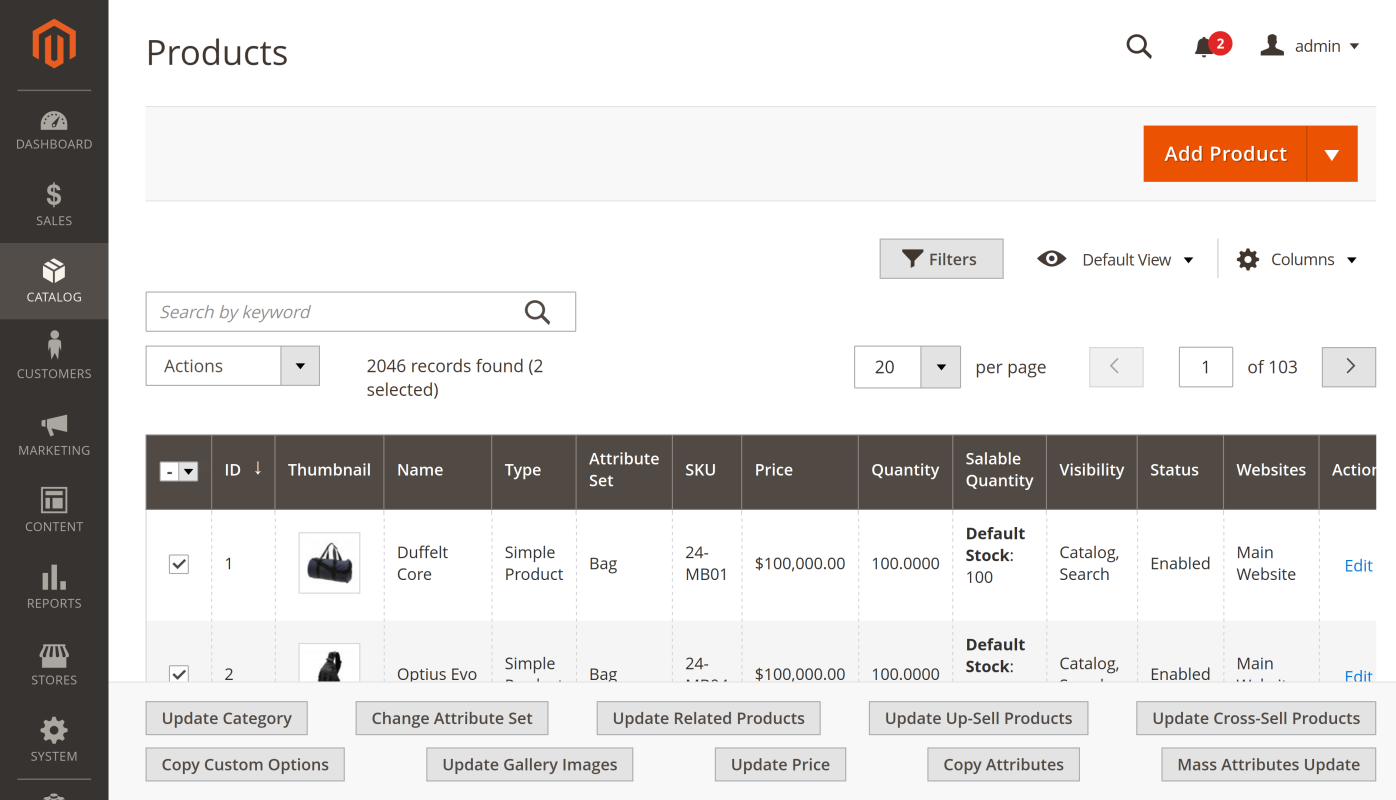
The mass actions provided by this extension are also available in the default Magento drop-down list Actions
With the Mass Product Action module, you can additionally take the following mass actions:
-
Update Category
-
Change Attribute Set
-
Update Related Products
-
Update Up-Sell Products
-
Update Cross-Sell Products
-
Copy Custom Options
-
Update Gallery Images
-
Update Price
-
Copy Attributes
- Mass Attributes Update
Any of these mass actions can be executed immediately or they can be scheduled for execution by cron. In the latter case, activate the option Execute by cron.
Update Category
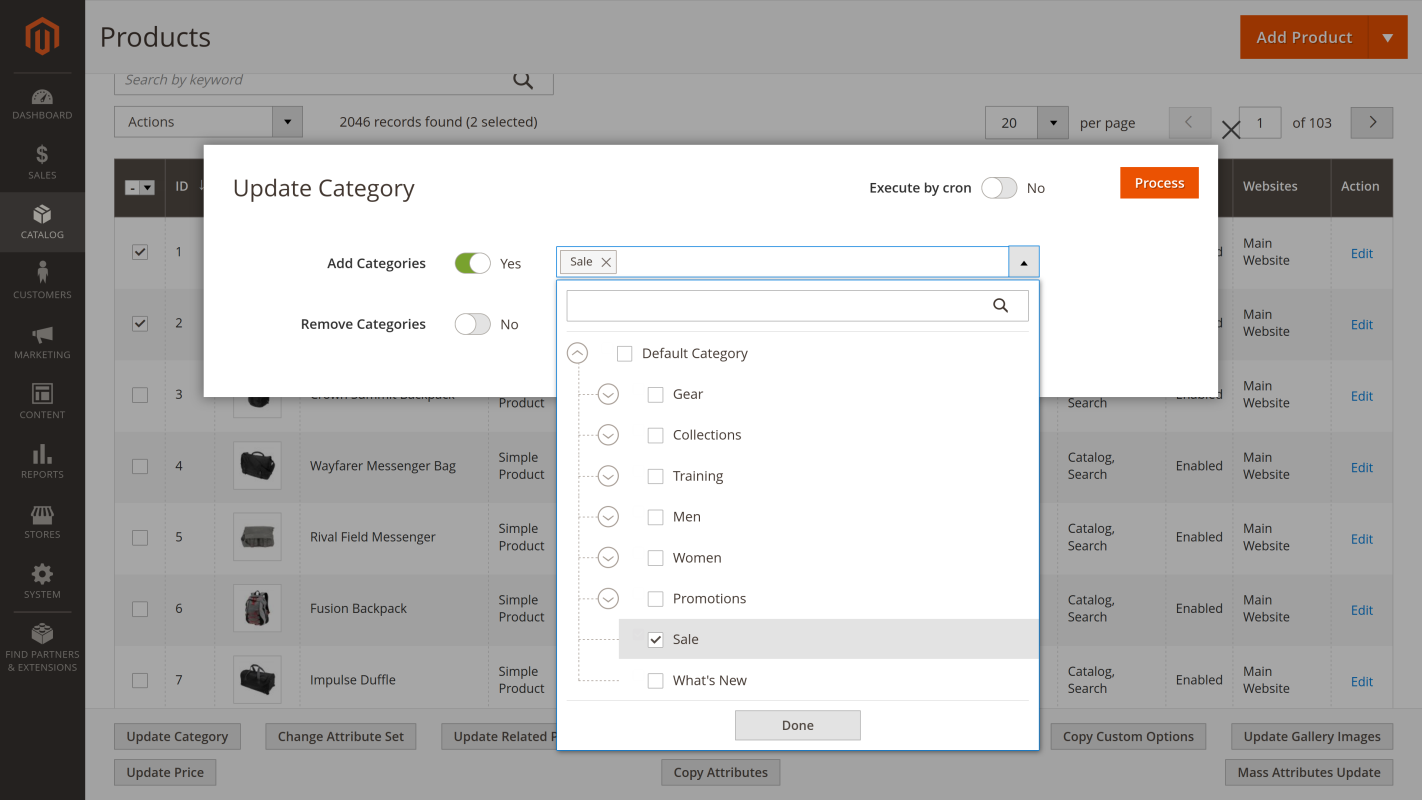
You can either assign items to new categories using option Add Categories or remove items from the assigned categories by using the option Remove Categories. Select the categories from the drop-down menu.
Change Attribute Set
Attribute set is a list of certain individual product attributes, which fully describes all of the product’s characteristics.
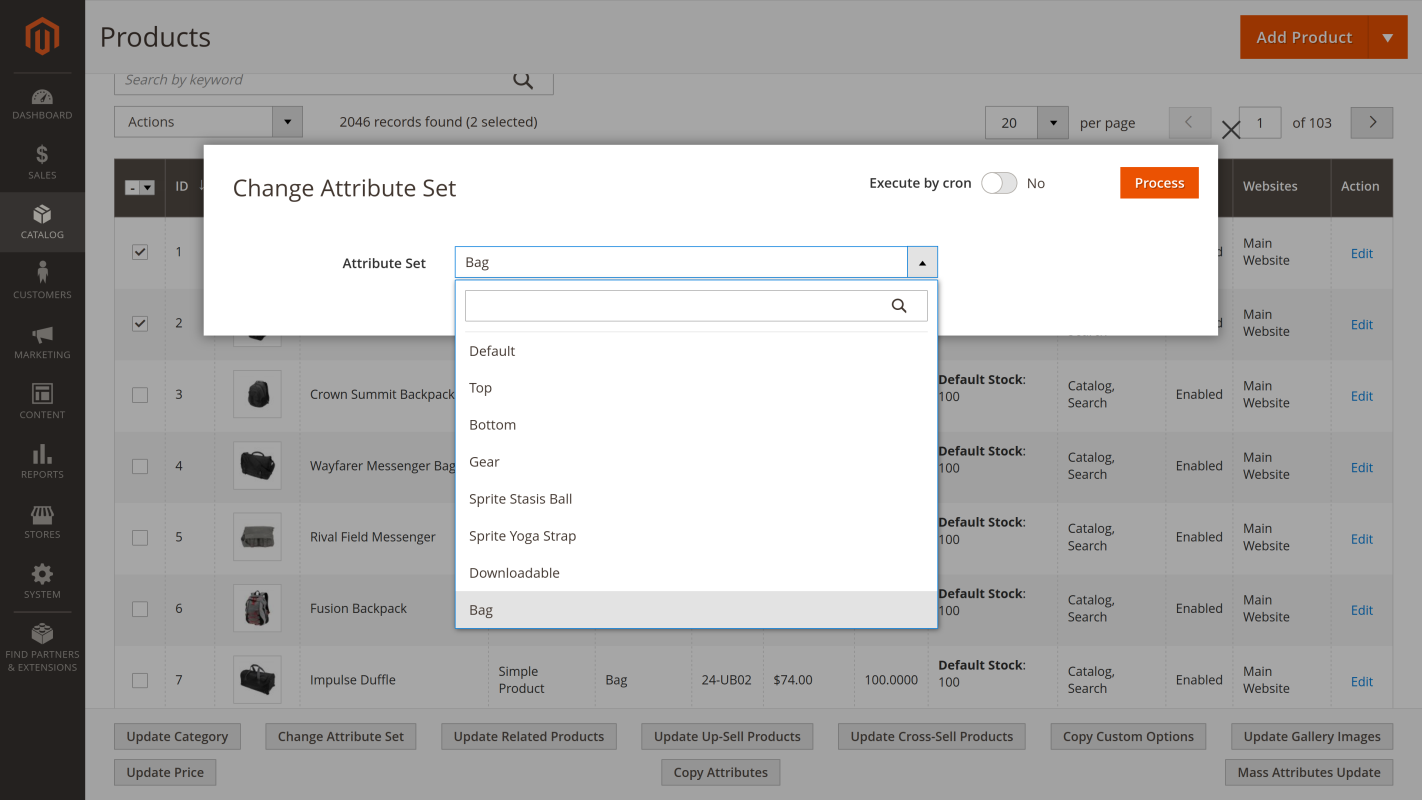
Press Change Attribute Set and specify the new attribute set for chosen products.
Update Related Products
Related products are meant to be purchased in addition to the item the customer is viewing. Default Magento suggests opening the particular product in edit mode, then scrolling down on its page to the Related Products, Up-Sells, and Cross-Sells section, and then add Related items to this product.
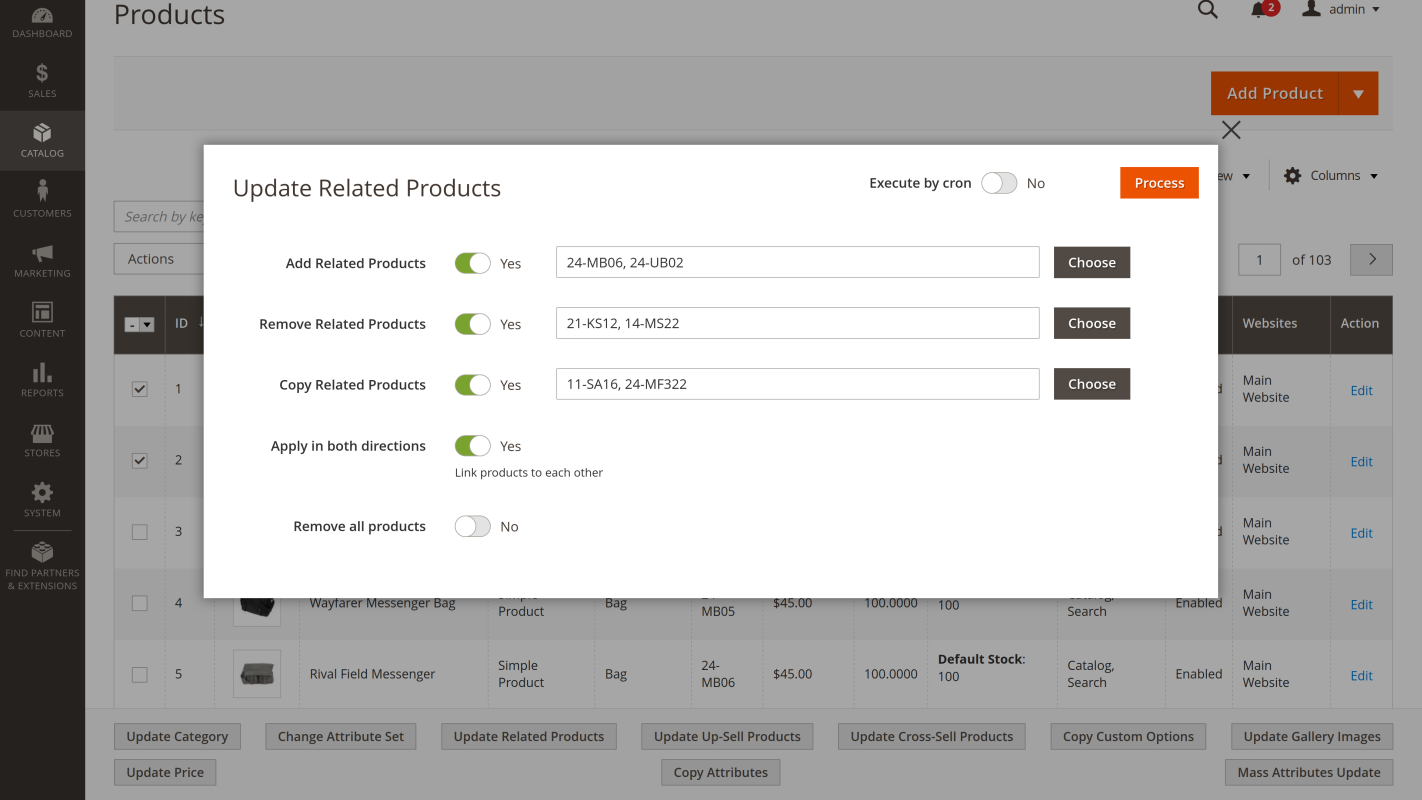
With Mass Product Action, adding related products can be done much faster due to the following options:
-
Add Related Products. This option adds specified products as related products for chosen items. Specify SKUs of the related products to be added.
-
Remove Related Products. This allows you to remove specified SKU from the list of the related products of the chosen product.
-
Copy Related Products. Use this option to copy the list of related products from a given SKU to the selected product.
-
Apply in both directions. When a group of products must be linked to each other as related products, use this option.
- Remove all product. Removes all related products for the selected products.
Update Up-Sell Products
Up-sell products are items that are similar, but have some small differences. For example, up-sell products can be of higher quality, be more popular, provide a better profit margin than the item the customer is considering, etc.
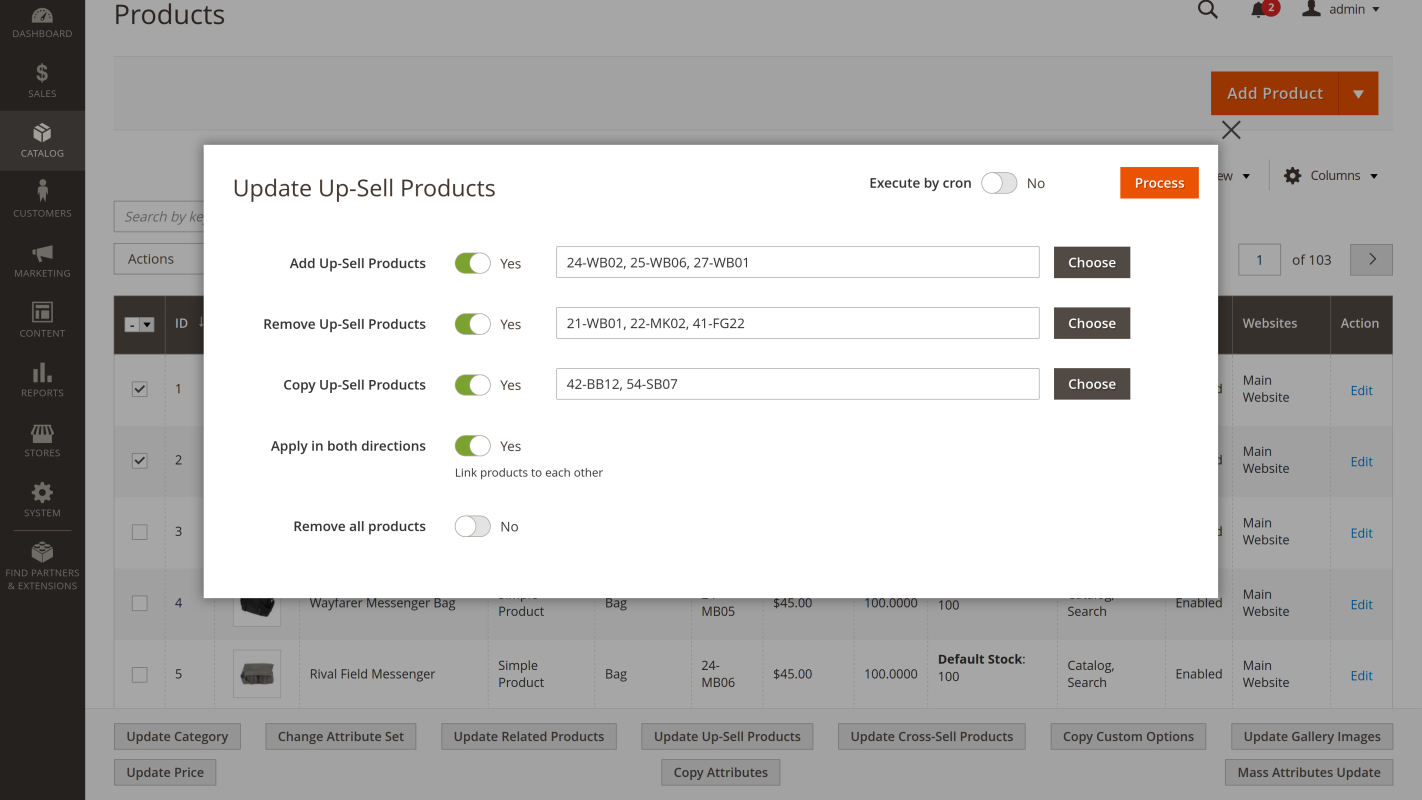
The Mass Product Action module offers such bulk actions on the up-sell products:
-
Add Up-Sell Products. This option adds specified products as up-sell products for chosen items. Specify the SKUs of the related products to be added.
-
Remove Up-Sell Products. Removes specified SKUs from the list of the up-sell products of the chosen product.
-
Copy Up-Sell Products. Copies the list of up-sell products from given SKU to the selected product.
-
Apply in both directions. When a group of products must be linked to each other as up-sell products, use this option.
- Remove all products. Removes all up-sell products for the selected products.
Update Cross-Sell Products
Cross-sell products are offered on the shopping cart page as last-minute purchases before the checkout process begins.
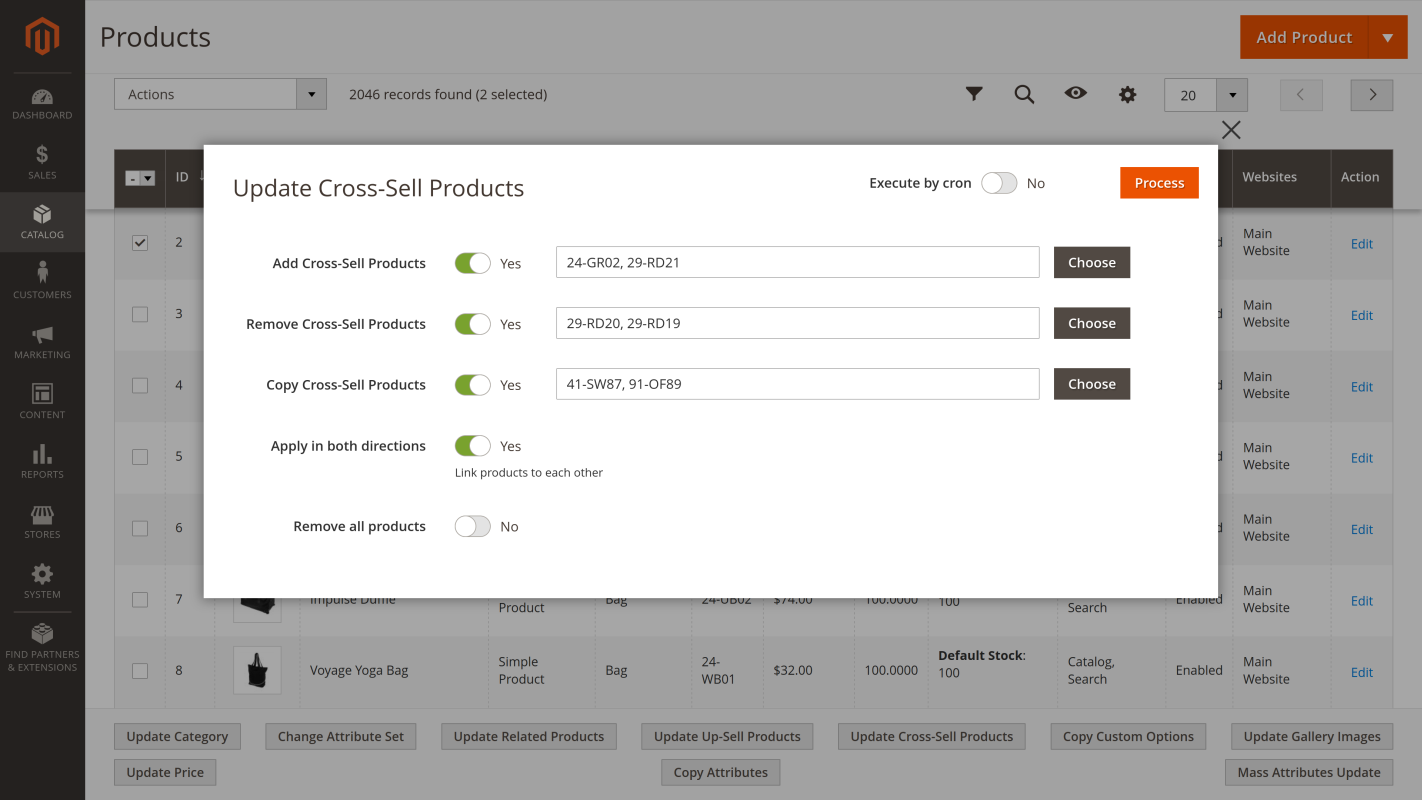
With the Mass Product Action module, the following bulk actions on the cross-sell products are available:
-
Add Cross-Sell Products. This option adds specified SKUs as cross-sell products for chosen items.
-
Remove Cross-Sell Products. Removes specified SKUs from the list of cross-sell products of the chosen product.
-
Copy Cross-Sell Products. Copies the list of cross-sell products from a given SKU to the selected products.
-
Apply in both directions. When a group of products must be linked to each other as cross-sell products, use this option.
- Remove all products. Removes all cross-sell products for the selected products.
Copy Custom Options
A product can offer the customer individual variations, like a monogram, logo, unique packaging, etc. These variations are configured in the section Customizable Options of the product. If multiple products have the same custom options, you can set up one product and copy the options to the other products.
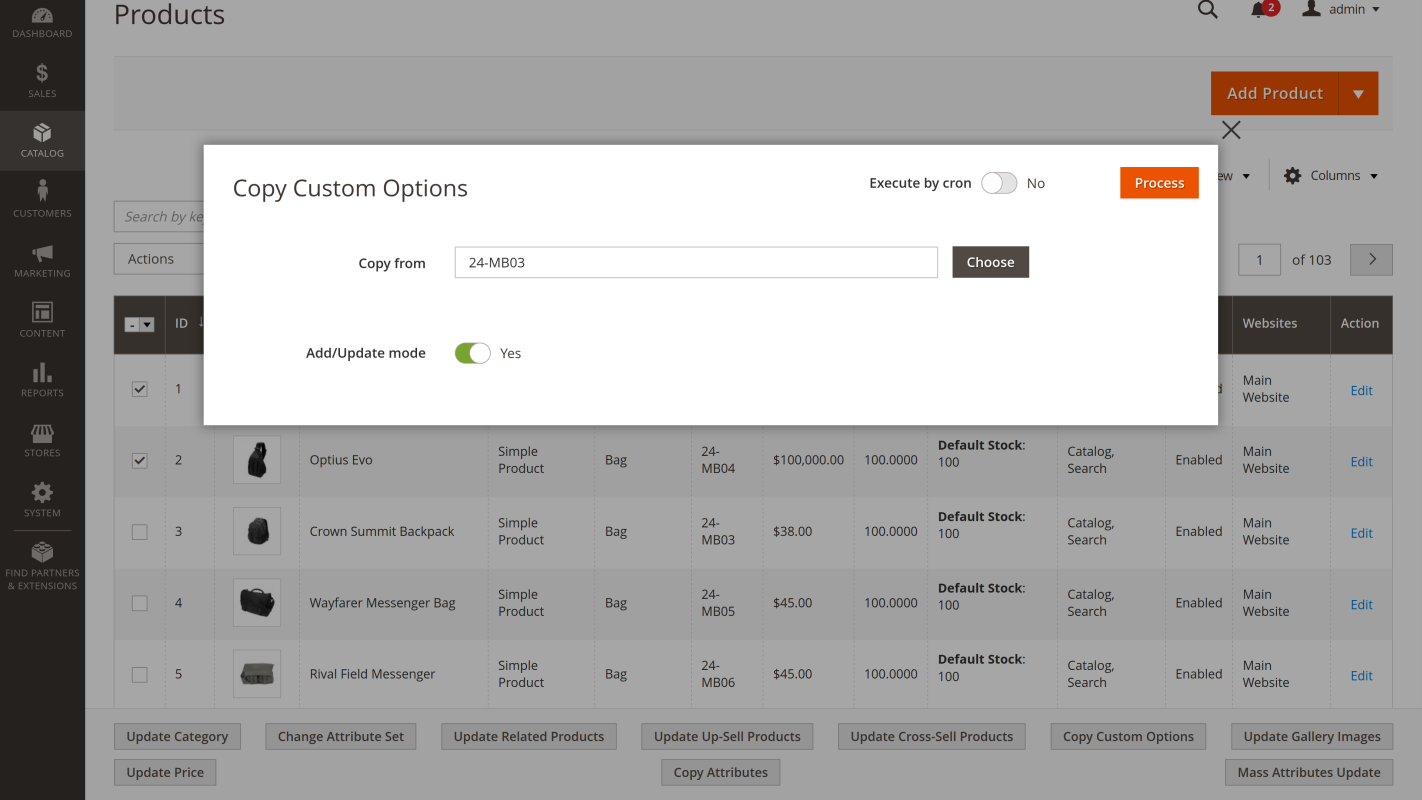
When the option Add/Update mode is No then custom options from the source are added as new custom options into the recipient product. By putting the Add/Update mode at Yes you can update a recipient's custom options for when to reflect changes in the custom options from the source.
In order to be updated, the name of the custom option in the source and the recipient products must be identical. If the custom option name in the source differs – the new custom option will be added to the recipient product.
Update Gallery Images
Perform basic image management task on product images.
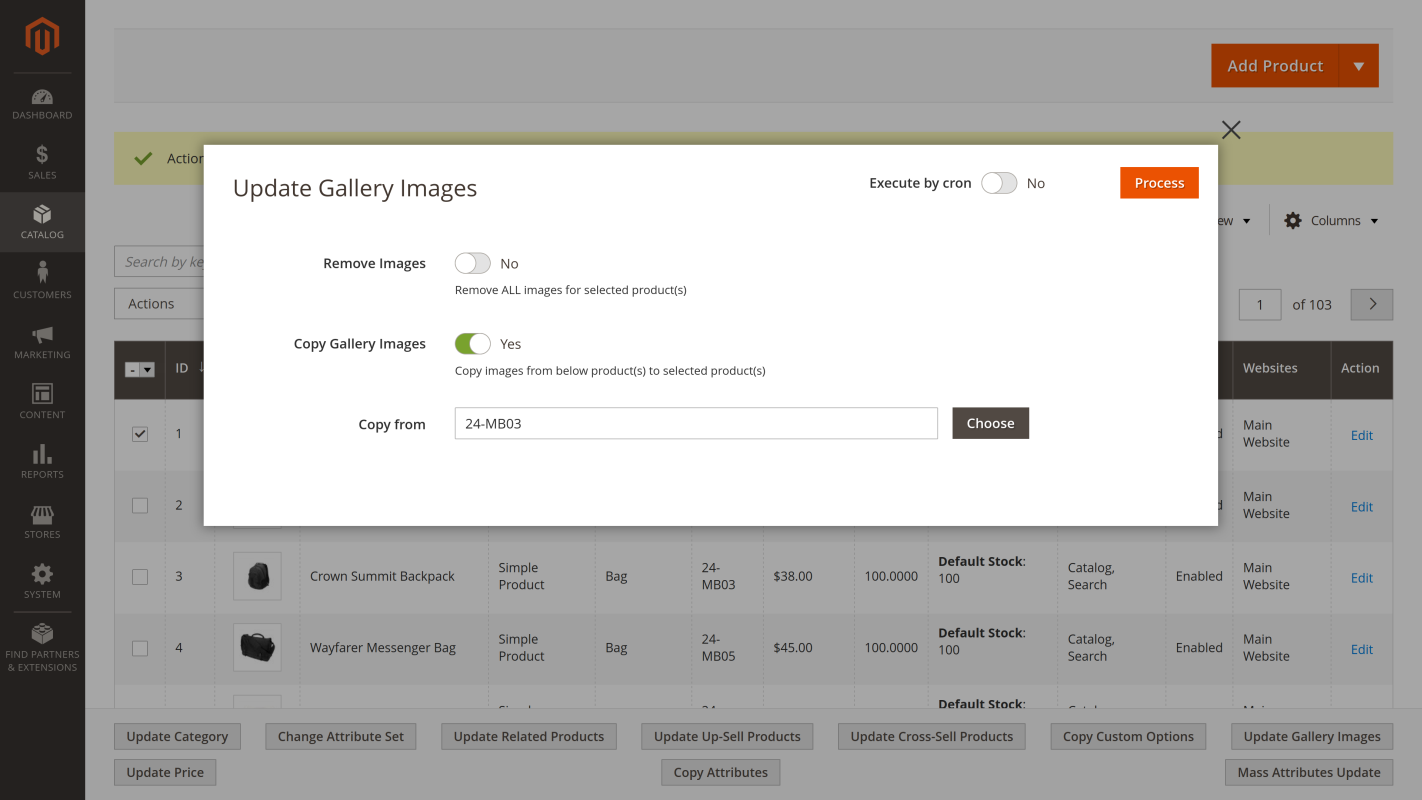
The Update Gallery Images bulk action provides the following options:
-
Remove Images. Remove all currently available images for selected products.
- Copy Gallery Images. Copies product images from specified SKUs to the recipient products.
Update Price
Magento supports a number of pricing options. In addition to the basic Price option, it offers the section Advanced Pricing with options of Customer Group Price, Special Price, Cost, Minimum Advertised Price.
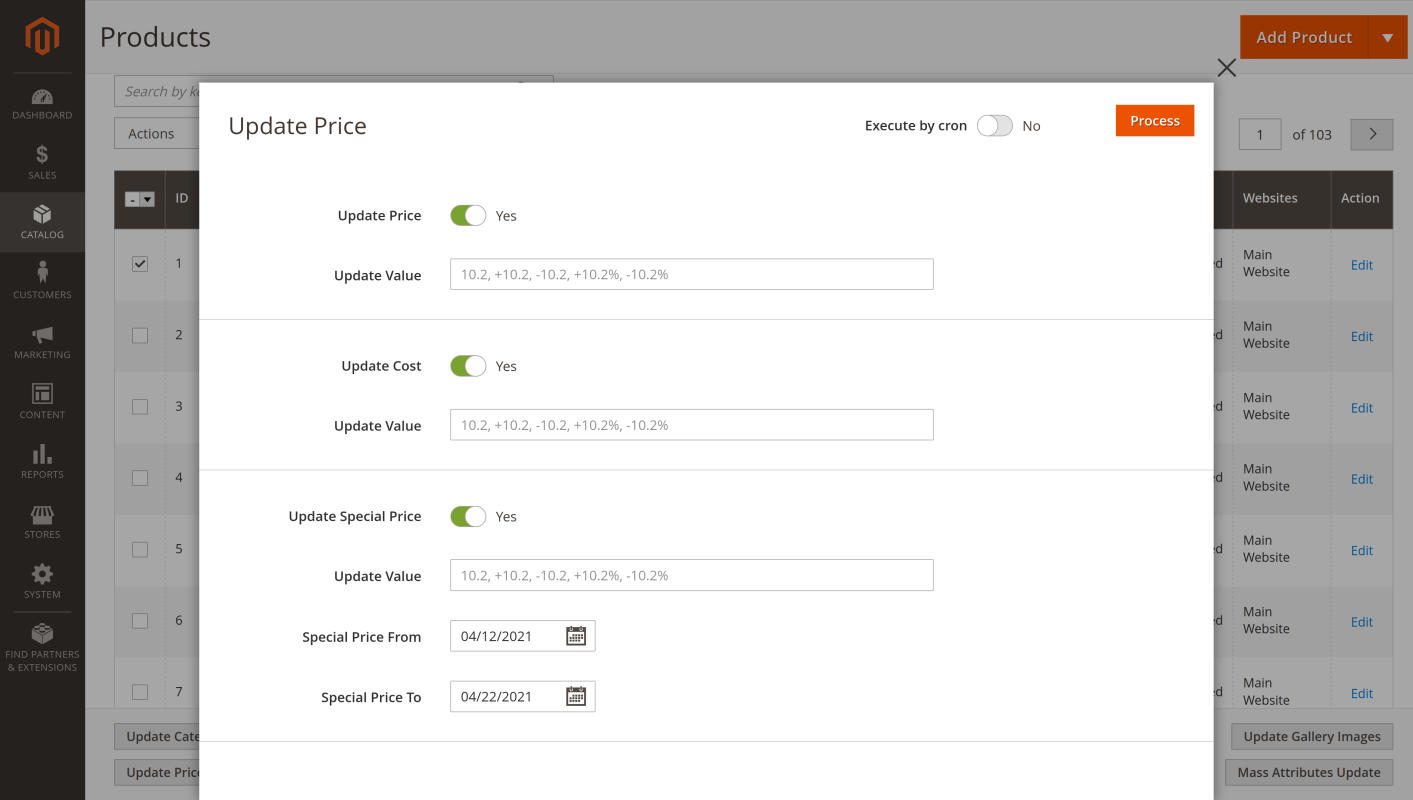
You can edit in bulk:
-
Price. The retail price of the product.
-
Special Price. Offers a discounted price during a specified time period or scheduled campaign.
- Cost. This is the actual cost of the item.
For Price, Special Price, and Cost, you can set an Update Value as the value that will be added or subtracted from the current value. The number Update Value can be added as a monetary value or as percentage value.
When updating Special Price, you can additionally update the time period it will be active.
Copy Attributes
Product attributes describe specific characteristics of a product and they provide additional information for product pages, which, are used as search parameters and criteria for layered navigation, product comparison reports, and promotions.
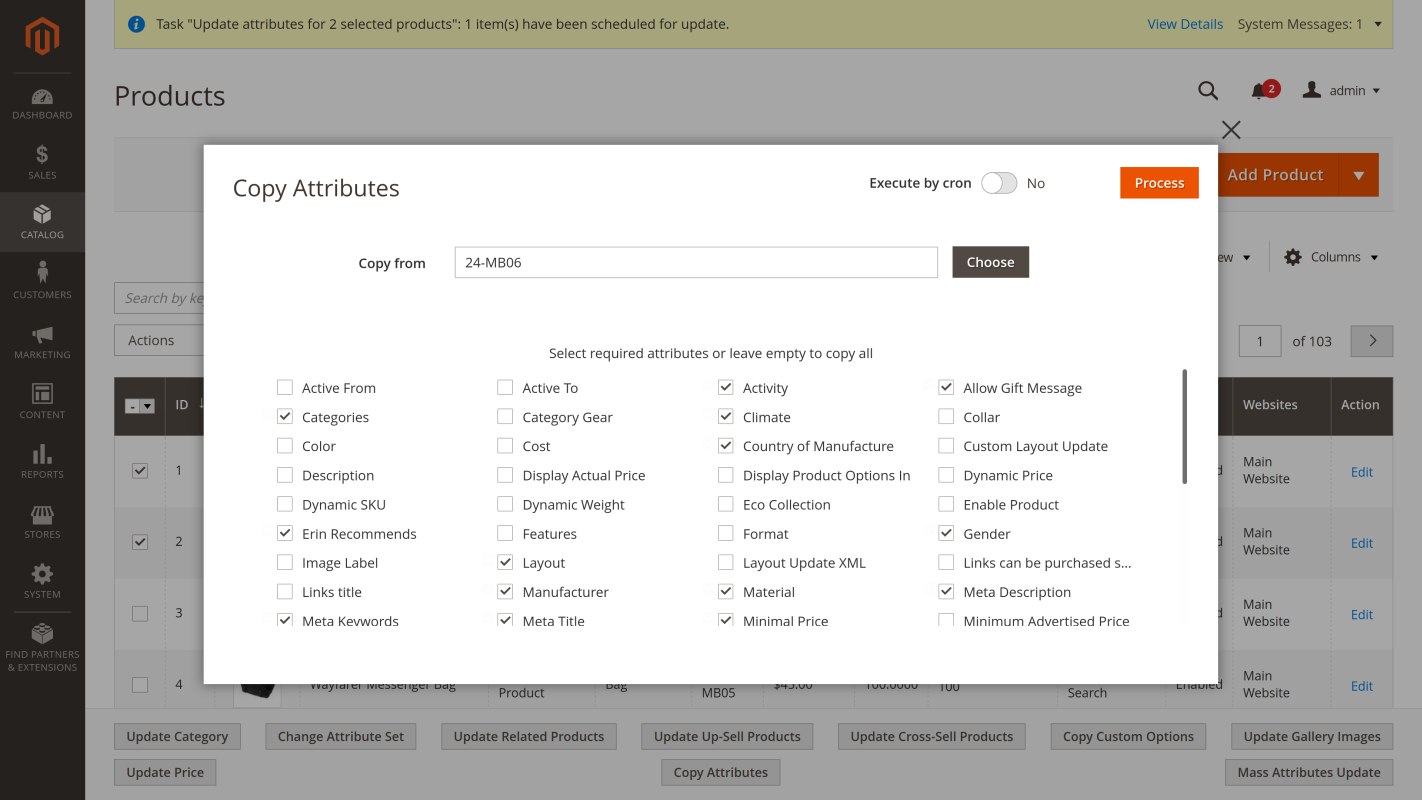
In order to copy product attributes, specify the SKU of the source product and select what attributes to copy from it. Leave empty if you wish to copy all attributes of the source SKU.
Mass Attributes Update
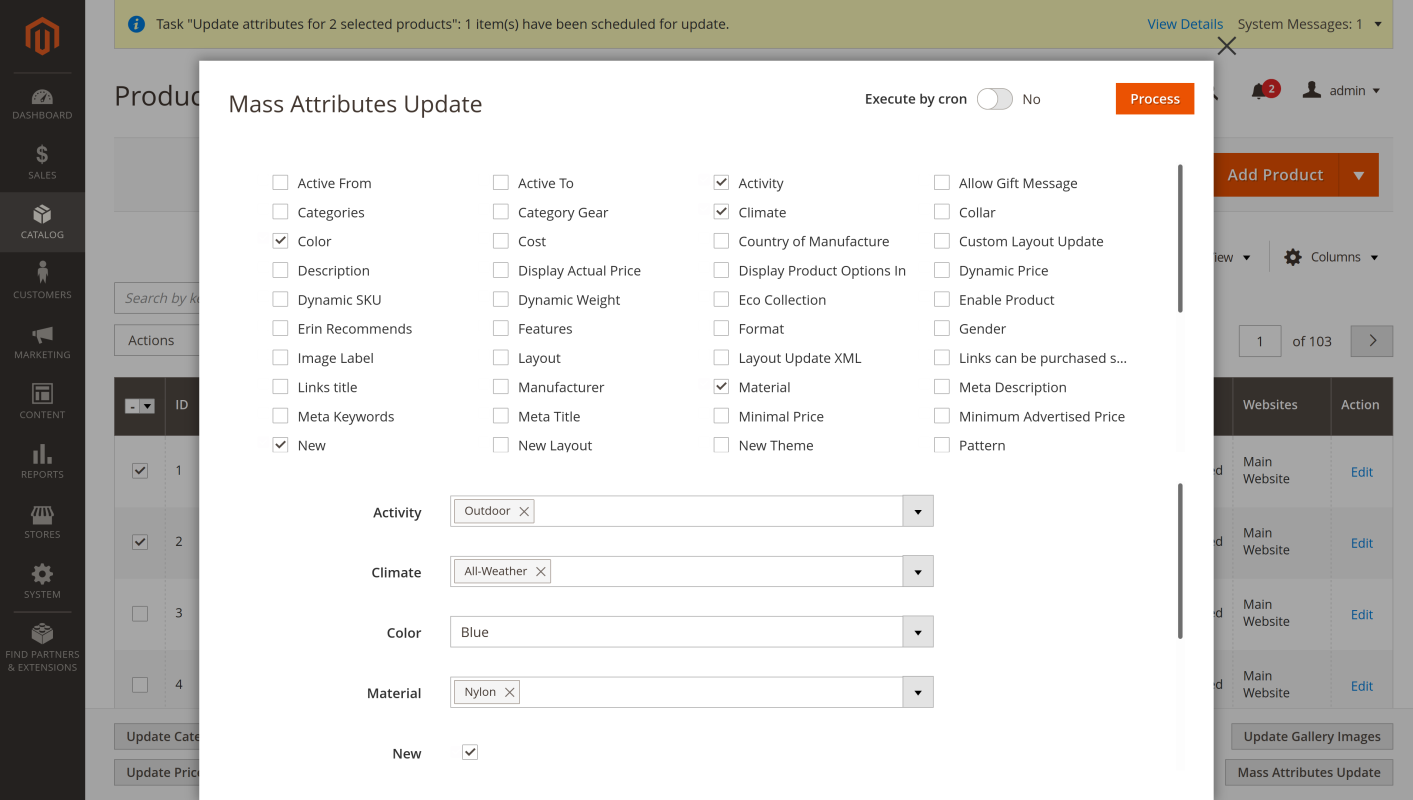
When several products require identical update of their attributes, this can be done using Mass Attributes Update. Specify what attributes must be updated and set the value of each attribute.
For attributes with multiple possible selection new attributes replace the previous attributes of the product.
How to upgrade extension
To upgrade the extension, follow these steps:
- Backup your store's database and web directory.
- Login to the SSH console of your server and navigate to the root directory of the Magento 2 store.
- Run command
composer require mirasvit/module-product-action:* --update-with-dependenciesto update current extension with all dependencies.Note
In some cases, the command above is not applicable, or it's not possible to update just the current module, or you need to upgrade all Mirasvit modules in a bundle. In this case, the command above will have no effect.
Run insteadcomposer update mirasvit/*command. It will update all Mirasvit modules installed in your store.
- Run command
php -f bin/magento setup:upgradeto install updates. - Run command
php -f bin/magento cache:cleanto clean the cache. -
Deploy static view files
rm -rf pub/static/*; rm -rf var/view_preprocessed/*; php -f bin/magento setup:static-content:deploy
Disabling the Extension
Temporarily Disable
To temporarily disable the extension please follow these steps:
- Login to the SSH console on your server and navigate to the root directory of the Magento 2 store.
- Run the command
php -f bin/magento module:disable Mirasvit_ProductActionto disable the extension. - Log in to the Magento backend and refresh the store cache (if enabled).
Extension Removal
To uninstall the extension, please follow these steps:
- Login to the SSH console on your server and navigate to the root directory of the Magento 2 store.
- Run command
php -f bin/magento module:disable Mirasvit_ProductActionto disable the extension. - Run command
composer remove mirasvit/module-product-actionto remove the extension. - Log in to the Magento backend and refresh the store cache (if enabled).
1.1.4
(2025-09-11)
Fixed
- Display style of action form elements
1.1.3
(2025-09-02)
Improvements
- Added the ability to remove product image files from the file system
1.1.2
(2025-06-18)
Fixed
- Missing translation phrases added
1.1.1
(2025-06-13)
Fixed
- Fixed translation
1.1.0
(2025-06-12)
Improvements
- WCAG 2.2 AA accessibility for product-action module templates
- Added translation phrases
1.0.24
(2025-04-15)
Fixed
- Compatibility with PHP 8.4
1.0.23
(2024-09-06)
Fixed
- Exclude Configurable Products from prices updating
1.0.22
(2023-07-13)
Fixed
- Action "Update Gallery Image" for m2.4.6
1.0.20
(2023-05-30)
Fixed
- Class "Magento\Framework\Filter\FilterInput" not found when save rule in admin
- Action "Update Gallery Image" does not remove images
1.0.19
(2023-02-01)
Improvement
- Added ability to calculate special price based on price
1.0.18
(2023-01-04)
Fixed
- Action "Update Gallery Images"
1.0.17
(2022-05-30)
Fixed
- Action "Copy Custom Options" cache
1.0.16
(2022-05-20)
Fixed
- Reindex for the action "Update Category"
1.0.15
(2022-05-19)
Fixed
- Action "Copy Custom Options" cache
- Action "Mass Attribute Update" for m2.4.4
1.0.14
(2021-12-14)
Fixed
- Action "Update Cross-Sell Products" does not work
1.0.13
(2021-11-23)
Fixed
- Compatibility with m2.3.2
1.0.12
(2021-11-04)
Improvements
- Attribute options render
1.0.11
(2021-10-26)
Fixed
- Display of the attribute options in the select
- Mass Update of "Yes/No" attributes
1.0.10
(2021-09-13)
Fixed
- Copy the state of the "Use Default Value"
1.0.9
(2021-04-30)
Improvements
- Added the ability to copy some default attributes
1.0.8
(2021-04-13)
Improvements
- Copy store view values of an attribute
1.0.7
(2021-03-16)
Improvements
- Added attribute list to the action "Copy Attributes"
1.0.6
(2021-03-10)
Improvements
- Added action "Copy attributes"
1.0.5
(2021-02-23)
Fixed
- Issue when "Mass Attributes Update" action failed on cron run
Improvements
- Added "Add/Update mode" for "Copy Custom Options" action
1.0.4
(2021-02-18)
Fixed
- Styles for m2.3.6
- Error "No such entity." on copy product options
1.0.3
(2020-12-28)
Fixed
- Issue with cache cleaning
1.0.2
(2020-12-22)
Fixed
- Fatal error: "Trait method elementToggle has not been applied ...". Compatibility with php7.1.
1.0.1
(2020-12-21)
Fixed
- Cron execution for Mass Attributes Update
- Display of attributes of "textarea" type
1.0.0
(2020-12-14)
Improvements
- Initial release