Getting Started
Welcome to the Shipping Rule documentation. Whether you are a new or an advanced user, you can find some useful information here.
First of all, we recommend to check the following link:
- How to install extension
Second of all, proceed then with Quick Start, which will guide you through creating your own Shipping Rule.
How to install the extension
- Backup your store's database and web directory.
- Login to the SSH console of your server and navigate to the root directory of the Magento 2 store.
- Copy the installation instructions from the page My Downloadable Products to the SSH console and press ENTER.
- Run command
php -f bin/magento module:enable Mirasvit_Core Mirasvit_ShippingRule Mirasvit_ShippingAreato enable the extensions. - Run command
php -f bin/magento setup:upgradeto install the extension. - Run command
php -f bin/magento cache:cleanto clean the cache. -
Deploy static view files
rm -rf pub/static/*; rm -rf var/view_preprocessed/*; php -f bin/magento setup:static-content:deploy
Quick Start
The Shipping Rule for Magento 2 extension is designed to help you organized delivery methods.
For more information please visit this section Shipping Rule.
Shipping Rules
Adding a shipping rule
In your Magento admin panel in the left column, locate the Stores button. Click on it and select Shipping Rule.
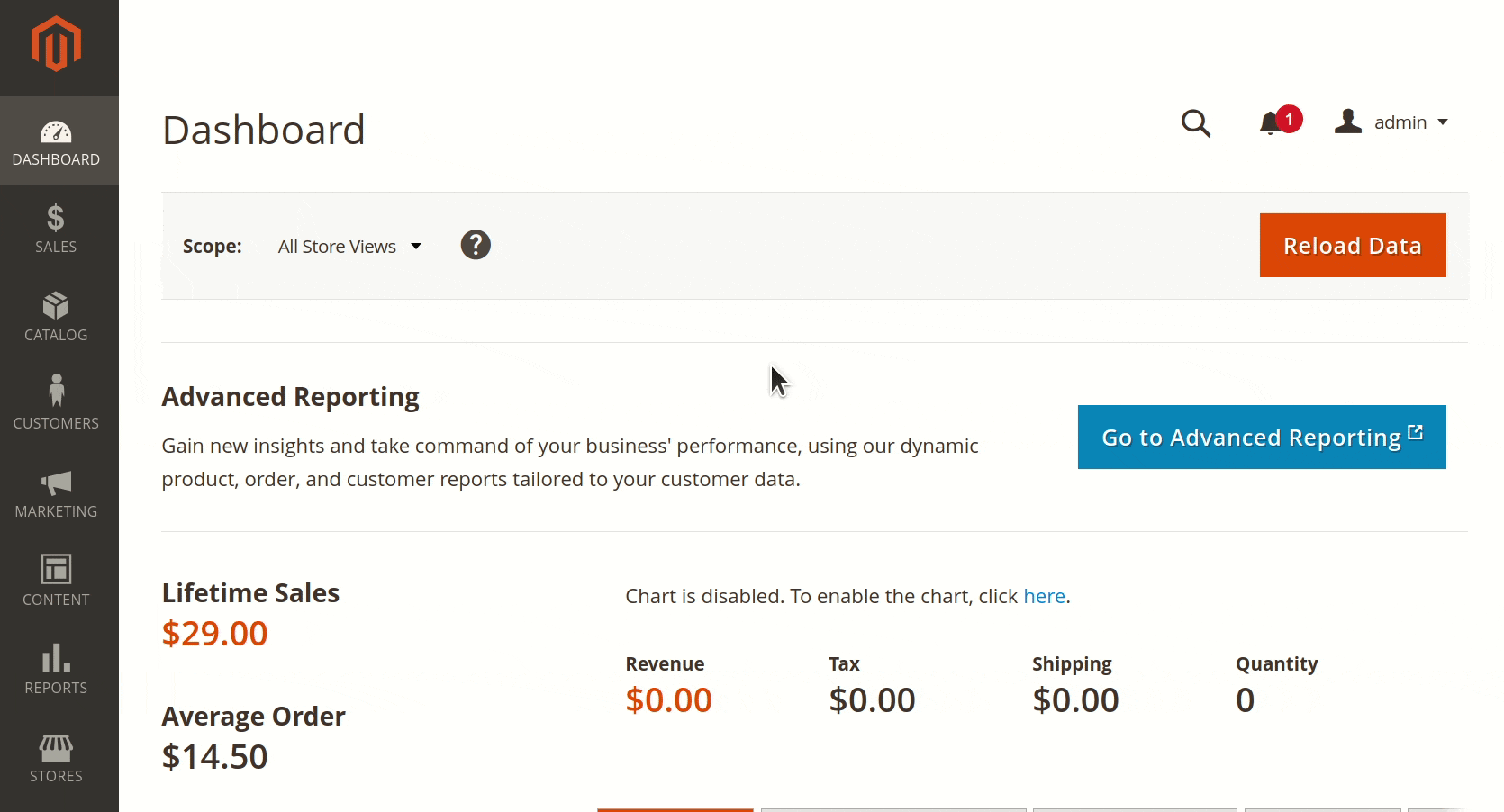
Add a new rule using button Add New Shipping Rule.
When adding a new shipping rule, include general information such as the name of the rule. Select shipping methods for which this rule should be applied.
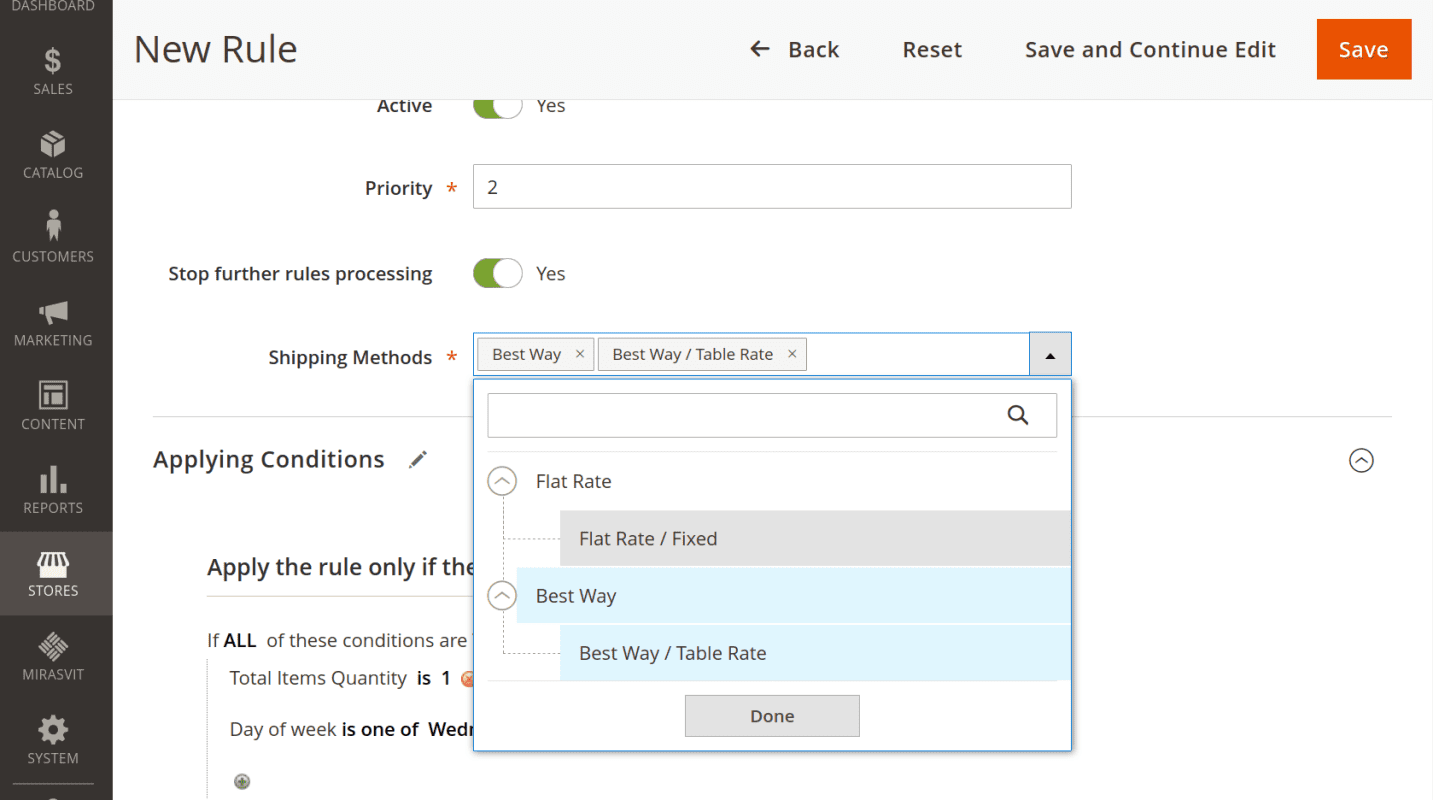
Set the priority of the rule execution. The lower the number, the higher is its priority. Specify if it is necessary to stop the execution of other rules when this rule is applied.
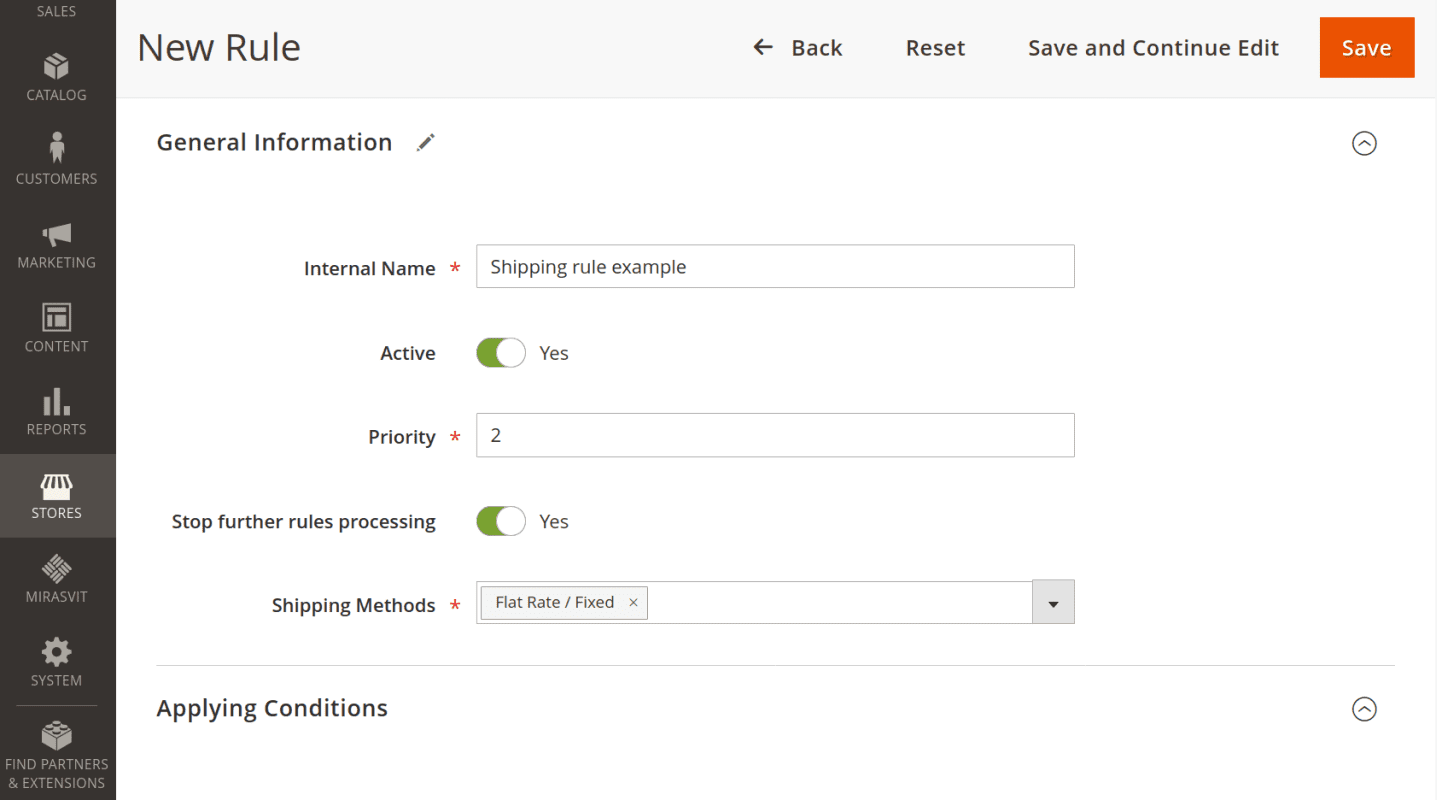
Get flexible shipping rates by overriding default delivery methods fees. Set individual shipping rules for orders.
Setting rule conditions
In the Applying Conditions section, you can configure rules based on the following cart attributes:
-
Subtotal
-
Subtotal excluding tax
-
Total items quantity
-
Total order weight
-
Payment method
-
Shipping method
-
Shipping postcode
-
Shipping region
-
Shipping state/province
- Shipping country
You can also create a use product attribute combination and product sub-selection as conditions for the rule.
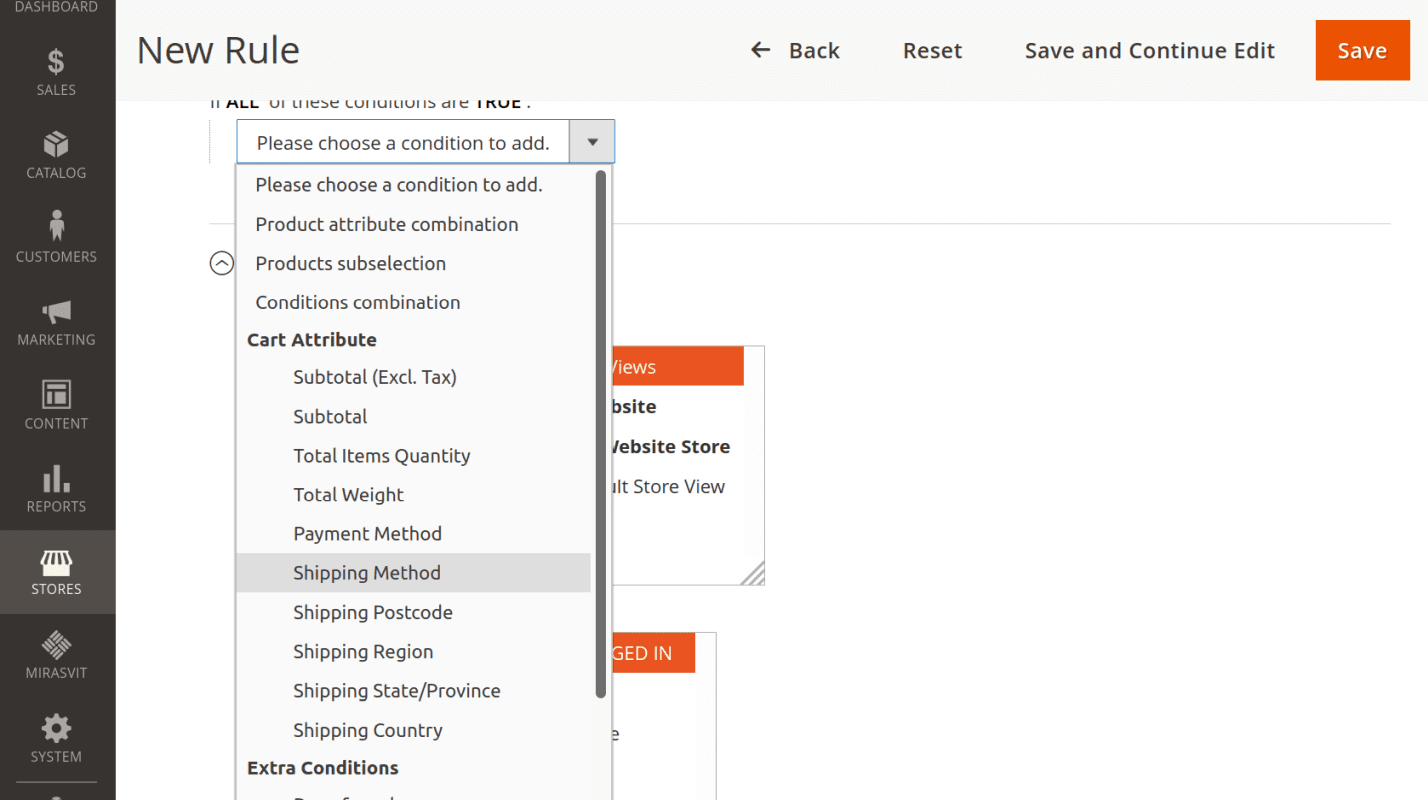
Use extra conditions such as day of the week, time of the day, Shipping Area.
Example To create a rule which is applied when there is 1 item in a cart and the customer makes order on Wednesday, add the following conditions:
-
Total items quantity is 1
- Day of week is one of Wednesday
Setting rule visibility
Shipping rules can be applied to store views and customer groups. You can check multiple store views and user groups.
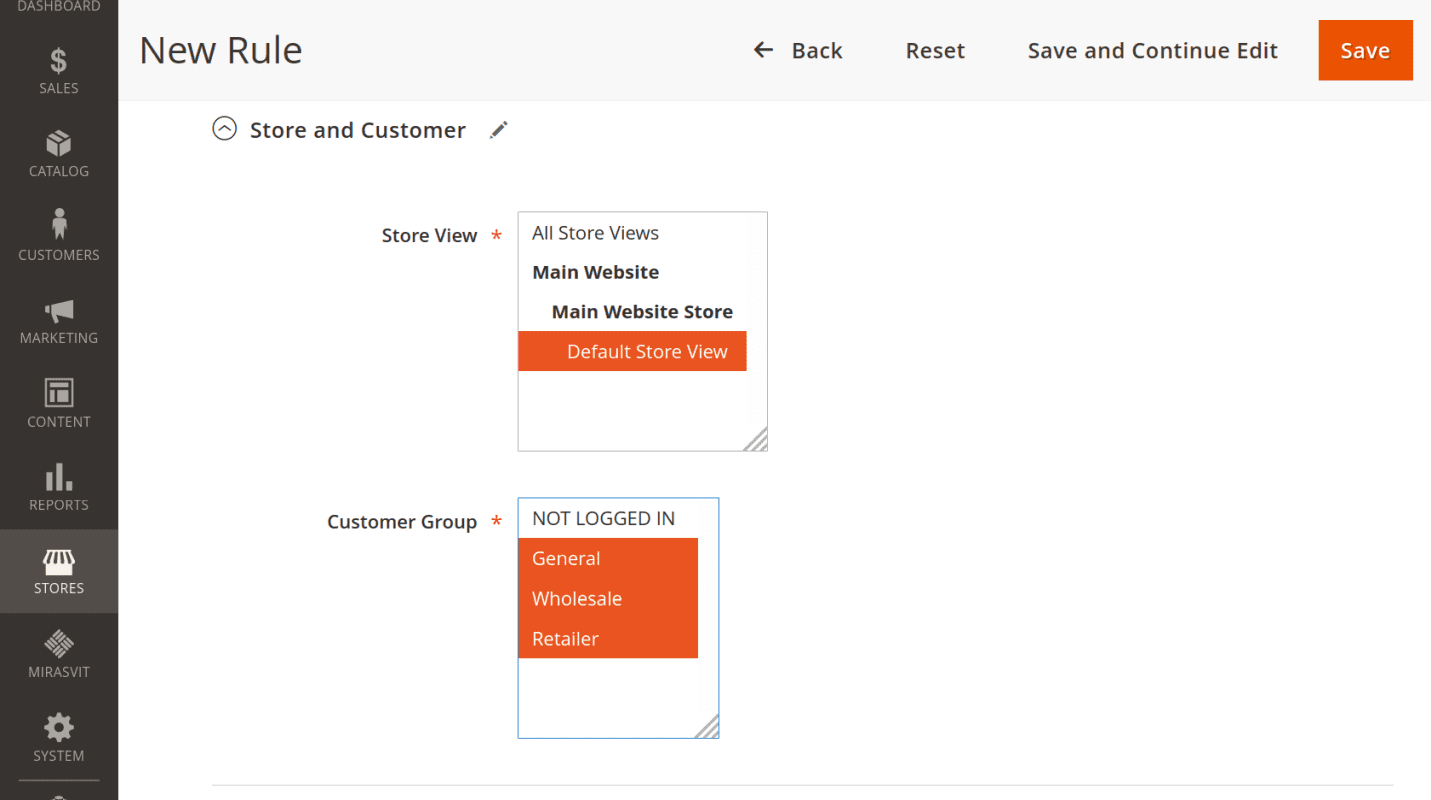
Setting shipping rates and thresholds
In the sub-menu Rates and Thresholds, set the parameters for overriding the default shipping rate of the chosen shipping method.
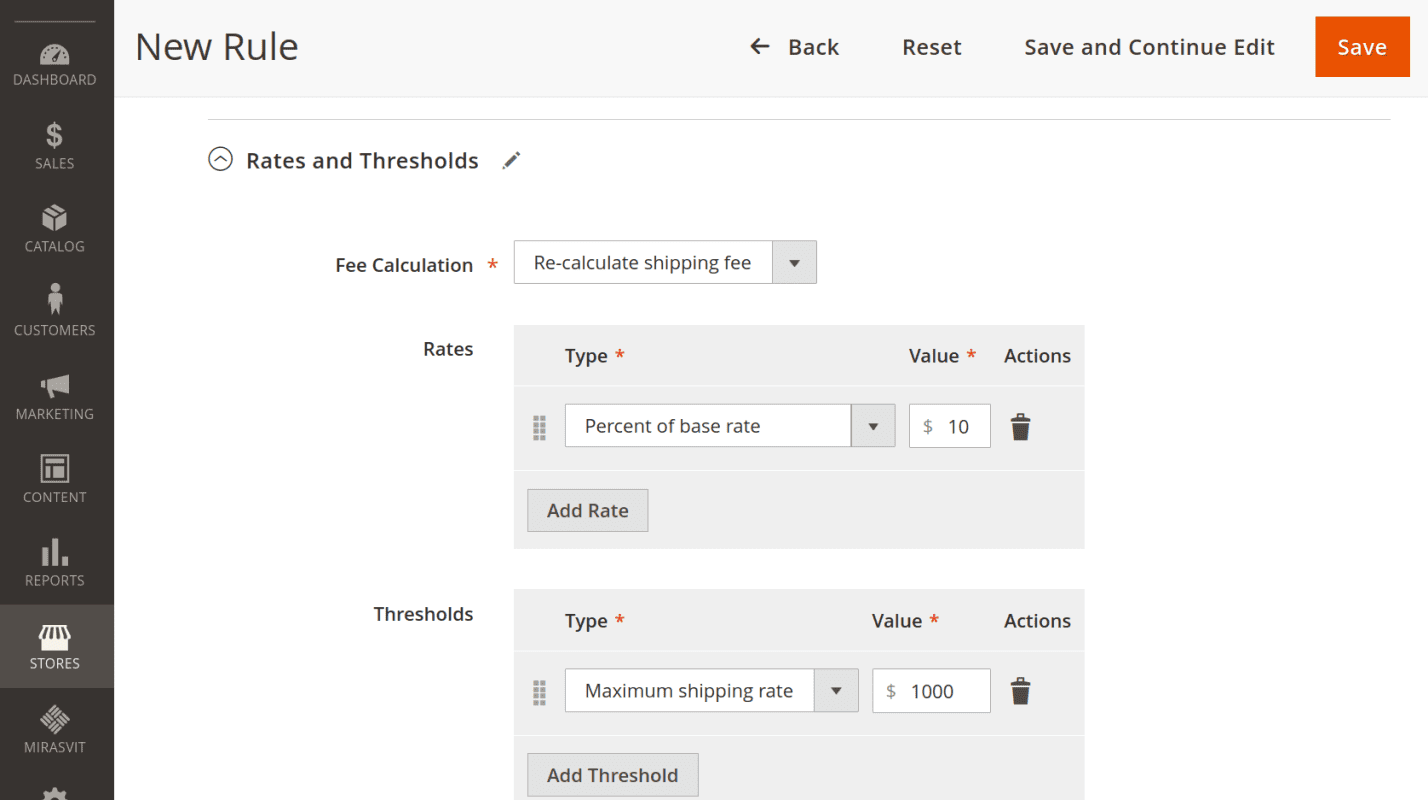
Fee Calculation defines how the default shipping rate will be overridden:
-
Re-calculate shipping fee. The default shipping rate is replaced by your value.
-
Add extra fee. Your value is added to the default shipping rate.
- Subtract extra fee. Your value is subtracted from the default shipping rate.
The Rate types sets numerical value for Fee Calculation option. Such rate types are available:
- Fixed rate per order
- Rate per one item
- Rate per product
- Rate per unit of weight
- Percent of the product price
- Percent of the base rate
Set min and max thresholds to specify limits when the shipping rate is applied.
Shipping Area
Shipping Area is an extra condition you can apply to shipping rule. This options allows to spend less time creating similar shipping rules by for deliveries to different locations. Group a number of geographical shipping zones as one.
In your Magento admin panel find in the left column Stores button. Click on it and select Shipping Area.
Press button Add New Shipping Area to create a new one. Set the name for this area and activate it.
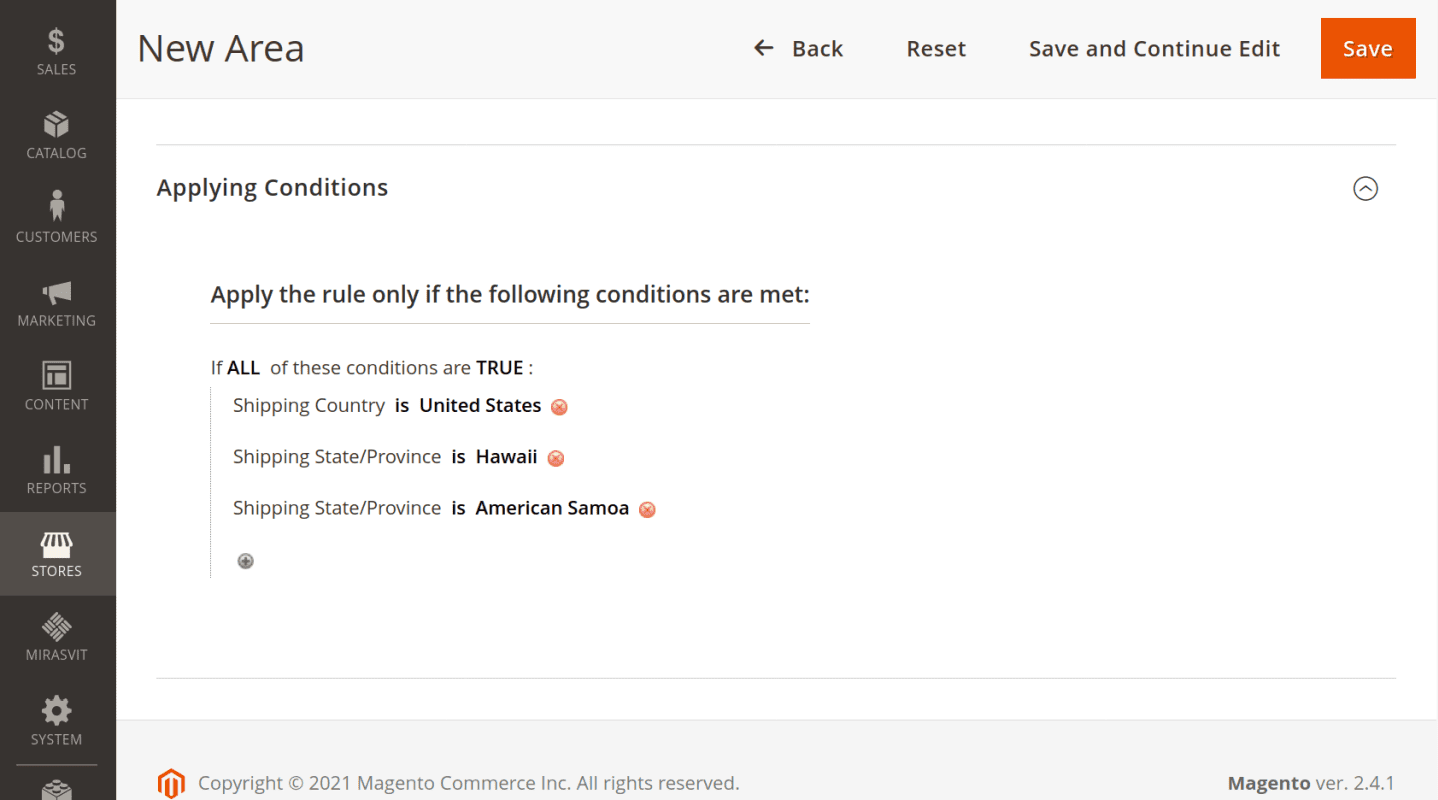
Set Applying Conditions for this area, for example shipping postcode, region, country, etc.
You can use the created Shipping Area as an extra condition for shipping rules.
How to upgrade extension
To upgrade the extension follow these steps:
- Backup your store's database and web directory.
- Login to the SSH console of your server and navigate to the root directory of the Magento 2 store.
- Run command
composer require mirasvit/module-shipping-rule:* --update-with-dependenciesto update current extension with all dependencies.Note
In some cases the command above is not applicable, it's not possible to update just current module, or you just need to upgrade all Mirasvit modules in a bundle. In this case command above will have no effect.
Run insteadcomposer update mirasvit/*command. It will update all Mirasvit modules, installed on your store.
- Run command
php -f bin/magento setup:upgradeto install updates. - Run command
php -f bin/magento cache:cleanto clean the cache. -
Deploy static view files
rm -rf pub/static/*; rm -rf var/view_preprocessed/*; php -f bin/magento setup:static-content:deploy
Disabling the Extension
Temporarily Disable
To temporarily disable the extension please follow these steps:
- Login to the SSH console of your server and navigate to the root directory of the Magento 2 store.
- Run command
php -f bin/magento module:disable Mirasvit_ShippingRule Mirasvit_ShippingAreato disable the extension. - Log in to the Magento backend and refresh the store cache (if enabled).
Removing the Extension
To uninstall the extension, please follow these steps:
- Login to the SSH console of your server and navigate to the root directory of the Magento 2 store.
- Run the command
composer remove mirasvit/module-shipping-ruleto remove the extension. - Log in to the Magento backend and refresh the store cache (if enabled).
1.2.0
(2025-06-05)
Improvements
- WCAG 2.2 AA accessibility
1.1.8
(2025-04-15)
Improvements
- Compatibility with Magento 2.4.8
1.1.7
(2024-08-07)
Fixed
- Applying rules when creating an order from the admin panel
1.1.6
(2024-07-10)
Fixed
- Deprecated Functionality: stripos(): Passing null to parameter #1 in AdminhtmlBlockHtmlBeforeObserver when create rule
1.1.5
(2024-04-29)
Fixed
- Cart item is not validated for Weight Rate per item if weight is set to "none" in the setting General Settings->Weight Attribute
- Add Extra Fee Calculation was not calculated correctly
1.1.4
(2023-04-14)
Fixed
- Wrong calculations for shipping method with several rules
- Edit shipping price from order management extension
- Warning: foreach() argument must be of type array|object, null given when save the rule in admin
1.1.3
(2022-11-17)
Fixed
- Duplicate rows in admin grid
1.1.2
(2022-07-07)
Improvements
- Added conditions to cart items to the shipping rules
1.1.1
(2022-06-20)
Improvements
- remove db_schema_whitelist.json
1.1.0
(2022-06-06)
Improvements
- Migrate to declarative schema
1.0.7
(2022-05-17)
Improvements
- update mirasvit/module-report dependency
1.0.6
(2022-01-19)
Improvement
- Ability to copy rule
- Added rate type "Rate per one item"
1.0.5
(2021-10-22)
Fixed
- Display of Shipping Methods depend on Store View
1.0.4
(2021-07-02)
Fixed
- An error "Infinite number of shipping methods"
1.0.2
(2021-05-17)
Improvement
- Added the ability to select attribute as a weight attribute
1.0.1
(2021-04-05)
Fixed
- Minor fixes
1.0.0
(2021-03-29)
Features
- Initial release