How to create a new board
- To create a new board press the Customize button in the toolbar. The board will be switched to the Configure mode.
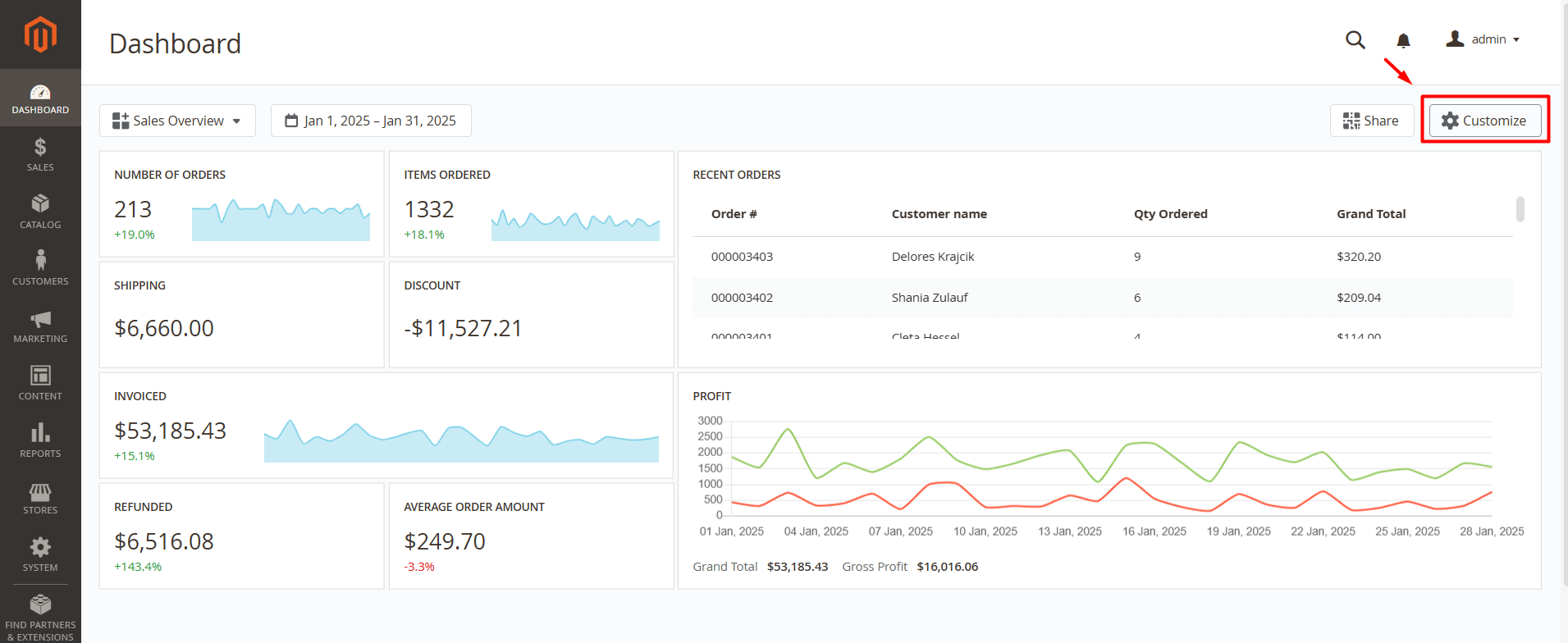
Note
After switching the board to the Configure mode the additional control elements in the Toolbar will appear. Learn more details on each option in the Confuguring boards section. These settings can be changed later by clicking the Edit Board button in the Toolbar.
- Open the Menu in the toolbar and click on the Add New Board option.
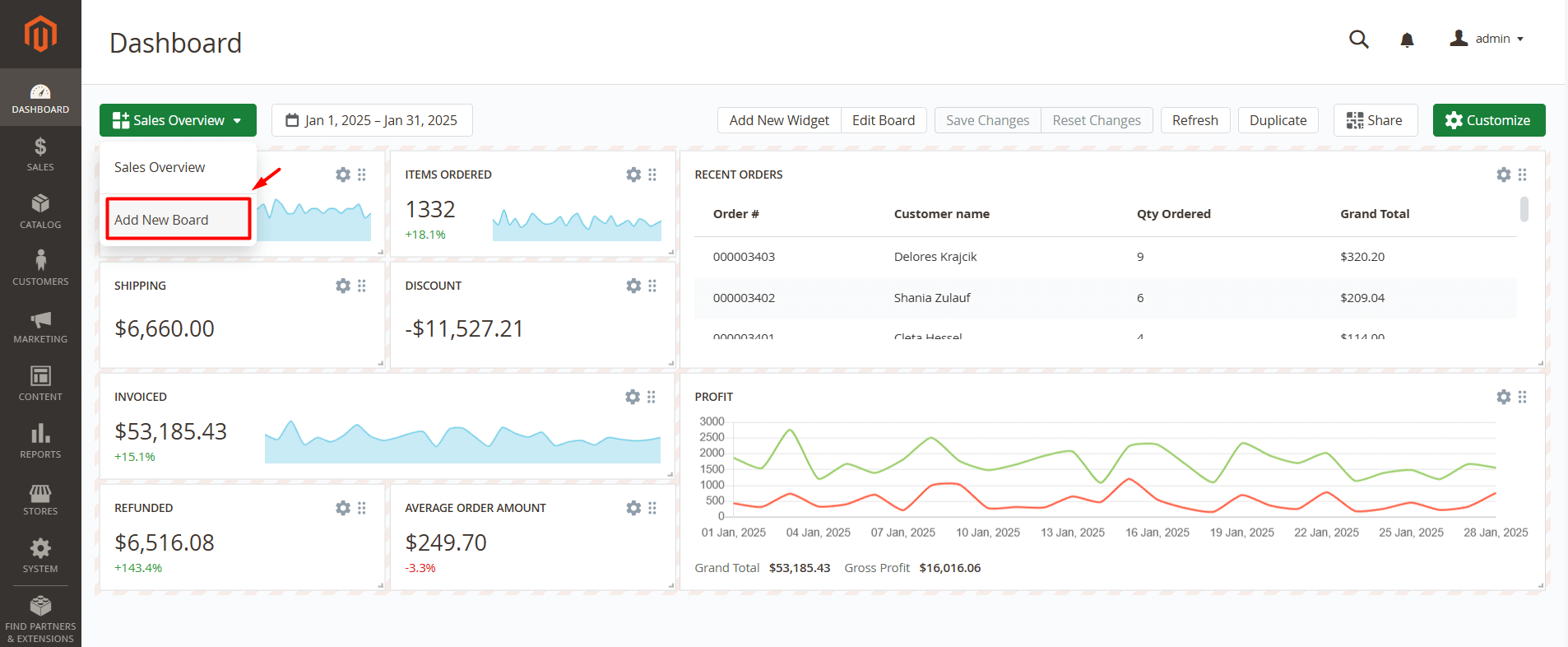
- After that, the popup will appear when you can set the name, define whether the current board should be displayed by default and coose the type of the board. Dashboards can be private (only the user that created the board will be able to see it) or public (all admin users will be able to access them).
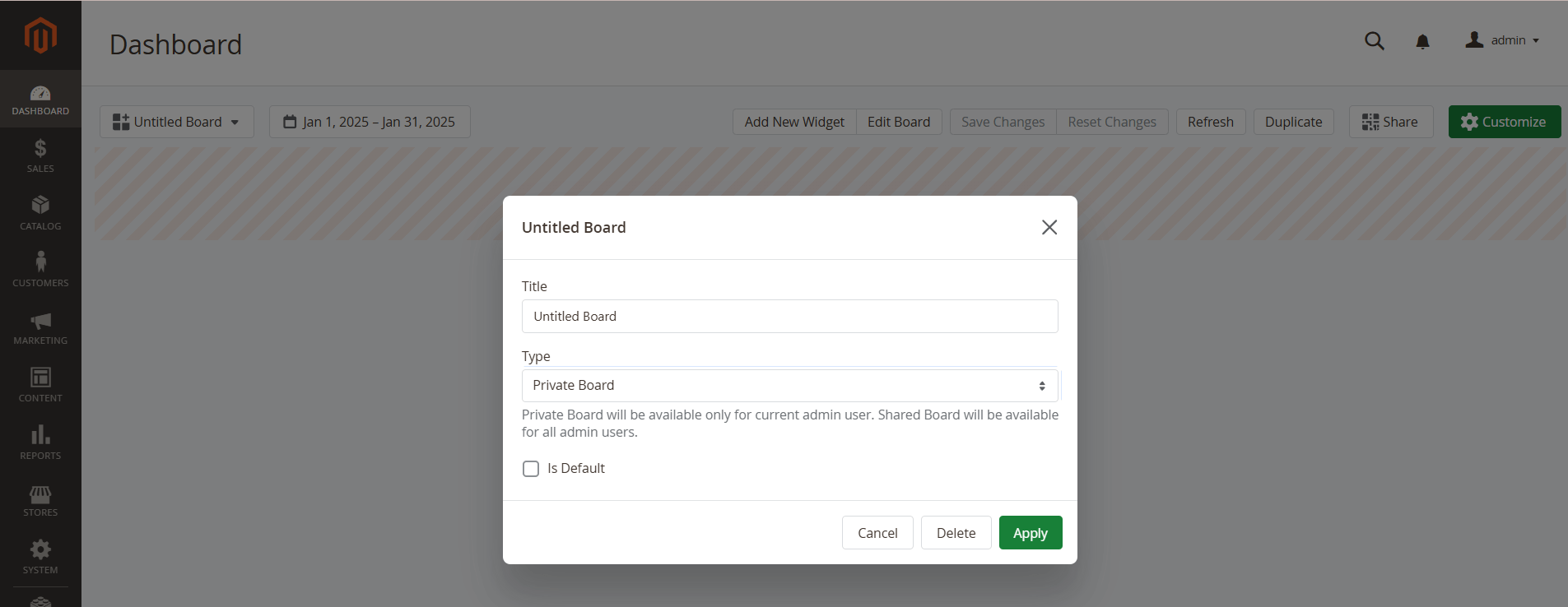
- You can also enable the quick access to dashboards so you can access them without logging into the admin panel of your store.
After creating the board you can proceed with adding widgets to that board.