How to create a credit product
Credit products are a powerful tool that allows customers to deposit or refill funds in their Store Credit balance, enabling flexible payments and loyalty-driven purchases.
Creating a credit product
To create a credit product, follow these steps:
- Navigate to Products -> Catalog and create a new Credit product (refer to the screenshot below).
- Fill in the standard product details, such as Product name, SKU, and Quantity.
- Assign the product to the appropriate categories for better visibility.
- In the Credit price options section, select the Price type. There are three available options:
-
Single: creates a fixed-price product where customers can deposit a specific amount into their Store Credit balance. It includes:
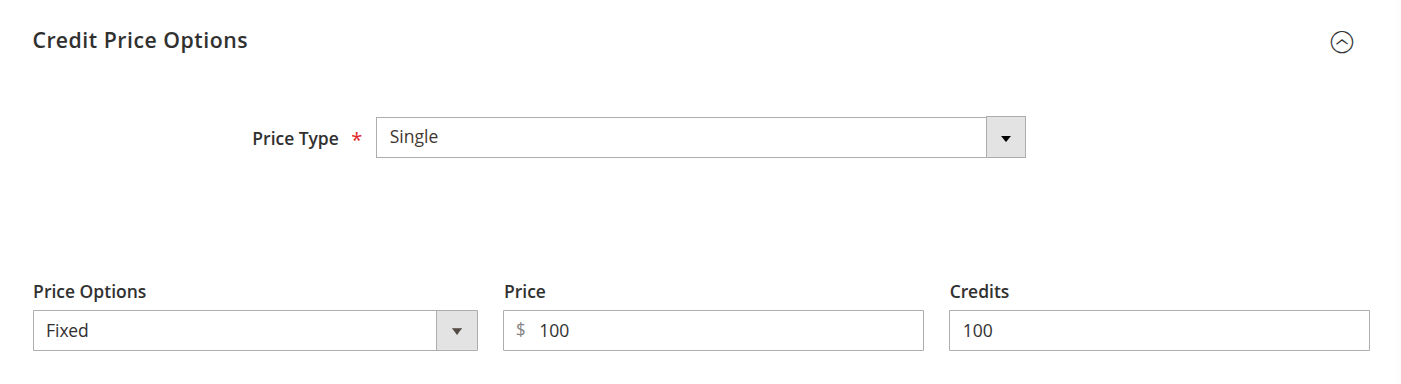
Single price option - Price options: can be either fixed or percent.
- Price: the amount a customer must pay to receive the Store Credit. If set to fixed, the customer pays exactly that amount. If percent is selected, this field represents a percentage of the credits value.
- Credits: the amount of store credit that will be added to the customer's balance upon order completion.
-
Fixed: creates a configurable product with predefined deposit values. Each option functions similarly to the single price type but allows customers to choose from preset values.
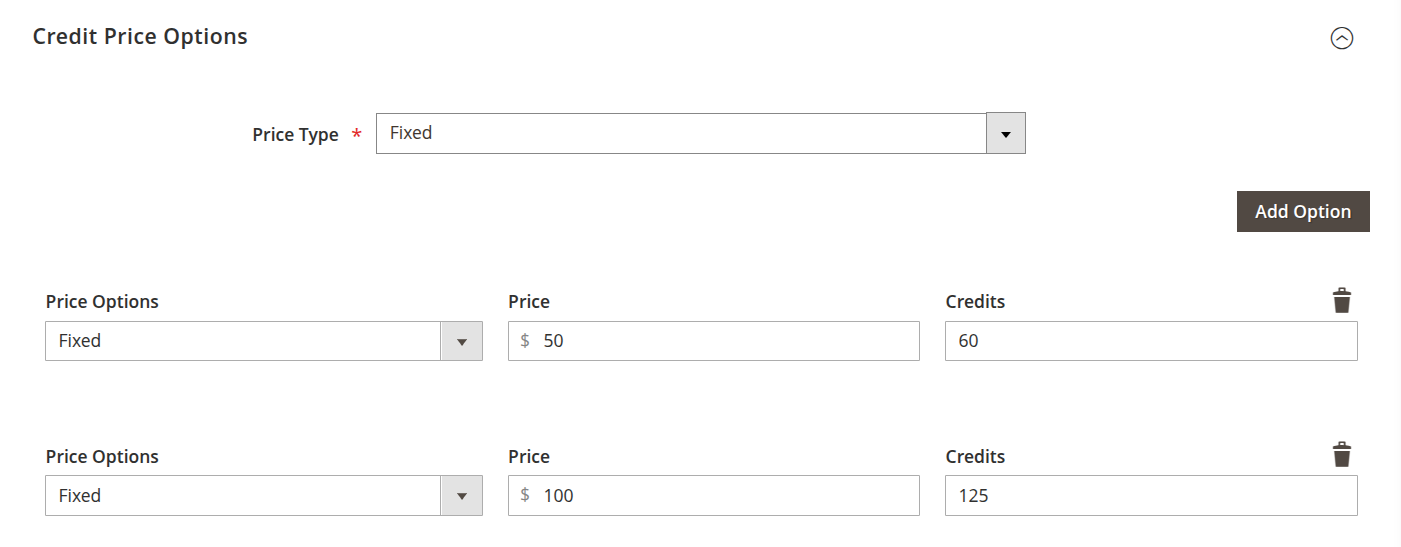
Fixed price options -
Range: creates a dynamic-price product where customers can set their deposit amount within a specified range. Additional settings include:
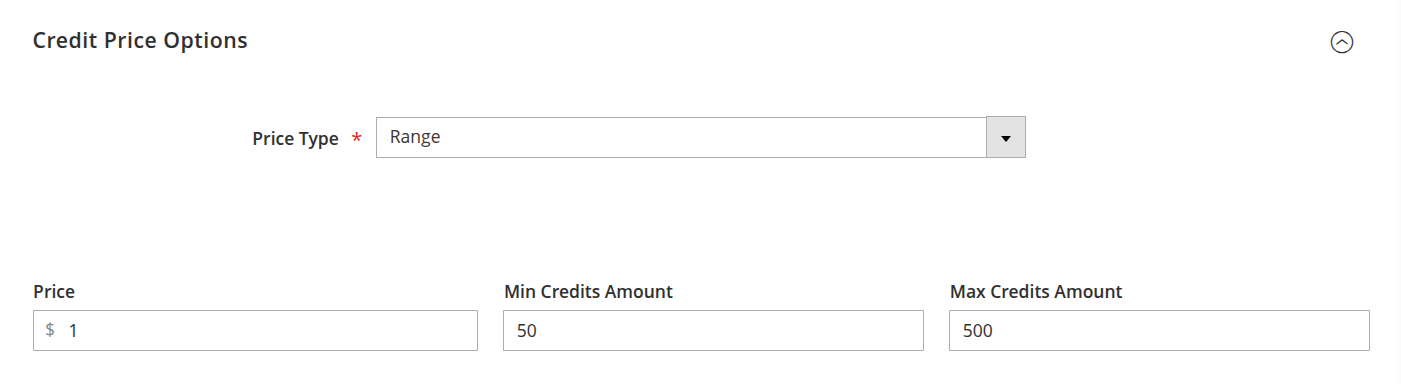
Range price options - Price: defines the conversion rate per 1 credit.
- Min credit amount: the minimum amount a customer can deposit.
- Max credit amount: the maximum amount a customer can deposit.
-
- Save the product and ensure it is enabled for purchasing.
After you create a Credit product, customers will be able to replenish their balance by purchasing the product on your store.
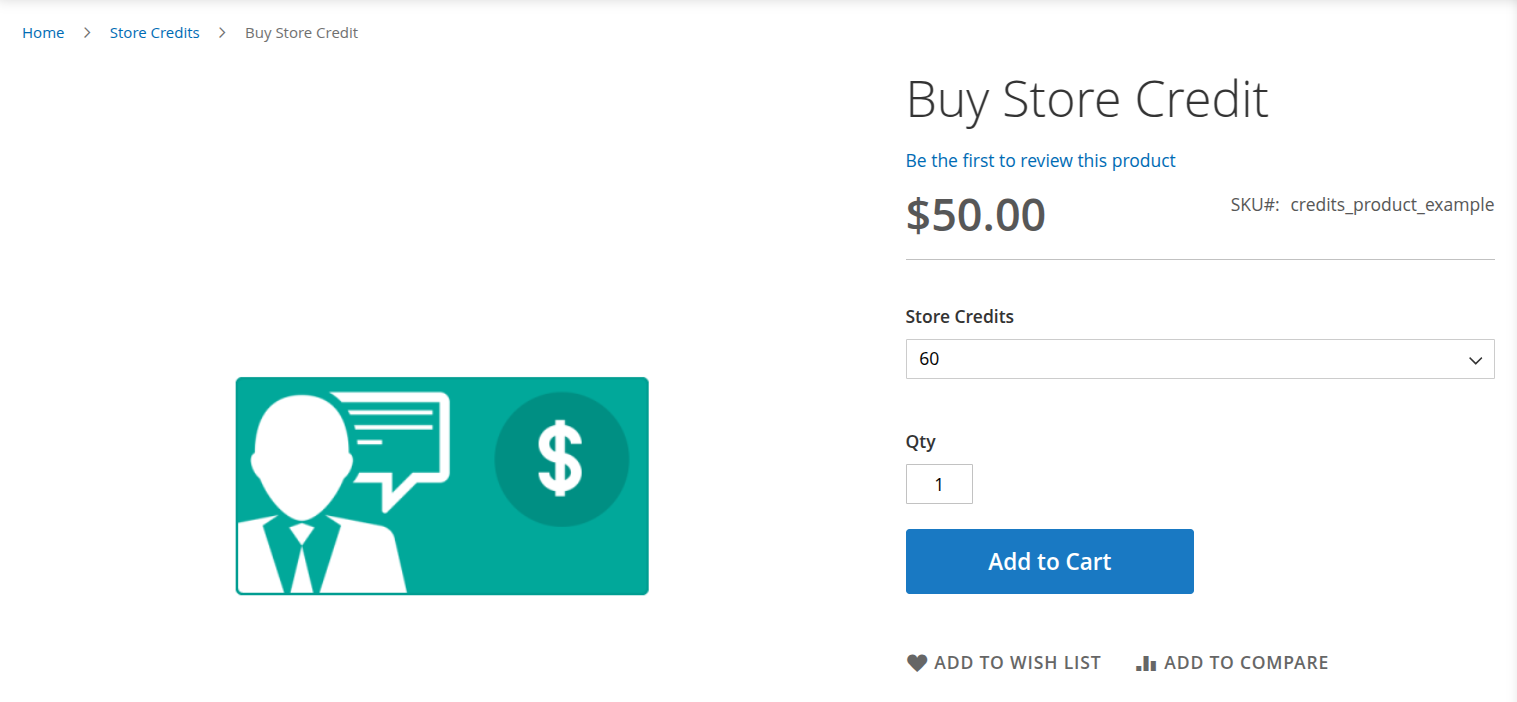
It's a good practice to create a separate category for credit products. This will help you manage them more efficiently and keep your product catalog organized. To set this up, navigate to Products -> Categories and create a new category specifically for your credit products.
Creating a refill virtual product
Unlike Credit products, which associate a specific price with the deposit, a Refill virtual product allows customers to transfer the full purchase amount into their Store Credit balance without predefined pricing. This is ideal for stores offering open-value deposits.
Only one refill virtual product can exist in the store.
To create a refill virtual product:
-
Go to Products -> Catalog and click Add New -> Virtual Product.
-
Fill in the necessary product details, ensuring the following values:
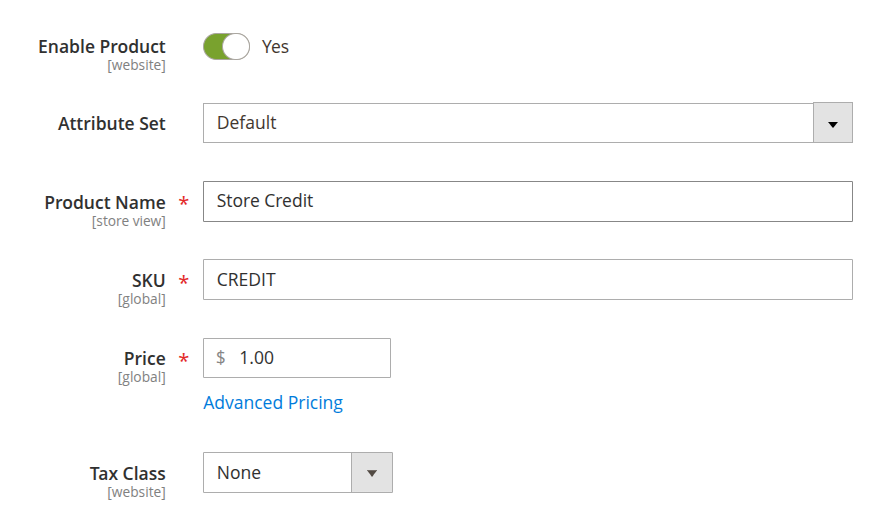
Refill credit - SKU:
CREDIT - Price:
0 - Tax class:
None
- SKU:
-
In the Customizable options section, create deposit options that act as vouchers. For a detailed guide, refer to this section in the Magento 2 manual.
-
Save the product and make it available for purchase.
After you create a Refill virtual product, customers will be able to replenish their balance through their account in the Store credit tab.
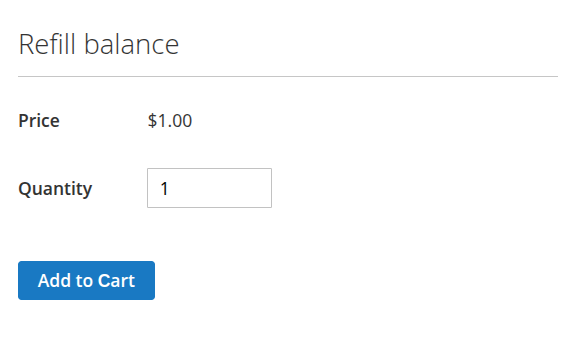
Credit product examples
Credit product that deposits $50 for a fee of $20
In this setup, the customer will pay $70, and $50 will be added to their Store Credit balance after the order is completed.
To configure this, create a credit product with the following settings:
- Credit price options:
- Price type:
Single - Price options:
Fixed - Price:
70 - Credits:
50
- Price type:
Credit product that allows customers to deposit between $100 and $400 with a 20% fee
Here, the customer pays $10 for every $8 added to their Store Credit balance.
To configure this, create a credit product with the following settings:
- Credit price options:
- Price type:
Range - Price:
1.2 - Min credit amount:
100 - Max credit amount:
400
- Price type:
Set of vouchers for depositing $100, $200, and $300
The customer can select a voucher from a dropdown menu, and upon order completion, the entire purchase amount will be credited to their Store Credit balance.
To configure this, create a refill virtual product and set up the Customizable options as follows:
- Option properties:
- Option title:
Vouchers - Option type:
Drop-down - Required:
Yes
- Option title:
- Option 1:
- Title:
$100 Voucher - Price:
100 - Price type:
Fixed - SKU:
CREDIT-100
- Title:
- Option 2:
- Title:
$200 Voucher - Price:
200 - Price type:
Fixed - SKU:
CREDIT-200
- Title:
- Option 3:
- Title:
$300 Voucher - Price:
300 - Price type:
Fixed - SKU:
CREDIT-300
- Title: