Getting Started
Welcome to the Store Credit & Refund Documentation.
Here, you will find everything you need to set up Store Credit and create a flexible policy for crediting and quick refunding.
Our extension allows you to convert customers' returns into store credit. Each order that opted for a refund can be easily turned to a special deposit on the customer's balance, and immediately used for shopping.
Go ahead, dive in!
Firstly, please, find our extension in the My Downloadable Products section of our store. Learn how to install extension, and proceed with the Quick Start, which will guide you through setting up your crediting and refunding policy.
How to install the extension
- Back up your store database and web directory.
- Log in to the SSH console of your server and navigate to the root directory of the Magento 2 store.
- Copy the installation instructions from the page My Downloadable Products to the SSH console and press ENTER.
Note
As of Magento 2.3* the GraphQl module can be also installed. The command is composer require mirasvit/module-credit-graph-ql
- Run the command
php -f bin/magento module:enable Mirasvit_Core Mirasvit_Report Mirasvit_Creditfor enabling the extension. - Run the command
php -f bin/magento setup:upgradeto install the extension. - Run the command
php -f bin/magento cache:cleanto clear cache. -
Deploy static view files
rm -rf pub/static/*; rm -rf var/view_preprocessed/*; php -f bin/magento setup:static-content:deploy
Install the extension for Hyva
-
Run the command
composer require mirasvit/module-credit-hyva:* -
Enable installed Hyva modules:
bin/magento module:enable Hyva_MirasvitCredit -
Update Magento database schema and data with the command:
bin/magento setup:upgrade -
Compile the code of the installed extension:
bin/magento setup:di:compile - Run the command below to clean the cache:
bin/magento cache:flush
Quick Start
Our Store Credit & Refund extension for M2 is a simple yet powerful extension that allows customers to build complex policies with minimal effort. Most of its functions work out-of-box, and once you've installed it, you can refund your orders to the Store Credit balances.
However, if you intend to create a complex policy, you will need a fresh quick start to build your program.
-
You can control your customers balances using the Balances section, and quickly correct them using manual transactions.
-
You can allow customers to easily replenish their balances with special Credit Products, which you can create for your customers.
-
You can promote your products and earn your customers' loyalty by creating cashbacks and special deposits on purchases. Our Earning Rules can help you to construct them.
-
You can monitor the efficiency of your crediting and refund policy with our Reports and Transactions Grid.
-
You can also tune up your Store Credit extension, using our Settings section in Configuration.
- Combine all features above and build a flexible crediting policy, which will make your store more intuitive and pleasant for your loyal customers.
This should be a good beginning.
Refer to appropriate sections of our manual to learn more info.
Store Credit Settings
This section describes all settings that you can use for configuring your crediting and refunding policy.
They are located at Sales -> Store Credit -> Settings and divided into the following subsections:
- General Settings
- Store Credit Calculation
- Email Notification Settings
General Settings
| Option | Description |
|---|---|
| Share Customer Balances | Global - means that customer balance stores in base store currency and all other currencies convert to the base currency, i.e., all currencies have the same balance. Per Currency - means that the customer has a separate balance for each currency. For example, you have a multistore and want the currency of store credit to be converted - Global option To merge non-base currency balances into the base currency balance, use the console command bin/magento mirasvit:credit:merge-balances |
| Enable Refund To Store Credit (the default value for credit memo) | Enables refunding to the Store Credit balance |
| Auto apply Store Credit for the shopping cart | Allow for automatically applying the maximum possible amount from the Store Credit balance to the cart |
| Enable Sending Credit to Customer | Enables/disables the possibility of sending credits to other customers. Important Note: After changing this option, you need to purge your cache. |
| Enable Quick Data Bar | Activates the display on the Transactions page of the store admin the bar with info on credits: total balance, received, spent, transactions. Choose the time period for the displayed data from the drop-down menu on this bar. |
Store Credit Calculation
| Option | Description |
|---|---|
| Include tax to Store Credit | Includes taxes, when applying a credit amount to the order total |
| Include shipping to Store Credit | Includes shipping fees (if any selected), when applying a credit amount to the order total |
| The order of Store Credit applying | Ability/ priority to change the order of Store Credit's applications |
Email Notification Settings
| Option | Description |
|---|---|
| Email Sender | Sets the email that will be set as the sender the of Store Credit's email notification. It is selected as one of standard, listed in Configuration -> General -> Store Email Addresses. |
| Enable balance update email | Allow for sending a notification to the customer, when his/her Store Credit balance is updated. |
| Template of Balance Update Email | Sets a template for a notification, which is enabled/disabled above. More info can be found in the How-To corresponding subsection. |
Advanced
These options are useful for stores that have non-standard Order and Credit Memo numbering. They are used for correct parsing of the Order and Credit Memo numbers in the Store Credit transactions of the customer's account.
| Option | Description |
|---|---|
| Order Pattern | PHP regular expression for stores that use non-standard order numbers |
| Credit Memo Pattern | PHP regular expression for stores that use non-standard Credit Memo numbers |
| Allow for selection of payment method for zero orders | Control the visibility of payment methods when credits are used. |
Customers' Balances
Customers' Balance Grid
All customers' balances can be seen in one place, using the Sales -> Store Credit -> Customers grid.
The grid contains the following information:
- Customer Name - customer name.
- Customer Email - customer email.
- Balance - current Store Credit balance of the customer.
- Updated At - last activity on the customer's balance.
Each record is a shortcut to the corresponding customer account, where you can see more detailed information on store credit transactions.
Customer Balance Tab
Our extension allows you to access and manage all customer balance information directly from his/her account record using the additional Store Credit tab.
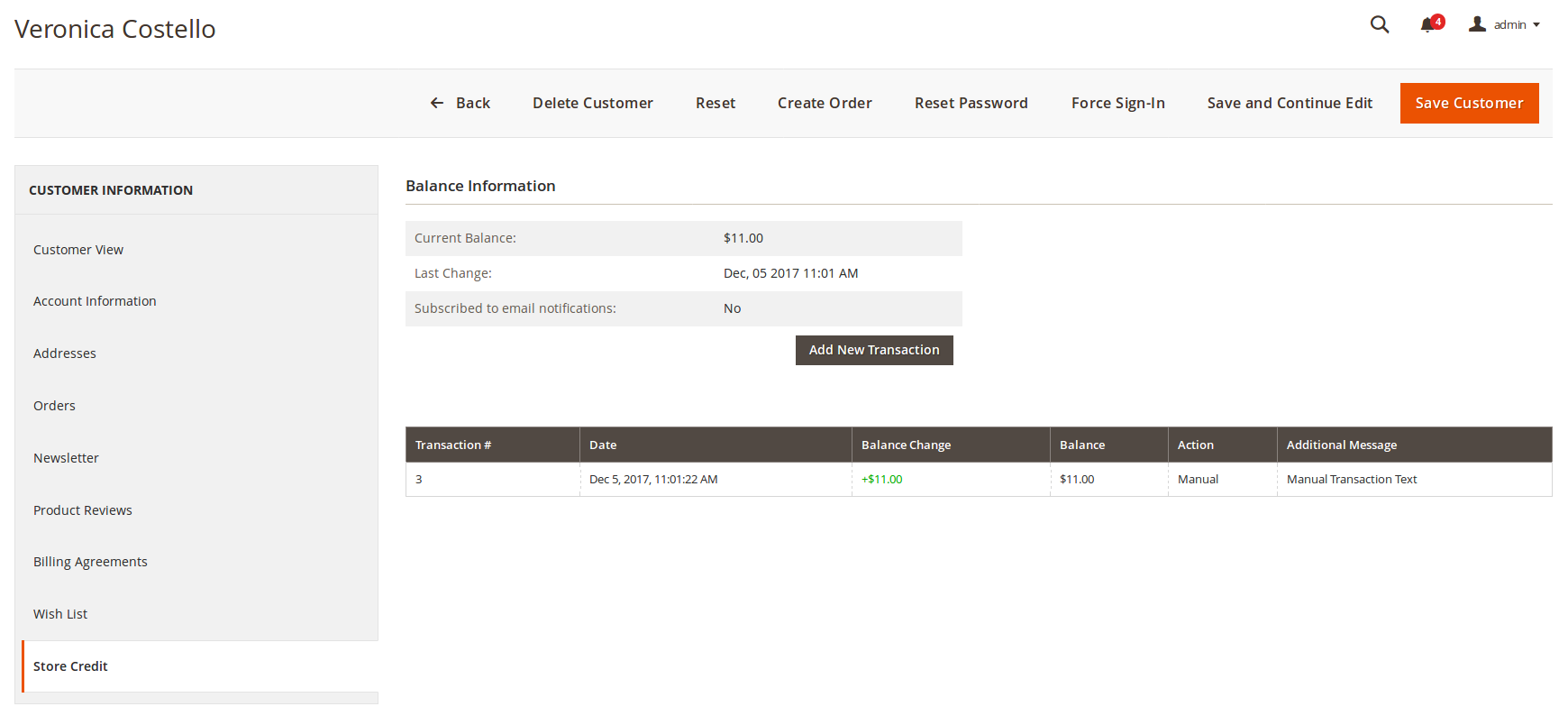
This tab contains a summary of the balance under Balance Information label, where you can see:
- Current Balance - current cash sum deposited in the balance.
- Last Change - date of the last transaction related to this customer.
- Subscribed to email notifications - allows you to see whether a customer opted to receive email updates. The additional Add New Transaction button is a shortcut to a simplified Manual Transaction edit dialog, which allows you to quickly add or withdraw funds from the customer balance.
There's also a filtered Transactions Grid, which contains all transactions related to this customer.
Transactions
All Store Credit transactions are located in the Sales -> Store Credit -> Transactions section. Each of them provides the following information:
- Transaction # - ID of the transaction.
- Customer Name - the name of the customer, to whom the refund of Store Credit was issued.
- Customer Email - email of that customer.
- Date - date of transaction. The filter, available from the grid's header, allows you to show customer transactions only for the selected period.
- Balance Change - the amount added or withdrawn from the balance by the current transaction.
- Balance - total Store Credit balance of the customer.
- Action - action, by which the transaction was created. Below are the following possible cases:
- Refunded - adding to the balance created using Credit Memo, with a Refund to Store Credit option.
- Earning - adding to the balance as the result of triggering of an Earning Rule.
- Purchased - adding to the balance by purchasing a special Credit Product.
- Refilled - adding to the balance by purchasing a special virtual Refill Product.
- Used - withdrawal from the balance as payment to order.
- Manual - manual transaction. It can be both adding and withdrawal. More on this case can be found below.
- Additional Message - provides additional transaction information, i.e. Order id, Credit memo id, and shortcuts to appropriate documents.
- Has Been Notified? - displays if the balance update email has been sent to the customer.
Creating Manual Transaction
A manual transaction can be created both for adding and withdrawal from the balance. Generally, it is used for mass actions and correcting customer balances.
However, it can also be used as a powerful tool for promotional purposes - such as crediting customers for Black Friday, for example.
To create a manual customer transaction, perform the following steps:
- Go to the Sales -> Store Credit section, and click the Add New transaction button.
- Store Credit Balance Change - the sum of money that should be added or withdrawn from the balance.
- Additional Message - additional information about a new transaction. It will be displayed on the Grid, so it should be logical.
- Currency - specifies the currency of the transaction.
- In the customer's list below, select the customers that are eligible for this action.
- Save the transaction to apply it (if you have selected more than one customer, it will be propagated to each as different transactions).
Importing Transactions
Our extension allows data importing from other extensions using the CSV data format.
Note
Unfortunately, we can not add a download sample file due to Magento restrictions.You can get a sample file by visiting the Transactions page and then exporting it using Export -> CSV action of the Grid.
How to Import Transactions data
1) Extract data from your Reward Points extension to the CSV file, so that it contains the following columns (each line of that file would consist of transactions):
- transaction_id - a unique ID of each transaction. Can be simple counter;
- customer_name - first and last name of the customer;
- customer_email - customer email;
- updated_at - date and time the transaction was updated;
- balance_delta - change on the credit balance;
- balance_amount - amount of funds available;
- action - type of the transaction (refill, refund, use);
- message - additional message sent alongside the transaction;
- is_notified - dsplays if the notification was sent;
-
website_id - shall contain not actual Website ID, but its code, according to your M2 store view setup. base is the most common code used by default
Note
If you're importing data from Mirasvit Reward Points extension, you can use special Migration script.
It will extract your data directly into '/tmp/points_export.csv' file. Feel free to change this SQL to suit your needs.
2) Go to System -> Data Transfer -> Import, and on the drop-down menu Entity Type, select Store Credit Transactions. You will see the following options:
-
Import Behavior - defines which action should be performed. Currently supported:
- Add/Update - adds or updates of transactions (if transaction_id matches);
- Replace - replaces transactions regardless of their existence.
- Delete - deletes all transactions with no IDs on the import file. Useful for cleaning up incorrect upload.
- Validation Strategy:
- Stop on Error - stops importing, if errors are found;
- Skip Error Entries - upload data as valid data will be uploaded, while others will be dropped off.
- Allowed Errors Count - used if Stop on Error is selected, and it determines the number of errors allowed.
- Field separator, Multiple value separator and Fields enclosure are CSV parameters, make them match your file format.
-
File to Import - specifies the data file to import.
- Select File to Import - drop here CSV file, that you had exported in the previous step;
- Images File Directory - used, if links to pictures are used in the file exported. Typically it's not used at all.
Note
Magento 2 Import function can have restrictions on the file size. By default, it's only 2M. The best way to increase it is to - open your.htaccessfile, and enter the following options (let us make a limit of 40M):php_value upload_max_filesize 40M php_value post_max_size 40MSelect appropriate options, and press Check Data. It will conduct data validation.
3) After validation is finished, you will see the messages with errors found under the optionsection. If data validation is passed (errors' quantity did not exceed the Allowed Errors Count parameter), the Import button appears. Press it to import transactions.
Note
You can also upload only the customer's balance. Just treat them as transactions -per customer.Earning Rules
The Earning Rules allow you to award customers for placing an order with an additional monetary amount, which will go directly to his/her account and can be used immediately on the next placed order.
It is a powerful promotional tool that can be used for different actions - as you can see in the Examples subsection below.
Creating Earning Rule
To create an Earning Rule, go to the Sales -> Store Credit -> Earning Rules section, and perform the following steps:
- Press the Add New Rule button, and fill in the basic fields:
- Rule Name - a logical name of the rule.
- Websites - select the store view.
- Is Active - whether this rule should be activated after creation.
- Customer Groups - groups of customers who are eligible for this Earning Rule.
- Jump to the Conditions & Actions tab, and set the earning parameters in the Actions subsection:
- Cashback Type - earning strategy. There can be two possible cases:
- Amount per product - the customer is awarded a fixed amount, deposited to his/her Store Credit balance.
- Percent of item amount in order - the customer is awarded an amount, equal to a percentage, calculated from the subtotal by a particular item.
- Cashback Amount - depending on a strategy that was selected in the previous option, it can contain either a fixed monetary amount or corresponding percentage of the subtotal.
- Cashback Type - earning strategy. There can be two possible cases:
-
If the customer should be awarded only on purchasing a particular product, you can use the Conditions tab to set these products.
-
How to use conditions in Earning Rules
Let's take a look at this screenshot and describe the condition from top to bottom:
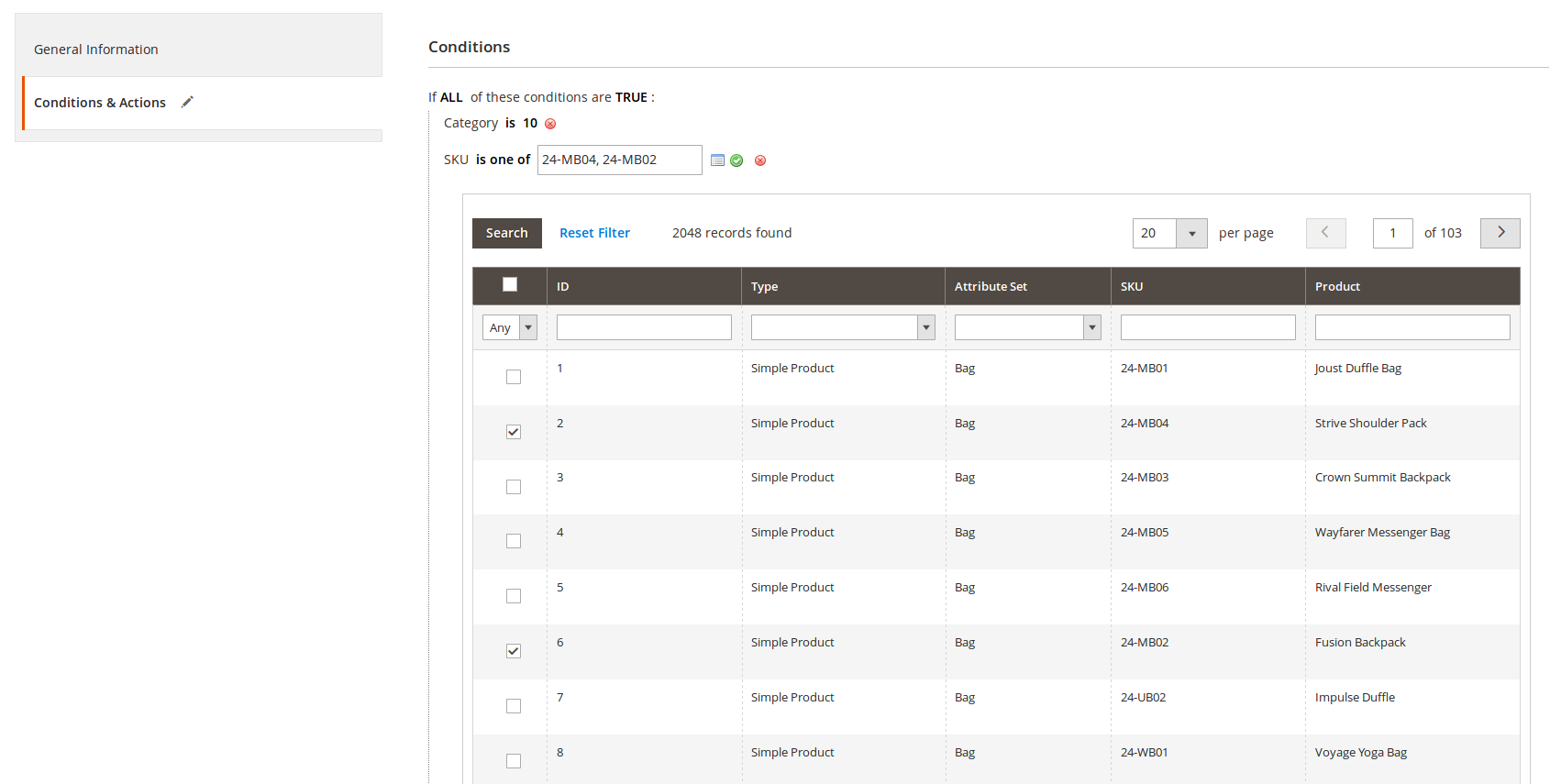
Each rule has four possible global modes of applying conditions in the respective Conditions tab, shown in the special header
If *[apply mode]* of these conditions are *[validation mode]*:Applying modes define when rule shall be triggered:
- ALL - implies which rule will be executed only when all conditions were strictly met;
- ANY - implies which rule will be executed only when one or more (but not all) conditions were met;
Validation modes define which results can produce each condition to be counted as "met":
- TRUE - implies that conditions should be valid.
- FALSE - implies that conditions should be invalid.
These modes allow for creating a flexible condition set to satisfy a policy of any complexity.
Conditions are added using a green [+] button, each of which has the same scheme:
[property] [operator] [check value]. There are two possible properties:- Category - the category that the product should belong to.
- SKU - the SKU that the product should have
Operator is the type of check that should be performed to validate a rule. These are the following operators available:
- is - arithmetic operator of equality (==)
- is not - arithmetic operator of non-equality (!=)
- equals of greater then - arithmetic operator >=
- equals or less then - arithmetic operator <=
- greater then - arithmetic operator >
- less then - arithmetic operator <
- contains - special operator, which works differently. If the check value is an array (should display as a drop-down menu), then the operator will search for check value in this array. If a value is the string or can be evaluated to the string, the operator will treat check value as a substring to locate.
- does not contain - the same as above, but with a negative result
- is one of - special operator, which works with a user-defined comma-separated array as check value. If this operator is used, then the condition is valid when the actual value of property exists in a defined array. If the property itself is a selection-type (SKU or Category, for example), then the dialog popup will appear to select elements of the user-defined array.
- is not one of - the same as above, but with a negative result
Check value is a value, to which the operator will be applied, as selected in the previous step. Both properties mentioned above allow for interactive selection.
-
Earning Rules Examples
-
Deposit $10 to the credit on each purchase
The customer will receive $10 whenever he/she completes an order.
- General Information:
- Is Active:
Yes - Customer Groups:
All
- Is Active:
- Conditions & Actions:
- Earning Type:
Fixed - Earning Amount:
10
- Earning Type:
- General Information:
-
25% of each purchase cashback to the credit
Whenever a customer places an order, 25% of his/her payment is deposited to his/her Store Credit balance.
- General Information:
- Is Active:
Yes - Customer Groups:
All
- Is Active:
- Conditions & Actions:
- Earning Type:
Percent of item amount in order - Earning Amount:
25
- Earning Type:
- General Information:
-
Deposit 10% of the amount spent for featured products to the Store Credit
Whenever a customer buys promoted or new products, 10% of his/her payment is deposited to his/her Store Credit balance.
- General Information:
- Is Active:
Yes - Customer Groups:
All
- Is Active:
- Conditions & Actions:
- Conditions: Category is one of
38, 29(ID's of categories Sales and What's New) - Earning Type:
Percent of item amount in order - Earning Amount:
25
- Conditions: Category is one of
- General Information:
-
Deposit $20 for each purchase of a product with blue coloring
Whenever a customer purchases a configurable product with blue coloring, he/she receives $20 to Store Balance.
- General Information:
- Is Active:
Yes - Customer Groups:
All
- Is Active:
- Conditions & Actions:
- Conditions: SKU contains
blue - Earning Type:
Fixed - Earning Amount:
20
- Conditions: SKU contains
Note: Operator
containsignores the register, so SKU with bothBlueandbluesuffixes will be selected. - General Information:
Credit product
Credit Products are special types of products that allow customers to deposit or refill funds in their balances.
They consist of two types:
- Credit Products - allows customers to deposit money to the Store Credit balance at a price.
- Refill Virtual Product - allows customer to directly deposit a certain amount of money to his/her balance.
Their creation is discussed below with a set of ready-to-use Examples.
Creating Credit Product
Go to Products → Catalog and create a new Credit Product (take a look at the screenshot below):
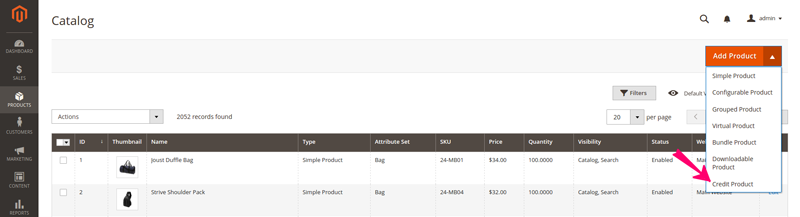
- Fill in the standard fields, such as Product Name, SKU, and Quantity.
- Assign this product to the proper categories.
- Proceed to the Credit Price Options subsection and select Price Type. There are three possible options:
- Single - creates a simple product, which allows customers to deposit a certain amount to his/her balance. It triggers the following options:
- Price Options - can be either Fixed or Percent.
- Price - price that customer should pay to deposit credit funds. Suppose the Fixed option is selected, then the customer should pay exactly that amount. If Percent is selected, this field contains a percentage from the Credits value.
- Credits - a monetary amount should be added to the Store Credit balance after order completion.
- Fixed - creates a configurable product with a set of possible deposits. Each option has the same options, as in a Single price type.
- Range - creates a product with a dynamic price that can be set by the customer. It triggers the following additional options:
- Price - contains a conversion rate per 1 credit.
- Min Credit Amount - minimal Store Credit funds that can be deposited to the balance.
- Max Credit Amount - maximum Store Credit funds that can be deposited to the balance.
- Single - creates a simple product, which allows customers to deposit a certain amount to his/her balance. It triggers the following options:
- Save the product and make it enabled for purchasing.
Note
It is better to have a separate Category for all Credit Products. To create one, go to Products -> Category.Creating Refill Virtual Product
Unlike Credit Products, which make a deposit at a certain price, Refill Virtual Product allows you to store funds to the Store Credit balance at no assigned price. After an order is complete, the purchase is completely sent to the Store Credit balance.
There can be only one product of this type.
To create such a product, go to Products -> Catalog and perform the following steps:
- Press the Add New drop-down button, and select Virtual Product.
- Add any appropriate properties, apart from the following that should have these values:
- SKU -
CREDIT - Price -
0 - Tax Class -
None
- SKU -
- Jump to the Customizable Options subsection, and add the appropriate options, which will act as vouchers for depositing money. For detailed information on how to proceed, refer to this section of Magento 2 manual.
- Save the product and make it enabled for purchasing.
Credit Products Examples
-
Credit product, which deposits $50 to the balance for a fee of $20
The customer will pay $70, and $50 will be transferred to his/her balance on order completion.
Create a Credit Product with the following options:
- Credit Price Options:
- Price Type:
Single - Price Options:
Fixed - Price:
70 - Credits:
50
- Price Type:
- Credit Price Options:
-
Credit product allows the customer to deposit custom money amount from $100 to $400 at a fee of 20%
The customer will pay $10 for each $8, transferred to his/her Store Credit balance.
Create a Credit Product with the following options:
- Credit Price Options:
- Price Type:
Range - Price:
1.2 - Min Credit Amount:
100 - Max Credit Amount:
400
- Price Type:
- Credit Price Options:
-
Create a set of vouchers for depositing $100, $200 and $300
The customer will select a voucher from the drop-down list, and on order completion, he/she receives the full purchase amount on Store Credit balance.
Create a Refill Virtual Product and create an option in the Customizable Options subsection:
- Option properties:
- Option Title:
Vouchers - Option Type:
Drop-down - Required:
Yes
- Option Title:
- Option 1:
- Title:
$100 Voucher - Price:
100 - Price Type:
Fixed - SKU:
CREDIT-100
- Title:
- Option 2:
- Title:
$200 Voucher - Price:
200 - Price Type:
Fixed - SKU:
CREDIT-200
- Title:
- Option 3:
- Title:
$400 Voucher - Price:
300 - Price Type:
Fixed - SKU:
CREDIT-300
- Title:
Here is a screenshot for your reference:
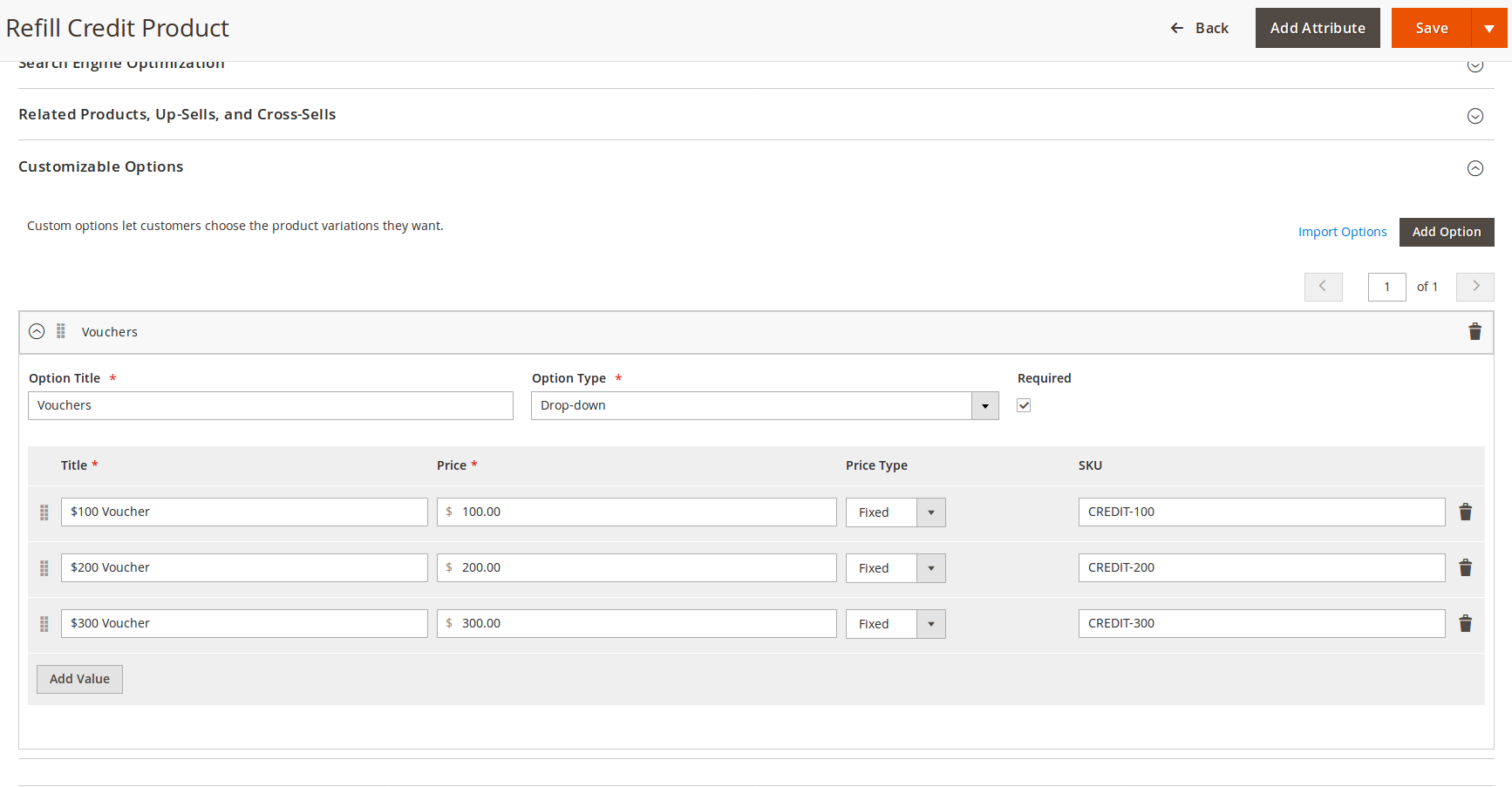
- Option properties:
Reports
Our extension allows you to generate reports about the Store Credit operations. It only provides general statistics, which can be seen at Sales -> Store Credit -> Reports.
The Report can be generated for the following time periods:
- Day
- Week
- Month
- Year
- Custom period using the date selector located at the top of the Reports page.
Each report contains the following data that are visualized both as chart and grid:
- Time period - dependent on the period, selected in the date selector, and can be Day, Week, and so on.
- Delta - the difference between amount of funds that was deposited and withdrawn during the selected period.
- Received - a total of funds that were deposited to the Store Credit balances
- Spent - a total of funds that were withdrawn from the Store Credit balances
- Number of Transactions - total number of transactions (regardless of type), made during a selected period.
These Reports are simplistic, yet they can be really handy in your crediting and refund policy evaluation.
How-To
This section describes the most common issues and their solution, consisting of the following subsections:
- Customizing Email Template for Store Credit Balance Update
Customizing Email Template for Store Credit Balance Update.
- Go to Marketing -> Communications -> Email Templates, and press the Add New Template button.
- Find the Mirasvit_Credit subsection in the Template field, and select the Balance Update option. Then press the Load Template button to load our basic template.
- Customize the template as you need, and save it.
- Go to Sales -> Store Credit -> Settings -> Email Notification Settings and in the Template of Balance Update Email field, select your new template.
- Save configuration.
Command Line Interface
Usage: php -f ./bin/magento [options]
mirasvit:credit:import-export --export- export all customer' balances to the export.csv filemirasvit:credit:import-export --import --file import.csv- import customer' balances from the import.csv file
GraphQL Objects Reference
Cart object
.
The Cart object can contain the following attributes:
| Attribute | Data Type | Description |
|---|---|---|
credit |
CartCredit | Store credit information for cart |
CartCredit object
Defines store credit information for cart
The CartCredit object can contain the following attributes:
| Attribute | Data Type | Description |
|---|---|---|
amount |
Money | . |
is_applied |
Boolean | . |
Customer object
The Customer object defines the customer name and address and other details.
The Customer object can contain the following attributes:
| Attribute | Data Type | Description |
|---|---|---|
credit |
Credit | Store credit information for customer |
Credit object
Contains customer store credit information
The Credit object can contain the following attributes:
| Attribute | Data Type | Description |
|---|---|---|
balance |
CreditBalance | . |
transactions |
[CreditTransaction] | . |
CreditBalance object
Contains store credit balance information
The CreditBalance object can contain the following attributes:
| Attribute | Data Type | Description |
|---|---|---|
amount |
Money | Current balance |
currency_code |
String | Currency Code |
CreditTransaction object
Defines store credit transaction information
The CreditTransaction object can contain the following attributes:
| Attribute | Data Type | Description |
|---|---|---|
action |
String | . |
balance_amount |
Money | . |
balance_delta |
Money | . |
created_at |
String | . |
currency_code |
String | . |
is_notified |
Boolean | . |
message |
String | . |
transaction_id |
Int | . |
Mutation object
.
The Mutation object can contain the following attributes:
| Attribute | Data Type | Description |
|---|---|---|
applyCreditToCart |
ApplyCreditToCartOutput | Apply store credit to the cart |
ApplyCreditToCartInput object
Defines the input to the run applyCreditToCart mutation
The ApplyCreditToCartInput object can contain the following attributes:
| Attribute | Data Type | Description |
|---|---|---|
amount |
Float | The amount of Store Credit |
cart_id |
String! | The unique ID that identifies the customer's cart |
ApplyCreditToCartOutput object
Defines the output for the applyCreditToCart mutation
The ApplyCreditToCartOutput object can contain the following attributes:
| Attribute | Data Type | Description |
|---|---|---|
cart |
Cart! | Describes the contents of the specified shopping cart |
How to upgrade extension
To upgrade the extension, take the following steps:
- Back up your store database and web directory.
- Log in to the SSH console of your server and navigate to the root directory of the Magento 2 store.
- Run the command
composer require mirasvit/module-credit:* --update-with-dependenciesto update current the extension with all dependencies.Note
In some cases, the command above is not applicable, or you are unable to update just the current module, and need to upgrade all Mirasvit modules in a bundle. In this case, the command above will have no effect.
Instead, run thecomposer update mirasvit/*command. It will update all Mirasvit modules installed in your store.
- Run the command
php -f bin/magento setup:upgradefor installing updates. - Run the command
php -f bin/magento cache:cleanfor clear cache. -
Deploy static view files
rm -rf pub/static/*; rm -rf var/view_preprocessed/*; php -f bin/magento setup:static-content:deploy
Disabling Extension
Temporary Disabling
To temporarily disable the extension, please take the following steps:
- Log in to the SSH console of your server and navigate to the root directory of the Magento 2 store.
- Run the command
php -f bin/magento module:disable Mirasvit_Creditfor disabled extension. - Log in to Magento backend and refresh store cache (if enabled).
Extension Removing
To uninstall the extension, please take the following steps:
- Log in to the SSH console of your server and navigate to the root directory of the Magento 2 store.
- Run the command
composer remove mirasvit/module-creditfor remove extension. - Log in to the Magento backend and refresh the store's cache (if enabled).
1.2.25
(2025-06-18)
Fixed
- Wrong referrer url in admin transaction on edit/save page
1.2.24
(2025-06-05)
Fixed
- stripos(): Passing null to parameter #1 of type string is deprecated in AdminhtmlBlockHtmlBeforeObserver when add a new Earning Rule in EE
1.2.23
(2025-05-22)
Fixed
- Admin saving transaction redirects to wrong url if referrer_url is incorrectly configured
- Credit refunded amount displayed with html tag in admin-> order view
1.2.22
(2025-02-25)
Improvements
- Added comments to configuration settings
1.2.21
(2024-11-25)
Fixed
- Integrity constraint violation on customerCart graphQl query when save available shipping rates
1.2.20
(2024-10-23)
Fixed
- Incorrect total calculation on graphQl customerCart query when Store Credit is applied
1.2.19
(2024-07-19)
Fixed
- Added validation message in the Store Credit form in checkout
1.2.18
(2024-07-18)
Fixed
- Store Credit form is displayed in checkout if customer does not have credits on his account
1.2.17
(2024-02-22)
Fixed
- Return value of execute() must be of the type int, "null" returned when run credit console command
1.2.16
(2024-02-12)
Fixed
- Object of class Magento\Quote\Model\Quote\Item\Option could not be converted to int when create order with the credit product from admin
1.2.15
(2023-11-06)
Fixed
- Balance Update email is taken from the default store instead of the store where the customer was created
1.2.14
(2023-09-26)
Fixed
- Incorrect grandTotal calculation in Credit Memo if default Magento discount is applied
1.2.13
(2023-08-29)
Fixed
- Avoid prevent refund if getBaseTotalPaid is not rouned
- If order is not paid by Store Credit and Store Credit amount gets applied to CreditMemo, the order status does not change from COMPLETE to CLOSED when all paid amount is refunded
Improvements
- Added styles to Store Credit top link
1.2.12
(2023-07-04)
Fixed
- Allow entering only digital values to the Store Credit apply input in cart and checkout
- Added notification message for Credit Memo adjustment refund amount that exceed order amount
- customer.name variable did not work in emails
- Store Credit top link is not displayed on the cacheable pages
Improvements
- Compatibility with Order Management
1.2.10
(2023-05-16)
Fixed
- use_credit column was set to no when store credit is applied in the admin
1.2.9
(2023-04-19)
Fixed
- Added option to disable QuickDataBar
- Call to undefined method Mirasvit\Rewards\Model\Config::getAdvancedSpendingCalculationMethod() when use Store Credit
1.2.8
(2023-02-22)
Fixed
- Earning rules give cashback based on the item row total including discount
1.2.7
(2022-12-12)
Fixed
- Credit discount is not applied to the bundle items if parent item qty > 1
Improvements
- Compatibility with Klarna Payment M245
- Compatibility with Order Management Preview
1.2.6
(2022-11-07)
Fixed
- Credit discount is not applied to the bundle items if item quantity is greater than the parent item qty
1.2.5
(2022-09-12)
Fixed
- Compatibility with Pl_Mpgs
- Wrong currency symbol in admin order create page
1.2.4
(2022-07-04)
Fixed
- Earning rules do not work for downloadable products
- Store Credit amount is added to the Magento discount amount in the invoice on frontend
- Store Credit discount is incorrect for taxable products when 'Including Tax' for prices is enabled
- Store Credit amount is added to the Magento discount amount in the invoice
- Currency code is set to global not as selected for manual admin transactions
1.2.3
(2022-05-20)
Fixed
- Refund to Store Credit
1.2.2
(2022-05-17)
Improvements
- update mirasvit/module-report dependency
- Added api endpoint to get credit amount of the existing order
1.2.0
(2022-05-12)
Improvements
- Switched to declarative DB schema
1.1.16
(2022-03-10)
Fixed
- Price of store credit product for multi currency stores
- Bundle item row total was not discounted lead to PayPal error 'To the totals of the cart item amounts do not match order amounts'
1.1.15
(2021-11-23)
Improvements
- Quick Data Bar
- PHP 7.1.0+
Fixed
- Amazon login popup is displayed for the registered customer when guest checkout is disabled
- Translations for transaction actions in the customer account
1.1.14
(2021-09-06)
Fixed
- ItemPriceIncludingTax contains incorrect amount leads to invoice total 0.01
- Klarna payment Order line totals do not total order_amount
- When order is refunded Earned Credits are not refunded
1.1.13
(2021-07-16)
Fixed
- Wrong discount in invoice
- Shipping discount not included in invoice
- Incorrect currency in import balance transaction
1.1.12
(2021-04-19)
Fixed
- GraphQl: Canceling of the store credits does not work
1.1.11
(2021-02-26)
Fixed
- Issue when the row total in the backend is negative for items without tax
1.1.10
(2020-12-09)
Fixed
- Added composer dependencies for module-report
- Button 'Send Credit to Friend' is not blocked after submitting and customer could send store credit to a friend a few times
- Store Credit amount shouldn't be visible on create order page in the backend if order total is zero
- The Store Credit link is displayed for the not loggedIn customers in some themes
1.1.9
(2020-11-13)
Fixed
- Add Option button does not work and remove button only works once in credit price options on create product page in admin
1.1.8
(2020-10-12)
Fixed
- double item discount in the "Items Ordered" table when MageWorx_ShippingRules enabled
- Compatibility with m2.1.x. Invoice's "Grand Total" does not include credit's discount
- Compatibility of earning rules with m2.1.x
1.1.7
(2020-10-09)
Improvements
- Compatibility with Cart2Quote module
- Added StoreCredit line to the CreditMemo email layout
1.1.6
(2020-08-28)
Fixed
- Double item discount in the "Items Ordered" table when MageWorx_ShippingRules enabled
1.1.5
(2020-08-05)
Fixed
- Calculation of the creditmemo grandtotal when a coupon was used
- Calculation of the Store Credit refund
1.1.4
(2020-07-30)
Improvements
- Support of Magento 2.4
1.1.3
(2020-07-22)
Fixed
- Apply of credit discount to the bundle products
1.1.2
(2020-07-03)
Fixed
- Actions::setActionFormName() must be an instance of Magento\Rule\Model\Action\Collection when add new Earning Rule when create new rule
1.1.1
(2020-06-23)
Fixed
- Issue when credit discount does not apply to invoice totals
1.1.0
(2020-06-18)
Fixed
Improvements
- Rename Earning Rules to Cashback rules
1.0.81
(2020-06-04)
Fixed
- Earning credits for the "Percent of item amount in order"
1.0.80
(2020-05-29)
Fixed
- credit memo spelling mistake in the transaction comment
1.0.79
(2020-04-24)
Fixed
- Earning credits for "Percent of item amount in order"
Improvements
- Add option "Allow for selection of payment method for zero orders" that control visibility of payment methods when credits were used.
- Compatibility with Klarna_Checkout 9.0.0
1.0.78
(2020-04-24)
Fixed
- Compatibility with IE11
- Doubling rows in the backend totals
1.0.77
(2020-03-18)
Fixed
- Calculation of shipping amount
1.0.76
(2020-03-16)
Improvements
- Frontend UI improvement
1.0.75
(2020-02-05)
Fixed
- Changed credit field label for the creditMemo
- Display of currency code on creditmemo for single currency order
- Issue when entered amount of credits to return reset to 0 on creditmemo
1.0.74
(2020-01-23)
Fixed
- Reset address information on quote saving
- Unable to spend credits in the backend order
- Error "The product instance type in options group is incorrect"
1.0.73
(2019-12-23)
Fixed
- Display of Store Credits amount in customer account for non base currency store with global balance
- Sending of emails for customers with non-ASCII chars in the name
1.0.72
(2019-12-16)
Fixed
- Conditions in earning rules
- Compatibility with AW checkout
- Call to a member function getStore() on null in console command "merge-balances"
Improvements
- Added options to parse order and credit memo in transaction comments
1.0.71
(2019-11-21)
Fixed
- Credits calculations for shipping tax
1.0.70
(2019-11-13)
Fixed
- GraphQL moved to dedicated module (mirasvit/module-credit-graph-ql)
1.0.69
(2019-10-31)
Fixed
- Earning credits with earning rules
1.0.68
(2019-08-28)
Fixed
- Issue when store credit transaction does not create for multi shipping orders
1.0.67
(2019-08-19)
Fixed
- Display of purchased store credits on order view page
1.0.66
(2019-08-09)
Fixed
- Issue when store credits do not apply to grand total when Apply Tax Before Discount enabled
1.0.65
(2019-07-01)
Improvements
- Compatibility with Aheadworks One Step Checkout
1.0.64
(2019-06-10)
Fixed
- fixed error "PHP Fatal error: Interface 'Magento\Framework\GraphQl\Query\ResolverInterface' not found in ..."
1.0.63
(2019-06-07)
Fixed
- Error "Invalid method groupFactory:\Mirasvit\Credit\Model\ProductOptionCredit"
- Restore amount of Store Credits for partial creditmemo
1.0.61
(2019-04-08)
Improvements
- CLI command for import/export balances
1.0.60
(2019-03-20)
Fixed
- Creation of backend order with Credit products
- Issue "unable to create invoice for refill product"
1.0.59
(2019-03-18)
Fixed
- Wrong amount of credit discount displays after switch to another currency
1.0.58
(2019-02-21)
Fixed
- Issue when "Partial credits do not applied to invoice discount"
- Currency in order cancel transaction email
- Error "Table 'credit_transaction' does not exist ..."
- Balance amount displays in wrong currency
1.0.57
(2019-01-28)
Fixed
- Issue when "Invoice grand total differ from order grand total"
1.0.56
(2019-01-11)
Fixed
- Issue with subscription
1.0.55
(2019-01-04)
Fixed
- Error "Call to a member function getStoreId() on null in Model/Quote/Item/AbstractItem.php"
- Error "Fatal error: Method Magento\Ui\TemplateEngine\Xhtml\Result::__toString() must not throw an ..."
- Credits apply twice to invoice
- Creditmemo grandtotal does not subtract returned credits
- Currency symbol in credit transactions
1.0.54
(2018-12-24)
Fixed
- Issue with Reports
1.0.53
(2018-11-30)
Fixed
- Tax calculation if credit order set before tax
1.0.52
(2018-11-29)
Fixed
- Compatibility with Magento 2.3.0
1.0.51
(2018-11-08)
Improvements
- Styles
1.0.50
(2018-11-07)
Fixed
- Issue "Invalid type for value: .... Expected Type: "float"."
Improvements
- Added ability to change the order of store credit applying
1.0.49
(2018-10-23)
Fixed
- Fixed multicurrency issue
Improvements
- Added option "Share customer balances"
1.0.48
(2018-10-09)
Fixed
- Creditmemo partial return with "Do not refund applied Store Credit"
1.0.47
(2018-10-02)
Fixed
- Validation for partial credits
1.0.46
(2018-08-30)
Improvements
- Unable to close orders totally paid with Store Credits ( )
1.0.45
(2018-08-22)
Improvements
- Added option that allows to not return applied credits to customer on credit memo
1.0.44
(2018-08-22)
Fixed
- Issue when credit form displayed for guest customer in checkout
- Fatal error: Uncaught TypeError: Argument 1 passed to Magento\Quote\Model\Cart\Totals::setExtensionAttributes() must be an instance of Magento\Quote\Api\Data\TotalsExtensionInterface, instance of Magento\Quote\Api\Data\AddressExtension given
- Auto assign new customers for transaction emails
Improvements
- Added possibility to use custom amount of credit points
1.0.43
(2018-03-07)
Fixed
- Fixed ACL Issue not allowing access to Credit Settings with custom Role
Improvements
- Added possibility of hiding Send Credits block on frontend
1.0.42
(2018-02-27)
Improvements
- Compatibility with latest version of Mirasvit module reports
1.0.41
(2018-02-02)
Fixed
- Compatibility with Amasty checkout
- Credit block does not show on Paypal preview page
1.0.40
(2018-01-09)
Fixed
- Issue with wrong currency in admin (default currency insted base currency)
1.0.39
(2018-01-05)
Fixed
- Issue when credit section was updated twice
1.0.38
(2017-12-18)
Fixed
- Compatibility with 2.2.x
- Partial return using PayPal
1.0.36
(2017-10-04)
Fixed
- Compilation
1.0.35
(2017-09-27)
Fixed
- Compatibility with Magento 2.2.0
1.0.34
(2017-09-19)
Fixed
- Fixed numerous bugs
- Compatibility with Magento 2.2.0rc
1.0.33
(2017-09-01)
Fixed
- Shipping calculation
1.0.31
(2017-07-14)
Features
- Added ability to exclude shipping and tax amount from Store Credit payment
1.0.30
(2017-06-27)
Features
- Added ability to sell Store Credits
Fixed
- An issue with credits not being cancelled for orders in backend
- Creditmemo with partial return
1.0.29
(2017-03-24)
Fixed
- Fixed an issue with updating balance in top menu
1.0.28
(2017-03-17)
Improvements
- Ability to auto apply store credit for shopping cart
Fixed
- Fixed an issue with credit registration (paypal express checkout)
1.0.27
(2017-03-01)
Improvements
- Added option "Enable Refund To Store Credit (default value for credit memo)"
1.0.26
(2017-02-27)
Improvements
- Report version 1.2.*
Fixed
- Fixed an issue with number validation
1.0.25
(2017-01-20)
Fixed
- ACL
1.0.23
(2017-01-19)
Improvements
- Changed appearance for refill section
- Implemented ability to build reports by transactions
1.0.22
(2016-12-15)
Features
- Added Earning Rules feature
Improvements
- Added store credit block to order creation page
Fixed
- When order was not created, transaction was not removed
- In some cases back url is wrong
1.0.21
(2016-09-15)
Fixed
- Checkout. Payment methods does not update after cancellation of Store Credit
1.0.20
(2016-09-14)
Fixed
- Wrong cart total for zero costs products
1.0.19
(2016-09-12)
Fixed
- Compatibility with Magento 2.1
1.0.18
(2016-07-28)
Fixed
- Fixed an issue when unable to add first product to cart ()
1.0.17
(2016-07-19)
Fixed
- Fixed an issue when credit does not apply to order
1.0.16
(2016-07-01)
Fixed
- Fixed an issue with using credit for virtual products
1.0.15
(2016-06-24)
Fixed
- Compatibility with Magento 2.1
1.0.14
(2016-05-24)
Improvements
- Added credit information to pdf files (invoice and creditmemo)
1.0.13
(2016-05-23)
Improvements
- Added store credit information to order email
1.0.12
(2016-05-17)
Fixed
- Fixed an issue with PayPal payments (The totals of the cart item amounts do not match order amounts)
1.0.11
(2016-05-03)
Fixed
- Fixed an issue with Incorrect dependency during compilation
1.0.10
(2016-04-29)
Improvements
- Added ability to import/export transactions
- Added redirect to customer edit page after adding new transaction
- Added link to customer edit page to transactions grid
1.0.9
(2016-04-26)
Fixed
- Fixed currency conversion
1.0.8
(2016-04-18)
Features
- Added total balance on admin transactions page
Improvements
- ACL
- Frontend styles
- Ability to purchase additional credits (refill balance)
- Styles
Fixed
- Fixed issue with DI
- Fixed an issue with js error on cart page
- SCR2-53 - Added sequence Magento_Sales
- SCR2-53 - Fixed "Current balance is used in each order in multishipping"
- composer requirements
Documentation
- Added "Refill store credit" section
1.0.7
(2016-03-24)
Fixed
- Fixed an issue with message formatting
1.0.6
(2016-03-24)
Improvements
- Code Refactoring
- Added Store Credit block to Checkout page
- Show current balance in My Account (dropdown)
- Support multi-shipping checkout
1.0.5
(2016-03-16)
Improvements
- Ability to force email in "Send Credit to Friend"
Fixed
- Removed wrong layout file
1.0.3
(2016-03-13)
Improvements
- Code refactoring
- Updated email template
- Improved translations
Documentation
- Updated installation steps
1.0.2
(2016-03-03)
Fixed
- Fixed an issue with sql error, when create new customer via backend
1.0.1
(2016-02-05)
Fixed
- Fix problem with wrong menu code
1.0.0
(2016-01-29)
- Initial stable release