Search ultimate settings
In this section, you can configure the search engine, as well as fine-tune the corresponding module components to ensure precise search results.
The Search ultimate settings are located at Stores -> Configuration -> Mirasvit extensions -> Search ultimate, and consist of the following sections:
Search engine configuration
Configure the search engine type, check its status, and manage index data.
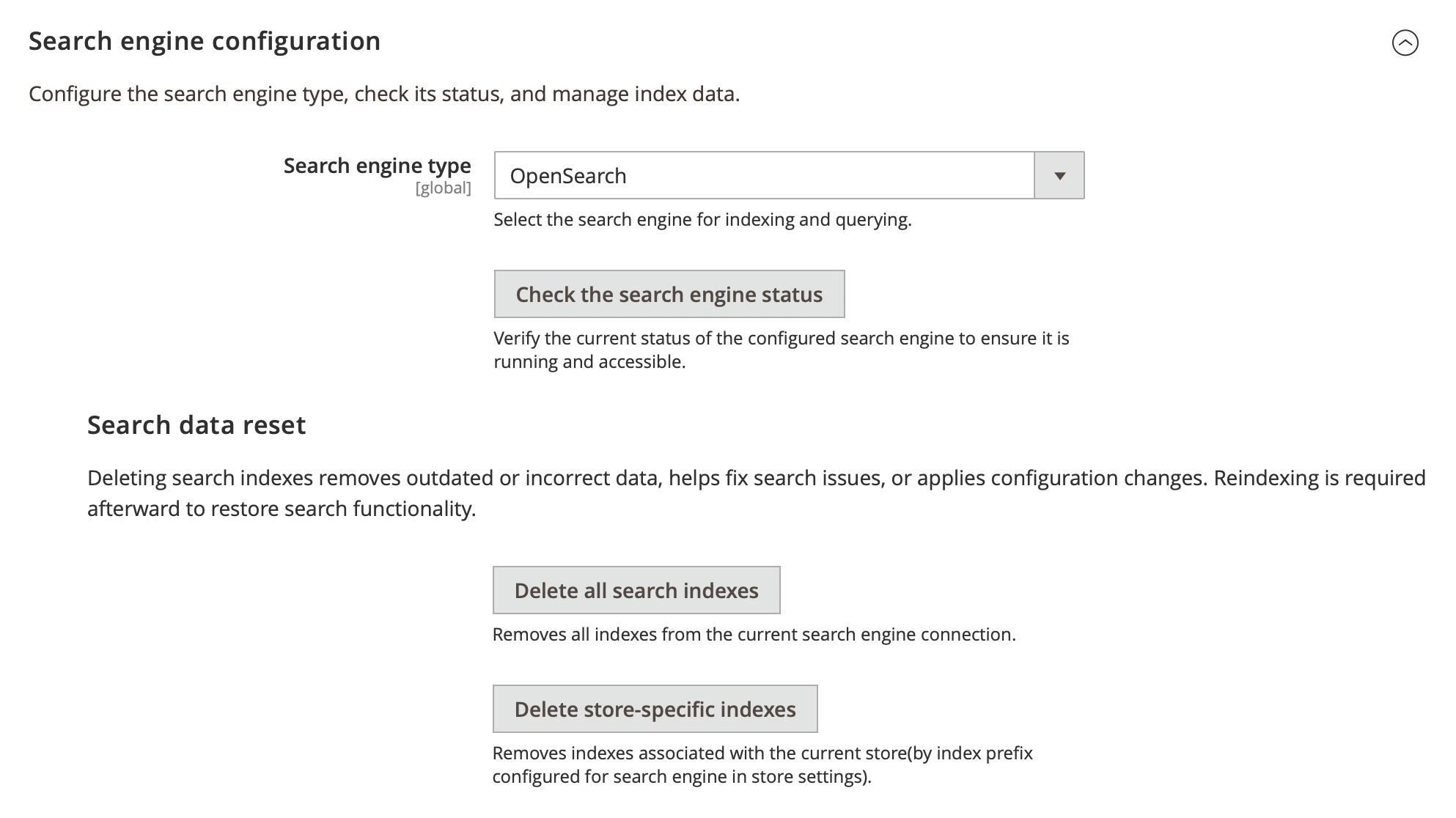
- Search engine type: selects which engine will be used for site search, with the following options available:
- MySQL: search engine, based on MySQL fulltext search
- Sphinx search engine: search engine, based on Sphinx Search
- Elasticsearch 7: search engine, based on Elasticsearch
- OpenSearch: search engine, based on OpenSearch
For the Sphinx search engine, the following additional settings will be available:
- Sphinx server hostname: specify the server where Sphinx is installed, the default value is
localhost - Sphinx server port: define the port used to connect to the Sphinx search service, default value is
9315 - Sphinx installed on the same server: specify if Sphinx is installed on the same server:
- Yes: default value, if this option selected you should set next options:
- Sphinx daemon path: path to the Sphinx search daemon binary, use
searchdfor default value - Enable automatic Sphinx startup: automatically starts the Sphinx search engine after a server restart or unexpected stop
- Check the search engine status: verify the current status of the configured search engine to ensure it is running and accessible.
- Restart Sphinx service: restarting the search daemon, applying configuration changes and ensuring smooth search functionality
- Reset: resetting the Sphinx service stops the search daemon for troubleshooting or maintenance. Search functionality is unavailable until the service is restarted
- Sphinx daemon path: path to the Sphinx search daemon binary, use
- No: in this case use Generate Sphinx configuration button to create a new configuration file for Sphinx search based on your current settings. The generated file should be copied to the server where Sphinx is located (the same path to the file is required). If this option selected you should fill Sphinx customizations subsection options:
-
Sphinx base path: set a custom storage path for Sphinx search data, to use the default value, set it to
[magento_root_directory]/var/sphinx/ -
Search daemon settings: define extra settings for the Sphinx search daemon
exampleFor example, to log only queries with execution times that exceed
500 ms, setquery_log_min_msec = 500 -
Index settings: modify index parameters for fine-tuning search behavior
exampleFor example, to set
4as the minimum word length at which to enable stemming, setmin_stemming_len = 4 -
Charset mapping table: define custom character mappings for search indexing
exampleFor example, to ignore the soft hyphen symbol
-, setignore_chars = U+AD
-
- Yes: default value, if this option selected you should set next options:
For the OpenSearch or Elasticsearch the following additional settings will be available:
- Check the search engine status: verify the current status of the configured search engine to ensure it is running and accessible
- Delete all search indexes: removes all indexes from the current search engine connection
- Delete store-specific indexes: removes indexes associated with the current store (by index prefix configured for search engine in store settings)
Query handling and processing
Manage how search queries are interpreted and processed to enhance search accuracy and user experience. It includes settings for wildcard searches, automatic keyword replacements, and search logic configurations.
Wildcard and query adjustments
Fine-tune how partial words, special characters, and keyword modifications affect search results. Wildcards enabling slightly reduces the relevance of searches and increases the number of search results.
- Wildcard search: allows the customer to search the product by part of a word, marking unknown parts with asterisk
*. There are four different wildcard modes available:- Enabled (*word*): fully enables wildcards
- Enabled at the end (word*): partially enables wildcards, allowing you to search by the first part of a keyword
- Enabled at the start (*word): partially enables wildcards, allowing you to search by the last part of a keyword
- Disabled: totally disables wildcards
- Wildcard exceptions: list of keywords where wildcard search doesn’t apply
- Automatic keyword replacement: define a list of words to be automatically replaced in search queries. The search extension will look for keywords in the Find word column and substitute them with those in the Replace with column. Multiple keywords can be added in the Find word column, separated by commas
- Long-tail search expressions: optimizes searches with dashes or special characters (requires reindexing). Applicable for searchable attributes that have 'text', 'textarea', or 'texteditor' input types.
Search logic
Control how search queries are matched against indexed data to refine search precision and relevance.
- Search query match mode: overrides the default Magento mode of search with one of the following options:
- AND: this mode is default. Elements (e.g. products, pages) matched only when all requested keywords are found in respective attributes
- OR: defines that elements matched only when at least one of the requested keywords is found
Search results and display
Define how search results are presented and refined to improve user experience and navigation.
Search refinements and visibility
Customize how search results appear.
- Show "Search in" filter: enables filtering search results by categories
- Highlight keywords in results: enables highlighting of search keywords in the results
- Display search indexes as tabs (result threshold): displays search results as tabs based on content type (e.g., products, CMS pages) when results exceed a defined threshold.
Category page search
Manage search functionality on category pages.
- Show search bar on category pages: adds a search bar to category pages for easier navigation
- Minimum products for category search bar: defines the minimum product count required to display the search bar. This option is available if Show search bar on category pages is set to
Yes
Navigation and redirection
Control how users are guided when searching, handling redirections and SEO-related search optimizations.
Redirection rules
Define automatic redirection behaviors.
- Redirect 404 pages to search results: enables automatic redirection from 404 error pages to relevant search results
- Auto-redirect for single result: enables automatic navigation to a product page when it’s the only search result
SEO and external search
Optimize search visibility for external engines.
- Enable Google sitelinks search: adds a Sitelink Search Box to the Google search results page:
Multi-store and cross-store search
Manage search functionality across multiple store views, allowing customers to find relevant results across different stores.
- Enable cross-store search: enables displaying search results in tabs for each store view. This feature works only on the search results page. Autocomplete remains store-specific and cannot display results from other store views
- Stores: set storeview where cross-store search will be implemented. Appear if Enable cross-store search is Yes
Content indexing and search optimization
Configure content indexing settings to enhance search accuracy and performance.
- Index CMS widgets: includes Magento CMS widgets in search results when enabled
- Normalize accented characters: converts accented characters to plain text for Elasticsearch when enabled
- Calculate products popularity for last N months: defines the period per which the product popularity will be considered in sorting. For all the sales time period, please set 0 or leave empty
Search tracking and analytics
Manage search data collection and tracking to refine search performance and user insights.
- Ignored IPs for tracking: excludes specified IPs from search analytics