Bookmark manager
This popup is used to manage bookmarks, organize them, and adjust their settings. To open it, click the Bookmark manager button in the bar.
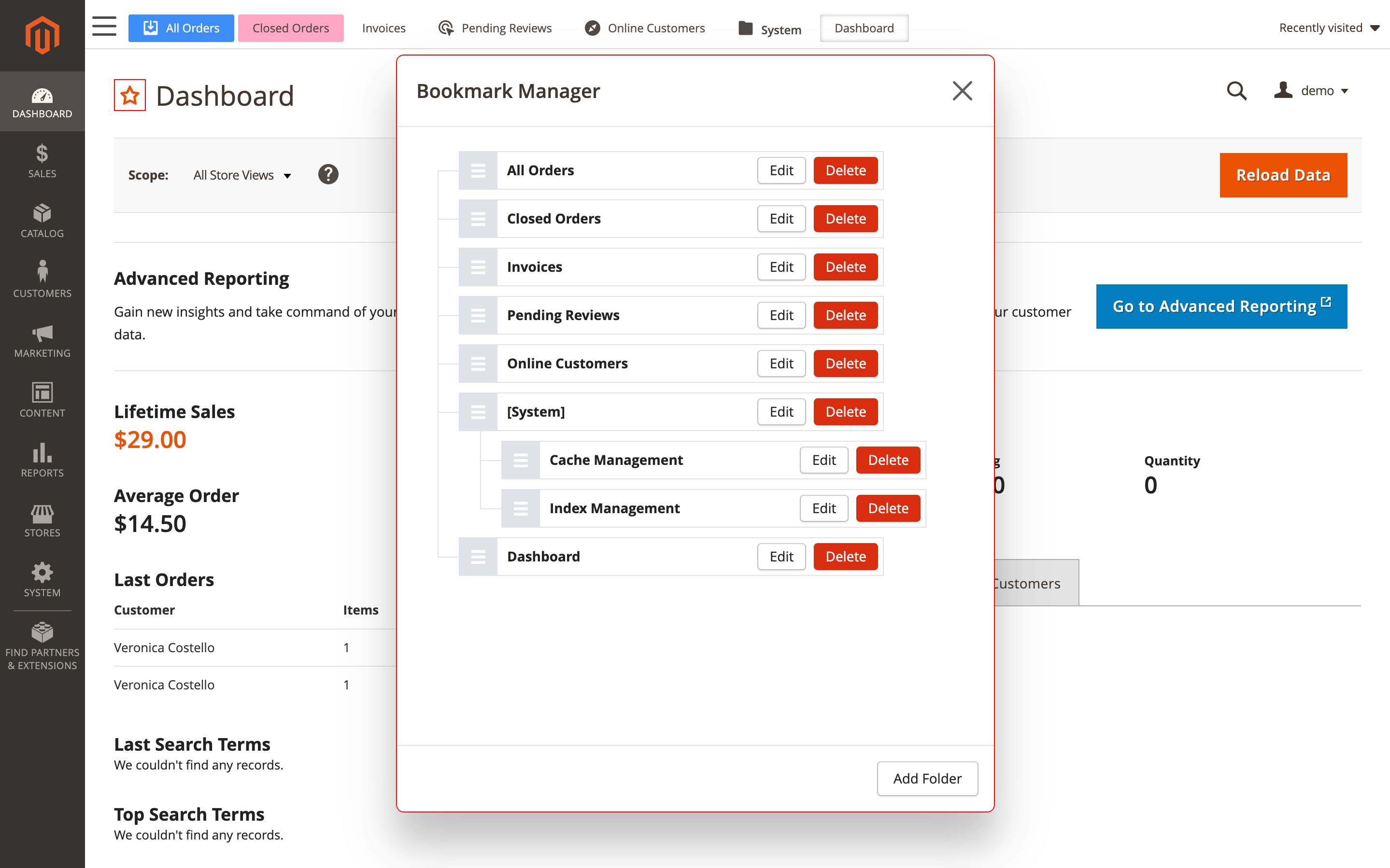
The Bookmark manager popup consists of:
- Tree of categories and links: use it to arrange links in the desired order. Each entry has two buttons:
- Edit: opens a window to customize the appearance of the link in the bar.
- Delete: removes the entry.
- Add folder button: adds a new category at the bottom of the tree.
tip
The extension supports multiple levels of nested items.
Use drag and drop to move an item within the tree.
Edit bookmark popup
To open the window with additional link settings, click the Edit button in the Bookmark Manager tree.
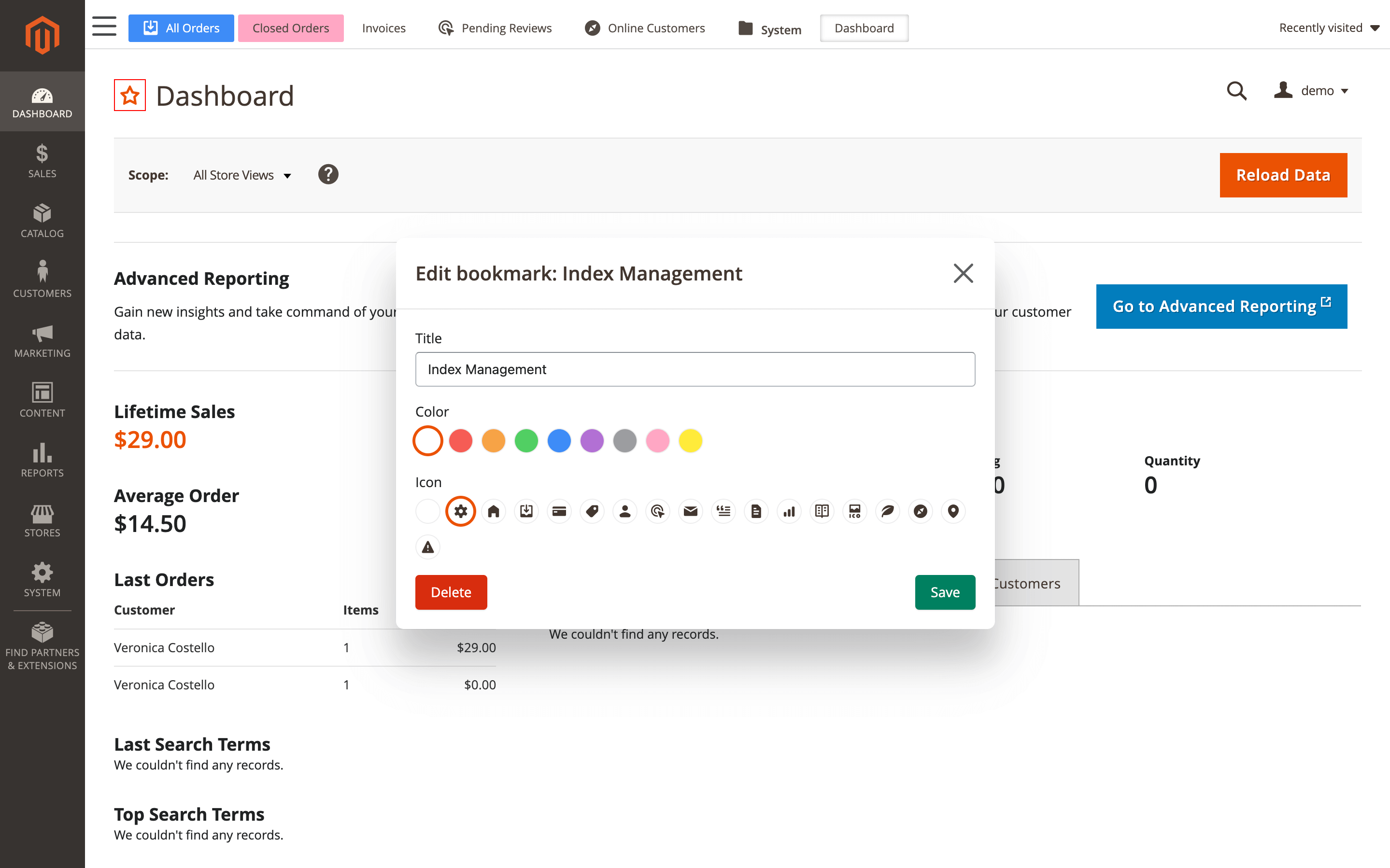
The popup contains the following settings:
- Title: change the name of the link in the bookmark bar.
- Color: choose one of the predefined colors to set the link’s background in the bar.
- Icon: select one of the available icons to personalize the link in the bar.
- Delete: remove the link.
- Save: save the applied changes.
You can also edit the appearance by hovering over a link or folder and right-clicking to open the context menu.
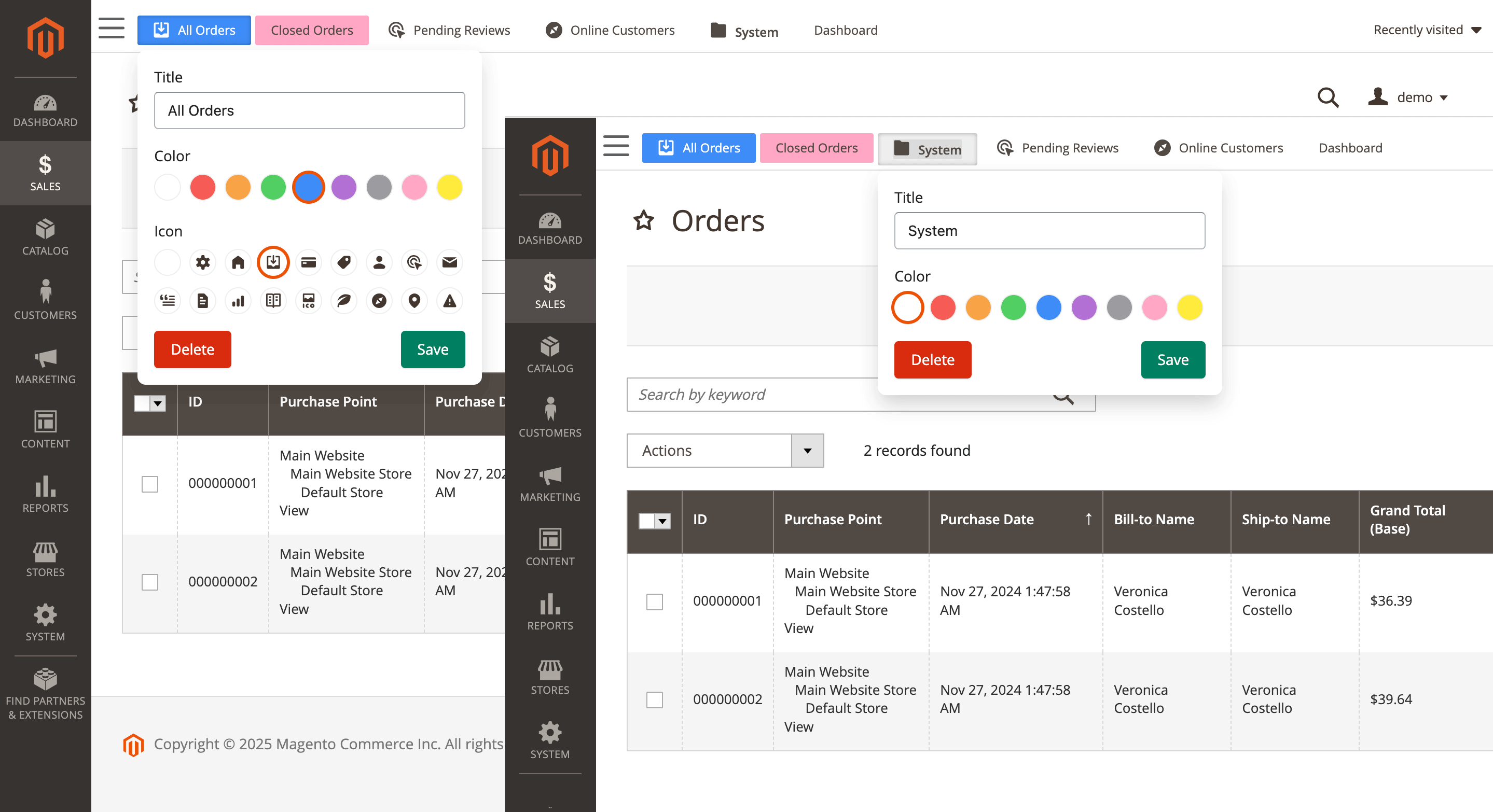
note
Depending on the item type (folder or link), different settings will be available.