Cart price rules
Use it to automate discount application in the cart — offer personalized or general promotions without requiring manual coupon codes.
Cart price rules list
Navigate to Marketing -> Cart Price Rules to view the full list.
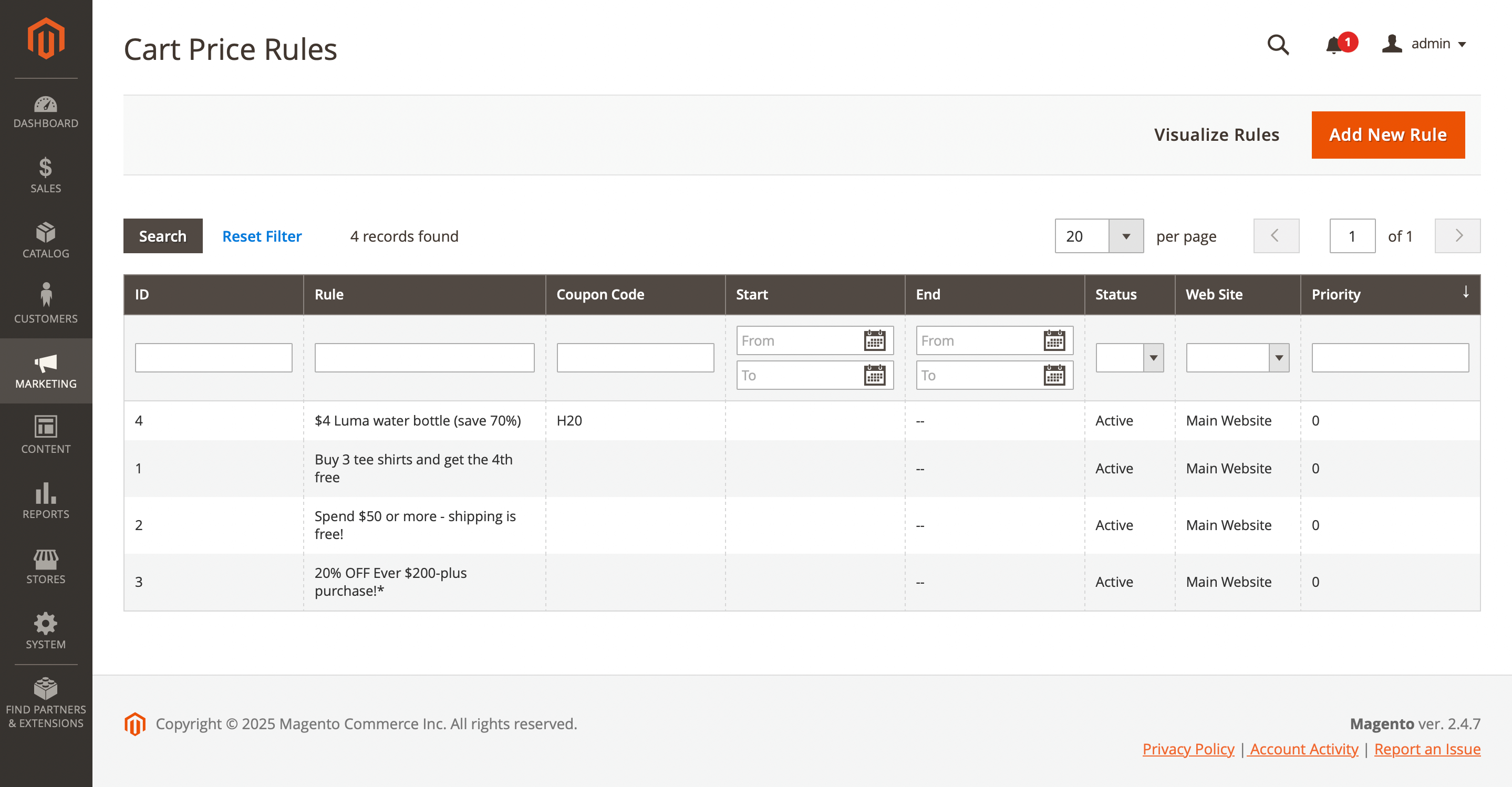
Here, you'll find table with the following fields:
- ID: The ID of the rule.
- Rule: A unique name for the rule.
- Coupon code: The coupon associated with the rule (if used).
- Start: The date when the rule becomes active.
- End: The date when the rule expires.
- Status: Indicates whether the rule is currently active.
- Active:
- Inactive:
- Web Site: The website(s) where the rule is applicable.
- Priority: Determines the order in which rules are applied when multiple rules could match.
Rules' visualization
For easy navigation and search through the created rules in your stores we provide you the Rule`s visualization.
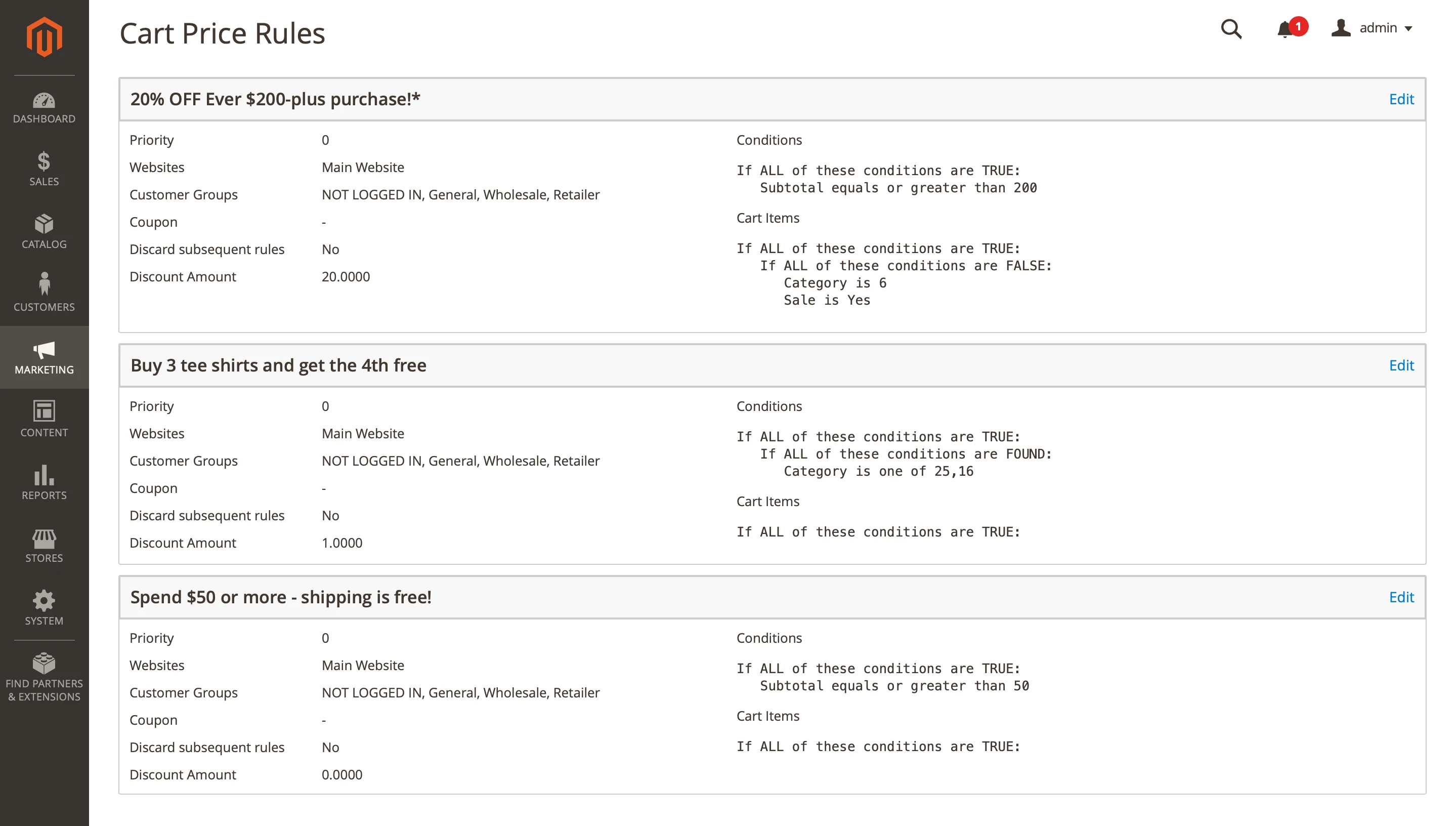
Click on Visualize rules button in the Cart price rules list page. This feature will be useful if you have many storeviews/domain and should manage it as well. Click the Search button and enter name of the rule.
There is an Edit button for each rule in the top right corner. Which will transfer you to the cart price rule window.
Cart price rule settings
Use the Edit option in the Action column to view details of a specific record. Next settings will be available:
Rule information
- Rule name: the name of the rule. Used only for internal purposes.
- Description: a description of the rule. Used only for internal purposes.
- Active: the status of the rule (enabled or disabled).
- Websites: the website(s) where this rule should apply.
- Customer groups: the customer groups for which the rule can be applied.
- Coupon: defines how the coupon is used:
- If "No coupon" is selected – no coupon code is required.
- If "Specific coupon" is selected – a coupon code must be entered to apply the discount.
- The extension also allows you to enter a custom error message for each coupon.
- Coupon success message: message displayed when a coupon is successfully applied.
- Coupon error message: message shown when the coupon is invalid or cannot be applied.
- Uses per customer: limits how many times a customer can use this coupon code.
- From: the start date when the coupon becomes active.
- To: the end date when the coupon expires.
- Priority: the rule's priority. Used when multiple rules are eligible.
- Public in RSS feed: if set to Yes, the rule will be included in RSS feeds.
Conditions
This section define either single condition or their set, which trigger the rule.
It has a number of discount options apart from Magento's default options (leave the conditions blank if you want to apply for all products).
Actions
This subsection contains possible actions that can be performed on customer that shall be executed, when conditions on previous sections are met:
- Apply: strategy used to execute the rule.
- Native rules
- Fixed discount
- Percent discount
- Fixed price
- Percent of product price discount: discounts each qualifying item by a percentage of its original price (e.g. enter
10in Discount amount to apply a10%discount to each eligible product).- Discount amount: numeric value, percentage (without symbols) used to define the discount.
- Maximum qty discount is applied to: the maximum number of the same product the discount can be applied to (e.g. enter
1to apply the discount to only one item). - Discount qty step (Buy X): the quantity a customer must purchase to qualify for the discount (e.g. enter '3' if the customer must buy three items to trigger the discount).
- Fixed amount discount: subtracts a fixed amount from the price of each qualifying item (e.g. enter
10in Discount amount to subtract$10from each eligible item). - Fixed amount discount for whole cart: subtracts a fixed amount from the total cart value (e.g. enter
10in Discount amount to subtract$10from the cart total). - Buy X get Y free (discount amount is Y): defines how many items must be purchased
(X)to receive some free(Y).
- Discount for most expensive product: subtracts a fixed dollar amount from the highest-priced item in the cart (e.g., enter
10in Discount amount (in $) to subtract$10from the single most expensive product).- Discount amount (in $): the fixed dollar amount to subtract.
- Maximum qty to apply: the maximum number of items the discount can be applied to (e.g., enter
2to apply the discount to only two items).
- Buy product X get $ discount for product Y: when product
Xis in the cart, subtracts a fixed dollar amount from each qualifyingYitem (e.g., enter20in Discount amount (in $) to subtract$20from eachYproduct wheneverXis purchased).- Discount amount (in $): the fixed dollar amount to subtract from each
Yitem. - Maximum qty to apply: the maximum number of
Yitems the discount can be applied to.
- Discount amount (in $): the fixed dollar amount to subtract from each
- For each $X spend, give $Y discount: for every
$Xin cart subtotal, subtracts$Yfrom the cart total. (e.g., enter100in Spend $X and20in Discount amount ($Y) to subtract$20for every$100spent).- Discount amount ($Y): the fixed dollar amount taken off per threshold.
- Maximum discount amount (in $): the highest total discount that can be applied.
- Spend $X: the spend threshold that triggers each discount increment.
- Fixed discount for cheapest products by step: for every
Xitems in the cart, subtracts a fixed dollar amount from the cheapest item in that group (e.g., enter3in Discount qty step (Buy X) and20in Discount amount to subtract$20from the cheapest item for every three items in the cart).- Discount amount (in $): the fixed dollar amount to subtract from each qualifying cheapest item.
- Maximum qty discount is applied to: the maximum number of items that can receive this discount.
- Discount qty step (Buy X): the quantity threshold that must be reached before the discount applies again.
- Discount for most cheapest product: subtracts a fixed dollar amount from the single lowest-priced item in the cart (e.g., enter
20in Discount amount (in $) to subtract$20from the cheapest product).- Discount amount (in $): the fixed dollar amount to subtract.
- Maximum qty to apply: the maximum number of items the discount can be applied to (typically
1).
- Buy product X, get % discount for product Y: applies a percentage discount to each qualifying Y item when product X is in the cart (e.g., enter
20in Discount Amount (in %) to apply a20%discount to each Y product whenever X is purchased).- Discount Amount (in %): the percentage to discount each
Yitem. - Maximum Qty to Apply: the maximum number of Y items the discount can be applied to.
- Discount Amount (in %): the percentage to discount each
- Discount for most expensive product: applies a percentage discount to the highest-priced item in the cart (e.g., enter
20in Discount Amount (in %) to apply a20%discount to the single most expensive product).- Discount Amount (in %): the percentage to discount the item.
- Maximum Qty to Apply: the maximum number of items the discount can be applied to.
- Discount for cheapest product: applies a percentage discount to the lowest-priced item in the cart.
(e.g., enter20in Discount Amount (in %) to apply a20%discount to the single cheapest product.)- Discount Amount (in %): the percentage to discount the item.
- Maximum Qty to Apply: the maximum number of items the discount can be applied to.
- Discount for all except most expensive product: applies a percentage discount to every item in the cart except the highest-priced one (e.g., enter
20in Discount Amount (in %) to apply a 20% discount to all items except the most expensive).- Discount Amount (in %): the percentage to discount each eligible item.
- Maximum Qty to Apply: the maximum number of items the discount can be applied to.
- Discount for cheapest products by step: for every X items in the cart, applies a percentage discount to the cheapest item in that group (e.g., enter
3in Discount Qty Step (Total items Qty in cart) and20in Discount Amount (in %) to apply a 20% discount to the cheapest item for every three items in the cart).- Discount Amount (in %): the percentage to discount each qualifying cheapest item.
- Maximum Qty to Apply: the maximum number of items that can receive this discount.
- Discount Qty Step (Total items Qty in cart): the group size required before the discount is applied again.
- Fixed price for all products: sets a uniform price for every item in the cart (e.g., enter
20in Fixed Price (in $) to sell each product at$20).- Fixed Price (in $): the price to charge for each item.
- Maximum Qty to Apply: the maximum number of items the fixed price applies to.
- Fixed price for cheapest product: sets a fixed price for the single lowest-priced item in the cart (e.g., enter
20in Fixed Price (in $) to charge$20for the cheapest product).- Fixed Price (in $): the price to charge for the cheapest item.
- Maximum Qty to Apply: the maximum number of cheapest items the rule applies to (typically
1).
- Fixed price for cheapest product by step: for every X items in the cart, charges a fixed price for the cheapest item in that group (e.g., enter
3in Discount Qty Step (Total items Qty in cart) and20in Fixed Price (in $) to charge$20for the cheapest item for every three products).- Fixed Price (in $): the price to charge for each qualifying cheapest item.
- Maximum Qty to Apply: the maximum number of discounted items.
- Discount Qty Step (Total items Qty in cart): the group size required before the fixed price applies again.
- Buy product X, get product Y for fixed price: when product X is purchased, each qualifying Y item is priced at a set amount (e.g., enter
20in Fixed Price (in $) to charge$20for eachYproduct whenXis in the cart.)- Fixed Price (in $): the price to charge for each
Yitem. - Maximum Qty to Apply: the maximum number of
Yitems the fixed price applies to.
- Fixed Price (in $): the price to charge for each
- Apply to shipping amount: determines whether the discount amount is applied separately to both cart subtotal and shipping cost (e.g., set
Yesto apply the discount to subtotal and shipping amount separately). - Discard subsequent rules: when set to
Yes, prevents any other discount rules from being applied after this one (e.g., setYesto stop processing further discounts once this rule has run). - Apply the rule only to cart items matching the following conditions (leave blank for all items): specify additional criteria that cart items must meet for the rule to apply (e.g., particular SKUs, categories, or attributes).
- Y product conditions: in
Buy X get Yrules, define extra conditions that qualifyingYproducts must meet (e.g., onlyYitems from a specific vendor or with a certain tag). - Free shipping: grants free shipping based on rule matching. Choose one:
- For matching items only: free shipping applies only to shipments containing items that meet the rule's conditions.
- For shipment with matching items: free shipping applies to the entire shipment if any cart items match the rule.
The Shopping cart extension features a dynamic pop-up that previews your discount calculation in real time. After selecting an Action and entering a Discount amount, you’ll see the result displayed in the bottom-right corner.
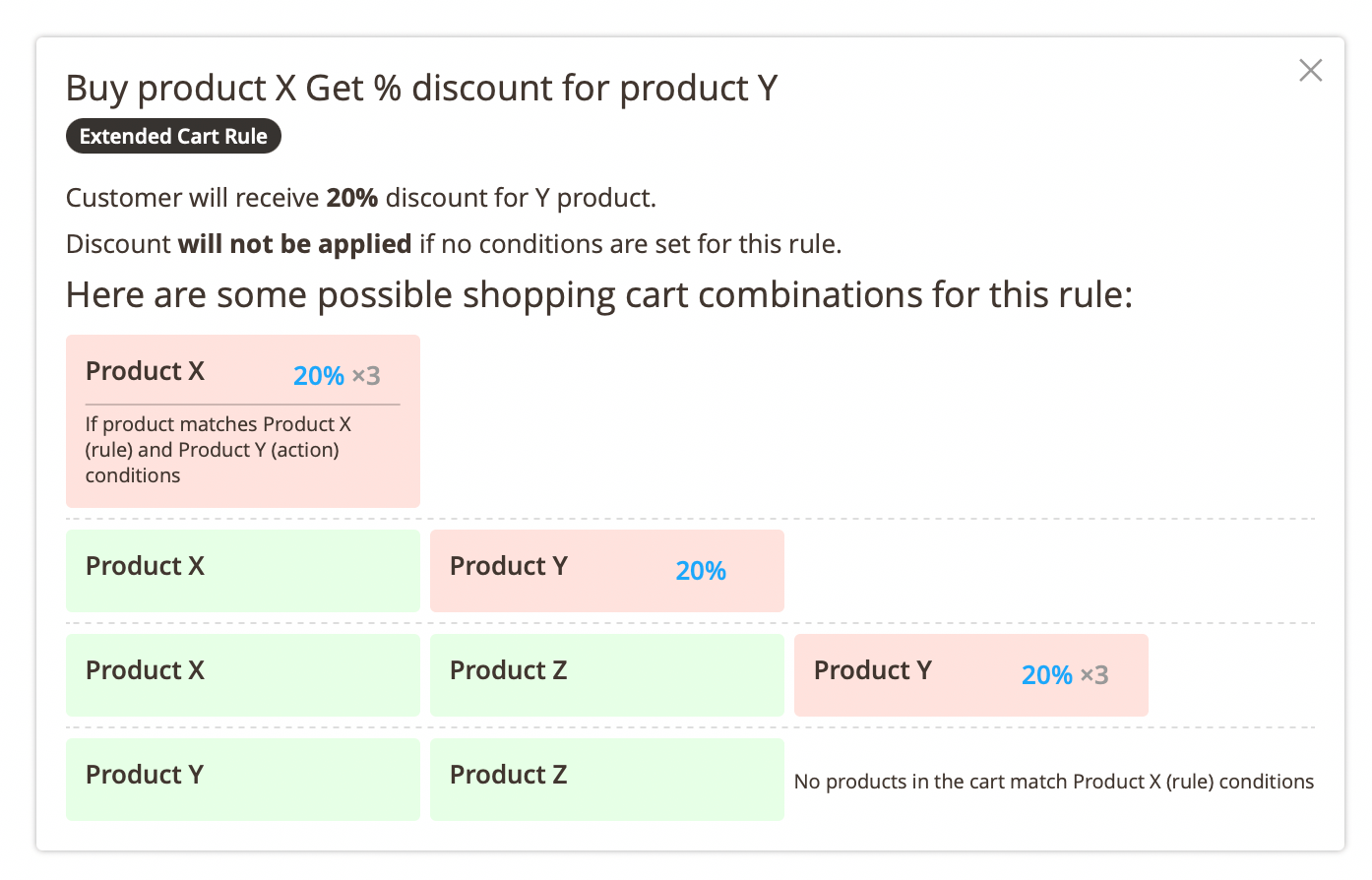
If the pop-up is closed, reopen it by clicking the Check rule button.
Labels
In this tab you can set own label for all or specified Store views
- Default rule label for all store views: set a single label that applies to every Store View.
- Store view specific labels: define custom labels for individual Store Views.
Manage coupon codes
In this tab you can configure coupon code settings using Magento's default options.