How to manage order items
-
Follow to the Items Ordered section of the Order editor and press the button Edit section near the headline to manage order items.
-
You can change the ordered items, their quantity, prices, tax rate, and discount amount. Press the Preview button to view the recalculated order.
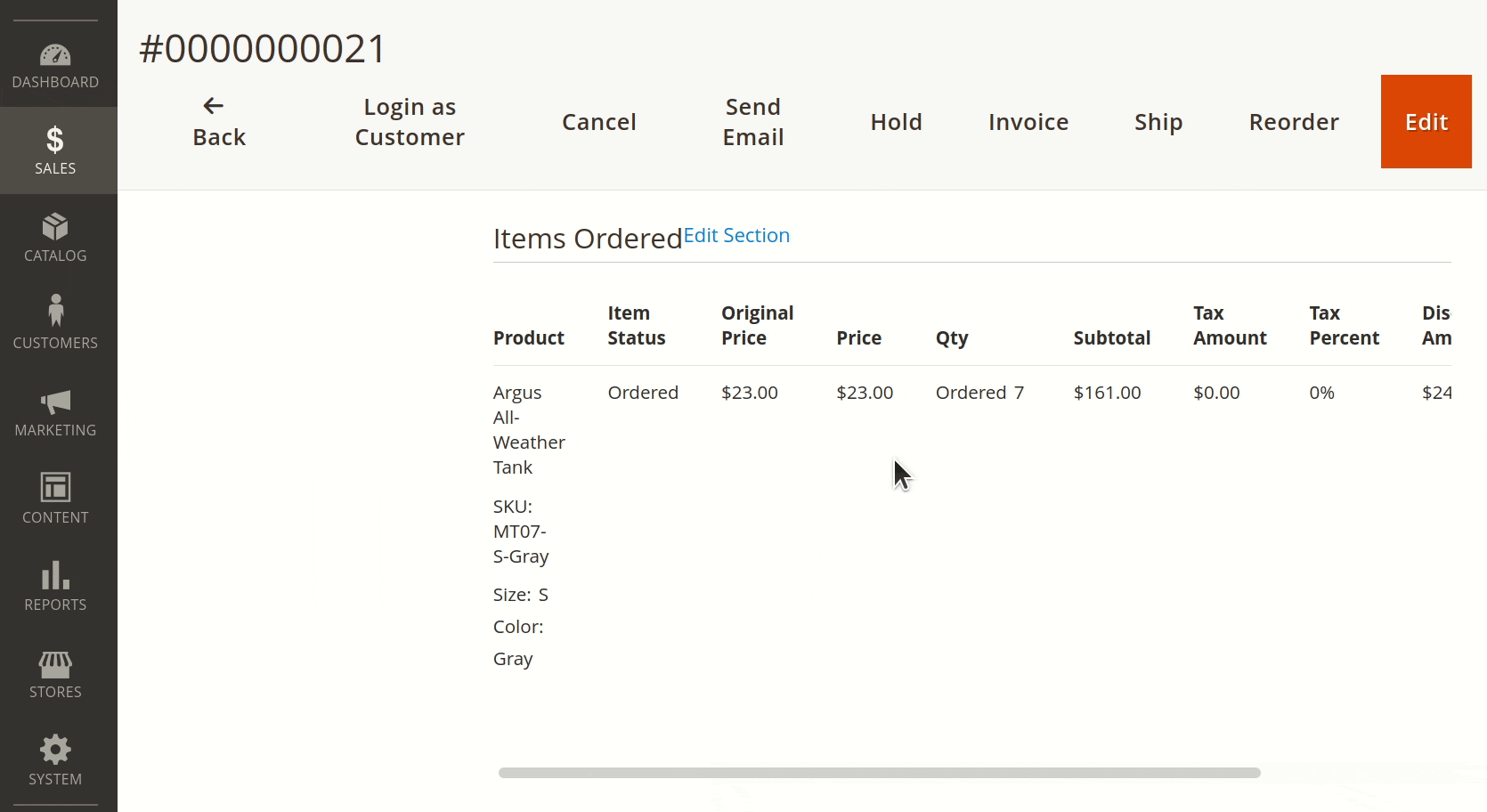
-
To add new products to the order, press Add Products. Select a product from the list and press Add Selected Products.
-
Press Remove to delete the chosen product form the list.
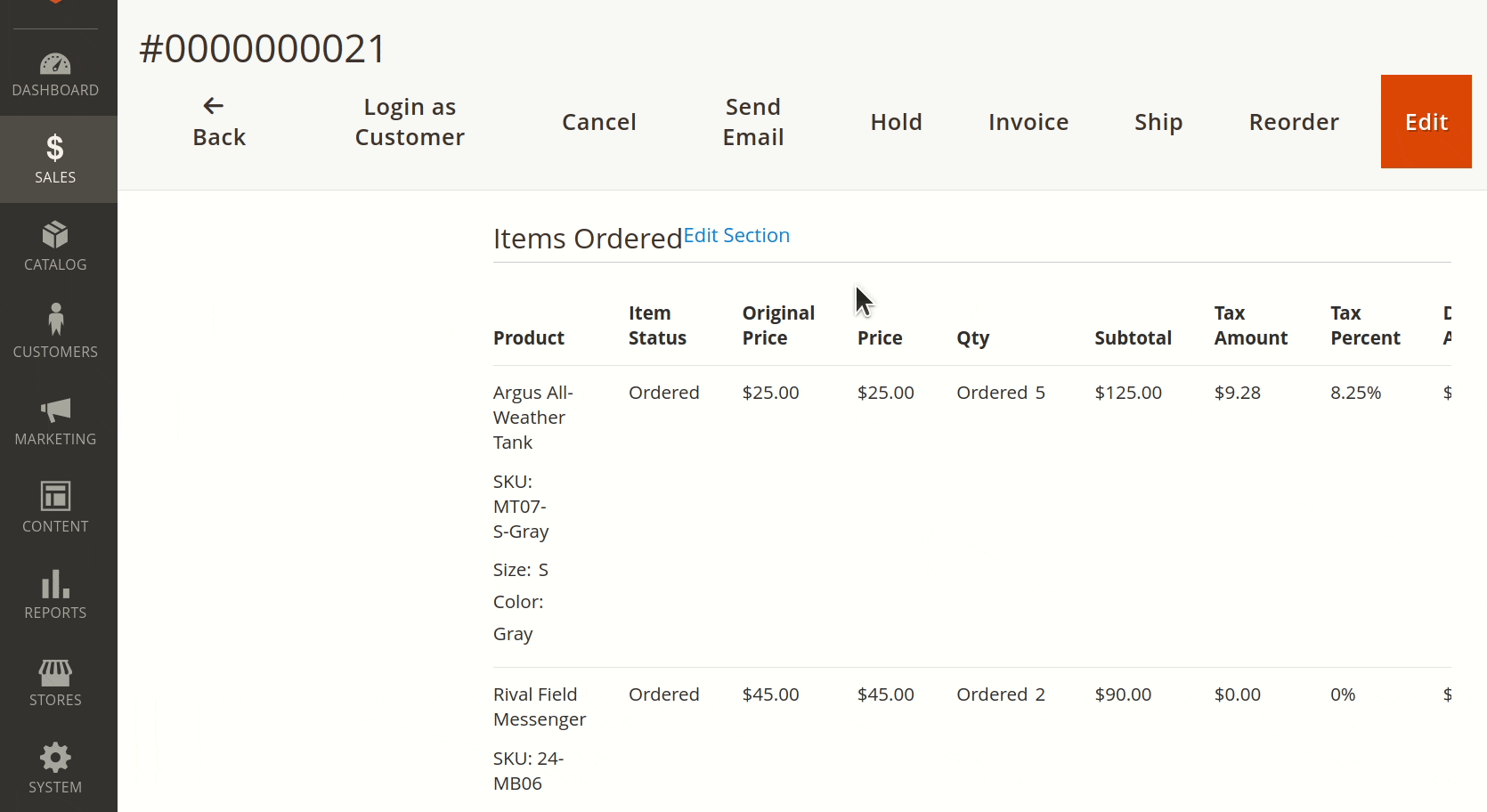
Note
If the order contains only one product, it cannot be removed. An order must have at least one product. To remove it, first add another product, save, and then delete the original product.
- To change customizable options of product, click the configure near the SKU. This will open the Configure Product window, where you can adjust the custom options.
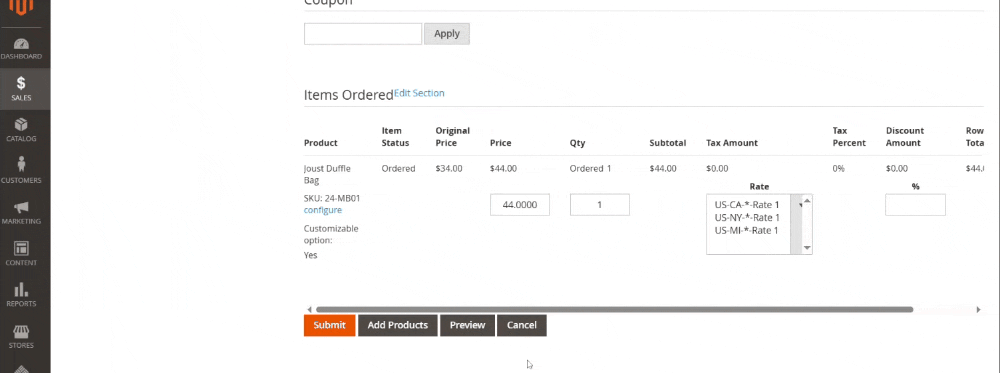
- To save the changed order, press Submit.