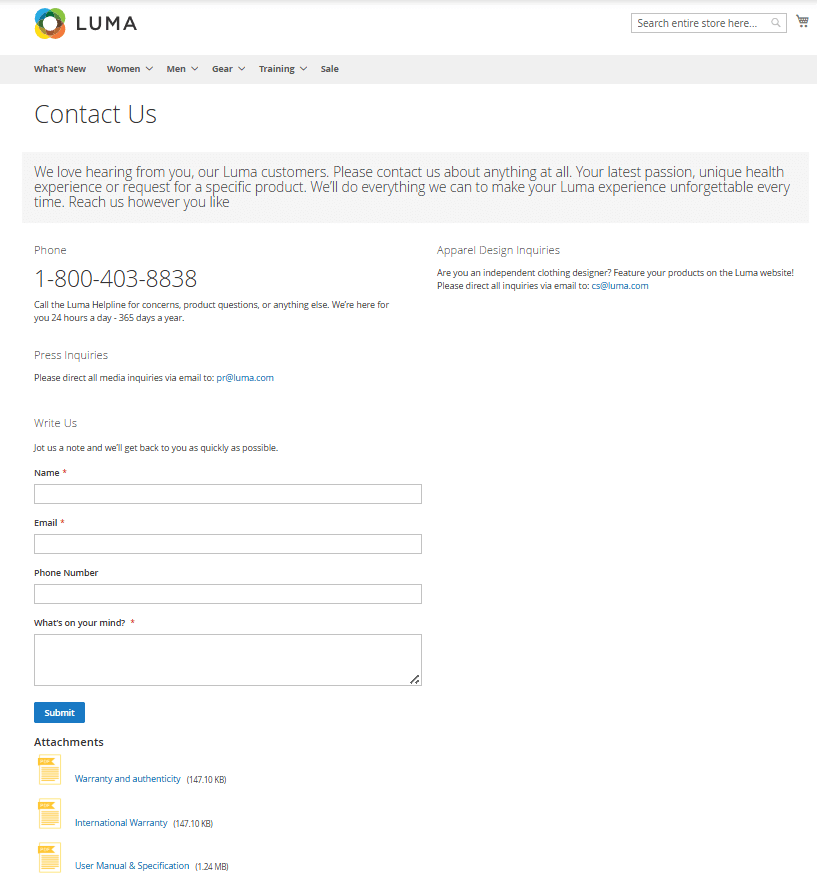How to assign an attachment to the page
You can add more than one attachment to a single page in the following way.
From attachments settings
- Create a new attachment by following the guidelines above or navigate to an existing attachment and click Edit in the rightmost part of the grid.
- Expand the Products section, click Add Products and select the product pages where you would like to add the attachment.
Note
If you would like to further customize how attachments are displayed on the product page, follow the guidelines here.
- Expand the Categories section, click Add Categories and choose the category pages where you would like to add the attachment.
- Expand the Cms Pages section, click Add Pages and choose the CMS pages where you would like to add the attachment.
- Click Save in the top right.
- Clear Magento cache.
Below is an example of how attachments appear on the product page:
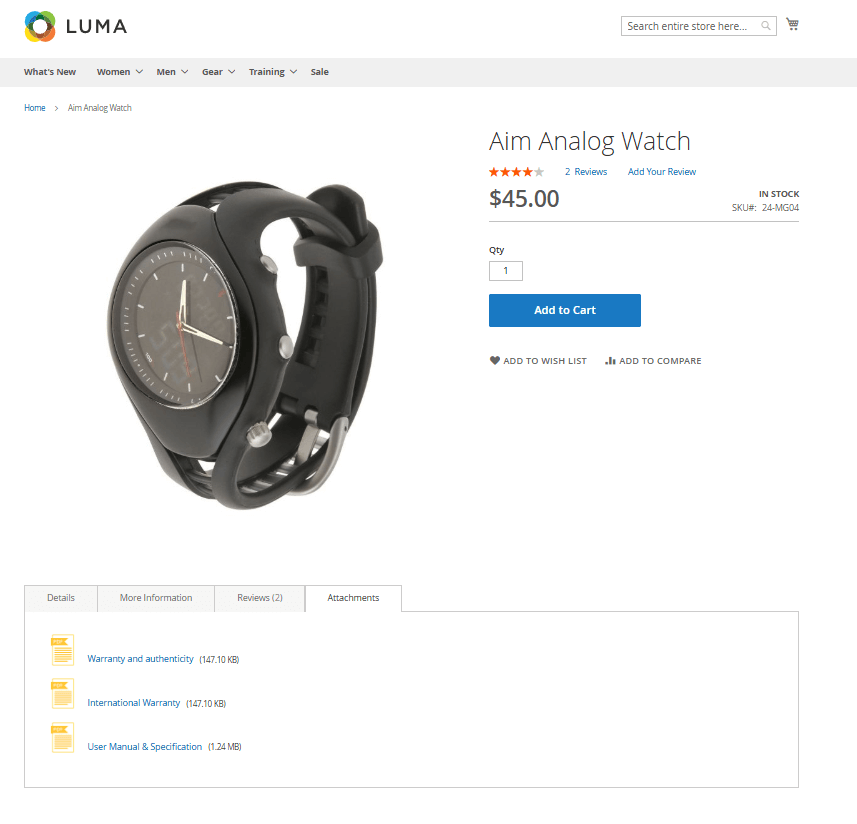
From the relevant page
Alternatively, you can assign several attachments to a page while changing product, category or CMS page settings:
- Start editing the relevant page.
- Scroll down to the bottom.
- Expand the Attachments section.
- Click Assign Attachments.
- Check all attachments that apply.
- Click Save in the top right.
- Clear Magento cache.
Via widget
You can make a widget with several attachments. It will help you to streamline the content update.
Make sure you have already set up all the necessary attachments.
-
Click the Content tab in the top left of your admin panel.
-
Click Widgets in the pop-up.
-
Click Add Widgets in the top right. The widgets creation page will be displayed.
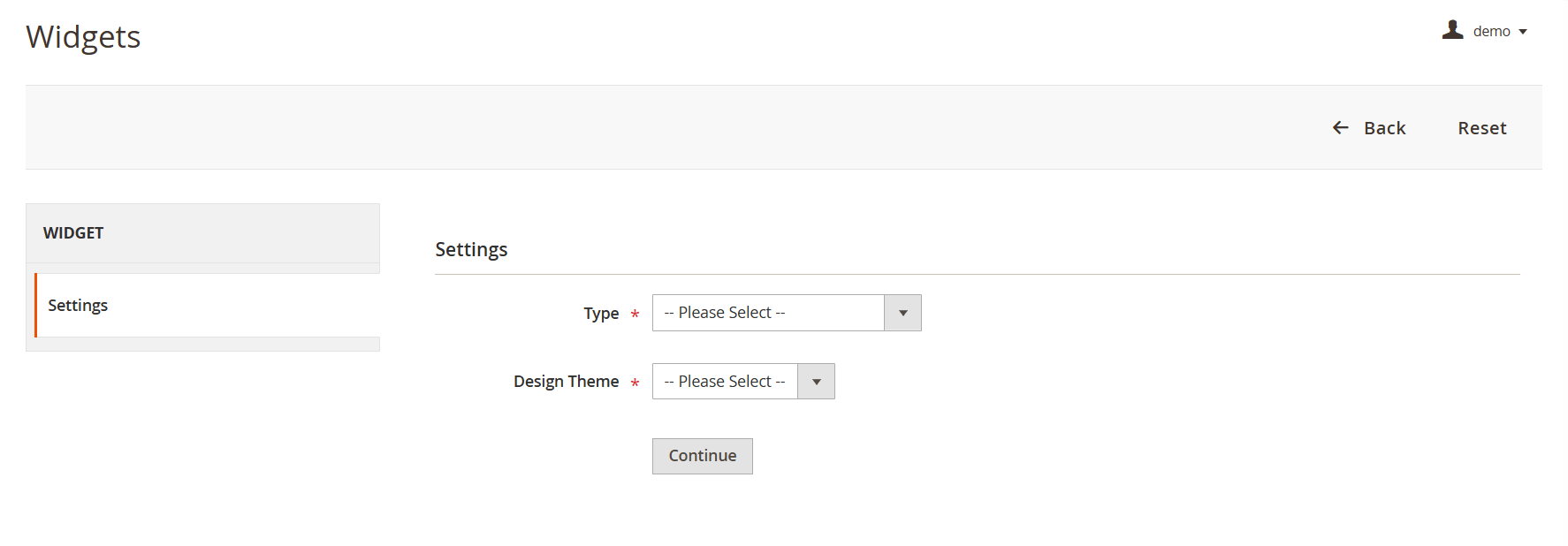
Widgets -
Select Attachments in the Type field.
-
Select the theme you would like to use in Design Theme field.
-
Click Continue.
-
Set up the widget's location in the Storefront Properties tab.
-
Click the Widget Options tab in the top left.
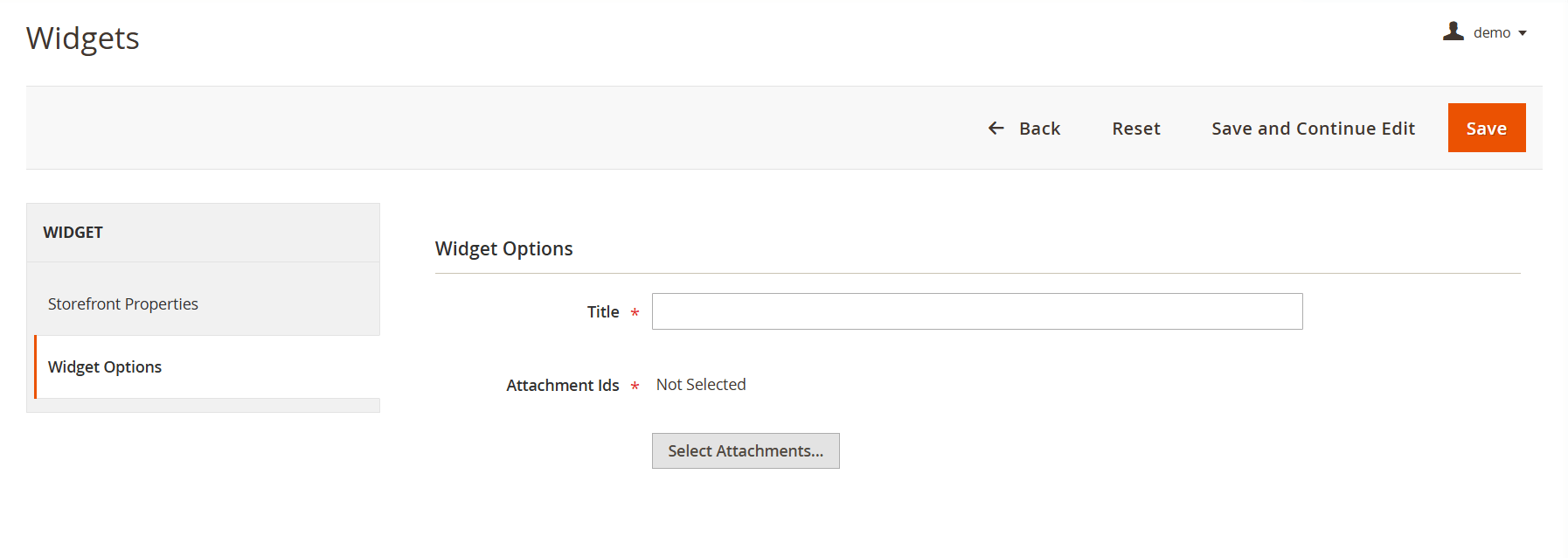
Widget options -
Enter the widget's name in the Title field.
-
Click Select Attachments near the Attachment Ids field.
-
Click on the attachments you would like to add in the popup.
-
Close the popup.
-
Click Save in the top right.
Below is an example of how widgets appear on the frontend page: