Surcharge
The Surcharge feature allows you to create flexible, custom surcharge conditions that meet your store's business requirements. With surcharges, you can apply additional fees based on various order or customer attributes, such as the payment method, shipping method, or the weight of the products in the cart. This powerful tool gives you full control over applying surcharges, helping you cover extra expenses while maintaining competitive base prices.
General information
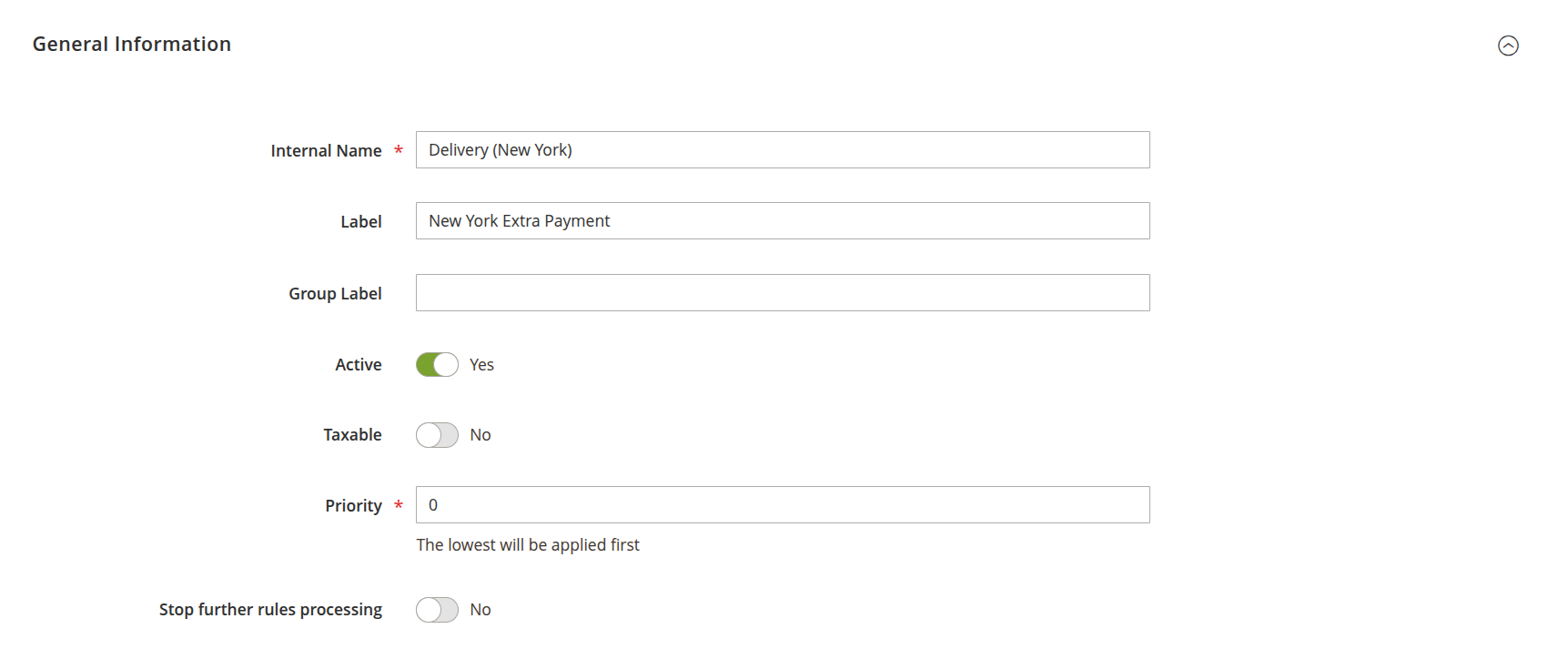
-
Internal name: this is the unique name for the surcharge rule that will be visible only to administrators. It helps you distinguish between different surcharge rules, especially if you have many in place. Choose a name that clearly reflects the purpose of the rule to make future management easier.
-
Label: this is the name of the surcharge that will be visible to customers on the checkout and order pages. Ensure it's clear so customers understand why the surcharge is applied.
-
Group Label: use this field to group surcharges with similar characteristics together. For example, you can group all payment method-related surcharges under one label.
-
Active: this toggle determines whether the surcharge rule is currently active or inactive. Set this to Yes to enable the rule and apply it to your store. If you need to temporarily disable a rule without deleting it, switch this to No.
-
Taxable: this option specifies whether the surcharge amount is taxable. Enable it if the surcharge should be included in tax calculations.
-
Priority: this field allows you to assign a priority level to the surcharge rule. The lower the number, the higher the priority, meaning rules with smaller numbers will be processed before those with higher numbers. Prioritizing surcharge rules is important when you have multiple rules in place, ensuring the correct one is applied based on your conditions.
-
Stop further rules processing: when enabled, this setting ensures that once this surcharge rule is applied, no other rules will be processed afterward. Use this option when you want this specific rule to be the final surcharge applied to the order, preventing any conflicting or redundant surcharges.
Applying conditions

The Applying Conditions section allows you to define when your surcharge rules should be applied. You can create rules based on a wide range of cart and order attributes, including:
- Subtotal
- Subtotal excluding tax
- Total items quantity
- Total order weight
- Payment method
- Shipping method
- Shipping postcode
- Shipping region
- Shipping state/province
- Shipping country
You can also set conditions based on product attributes and product sub-selections, making it easy to target specific items within the cart.
This extensive set of conditions gives you full control over when and how surcharges are applied, offering a more personalized and transparent shopping experience for your customers.
Store and Customer
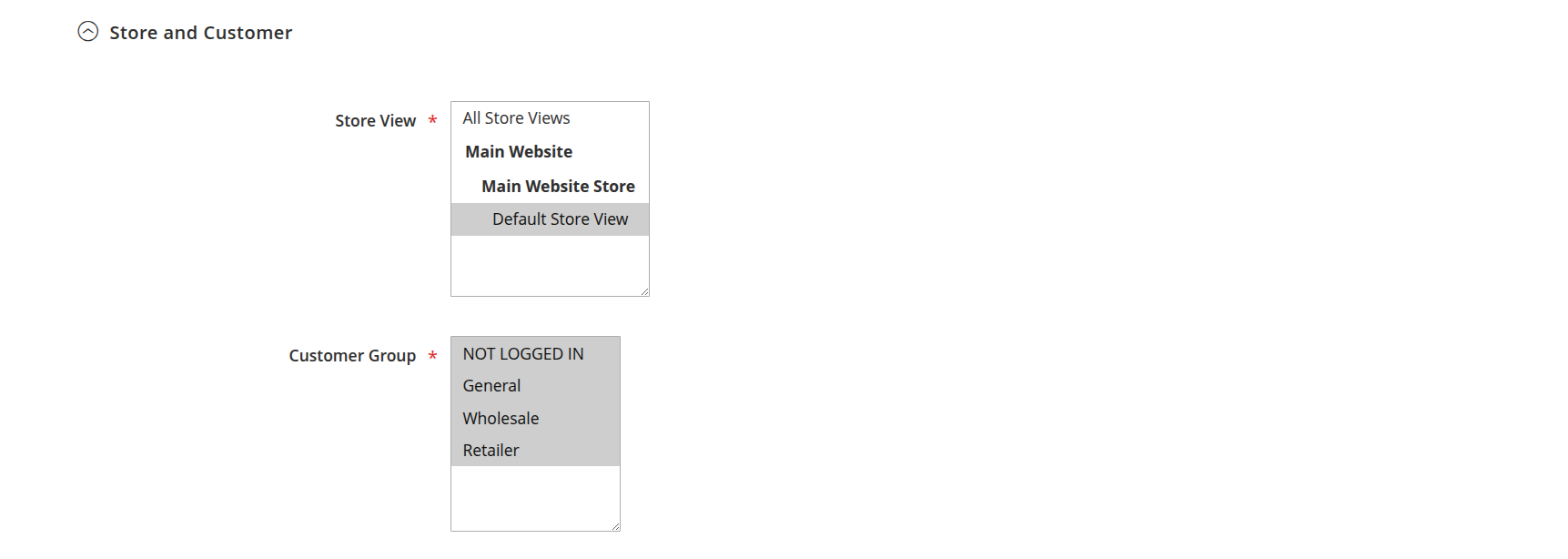
Target specific customer groups and store views by setting visibility rules for your surcharges. You can apply surcharge rules to multiple store views and customer groups, ensuring that each audience receives appropriate surcharges based on their actions.
Rates and Thresholds
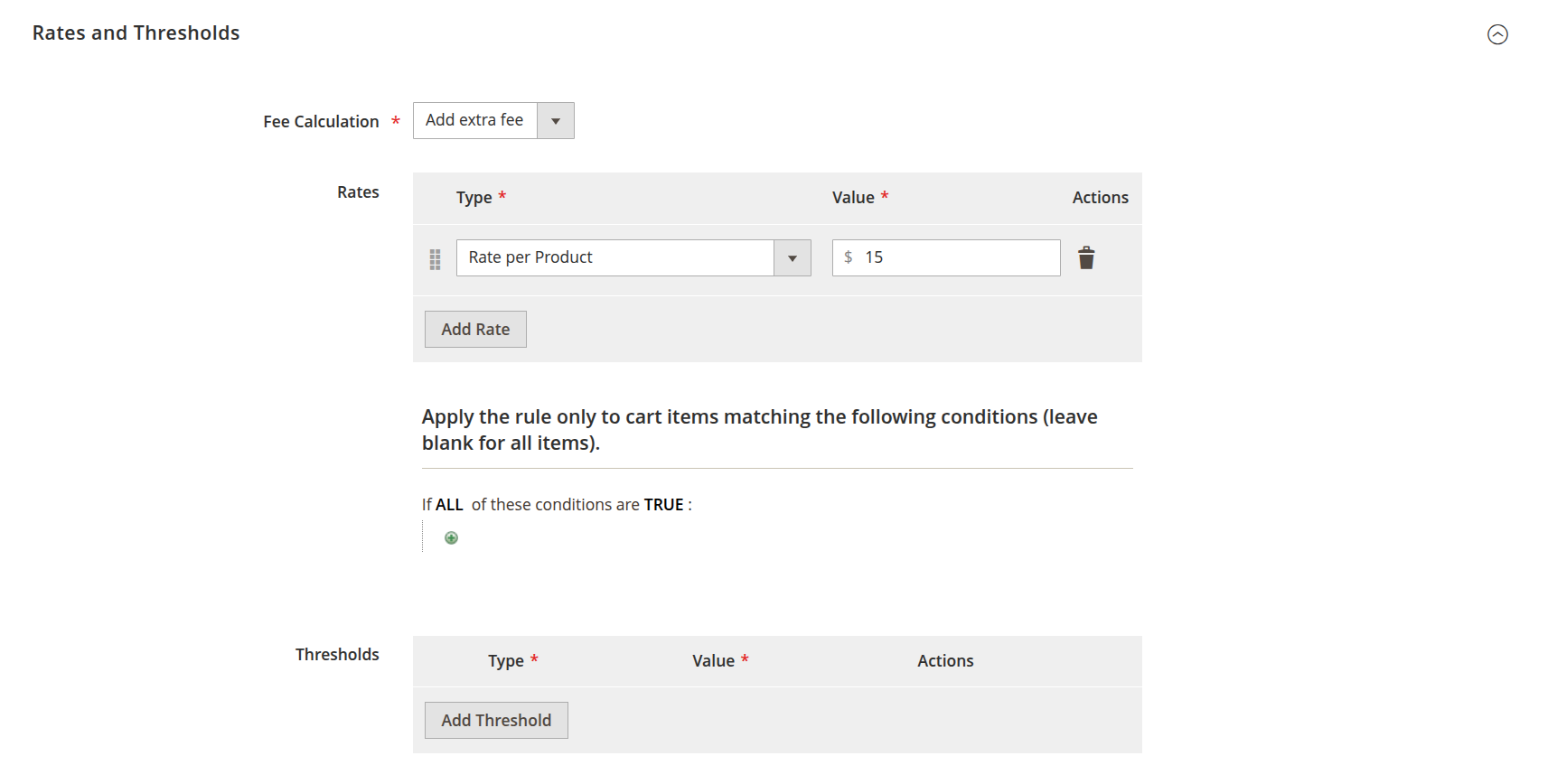
Fee calculation gives you option for modifying the fee:
- Add extra fee: add your value to the order.
For Rate types, you can choose from various methods to define the fee rate, such as:
- Fixed rate (per order)
- Percent Rate (per order subtotal)
- Rate per item
- Rate per product
- Rate per unit of weight
- Percent of the product price
- Percent of the base rate
Additionally, you can set minimum and maximum thresholds to control when the surcharge applies, giving you further flexibility to manage fees effectively.