Automation rules
Automation rules functionality allows selected prompts to be run by Cron. The list of rules are located at System -> AI Assistant -> Automation rules.
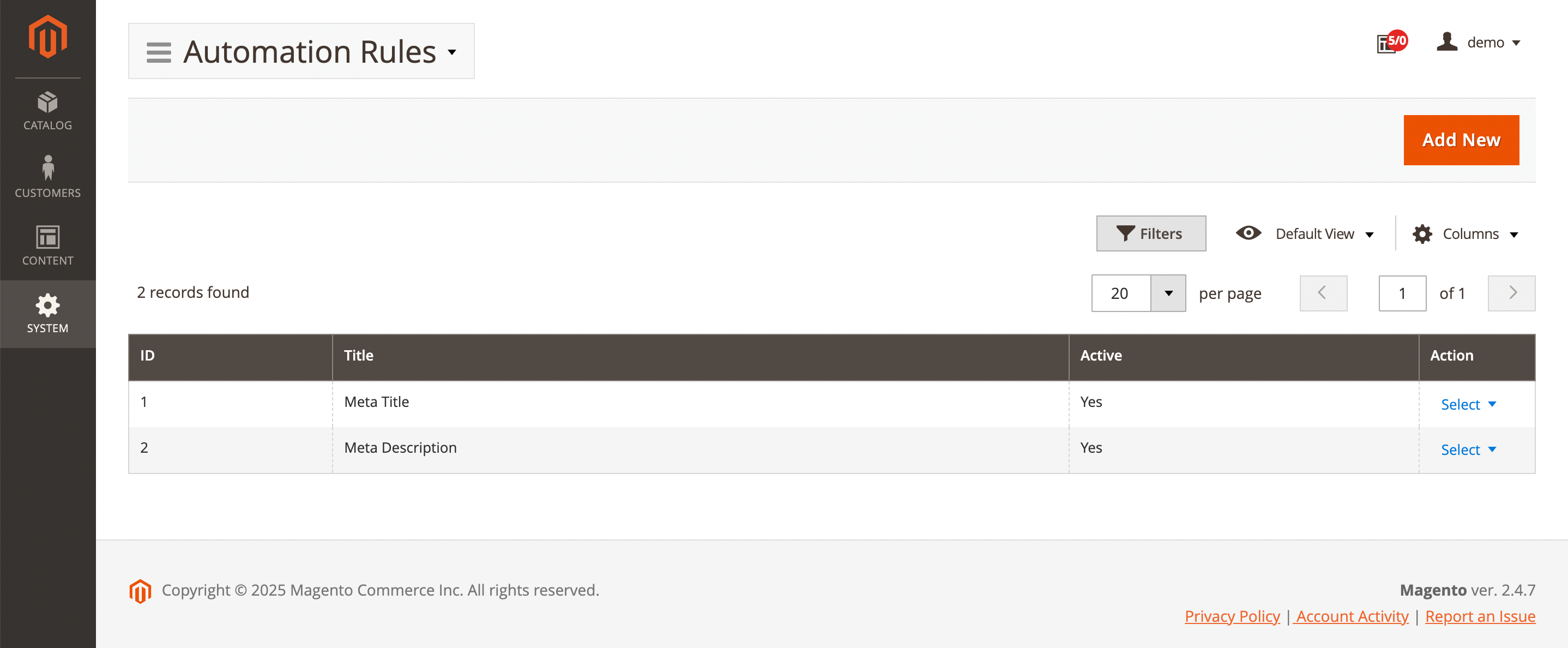
Here, you'll find the following fields:
- ID: ID of the rule.
- Title: rule name.
- Is active: prompt status.
- Action: actions on the selected prompts in the queue:
- Edit: allow see and edit trigger.
- Delete: allow delete source.
Configure automation rule
Each rule is created individually, but if you create multiple similar rules, use the Duplicate button for faster operation.
General information
Contains general information about the automation rule.
-
Title: the name of the rule that is visible in the grid of automation rules.
-
Entity type: type of entity to configure the rule for. You won't be able to change the entity type after you saved the rule. Currently, the extension allows creating rules for:
- Products
- Categories
- Blog MX posts
- Blog MX categories
-
Active: set to
Yesif the rule should be executed. -
Apply only once: set to
Yesif the rule should be executed only one time. -
Overwrite not empty field: set to
Yesif the rule should overwrite any existing text in the selected text field. -
Override if match regex: define a regular expression pattern to conditionally override existing field values. The field will only be overwritten if the existing content matches this regex pattern. Leave empty to override all non-empty fields when Overwrite not empty field is enabled. Examples:
/^.{1,50}$/: content length 50 characters or less./^.{100,}$/: content length 100 characters or more./.*placeholder.*/: contains wordplaceholder./^[A-Z\s]+$/: contains only uppercase letters and spaces./^(?!.*updated).*$/i: - does not contain wordupdated(case-insensitive).
-
Store views: select the applicable scope of the rule.
-
Generate content per store: allow to generate different content for each store view. Enabling this setting will increase the number of request for generating content on the total cost of applying the rule:
- No: the rule will generate the content one time per entity and will apply it to each affected store selected in the "Store view" setting.
- Yes: the content will be generated for each store view of every entity separately. Most helpful for automatic translations.
Configuration
Contains the selection of prompt, field, and conditions for applying the rule.
- Prompt: select the existing prompt that should be used with this automation rule. For example, a prompt for generating meta title.
- Field: select one field that will be used for inserting the prompt output. For example, a
Product Meta Titlefield. - Conditions: select conditions to adjust entities for which the rule should be applied. Leave blank if the rule should be applied for all entities of the type selected at the stage 1.
Logs
Contains information about the application of the rule.
- Level: shows the priority of the message's importance:
- Error
- Info
- Message: brief information about the rule's operation.
- Additional data: additional technical information for debugging the rule (prompt_id, title, code, forced, etc.)
- Logged at: the date and time when the rule was triggered.
To apply rule immediatelly after saving, use the CLI command:
bin/magento mirasvit:assistant:apply-rule --id 1
Where 1 is the identifier of the automation rule.
You can add command to Cron if necessary run it automatically.