Quick responses
Quick responses in Help Desk MX are powerful message templates designed to streamline support operations and improve response times. They enable your staff to send consistent, predefined answers to common customer queries with just a few clicks, saving valuable time and ensuring a uniform tone of voice across the team. These responses are visible only to your support agents and can be used exclusively in replies to tickets through the backend ticket edit page.
For step-by-step instructions on how to use a Quick Response while replying to tickets, refer to the How to Reply to a Ticket section.
General Information
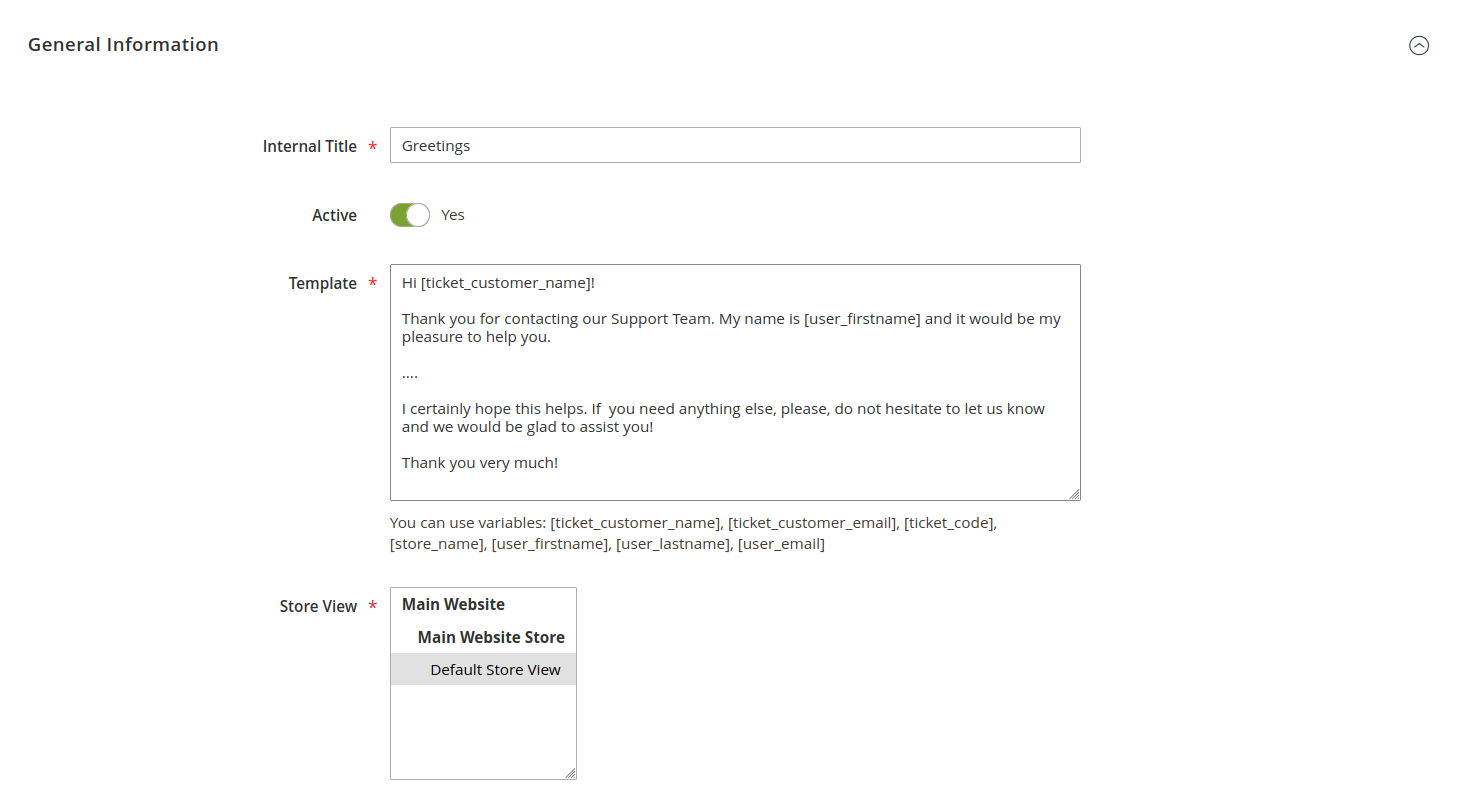
-
Internal title: the name of the Quick response, used internally by your support team. Customers will not see this title, so feel free to choose something that reflects the message's purpose, such as
Shipping DelaysorReturn Policy Info. -
Is active: enable or disable the Quick response for use on the ticket edit page.
-
Template: the message template that will be inserted into the reply field. Here, you can create a detailed response that addresses typical queries efficiently. Help Desk MX supports dynamic variables, allowing you to personalize Quick responses with specific customer and agent information:
[ticket_customer_name]- Inserts the customer's full name.[ticket_customer_email]- Inserts the customer's email address.[ticket_code]- Inserts the ticket number (e.g., #TX-234234).[store_name]- Inserts the store name.[user_firstname]- Inserts the agent's first name.[user_lastname]- Inserts the agent's last name.[user_email]- Inserts the agent's email address.
-
Stores: select the store views where this Quick Response can be used. If you run a multi-language or multi-store setup, you can create different Quick responses for each store view, ensuring your messaging aligns with the local language and context of each store.
If a Quick response is not visible on the ticket edit page, verify that the Store view field in the Additional tab of the ticket matches the Stores field of the Quick response.