Segments
Customer segmentation is the practice of dividing a store's customers into groups based on shared characteristics. All segments defined in our extension are available in the grid at Customers -> Customer Segments -> Segments.
Segments list
Navigate to Customer -> Customer segments -> Segments to view the full list.
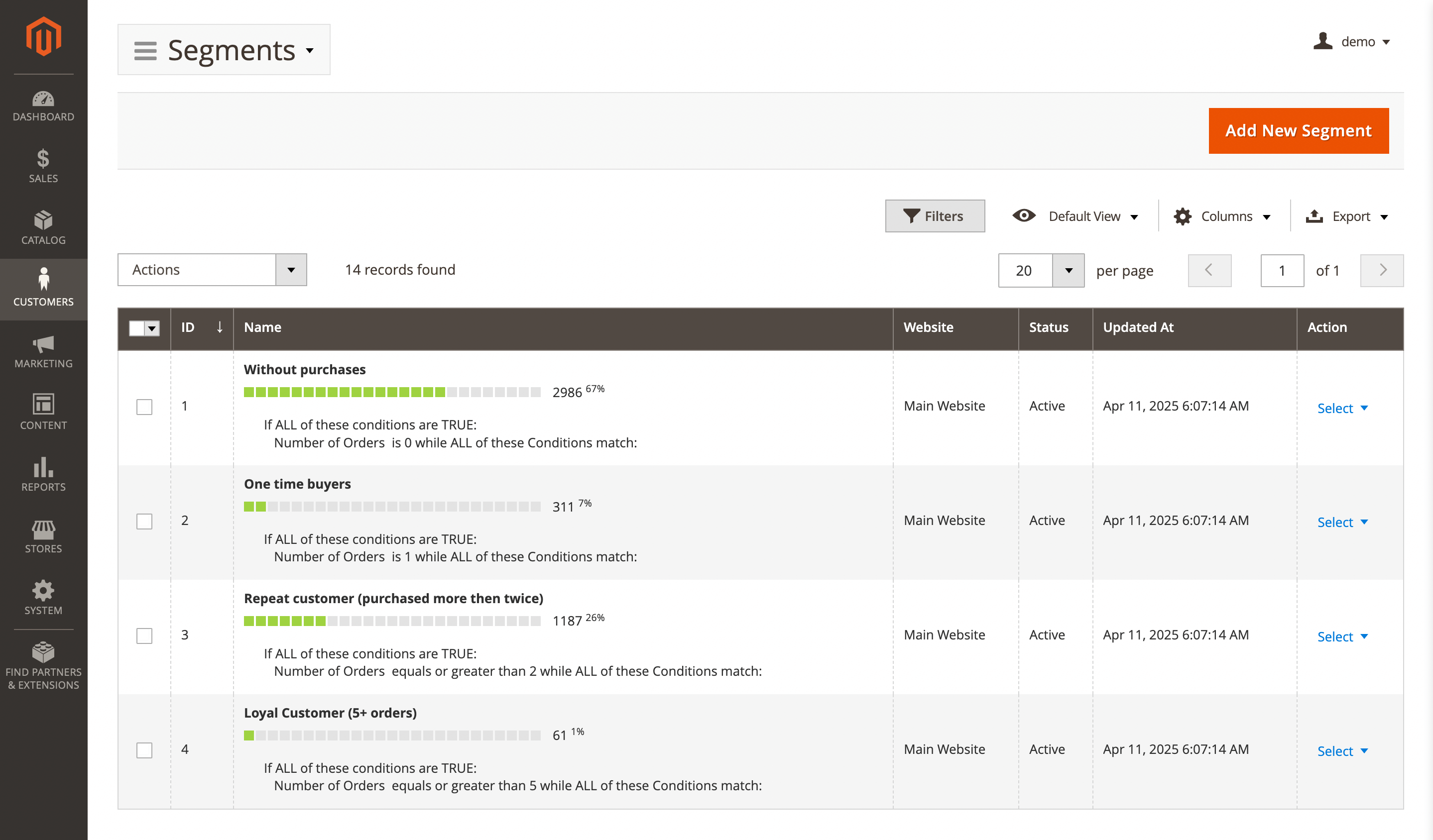
Here, you'll find the following fields:
- ID: the ID of the segment.
- Name: a unique segment name with additional info (conditions and visual indicator).
- Website: website were segment can be used.
- Status: the current status of the segment.
- Enabled
- Disabled
- Updated at: date when segment was created.
- Actions: available actions for the selected segment:
- Edit: allows you to modify the segment.
- Delete: removes the segment from the list.
Segment settings
Use the Edit option in the Action column to view details of a specific record. Next segment settings will be available:
General information
This subsection contains the basic parameters of the customer segment.
- Segment title: a meaningful name for the segment, such as
Male customersorFemale customers. - Description: a brief explanation of the segment, including its purpose and an overview of its intended use.
- Website: the website to which this segment should be applied.
- Status: defines whether the segment is active and should be refreshed.
- Active
- Inactive
- Apply to: specifies the customer scope to which this segment applies. This setting allows flexible targeting and improves the accuracy of your analysis. Available options:
- Registered and guest customers: includes all customers on the selected website (Default).
- Registered customers: applies the segment only to registered customers.
- Guest customers: applies the segment only to guest customers.
Rules
This is the most important part of segment definition. Here conditions are defined, which decide whether a customer is eligible for the current segment.
They have four possible global modes of applying, shown in special header If [apply mode] of these conditions are [validation mode]:
Applying modes define, when rule shall be triggered:
- ALL: implies, that rule will be executed only when strictly all conditions were met.
- ANY: implies, that rule will be executed only when one or more (but not all) of conditions were met.
Validation modes define, which result can produce each condition to be counted as met:
- TRUE: implies. that conditions should be valid.
- FALSE: implies, that conditions should be invalid.
You can also define multiple nested mode blocks by selecting conditions combination option. These modes allow creating flexible condition sets to satisfy a policy of any complexity.
Once you had selected global mode (or left it as default), press the green (+) button, and pick up a condition type. There are many possible options, combined into the following categories:
- Customer address
- Customer
- Sales
- Shopping cart
- Products: default and custom product attributes are fully supported. However, before using custom attributes in conditions, make sure they are available for promotional rule conditions.
To validate customers against the segment's conditions, enter customer IDs separated by commas into the input above the conditions block and press the Validate button.
Actions
This subsection contains possible actions, that can be performed on the customer when he applies to the segment for the first time:
- Move to group: allows moving a customer to the proper group automatically. You can see available groups at Customers -> Customer groups.
- Priority: allows you to automatically resolve issues when a customer simultaneously eligible to multiple segments. In this case, the customer will be applied to the segment with a lesser value of priority.
- Refresh mode: allows you to choose, how current segment will be refreshed. Automatic and manual options are available. For more information refer to Segment refreshing page.
Matched customers
This subsection contains a customers' grid, where are gathered only those eligible to the current segment. You can use the following mass actions there:
- Export: allows you to export a list of customers either to
CSVor toOOXML(ExcelXML) format. - Exclude: allows you to exclude customers from this segment manually. If you use manual exclusion, you also shall set Refresh mode parameter to
Manual, otherwise excluded customers will be added again on the next refresh - if they meet conditions. - Delete: allows you to remove customers. Do not use this action unless you really need to - since it actually will remove customers from store.
Matched guests
This subsection contains a grid of guest customers, showing only those who are eligible for the current segment. You can use the same mass actions as described earlier.
History
This subsection contains all actions that were performed on the current segment. It is extremely useful for checking how segmenting actually performs.
History contains the following columns:
- Created At: time of action actual execution.
- Action: name of action. Here is the list of available actions:
- Segment refresh started: marks start of refreshment procedure.
- Segment refresh finished: marks the end of refreshment procedure.
- Add customer: adding customers to the current segment.
- Remove customer: removing customers from the current segment.
- Customer group change: moving customers from/to the specific group, set in Move to group option.
- Segment refresh iteration started: marks start of AJAX Rule execution.
- Segment refresh iteration finished: marks the end of AJAX Rule execution.
- Affected rows: how many customers from Matched customers were involved in the action.
- Type: whether this action was done by automatic cron task, or manually.
Additionally
At the top of the page, the Refresh segment data button is available. It is used to update the list of customers included in the segment. The segment can also be refreshed automatically via cron.