How to configure dynamic category
This page explains how to configure your dynamic category.
This can be done in categories menu, in the Products in Category section.
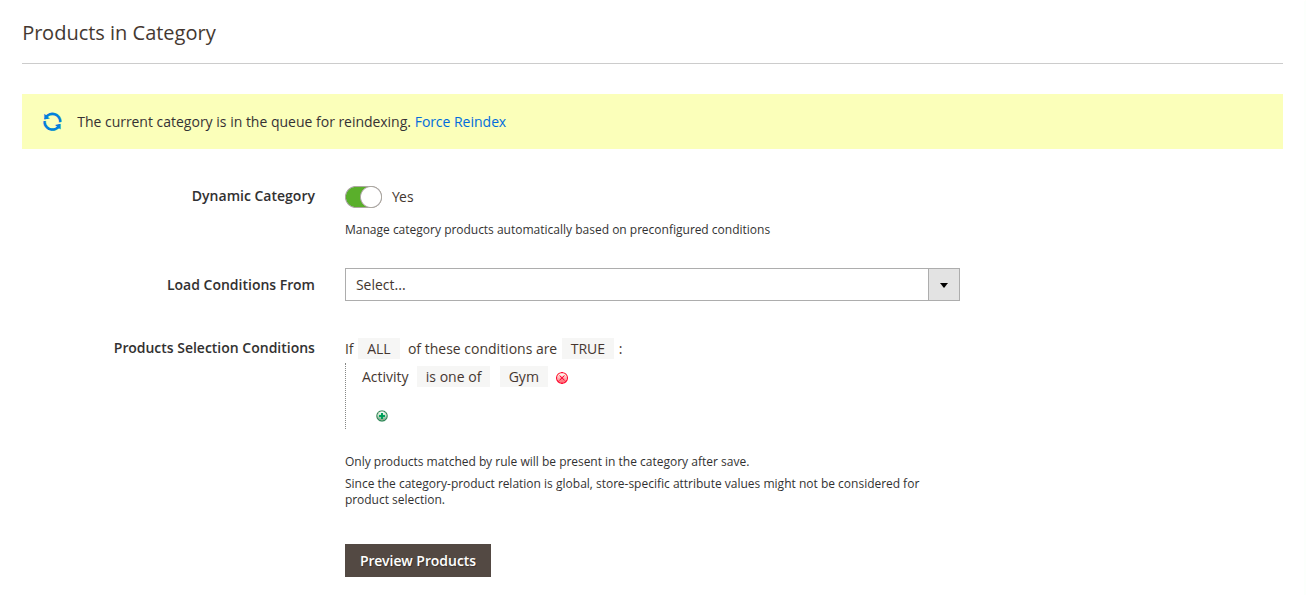
1. Make the category dynamic
Move the slider Dynamic category to Yes. This allows you to manage category products automatically based on preconfigured conditions and shows additional settings.
2. Set the conditions
The next step is to adjust the conditions that determine which products will be assigned to the category. You may Load conditions from already created dynamic category (and they will overwrite existing conditions), or build new conditions set in Products selection conditions builder. Smart attributes, Product attributes and MSI (multi source inventory) are used in conditions.
Product attribute can be added to the list by setting Yes in Use for Promo Rule Conditions configuration of desired attribute.
Then, you may check what products will be assigned to this category by clicking the Preview products button. Matching products will appear below this button.
3. Apply changes
Click Save button in the top-right corner of the page. When the category is saved, you will be suggested to reindex the category. Reindex is required to display the actual collection of products on the dynamic category page.
If Cron jobs are configured, products will be added to the category after the next job run, or you may click Force reindex button to reindex the category immediately.
Alternatively, you can execute dynamic category reindex with the command described on the command line interface page.
Additionally, you can change places of products in the dynamic category, which is described in how to work with virtual merchandiser.