How to create a product kit
Product kits allow you to bundle multiple products into a single offer, giving customers the option to purchase complementary items together, often at a discounted price. Kits can be predefined with specific items, or smart kits that are generated dynamically based on rules. Well-configured kits help increase average order value, improve upselling and cross-selling, and simplify the buying process for your customers.
Follow these steps to create a product kit:
-
Navigate to Catalog -> Product Kits.
-
Press the Create New Kit button.
-
Fill in the General Information section. A detailed description of the fields can be found in the General information section of our documentation.
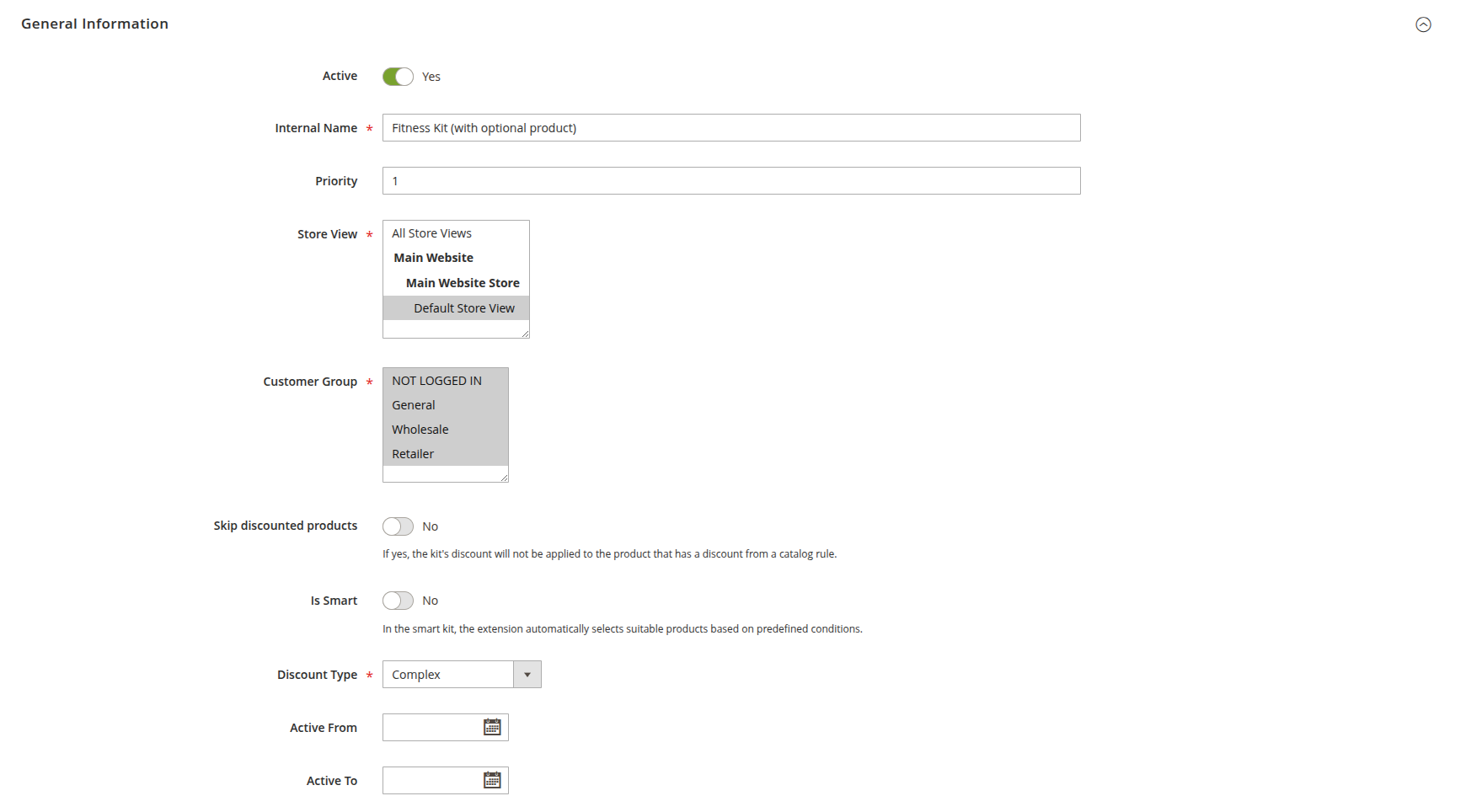
General information -
Add products to the kit depending on the kit type you want to create:
Predefined Kit
Use Predefined Kits when you need a fixed selection of products, such as curated bundles or seasonal promotions.
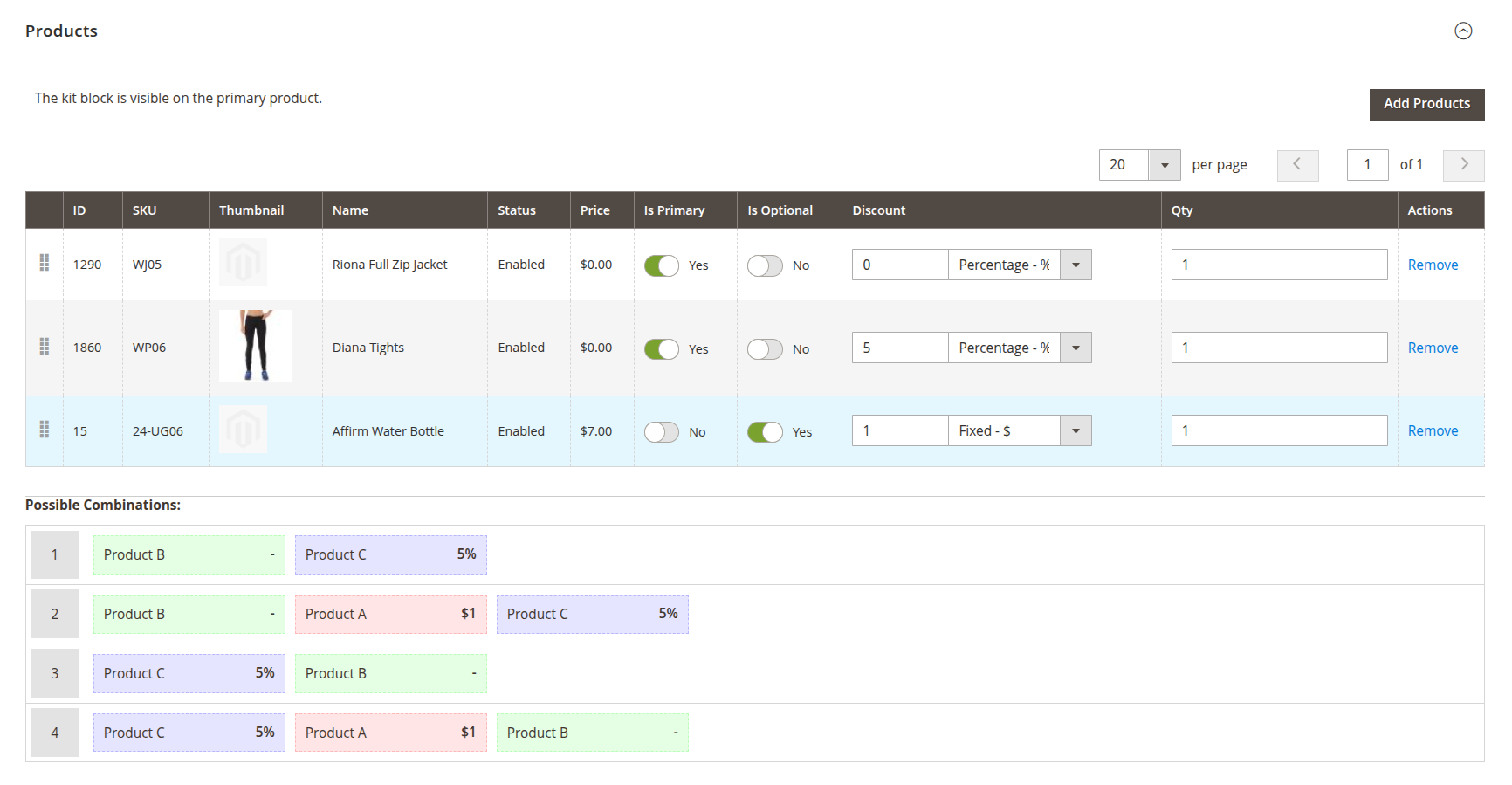
Predefined Kit - In the Products section, click Add Products.
- Select the required products in the pop-up.
- Click Add Selected Products.
- Configure the product options (such as Is Optional, Is Primary, Discount, and Quantity) for each product.
More details can be found in the Predefined Kit section.
Smart Kit
Use Smart Kits when you want flexible, automatically generated combinations based on your catalog rules - ideal for large product ranges or ongoing cross-sell campaigns.
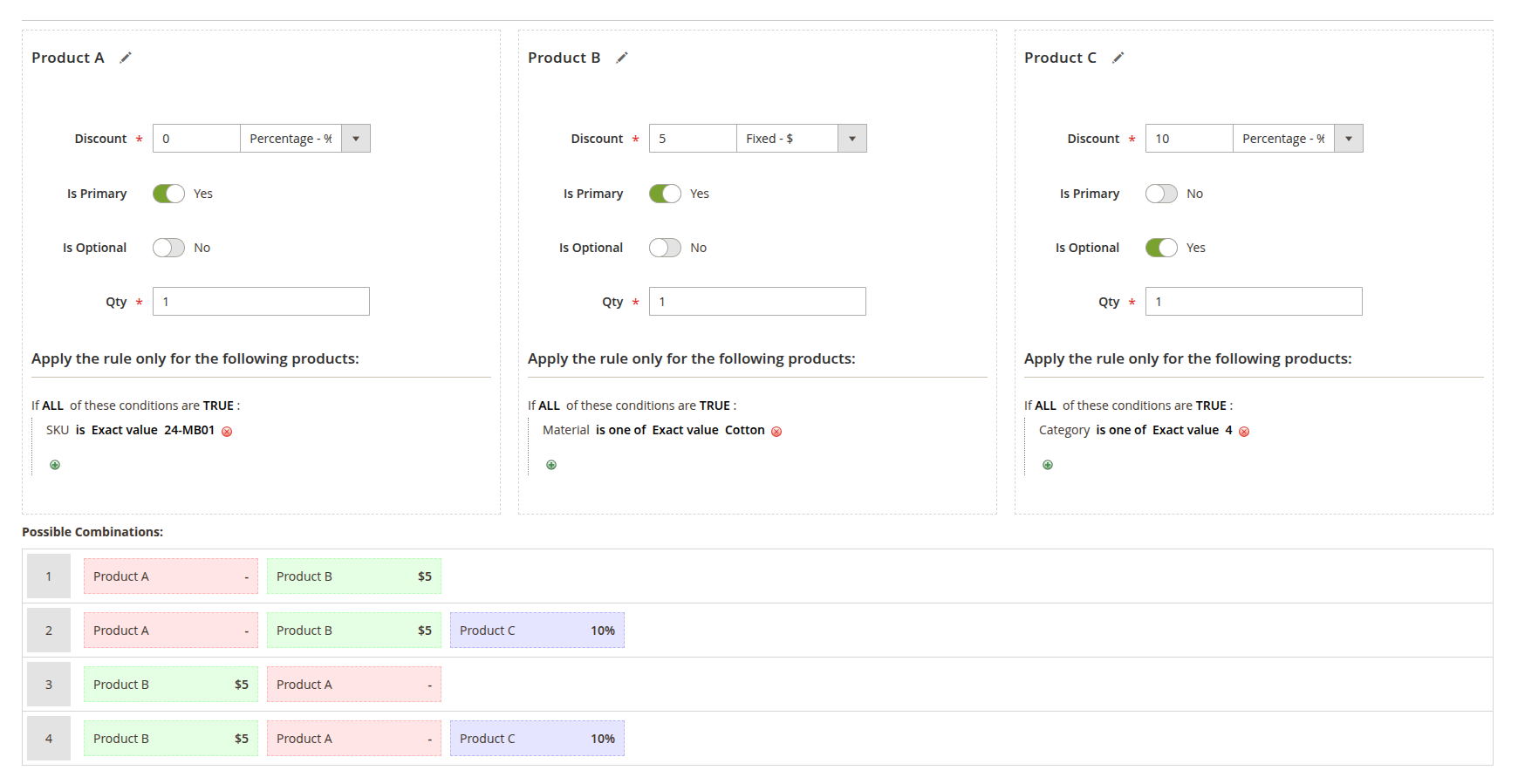
Smart Kit - Enable Is Smart in the General Information section.
- In the Products section, configure each position in the kit (up to the number of products defined in Number of products).
- For each position, define conditions under Apply the rule only for the following products to control which items can be included.
- Set additional options such as Is Optional, Discount, and Quantity for each position.
More details can be found in the Smart Kit section.
NoteEach product kit must include at least two products, with one being designated as primary.
Mark multiple products as primary to show the kit on each of their product pages. Mark only one product as primary to display the kit exclusively on that product’s page.
-
Configure the Appearance options, which control how the kit is displayed to customers. See details in the Appearance section.

Appearance -
Press the Save button to finish creating the kit.