Social networks settings
The Reward Points extension allows you to add social media buttons to product and category pages, encouraging customers to share products and earn points. With Behavior rules, customers can be rewarded for sharing products on their social networks.
You can configure the social buttons under Stores -> Settings -> Configuration -> Mirasvit Extensions -> Social networks settings.
Facebook settings
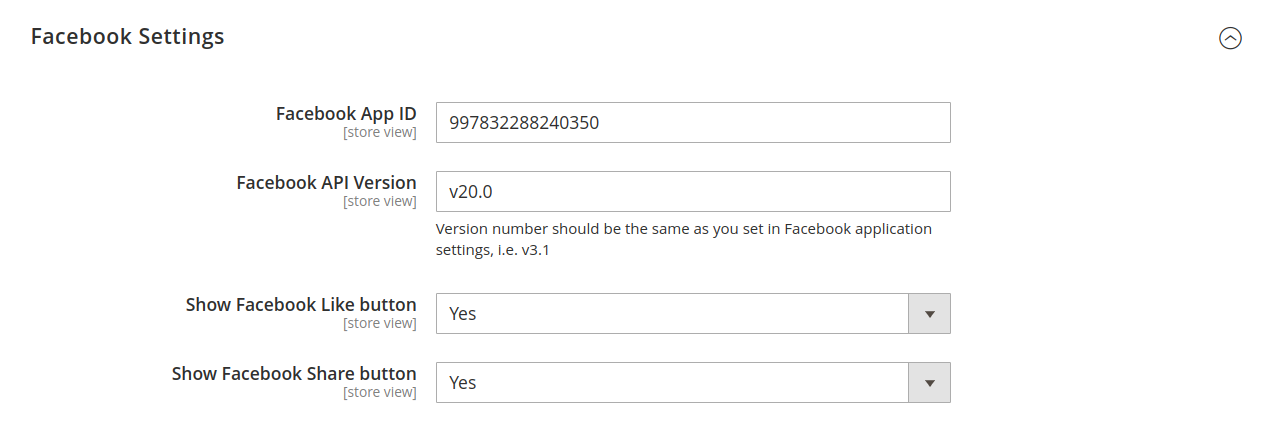
- Facebook app ID: required when creating a rule for earning points by clicking the Like or Share button. This rule uses the Facebook API to track customer activity, requiring a Facebook application ID. You can find instructions on obtaining a Facebook app ID here.
- Facebook API version: specify the same Facebook API version used in your Facebook app settings.
- Show Facebook like button: enable to display the Facebook Like button on product and category pages.
- Show Facebook share button: enable to display the Facebook Share button, allowing customers to earn points for sharing the page on Facebook.
X settings

- Show X post button: enable to display the X Post button on product pages.
Pinterest settings

- Show Pinterest pin button: enable to display the Pinterest Pin button on product pages.
AddToAny settings
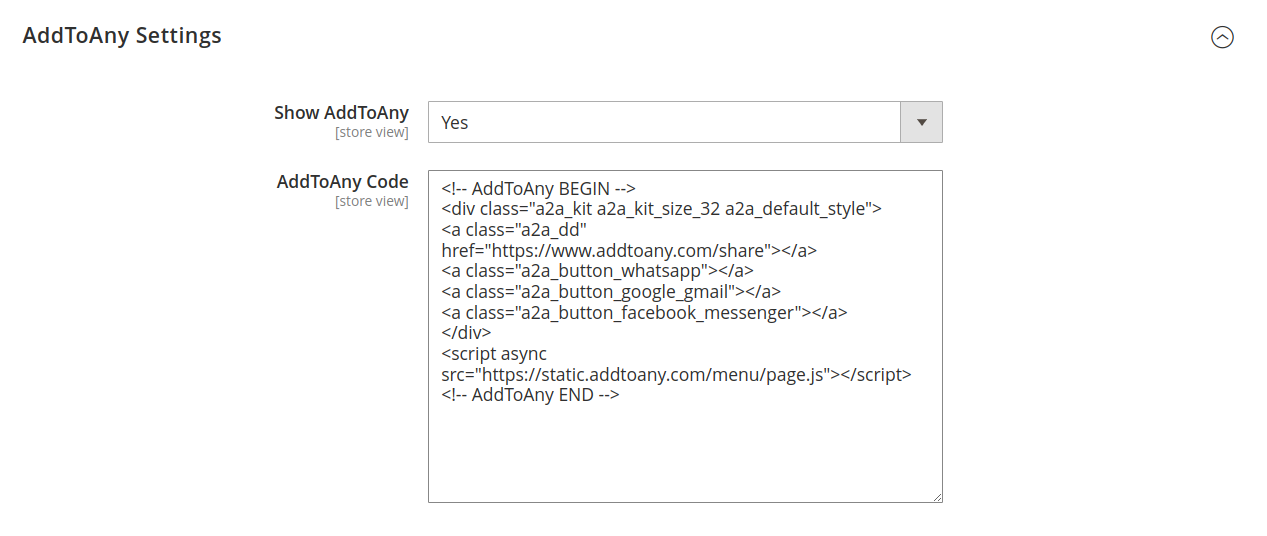
AddToAny is a service that enables social media sharing by placing a customizable button on your store. However, interactions with these buttons are not tracked by the Reward Points rules, and they can only be used for promotional purposes.
- Show AddToAny: enable to display AddToAny buttons on product pages.
- AddToAny code: enter the AddToAny code snippet to display the social buttons on your website.
Note
Important: For guidance on creating AddToAny buttons, refer to this tutorial.
Display options

- Show social buttons block on category pages: enable to display the Social Buttons block on category pages.