How to customize affiliate coupon code
Our extension allows editing generated coupon codes for each affiliate. Find below the step-by-step instruction on how to configure custom coupon codes for affiliates.
-
Go to the Affiliate extension settings and make sure the coupons are enabled (Stores -> Configuration -> Mirasvit extensions -> Affiliate -> Coupon referral system).
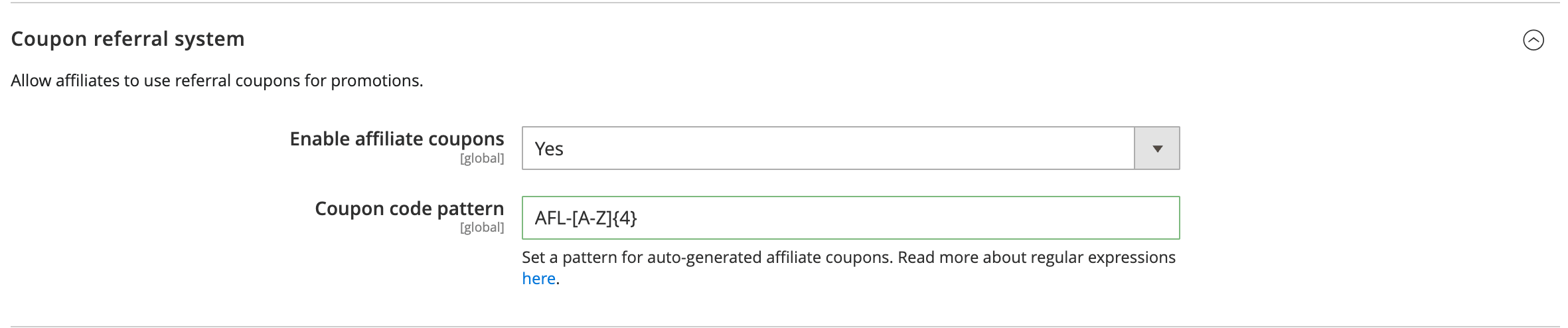
Enable affiliate coupons -
Go to your cart price rule (Marketing -> Cart Price Rules -> Your rule for affiliates) and make sure it is set to autogenerate coupon codes. You don't need to generate them in the cart price rule or edit them there. Our extension will generate codes automatically.
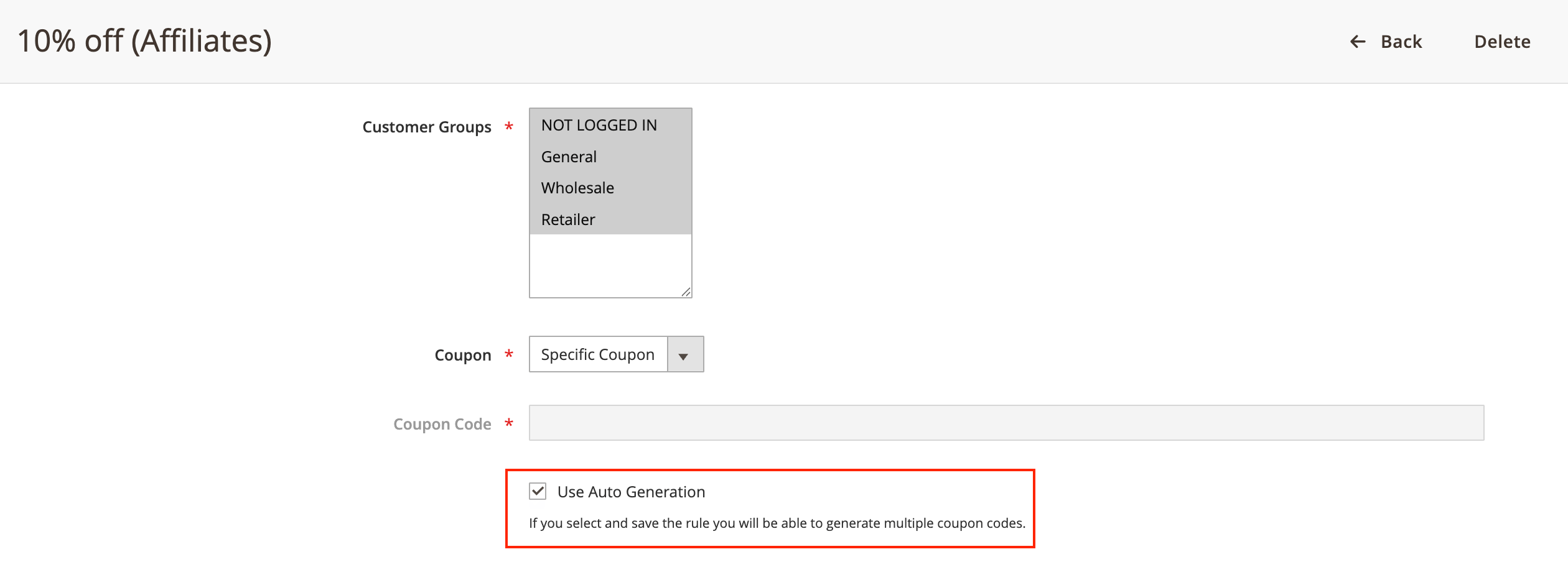
Use Auto Generation -
Go to the affiliate programs (Marketing -> Affiliates -> Programs), open the program, and make sure that coupons are enabled for that program and the cart price rule is assigned to the program. Also, ensure that this program has commission settings for affiliate group accounts from which should receive commissions from orders when the coupon is applied.
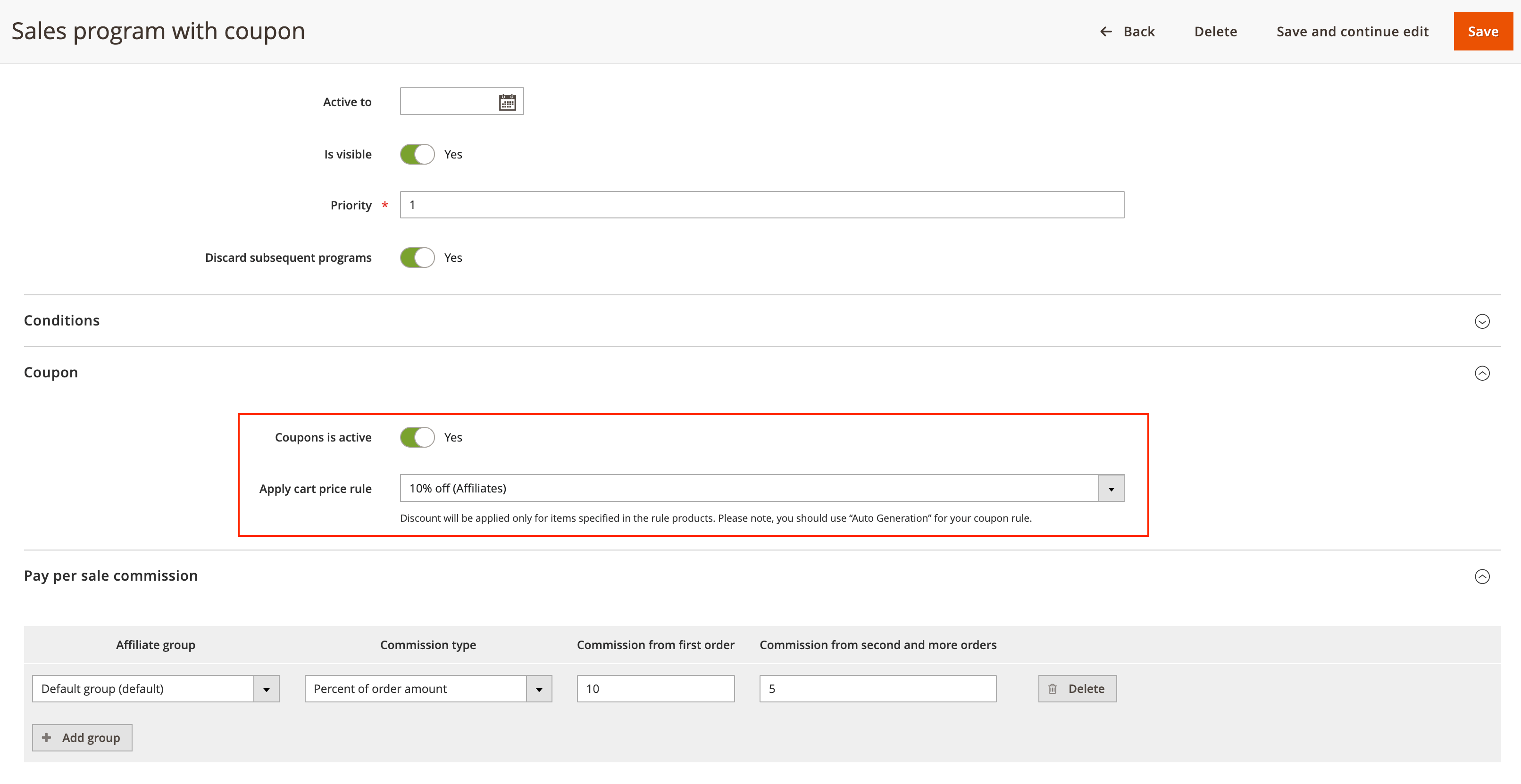
Program settings -
Now go to affiliate accounts (Marketing -> Affiliates -> Accounts) and open the desired account. In that account, you should see coupon codes related to it. Ensure that the program with coupons is assigned to the affiliate.
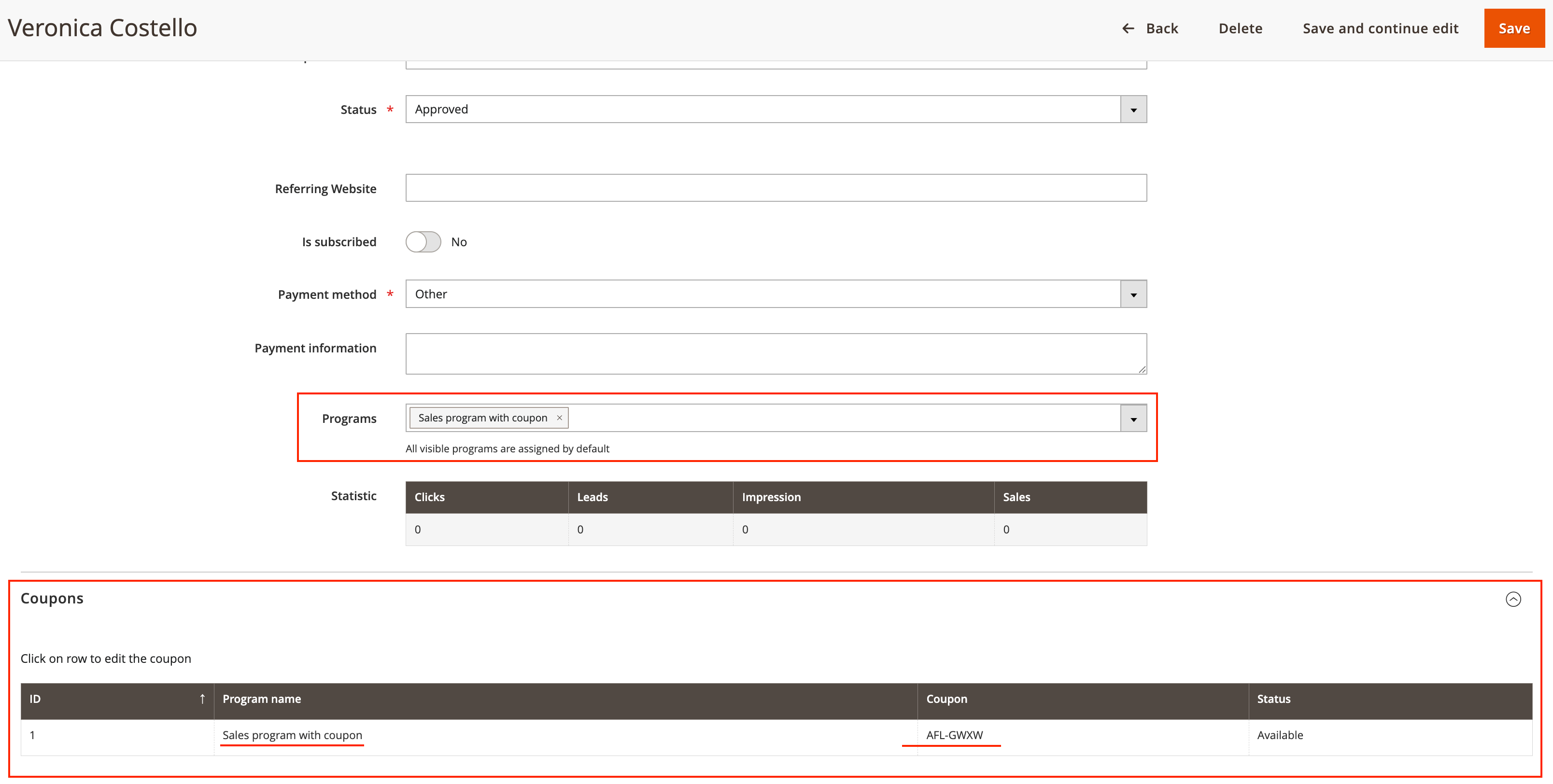
Affiliate account -
Affiliate account is the place where you can edit the coupon. Click on the coupon row and the code will become editable. Write your custom coupon code and press the Save button.

Edit coupon -
That's it. The custom coupon code is now assigned to the affiliate.

Custom coupon code To ensure the coupon code is created properly, go to the cart price rule related to the affiliate program (Marketing -> Cart Price Rules -> Your rule for affiliates) and verify that your new coupon code is listed in the table inside the Manage Coupon Codes section.
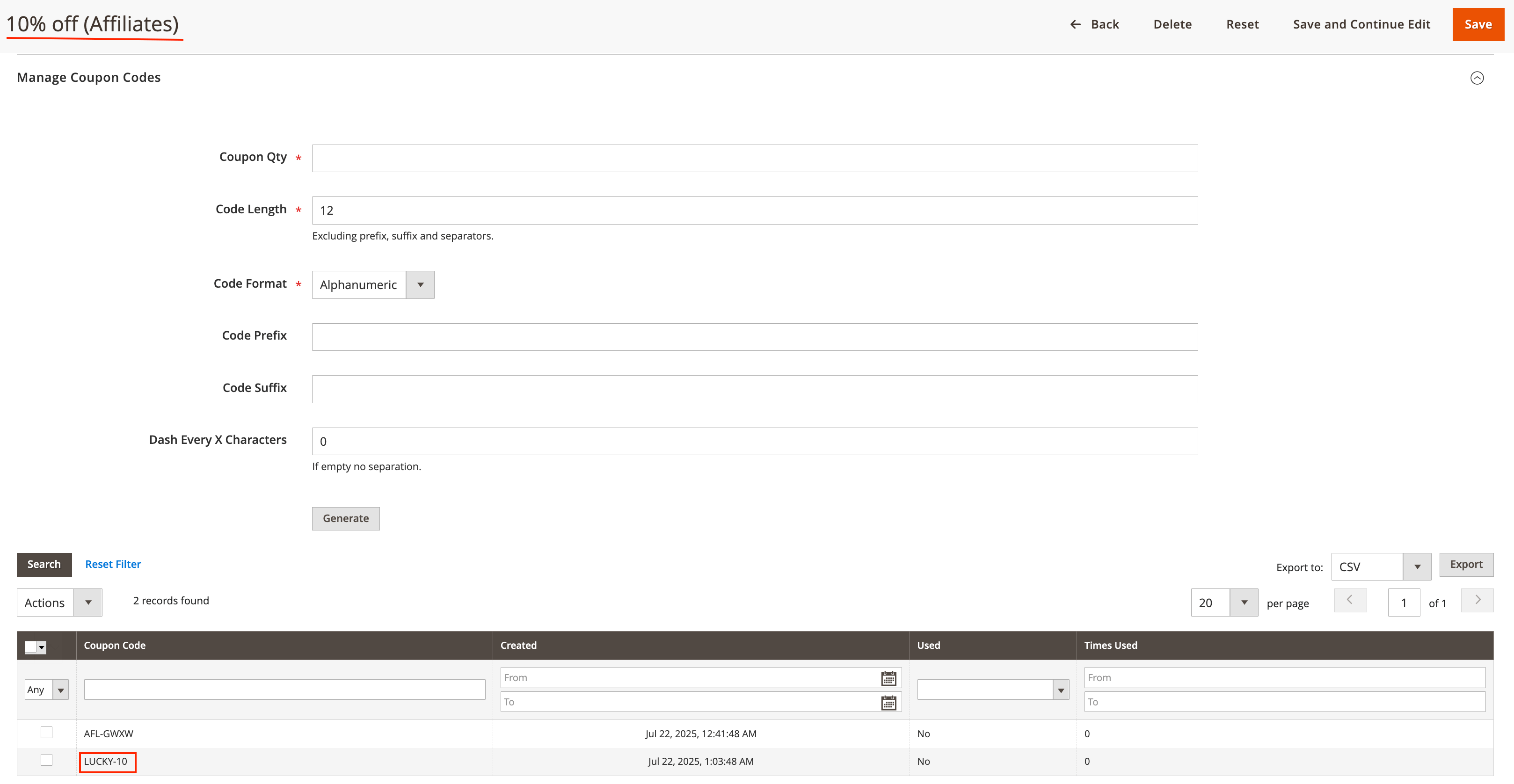
Manage Coupon Codes