How to make extra payments for customers
To close the transaction on an issued extra payment, the customer should get a link to it. Logged-in customers can find the link in their account. Guest customers can receive a direct link from the store admin.
The link to the extra payment will bring the customer to the Shopping cart checkout page. Here, the customer can specify a preferred payment method and complete the extra payment process.
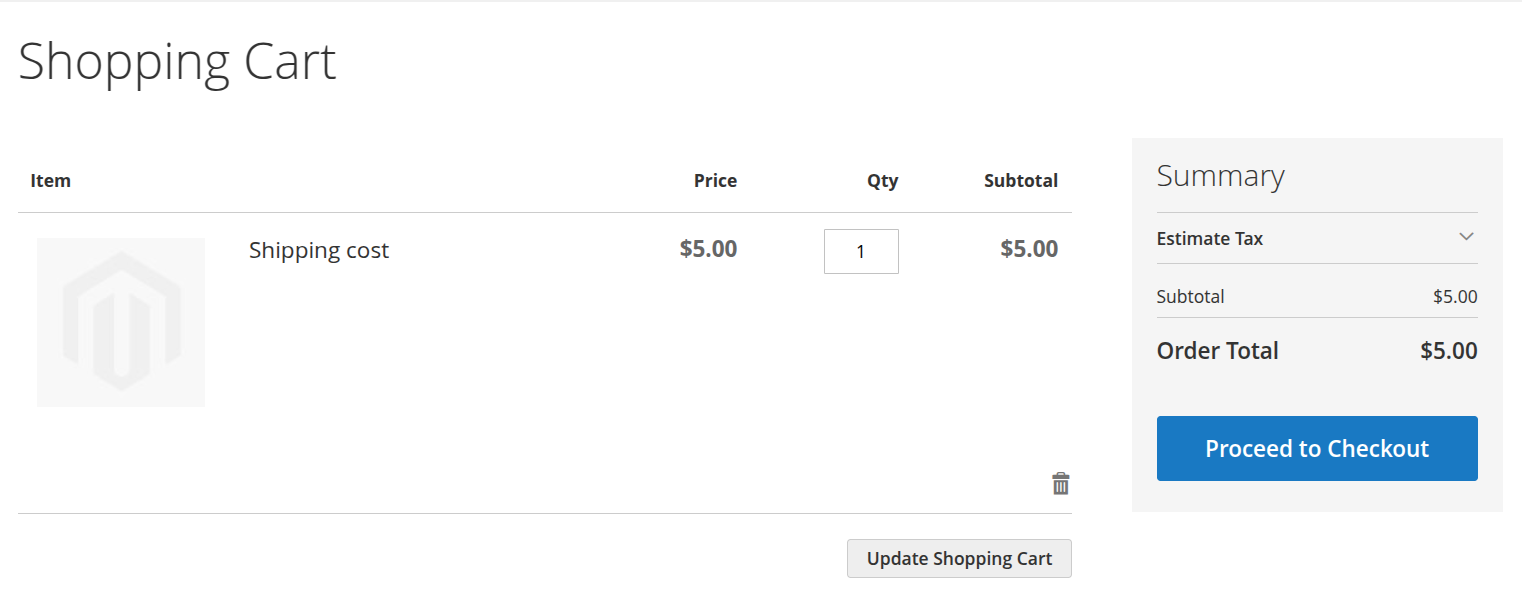
Extra Payments Tab
Logged-in customers can view all extra payments issued for their account under the Extra Payments tab. To access this tab, go to Customer name -> My Account > Extra Payments.
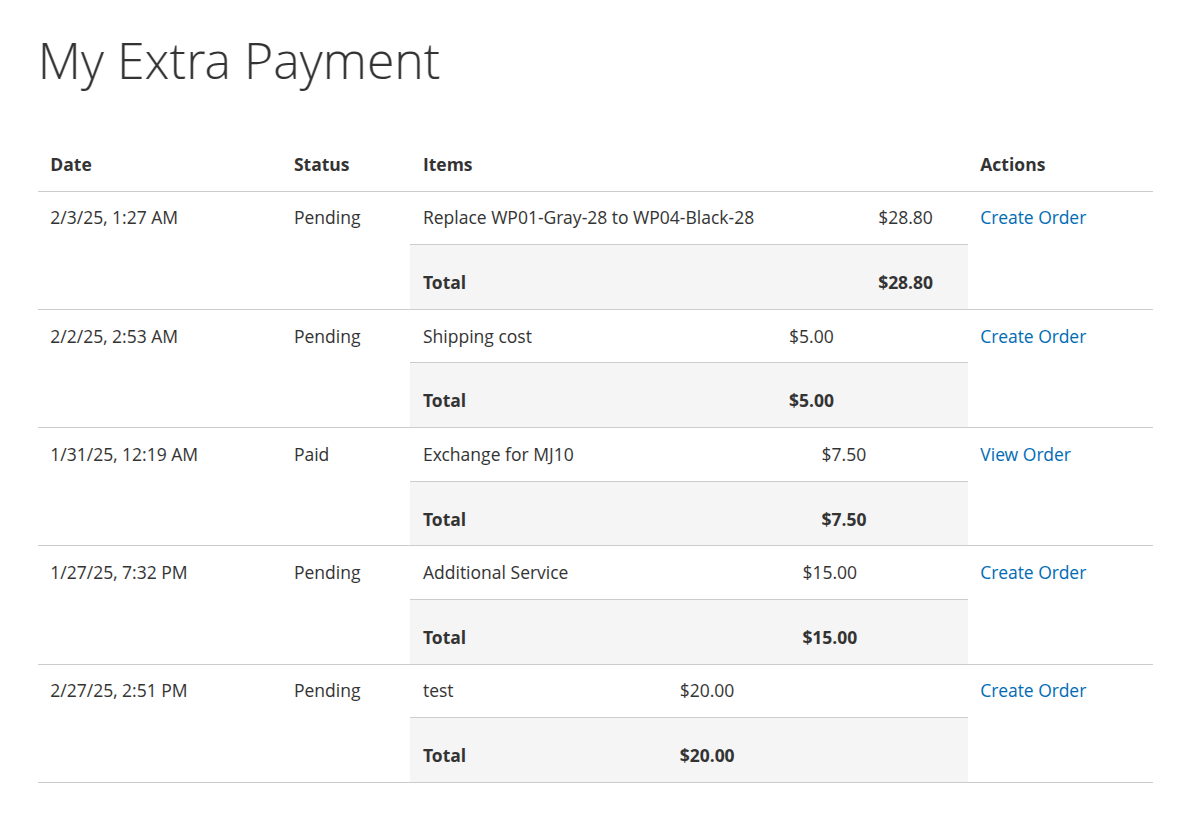
The My Extra Payments tab provides information on the date and time the extra payment was issued and its transactional status. It also displays the names of the items for which the extra payment was issued. The price is shown individually for each item in the extra payment order, along with the total sum. Additionally, the My Extra Payments tab displays any explanatory notes for the extra payments.
The customer has two options for actions on the My Extra Payments tab:
- View Order: For extra payments with a "Paid" status, the customer can view the extra payment order by clicking this link.
- Create Order: If the extra payment has a "Pending" status, the customer can click this button to go to the checkout cart and complete the transaction on the issued extra payment.