How to exclude blocks from page
Use the Hole punch function for complex pages constructed from multiple templates and blocks to exclude individual blocks from caching. The rest of the page will be cached.
The Hole Punch feature works with File cache only; it does not work with Varnish. It works primarily for standard Magento, and CMS pages and blocks. It can not be applied to blocks which are dynamically generated or loaded with AJAX, such as:
- Embedded product lists, such as Top Sells, or similar.
- Cart Widgets.
- AJAX-dependant dynamic blocks.
- Javascript-generated blocks.
- Complex blocks, added by third-party extensions.
-
Connect to your server via SSH and run the command below to check which mode you are using now:
bin/magento deploy:mode:showIf the mode is
production, switch your store to developer mode:bin/magento deploy:mode:set developer -
Navigate to System -> Cache Management and disable All caches.
-
Navigate to System -> Configuration -> Advanced -> Developer -> Debug and enable options Enable Template Path Hints for Storefront with Add Block Class Type to Hints.
-
Return to the Cache Management section and clear the cache to enable block highlighting.
-
Open the frontend page and find the template path and block class that you want to exclude.
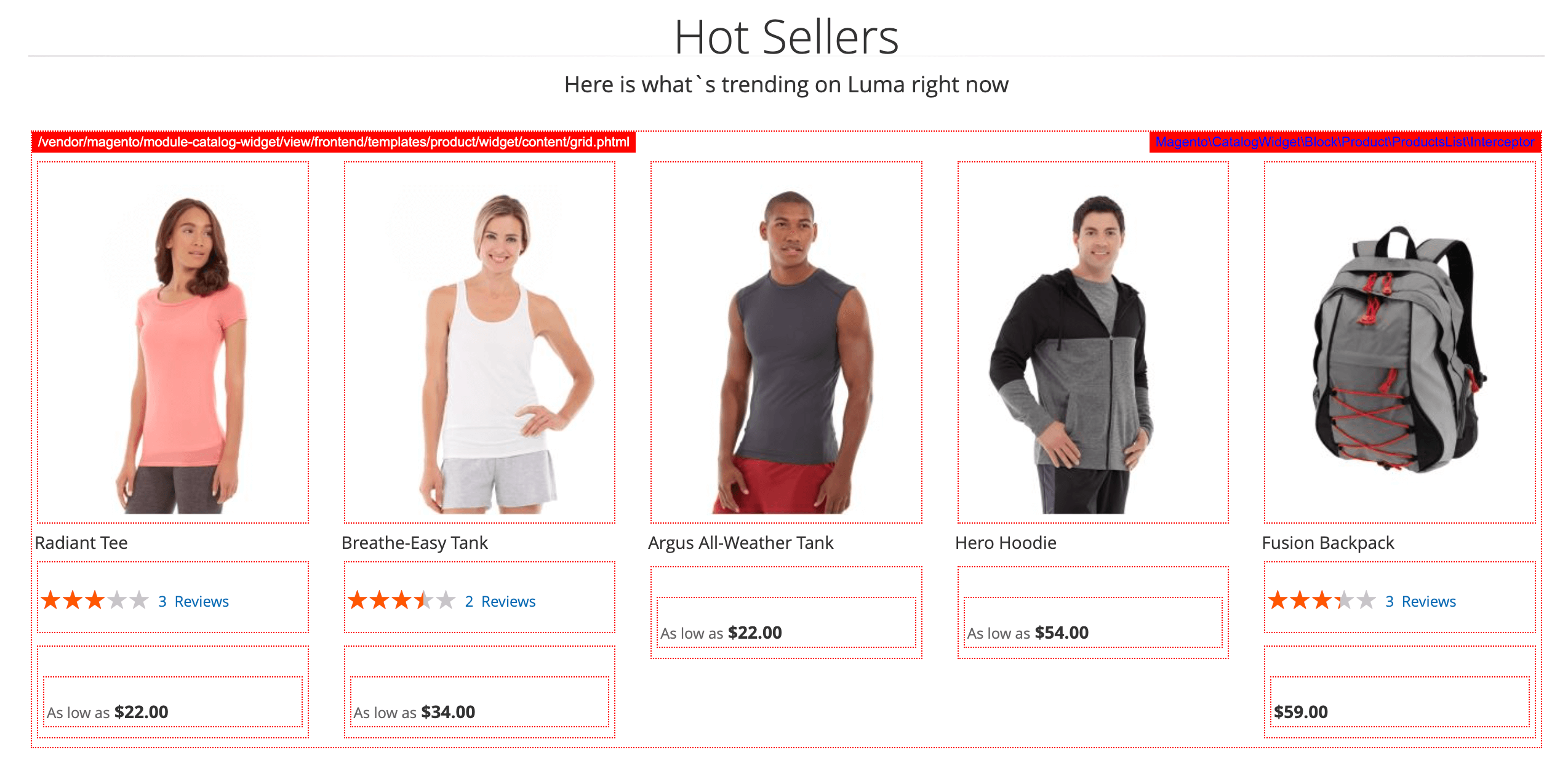
- Navigate to Stores -> Configuration -> Mirasvit Extensions -> Page Cache Warmer -> FPC hole punch, and configure a new hole punch by adding the Template
/.../src/vendor/magento/module-catalog/view/frontend/templates/product/widget/content/grid.phtmland Block ClassMagento\CatalogWidget\Block\Product\ProductList\Interceptor. Specify CMS Block ID and Store if it required.
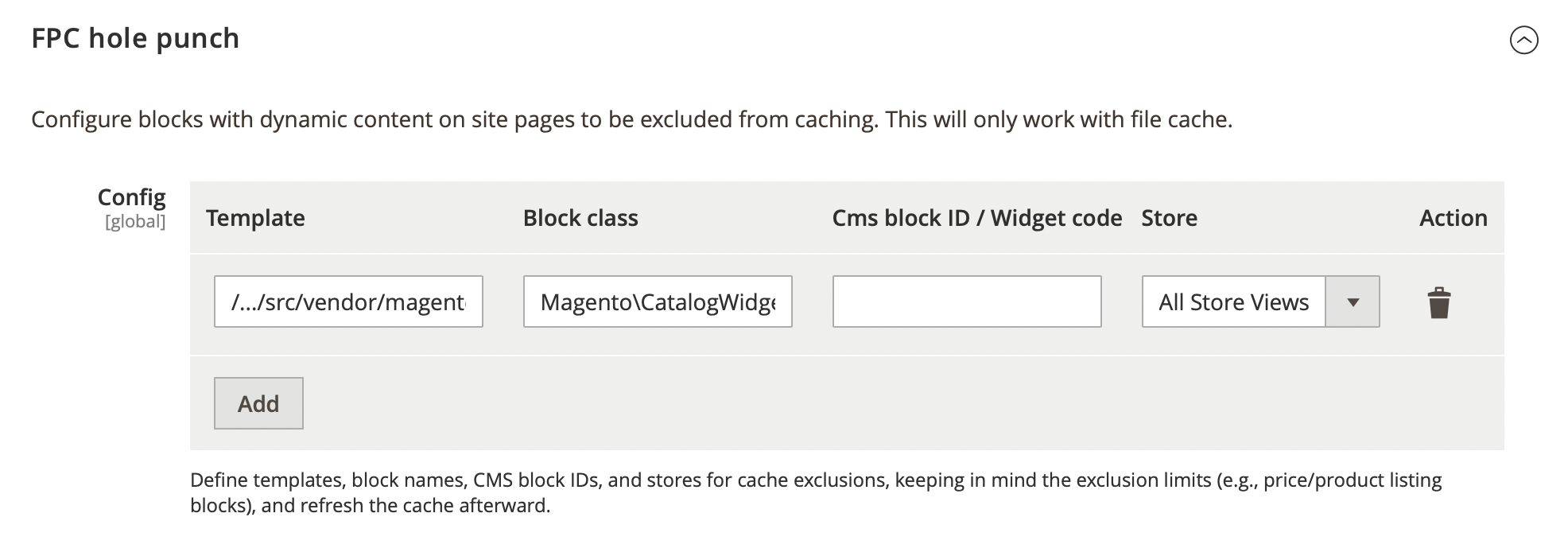
-
Disable options Enable Template Path Hints for Storefront, Add Block Class Type to Hints and clear cache.
-
Switch your store to production mode:
bin/magento deploy:mode:set production
If you would like to check if your hole punch is working, go to System -> Configuration -> Mirasvit Extensions -> Page Cache Warmer -> Debugging and Logging Settings -> Frontend Debugging and enable Show cache status. Then, visit your frontend page and check the debug popup status. You should see Miss status.