How to verify if pages are cached
Our Page Cache Warmer collects URLs and monitors their status, but it does not store the cache itself. As a result, its functionality relies on the work of your Magento cache system. Use this methods to verify the functionality of the page cache warmer.
Checking your page responsive time
This check can be used without our extension and allows you to measure the page load time when it is fetched from the server or from the cache.
Open System -> Cache Management and clear all the cache. Then, in a new browser tab, open the developer tools and navigate to the Network tab. Visit any page of your website and check the response time for the HTML document served from your server (this will be the first entry in the Network tab grid).
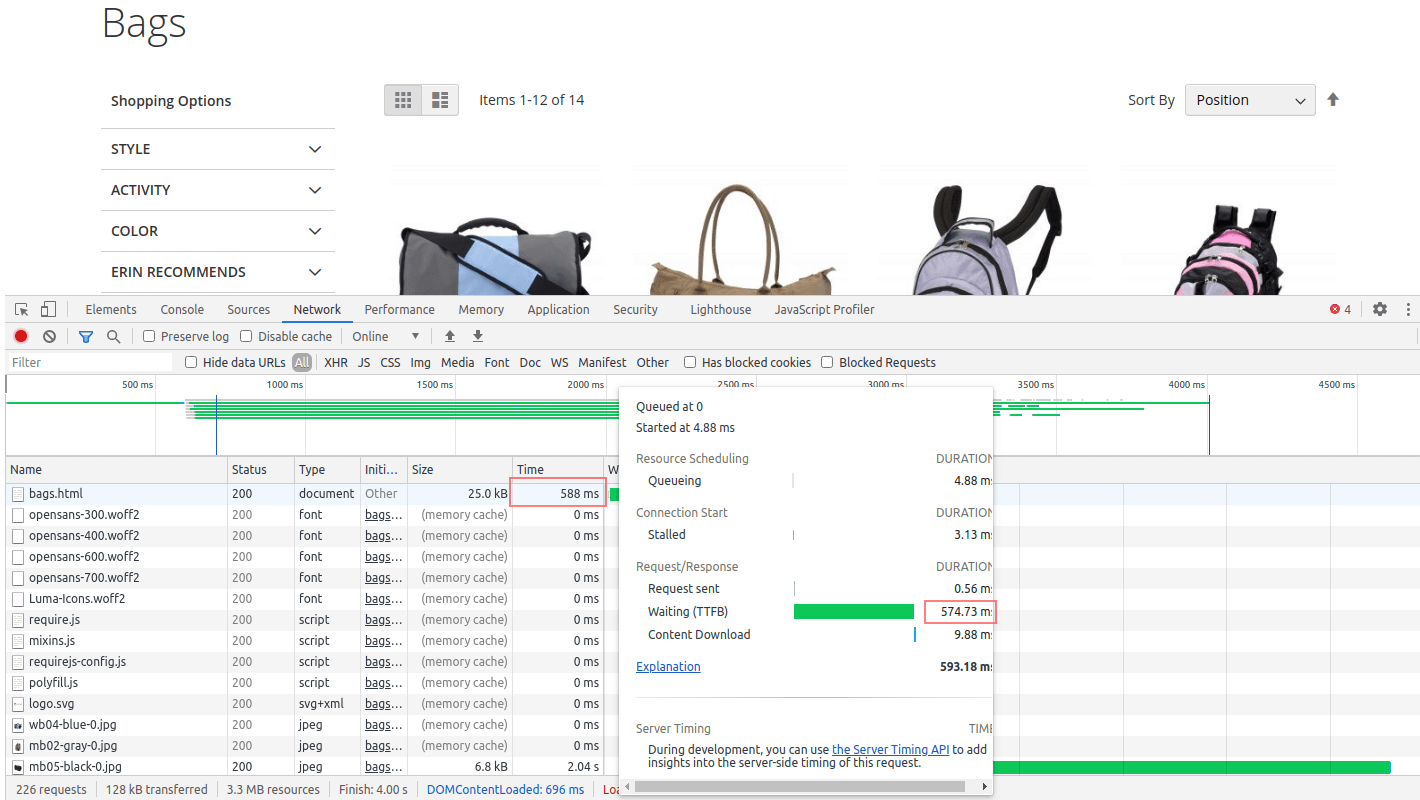
Refresh the page and check the response time for the HTML document. If the page is cached, the response time should be significantly lower than during the first visit.
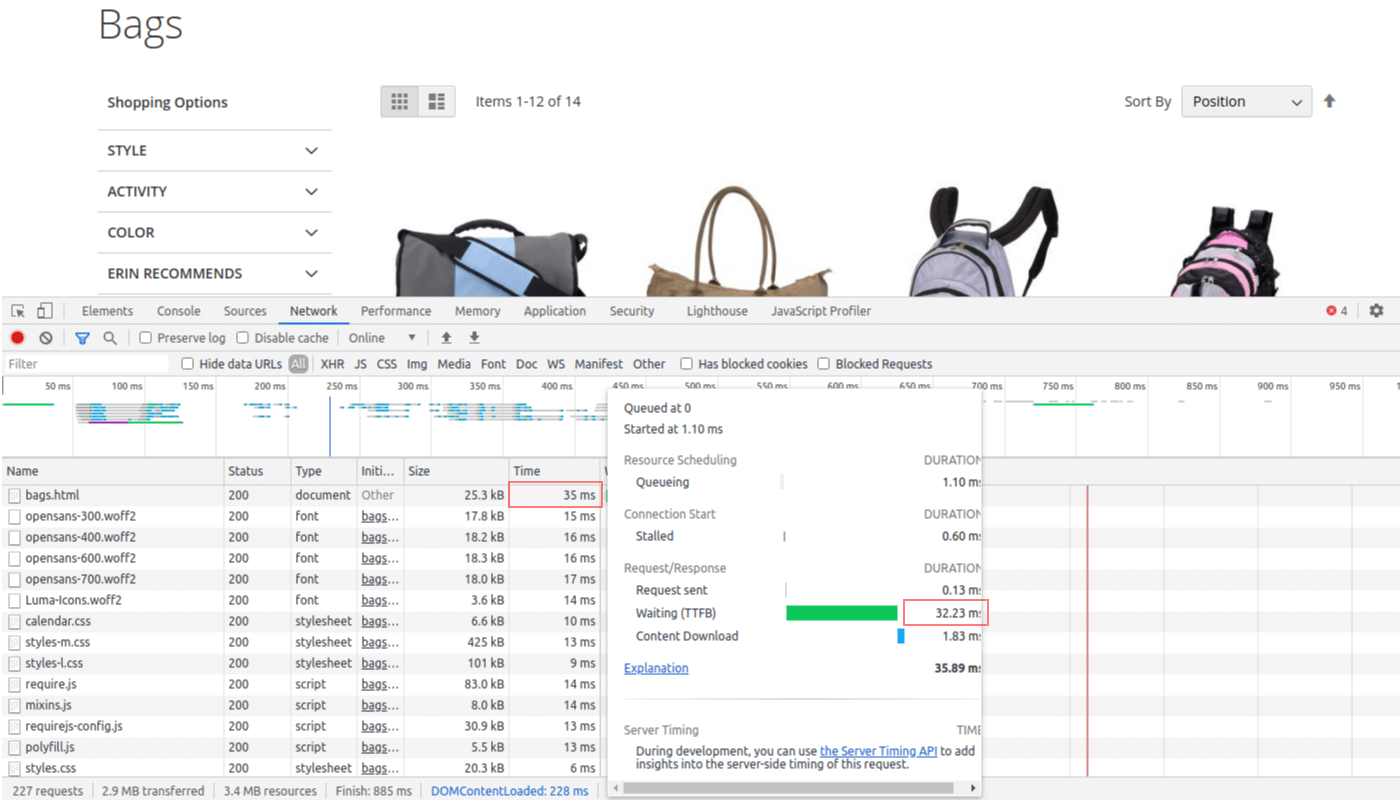
If the page is not cached, the response time for the HTML document will be nearly the same as during the first visit.
This test can show that the page is not cached even when the FPC cache is working correctly. This may happen if the page you're testing contains uncacheable blocks. It's better to check a few pages with different types, as this will provide the correct result for the FPC cache. Otherwise, you'll only be testing the caching ability of a particular page.
Checking Magento cache system
Open System -> Page Cache Warmer -> Pages and click on the Check test page button in the Server info section to open our test page. This is a very simple test. The pages are refreshed every 5 seconds and check where the page was loaded from. If the page was loaded from the cache, you will see the CACHED message.
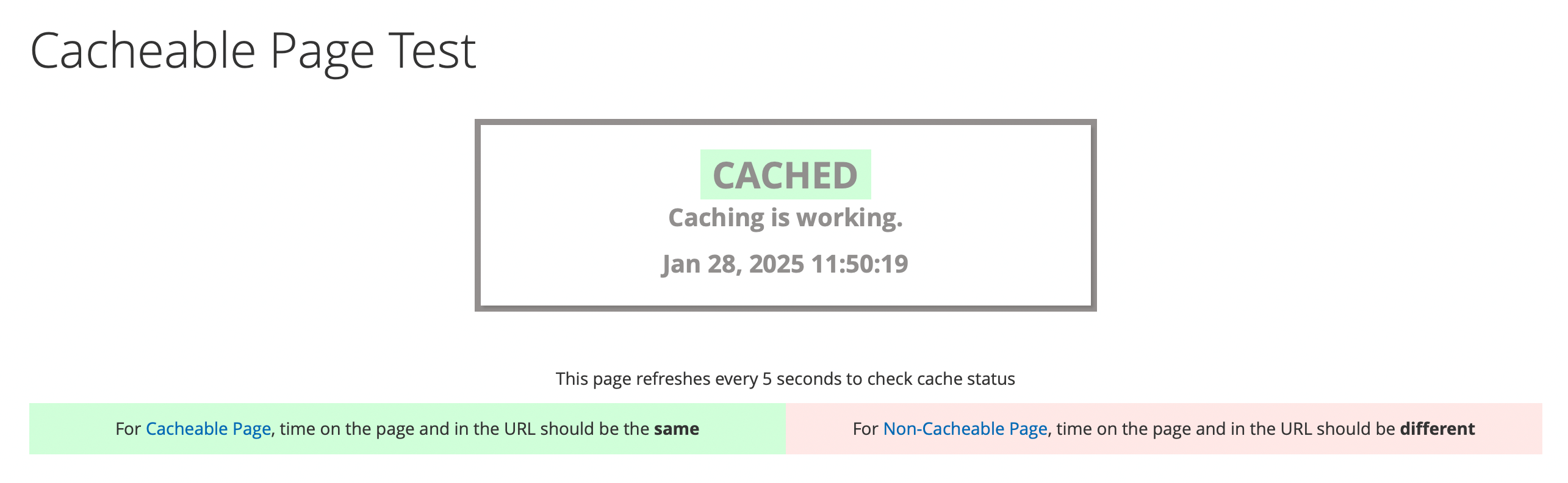
If page was loaded directly from server you will see NOT CACHED message. In this case you will need contact with your server administrator or hoster and ask to debug your cache settings. This test will work with any cache systems: Built-in, Varnish, Redis, etc.
Checking if page can be cachable
Switch store to Built-in cache at Stores -> Configuration -> Advanced -> System -> Full page cache -> Caching application.
To enable the debug popup, navigate to Stores -> Configuration -> Mirasvit extensions -> Page Cache Warmer -> Debugging and logging settings -> Frontend debugging and set the Show cache status option = Yes.
Visit the frontend category or product pages of your store to verify if they are cached. If the page is cached, you will see a Page hit message, as shown below:
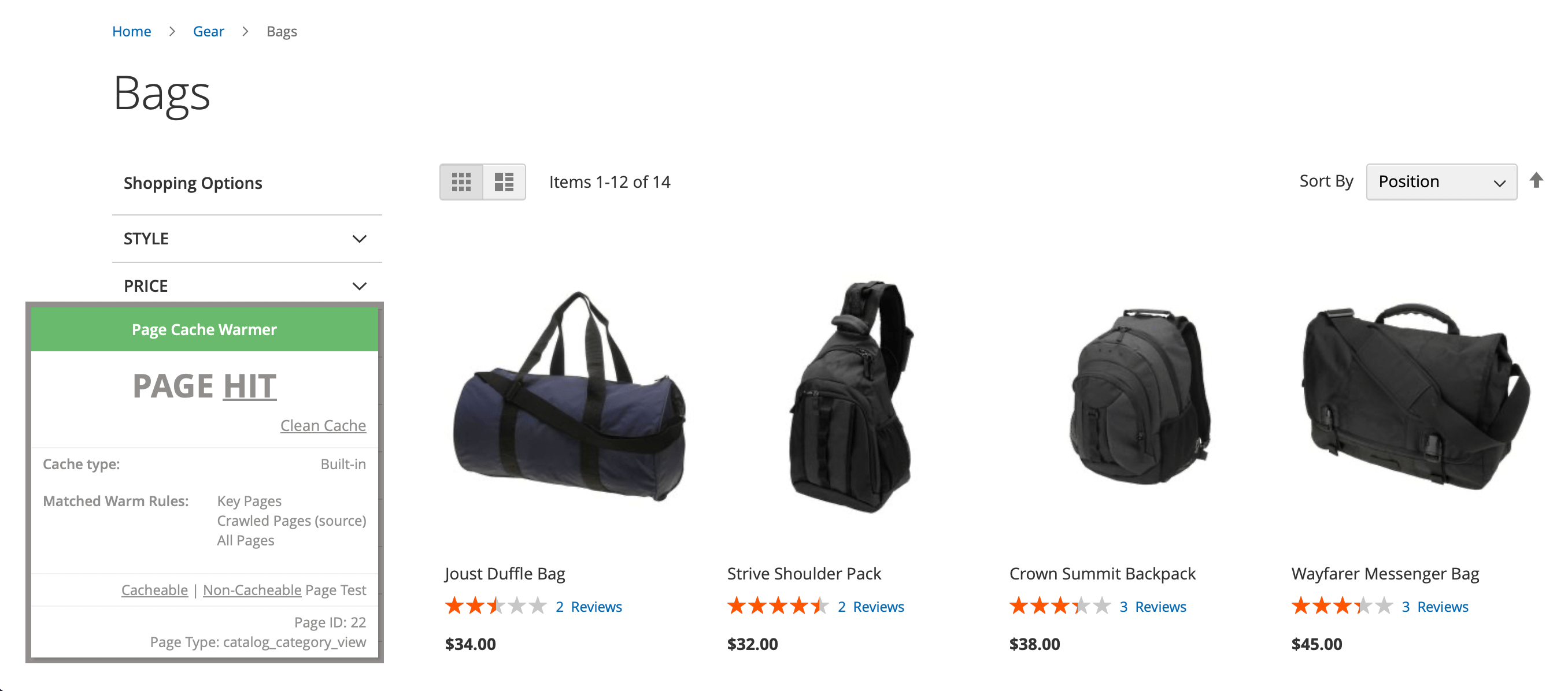
If you see a Page miss message along with a list of uncached blocks, you should exclude these blocks in order to make this page cachable.
Checking if page was cached
Navigate to System -> Page Cache Warmer -> Pages and check Crawled URLs table. Pages should have Cached status.
If the page shows a Pending status, it indicates that the page cache has been cleared, and the page has not yet been warmed up. You can warm up the page using one of the methods described below.
The page status is updated on a schedule or when the Pages page is opened. Therefore, on sites with multiple showcases and a large number of products, the status change may be delayed, and the cached page may still display the Pending status. In this case, use the filter by Cached status to view the real status of the pages.