Channels
A Channel is a medium used for communication or for passing information to a target recipient or group of recipients.
Out of the box, our extension provides four channels: Email, Slack, Telegram, and HTTP request (Webhook).
Channels list
Navigate to System -> Event Watcher -> Manage Channels to view the full list of channels.
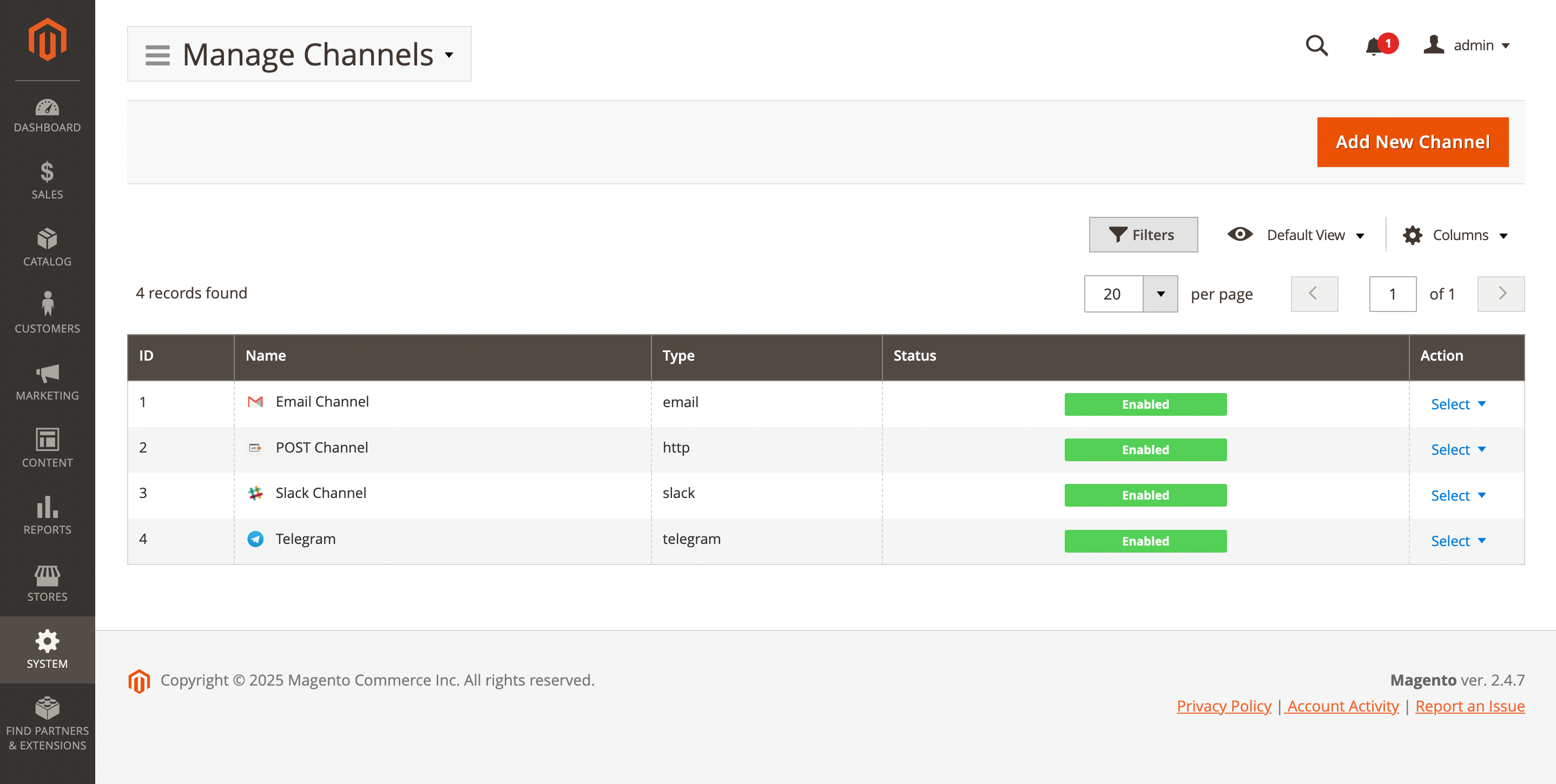
Here, you'll find the following fields:
- ID: the ID of the channel.
- Name: a unique channel name.
- Type: channel type.
- Status: the current status of the channel.
- Enabled
- Disabled
- Actions: available actions for the selected channels:
- Edit: allows you to modify the channel.
- Delete: removes the channel from the list.
Channel settings
Use the Edit option in the Action column to view details of a specific record. Next channel settings will be available:
General information
This subsection contains the basic parameters of the customer segment.
- Name: the name of a channel.
- Is active: activate a channel:
- Yes
- No
- Channel type: select desired channel type. Depending on the selected type, different subsections will appear:
- Slack
- Telegram
- HTTP request
- Send test button: appears after the channel is created and allows you to send a test message.
Email configuration
This subsection contains the settings for sending test email messages. Appears if the Email channel type is selected.
- Email address: specify the email address to which test messages will be sent.
- Sender email: specify the email address of the sender for test messages.
- Sender name: specify the sender’s name for test messages.
Use the Send test button from the General information subsection to test the channel.
Slack configuration
This subsection contains the settings that allow you to send messages to Slack. Appears if the Slack channel type is selected.
- Username: the name used for the bot that publishes the messages.
- Icon: the avatar for your bot when sending messages; can be either an
:emoji:or a URL to an image. - WebHook URL: the incoming WebHook link that should be created in your Slack account.
- Channel: the Slack channel to send test messages to, including the leading hashtag character (e.g.,
#general).
Telegram configuration
This subsection contains the settings that allow you to send messages to Telegram. Appears if the Telegram channel type is selected.
- Bot token: the token obtained from BotFather.
- Chat ID: the unique channel ID obtained in a chat with BotFather.
HTTP Request configuration
This subsection contains the settings that allow you to send messages to any external settings using WebHooks. Appears if the HTTP request channel type is selected.
- Method: specify how data will be sent from the site to the external source:
- POST: sends data to a server to create or update a resource.
- GET: requests data from a server without modifying it.
- URL: specify the endpoint address of the external source where the request will be sent.
- Headers: define additional information to include in the request:
- Key: the name of the header parameter.
- Value: the value assigned to the header parameter.
- Basic Authorization: provide credentials for HTTP Basic Authentication:
- Name: the username used for authentication.
- Password: the password used for authentication.
- Body: the content of the request sent to the external source (used mainly with the POST method).