Notifications
The purpose of a notification is to send messages to specified recipients when a certain event occurs in your system.
In this context, an event is a specific action taken by a visitor to your site (e.g., login, registration, placing an order) or an action performed by the system (e.g., changing an order status, executing a cron job).
Notifications list
All notifications are located at System -> Event Watcher and Notification -> Manage Notifications section.
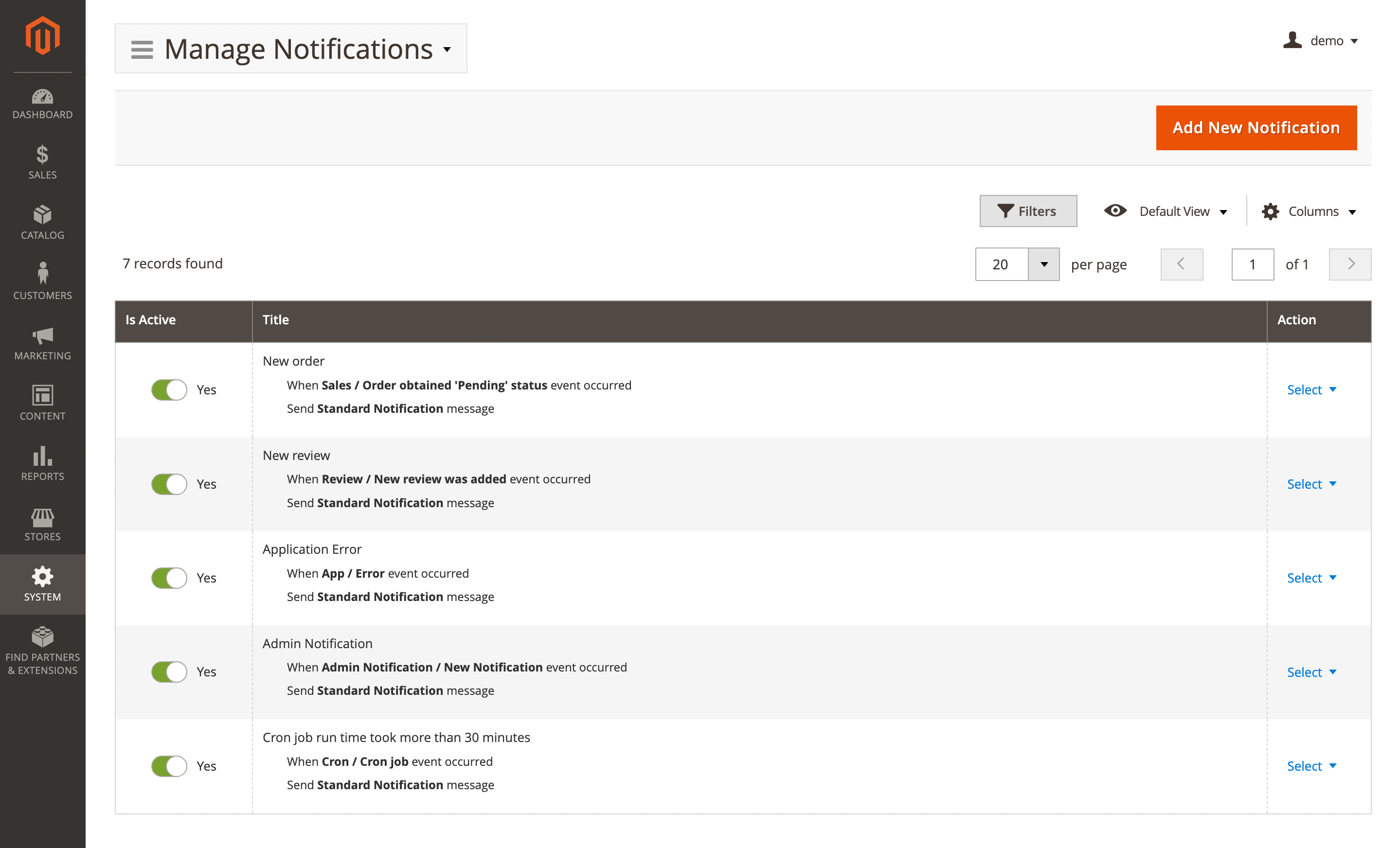
Here, you'll find the following fields:
- Is active: activate a channel:
- Yes
- No
- Title: the name of a notification with short details.
- Actions: available actions for the selected recipients:
- Edit: allows you to modify the notification.
- Send test notifications: allows you to send a test message to the address specified in the channel.
- Delete: removes the notification from the list.
Channel settings
Use the Edit option in the Action column to view details of a specific record. Next channel settings will be available:
General information
This subsection contains the basic parameters for notifications.
- Title: the name of the notification.
- Is active: activates the notification:
- Yes – enable the notification.
- No – disable the notification.
- Notification event: the event that should trigger the notification:
- Customer
- Customer / Logged in: triggered whenever a customer logs in to the store.
- Customer / Logged out: triggered whenever a customer logs out of the store.
- New Customer / Sign up: triggered when a customer is registered in your store.
- Customer / Change group: triggered whenever a customer changed a customer group.
- Customer / Birthday: triggered whenever a customer has a birthday.
- Admin
- Admin / Logged in: triggered whenever admin user is logged in to the backend. You can configure notifications to be sent when admin users use new devices to log in to your store, or even possible password stealing.
- Admin / Login failed: This event is triggered whenever Admin User tries to log in to the backend but failed. You can configure notifications to be sent when login failures reach a certain limit, so you can detect a brute-force hacker attack.
- Cron
- Cron / Cron job: triggered whenever a new cron job is added to a schedule. With this event, you can always be aware of failed and long-running cron jobs or be notified when the cron schedule has stuck and can send notifications to your server admin to handle problems with cron. Or, you can also automatically contact the support of a company that developed the extension whose cron job got failed.
- Product
- Product / Out of Stock: triggered whenever a product receiveed Out Of Stock status.
- Product / Decreased Qty: triggered whenever a product quantity is decreased. This event allows you to be aware, when product stock quantity falls below the threshold, and to notify responsible staff on the need to replenish the warehouse.
- Product / View: triggered when a product is viewed by a registered customer. This rule can be used for tracking down the interest in specially promoted products, or some experimental goods.
- Newsletter
- Newsletter / Customer was subscribed: triggered when a customer subscribes to the newsletter.
- Newsletter / Customer was unsubscribed: triggered when a customer cancels the subscription to the newsletter.
- Newsletter / Customer subscription status change: triggered when a customer enables or cancels the subscription to the newsletter.
- Shopping cart
- Shopping cart / Abandoned shopping cart: triggered when the shopping cart was not updated in a reasonable period, or customer logged off but did not place an order. Criteria for such a cart can be configured at Stores -> Settings -> Configuration -> Dotmailer -> Abandoned Carts.
- Sales
- Sales / Order status was changed: triggered whenever the order is saved to apply some changes (it includes placing an Invoice or Shipping documents).
- Sales / Order obtained
Canceledstatus: triggered whenever the order receives the specified status, likeCanceledin this example. - Sales / Order obtained
Closedstatus - Sales / Order obtained
Completestatus - Sales / Order obtained
Suspected Fraudstatus - Sales / Order obtained
On Holdstatus - Sales / Order obtained
Payment Reviewstatus - Sales / Order obtained
PayPal Canceled Reversalstatus - Sales / Order obtained
PayPal Reversedstatus - Sales / Order obtained
Pendingstatus - Sales / Order obtained
Pending Paymentstatus - Sales / Order obtained
Pending PayPalstatus - Sales / Order obtained
Processingstatus - Sales / Order obtained
Canceledstatus - Sales / Order obtained
...status - Sales / New order was created: triggered when a customer create new order.
- Wishlist
- Wishlist / New product added to wishlist: triggered whenever a new product is added to the customer's wishlist.
- Wishlist / Wishlist was shared: triggered whenever a customer shares their wishlist.
- Admin notification
- Admin notification / New notification: triggered whenever your site receives a new admin notification. These messages feature in Magento is used for notifying an admin user about variability issues, security patches, updates, and other news. Read more about them. With this event, you can configure the extension to receive only the notifications of a selected severity, therefore, notifying different staff members about respective problems.
- Review
- Review / New review was added: triggered whenever a new Review is added (but before Approvement).
- Review / Review has been approved: triggered whenever a new Review is approved and displayed in the store.
- App
- App / Error: triggered when a new error is occurred in your site and allows you to be aware of all critical errors. When a new error is occurred by using this event, you can immediately inform your developer on the need to investigate it. In addition, you can send a message to the support team of a company that developed the extension, which thrown an error. This event has multiple levels, the low-level errors (
Debug,Info,Notice,Warning) generate too many records that are registered by our extension and stored in the DB tablemst_event_event. Therefore in order to avoid the fast overflow of this table, we recommend you observe only high priority error levels. You can select observed error levels at the global settings of the extension: System > Event Watcher and Notification > Settings.
- App / Error: triggered when a new error is occurred in your site and allows you to be aware of all critical errors. When a new error is occurred by using this event, you can immediately inform your developer on the need to investigate it. In addition, you can send a message to the support team of a company that developed the extension, which thrown an error. This event has multiple levels, the low-level errors (
- Customer
Notification details
This subsection contains the settings for notification details.
- Recipient: select recipient of a notification.
- Notification template: select existing template or create a new one by editing an existing using Edit template button.
- Do not send more than: limits the number of messages sent within a specified number of minutes. Messages that exceed this limit will be muted. Contains additional fields:
- Messages
- Minute(s)
- Apply the rule only if the following conditions are met: allows you to send messages only if the selected conditions are met for the target event. All conditionals should be enclosed in the global mode block. They have four possible global modes of applying, shown in special header If
[apply mode]of these conditions are[validation mode]:-
Applying modes define, when rule shall be triggered:
- ALL: implies, that rule will be executed only when strictly all conditions were met.
- ANY: implies, that rule will be executed only when one or more (but not all) of conditions were met
-
Validation modes define, which result can produce each condition to be counted as "met":
- TRUE: implies that conditions should be valid.
- FALSE: implies, that conditions should be invalid.
You can also define multiple nested mode blocks by selecting the Conditions combination option. These modes allow creating flexible condition sets to satisfy a policy of any complexity.
Once you had selected global mode (or left it as default), press the green (+) button, and pick up a condition type.
There are many possible conditions, which depend on the every Event field. Here is their list, depending on event types:
- Customer
- Store
- Admin (User)
- Schedule
- Product
- Product Special Block
- Shipping Address
- Quote
- Order
- Wishlist
- Admin Notifications
- Error
-