Articles
Articles are the foundation of your Knowledge Base. Each article covers a specific topic or question, providing valuable information to your customers. Articles can be associated with one or more categories, allowing you to organize your content effectively and make it easily accessible to users.
Managing articles
You can manage all your articles in the Content -> Knowledge Base -> Articles grid.
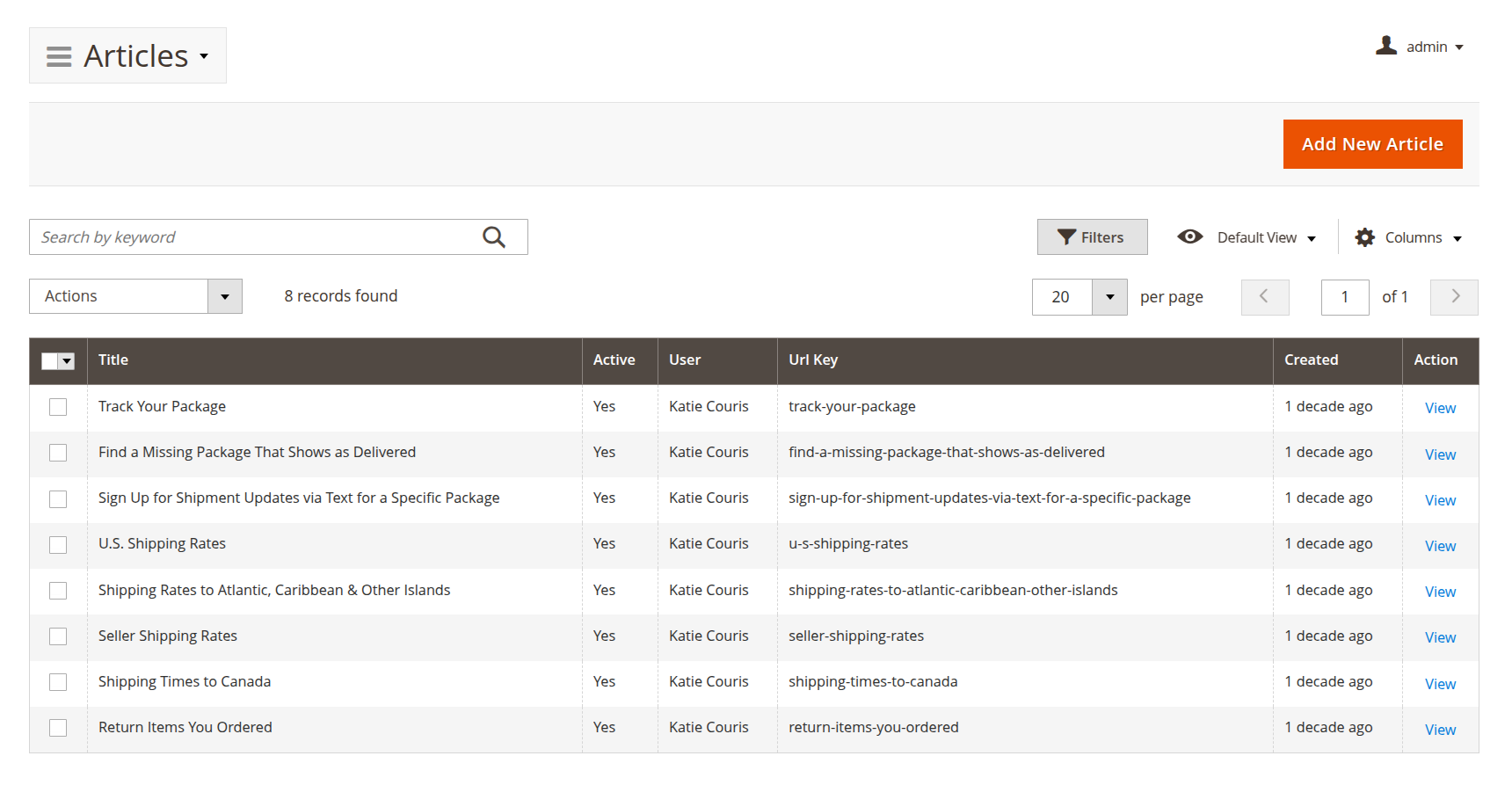
This grid provides an overview of your articles and offers two essential mass actions:
- Delete: allows you to remove selected articles in bulk, helping you maintain an up-to-date and relevant Knowledge Base.
- Update URL: enables you to regenerate article URLs without needing to save each article individually. This is particularly useful when experimenting with URL settings or reorganizing your Category Tree, ensuring all URLs reflect the latest configuration seamlessly.
Depending on your Magento settings, each article URL may have a suffix. You can adjust or disable this suffix in Configuration -> Catalog -> Search Engine Optimization -> Product URL Suffix to align with your store’s SEO strategy.
General information
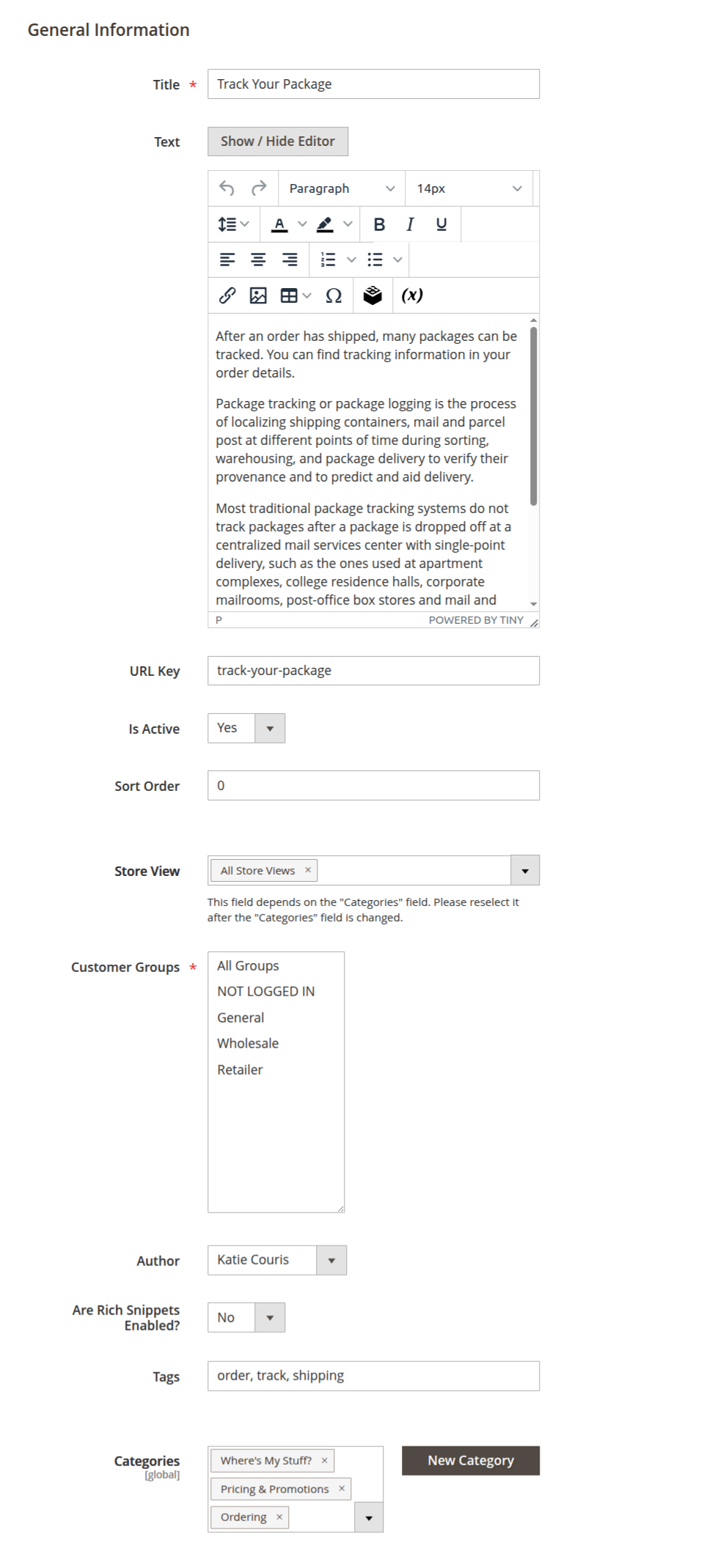
-
Title: the article's title, which appears on both the frontend and in search engine results, so choose a clear, SEO-friendly title.
-
Text: the main content of the article. You can include plain text or enrich it with HTML using the WYSIWYG editor. In plain mode, you can also insert widgets, images, and special variables to enhance the article’s presentation and functionality.
-
URL Key: the unique URL identifier for the article. It is used to generate the final URL, helping with SEO optimization and easy navigation for users.
-
Is Active: this setting indicates whether the article is visible on the frontend. If disabled, the article will remain in the backend for further editing but won’t be accessible to customers.
-
Sort Order: a numeric value that controls the article's display position in the list. Use this option to prioritize important or promoted content over others.
-
Store View: defines which store views the article will be displayed in. Ensure that the article’s store view matches the one set for its category, so customers in different regions or languages have access to the correct content.
NoteThis field depends on the Categories field. Please reselect it after the Categories field is changed.
-
Author: the name of the article's creator. By default, this is the staff member who initially created the article, providing a clear record of article ownership.
-
Are Rich Snippets Enabled?: this option enables rich snippets for the article, helping search engines display more informative results. To use this feature effectively, be sure to fill in the Meta Information fields.
-
Tags: allows you to add one or more comma-separated tags to the article. Tags help improve search functionality, making it easier for customers to find relevant content. Tags also provide additional context beyond categories, enhancing discoverability.
-
Categories: assigns the article to one or more categories from the Category Tree. You can create new categories on the fly using the New Category button.
NoteIf an article belongs to multiple categories, the first category selected will be the Primary category, and its URL key will be used in the final URL.
Meta information
The Meta Information section is essential for optimizing your articles for search engines, ensuring they rank well and attract more traffic.
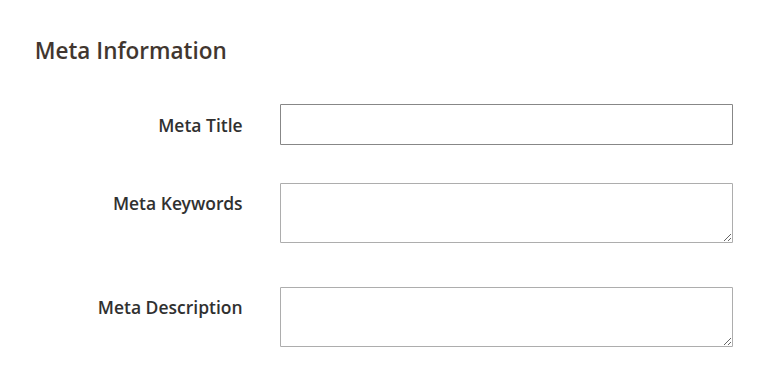
-
Meta Title: defines the meta title for the article, which appears in search engine results and the browser tab.
-
Meta Keywords: allows you to set keywords relevant to the article’s content. Keywords help search engines understand the article’s focus, improving its visibility in search results.
-
Meta Description: provides a brief summary of the article, displayed in search engine results. A compelling meta description can significantly improve click-through rates by enticing users to visit your site.
Rating
The Rating section allows you to manage the article's default rating and votes:
-
Number of Votes: set the default number of votes for the article to show social proof and credibility.
-
Rating: set the default rating for the article, providing an initial quality indicator to users.
Each article has a hidden property called the Final URL, which is static and regenerated every time the article is saved.
The URL is typically structured as: http://example.com/knowledge-base/primary-category/article-key.html.
If you need to use the same article across multiple store views with different Category Trees, the Primary Category will cause discrepancies in the URL. To avoid this, enable the Exclude categories URL-keys from the Article URL option in your settings. This generates URLs based solely on the article’s URL key.
Once the option is enabled, use the Update URL mass action to regenerate all URLs in bulk, ensuring consistency across the store.