Placeholders
Placeholders are designed to group labels by position and manage their appearance in the store.
Placeholders are the fundamental building blocks of the extension. They should be created before any labels are added.
Placeholders list
Navigate to Marketing -> Promotions -> Product labels -> Manage placeholders to view the full list.
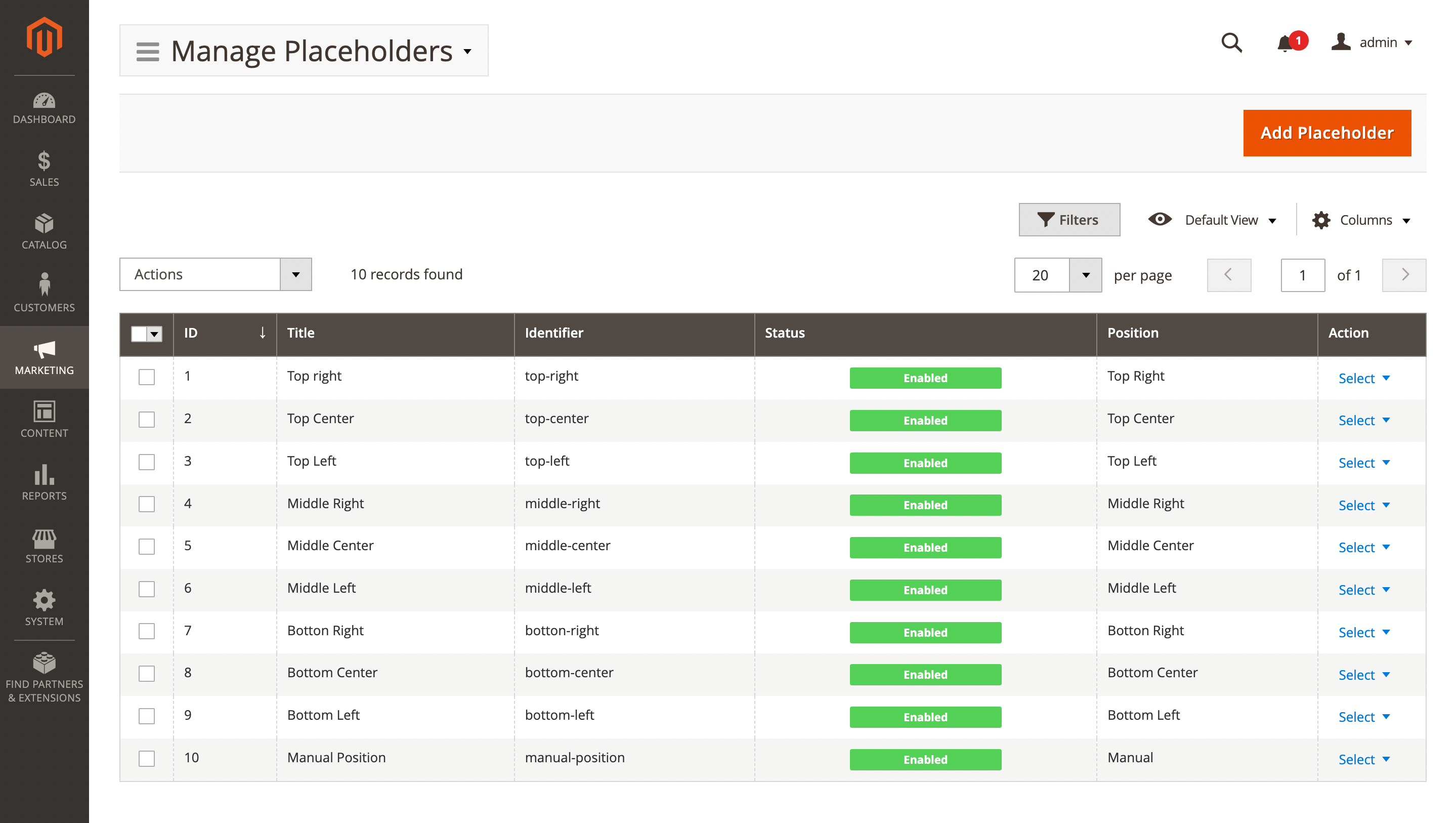
Here, you'll find the following fields:
- ID: the ID of the placeholder.
- Title: a unique placeholder name.
- Identifier: a unique placeholder identifier.
- Status: the current placeholder status.
- Enabled
- Disabled
- Position: the location on the product image where the label placeholder will appear.
- Actions: available actions for the selected placeholder.
- Edit: allows you to modify the placeholder.
- Delete: removes the placeholder from the list.
Placeholder settings
Use the Edit option in the Action column to view details of a specific record. Next placeholder settings will be available:
- Title: a sensical title of placeholder.
- Identifier: the identifier (code) of placeholder that is used to display labels, bound to this placeholder at required positions.
- Is active: indicates whether this placeholder is active, and the bound labels are eligible for display.
- Limit of labels: the number of labels to be displayed in the placeholder. If the number of labels assigned to the placeholder exceeds the specified limit (n), only the first n labels will be shown (sorted by their sort order). Leave this field empty or set it to 0 to disable the limit.
- Labels direction: describes how labels should be arranged within the placeholder if more than one label is assigned to it:
- Horizontal: labels are shown in a row (horizontally).
- Vertical: labels are shown in a column (vertically).
- Position: allows choosing where labels should be displayed. This field has options for two types of positioning:
-
Automatically positioned: options for placing labels in a fixed position over the product image. The Position is calculated from two directions: vertical (Left, Center, Right) and horizontal (Top, Middle, Bottom). Not related to Labels direction option.
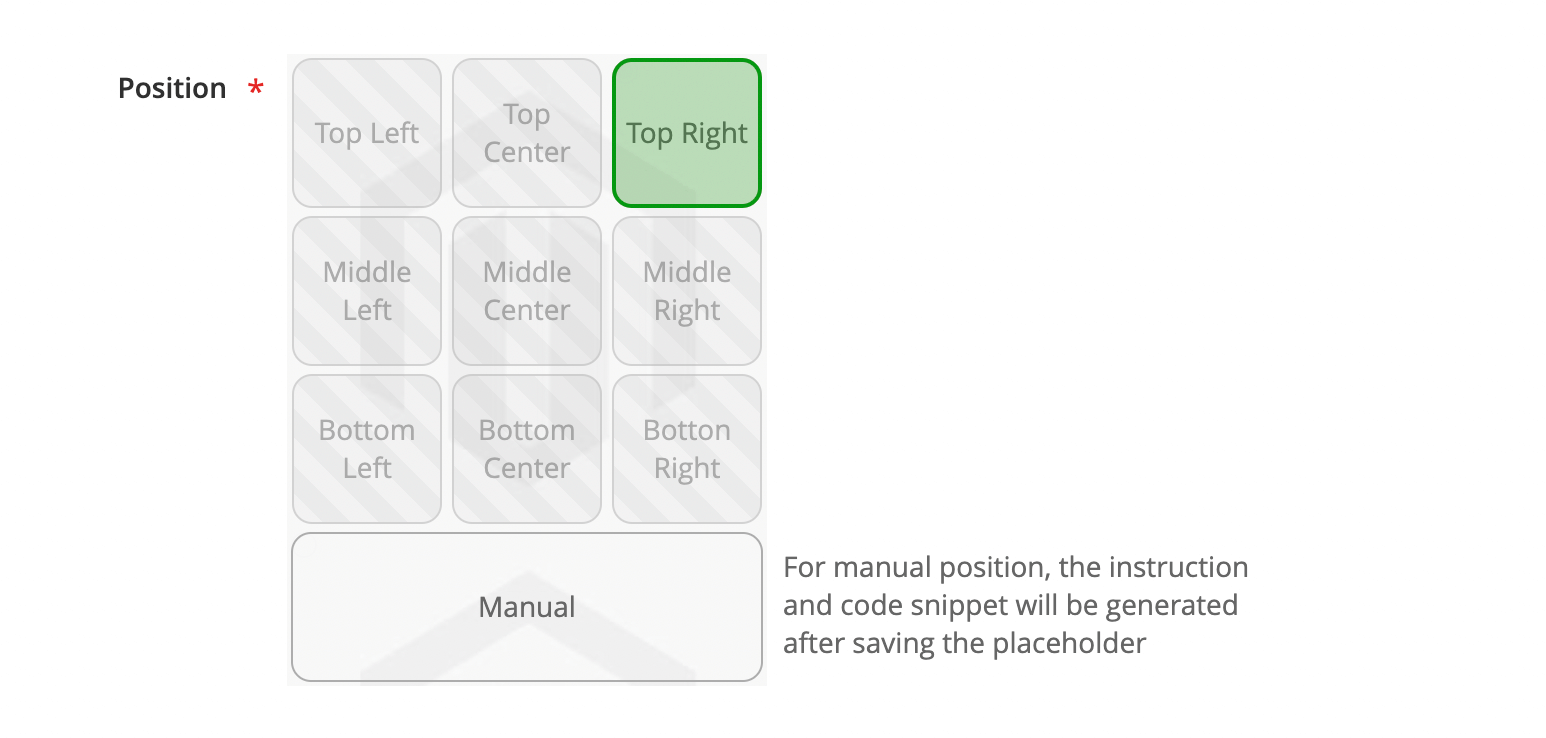
Placeholder position field If you wish to position the label to the upper right corner, select
Top Rightoption. Only one placeholder for each of these positions can be created.
-
- Manually positioned: allows you to place a label anywhere by inserting a code snippet into the corresponding location in the template file. This type of label has only one option —
Manual. You can create as many manually positioned placeholders as needed. The code snippet for each placeholder will be generated after it is saved. For more information on manually positioned labels, see Display labels with manual position.