Templates
Templates allow you to create and reuse styled label designs across multiple labels. They help maintain consistent styling without manually duplicating the same styles, making label setup faster and more efficient.
Templates are optional — labels can still be created without them. In that case, labels will be rendered the same way as before templates were introduced.
The extension includes several preconfigured templates, which you can use as-is, edit, or duplicate to create your own.
Templates list
Navigate to Marketing -> Promotions -> Product labels -> Manage templates to view the full list.
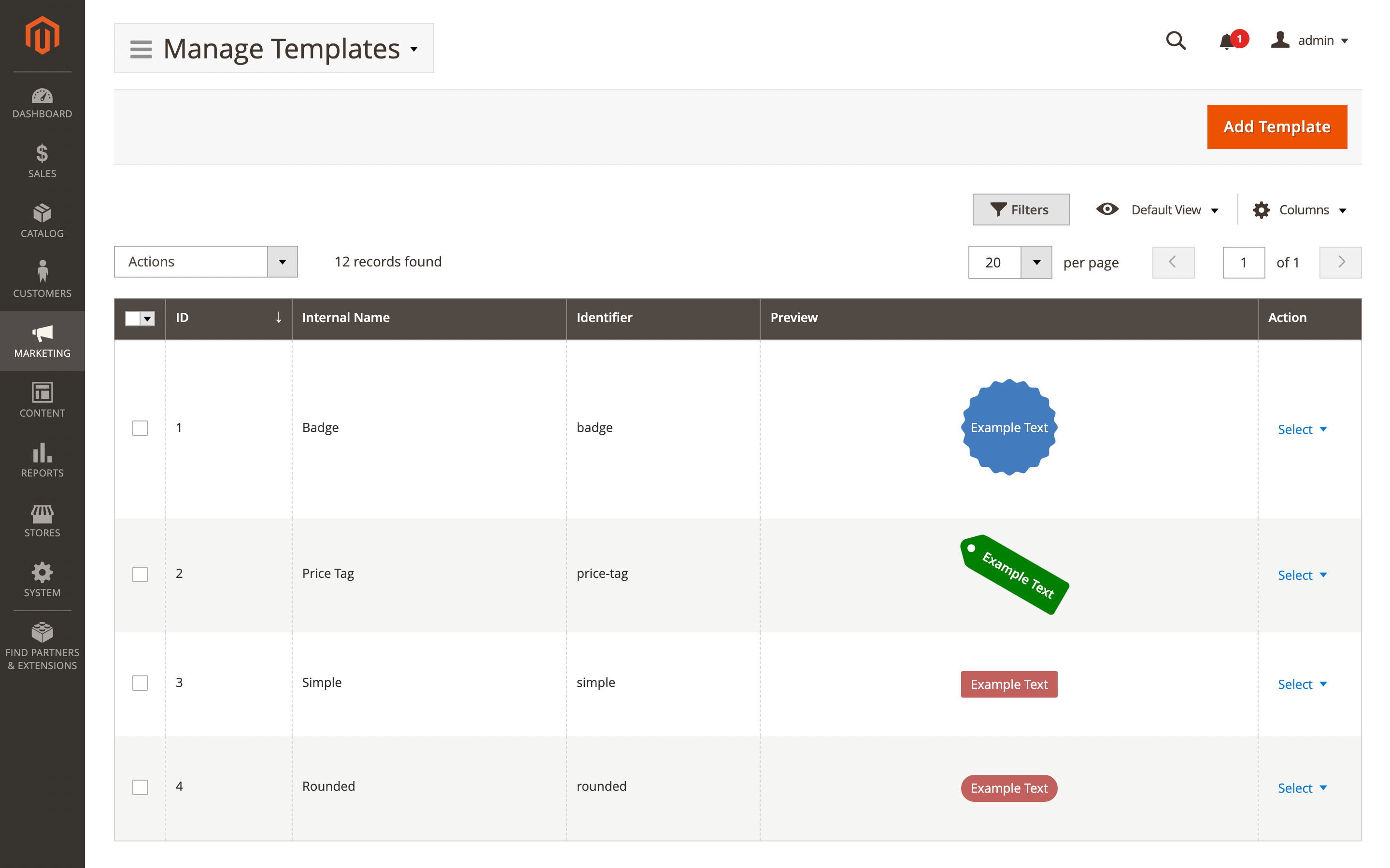
Here, you'll find the following fields:
- ID: the ID of the template.
- Internal name: a unique template name.
- Identifier: a unique template identifier.
- Preview: label preview.
- Actions: available actions for the selected placeholder.
- Edit: allows you to modify the placeholder.
- Duplicate: allow you make duplicate for exist placeholder.
- Delete: removes the placeholder from the list.
Template settings
Use the Edit option in the Action column to view details of a specific record. Next placeholder settings will be available:
General
This section is used to configure template data and includes the following fields:
- Internal name: name of the template used in backend only.
- Identifier: templates code, will be generated from template's name if not set during creation of the template
- HTML template: the HTML code of the template. Support variables.
- Styles: plain CSS for styling the template.
tip
If you want to use
<a>tag inside label you need to wrap it in<object>tag to avoid layout issues on product listing pages
Data for testing (will not be saved)
This section generates sample data fields to preview how the label will appear with the current template. It has the next fields:
- Label title: title of the label (label's text).
- Label description: description of the label (can be used as the value for the title attribute in HTML template).
- Label image URL: the URL for the label's image.
Preview
This section shows a live preview of the template. It updates automatically when you edit the form fields.