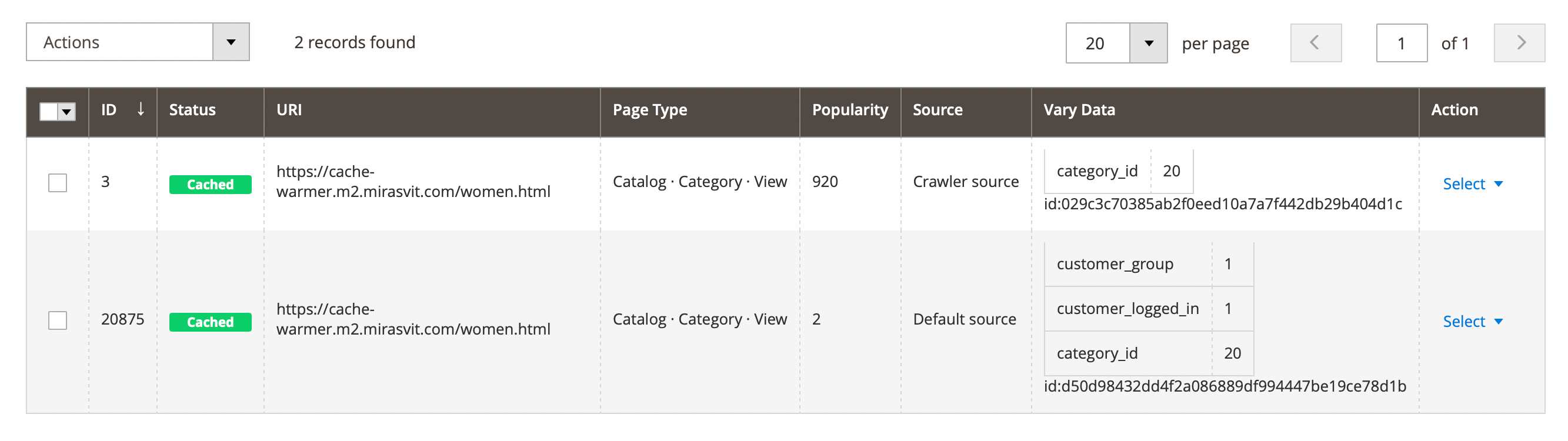Pages section
Used for monitoring the performance of the extension, as well as for manually managing individual pages. To work with it, navigate to System -> Page Cache Warmer -> Pages.
Statistical info block
At the top of the page there are statistical charts that display the performance of the extension and Magento cache system.

The info block with charts is divided into 4 sections:
- Effective cache fill rate: displays the current status of pages collected by the extension.
- Cache coverage (last 24H): displays how many pages were served from the cache when visited in the browser during the last 24 hours.
- Cache fill history (last 24H): this chart displays the varying of the cache fill rate during the last 24 hours. The time on the chart is in GMT.
- Server info: additional information regarding the full page cache:
- Cache type: caching application configured in the store.
- Cache TTL: lifetime of the full page cache configured in the store.
- Average warming speed: approximate speed with which the extension warms pages on the store (URLs per hour). Actual current warming speed can be different from this value as it depends on the number of cached/pending pages, cache flushes, etc.
- Check test page: used for checking if your default Magento caching system is working.
Crawled URLs table
The table shows only the URLs obtained from one of the Sources.
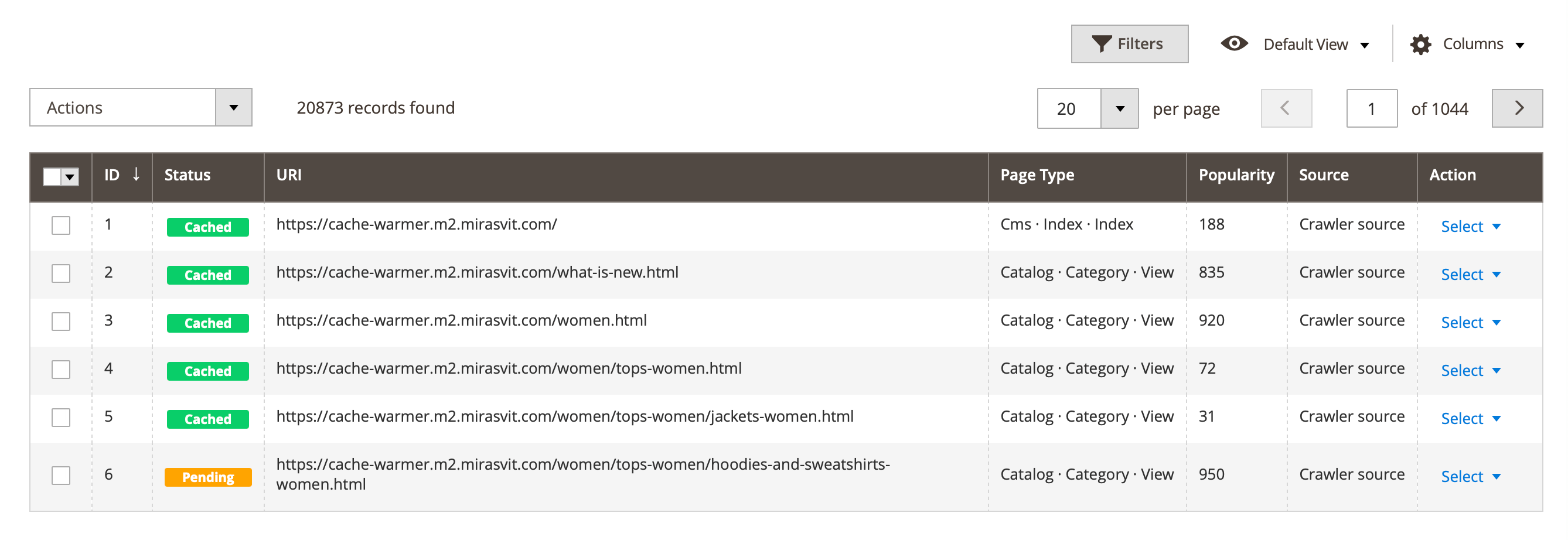
Here, you'll find the following columns:
- ID: item number.
- Status: current page status, which can take the following values:
-
Cached: page successfully cached.
-
Pending: page cache was cleared, and the page is in the warm-up queue.
-
Uncachable: attempt to warm up the page failed.
noteThis status is assigned to a page if the extension attempts to send it for warming up but receives an unexpected response from the server (e.g.,
404,403, etc.). Any response from the server other than200is considered unexpected. Such pages are listed at the bottom, and the next attempt to warm them up will occur only after all other pages have been processed.
-
- URL: URL pages or variation.
- Page type: page type.
- Popularity: show the number of page visits by users, the Enable statistic option in System -> Page Cache Warmer -> Settings should be enabled.
- Applied warm rules: show that Warm rule was used to warm this page.
- Customer group: shows which customer groups the page has been warmed up for.
- Created at (GMT): date the page was added to the table in GMT.
- Updated at (GMT): date when the page was updated or visited again in GMT.
- Cached at (GMT): date of the last caching of the page in GMT.
- Flush discovered at (GMT): date the cache was flushed.
- Unsuccessful attempts: number of failed attempts to warm up the page.
- Vary data: used to retrieve additional data about the page (record ID, customer group ID, TAX, currency, etc.).
- Actions: use for manual management of records.
- Warm cache: add the page to the FPC cache.
- Clean cache: delete the page from the FPC cache.
- Show CURL request: displays the CURL request that the extension uses to warm the page in the cache.
- Delete: delete the page's URL from pages list.
Default Magento create a different variations for one URL for different customer groups, in the presence of different currencies, TAX, etc. Therefore, our extension also saves each variation as a separate items in the table. All page variations have the same URL, this is correct. Use Vary data column to get detailed information about each variation.