Upload the data on your store to the Chatbot
Configure the chatbot language and welcome message
On chat.mirasvit.com navigate to Settings > ChatBot. Set the following:
- Language. Specify the language for the bot to use in conversations by default.
- Company Name. Provide the short name of your business.
- Bot Invitaion Message. Write down what the Chatbot should say in its first welcome message.
- Base Prompt. Provide a set of general guidlines for the bot to use in its work.
For example: "You are a chatbot. You assist with tasks regarding Magento Luma products and services. You are part of Magento store team. Tell "We" when you refer to the store. We sell a wide range of active wear for men and women, bags, training videos, and other products.** - Tags Prompt. Specify tags for the Chatbot to better navigate through the data of your store.
Add tags one per line like following:general // all questions regarding our store, customer tickets, purchase conditions - Fallback Message. Write here a message that will be used in case the bot can't answer the customer's question.
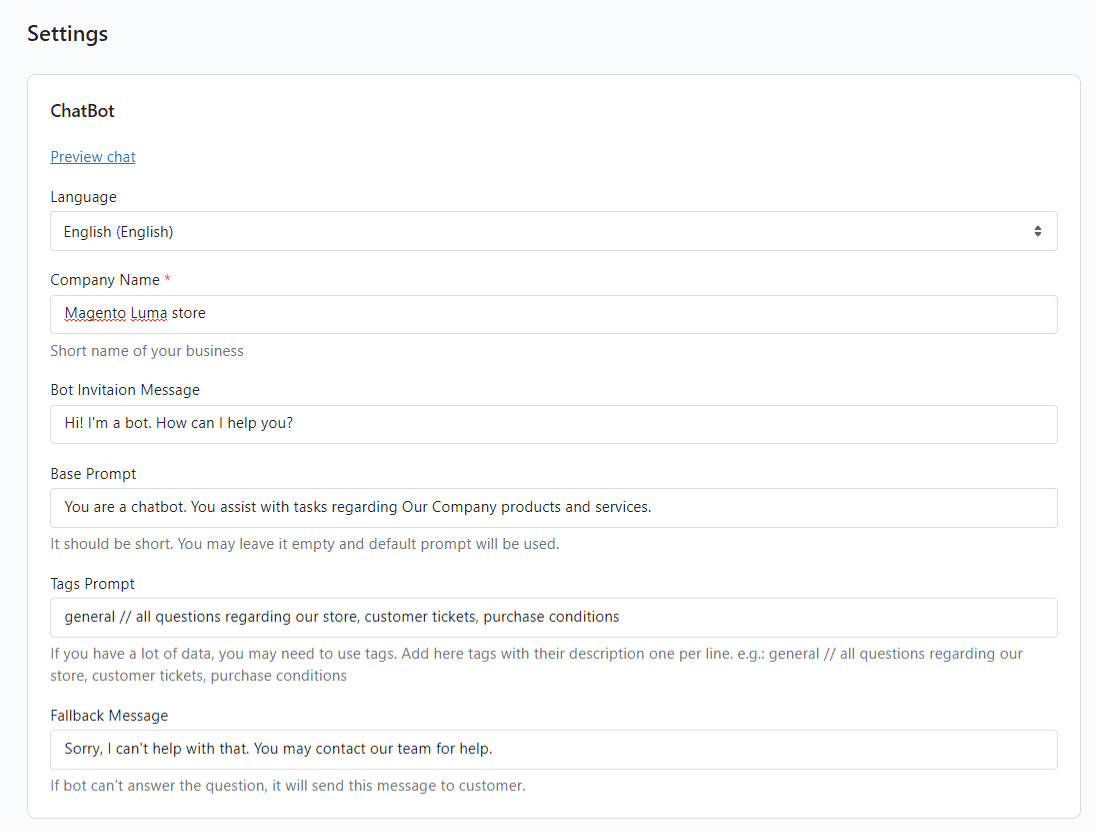
Upload information on your store
On chat.mirasvit.com navigate to Documents > New Document. Provide here the data on your store and your products, services, customer support, etc.
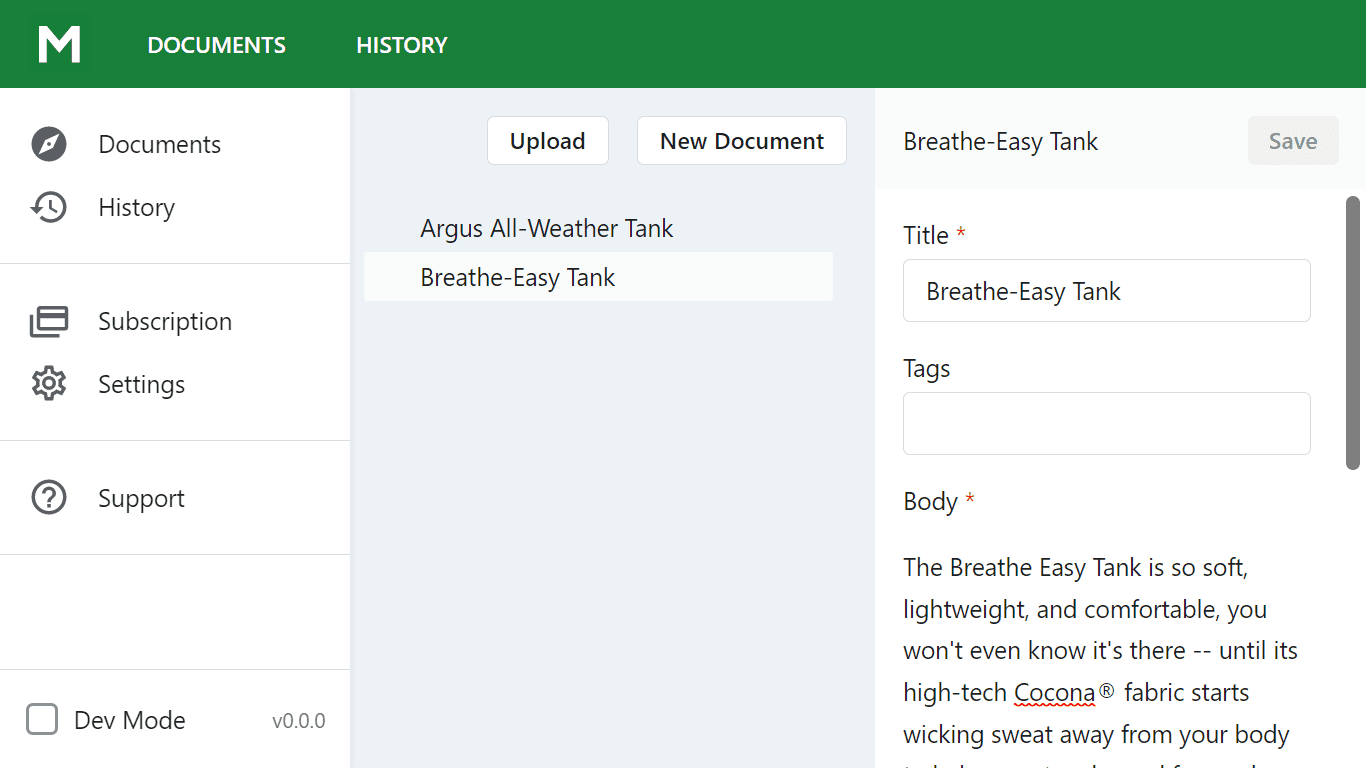
Specify the following:
- Title. The title of your document. This is a mandatory option.
- Tags. Provide tag promts for the chatbot. The field is optional.
- Body. Provide the data on your product or service. This is a mandatory option.
- External link. Specify an URL the bot can use to add to its reply. The field is optional.