How to use campaign dashboard
Use this section to access information about all campaigns. They are located under Marketing -> Follow-Up Email -> Manage Campaigns and are organized in the dashboard with statistics, quick info, and basic actions. This is illustrated in the screenshot below:
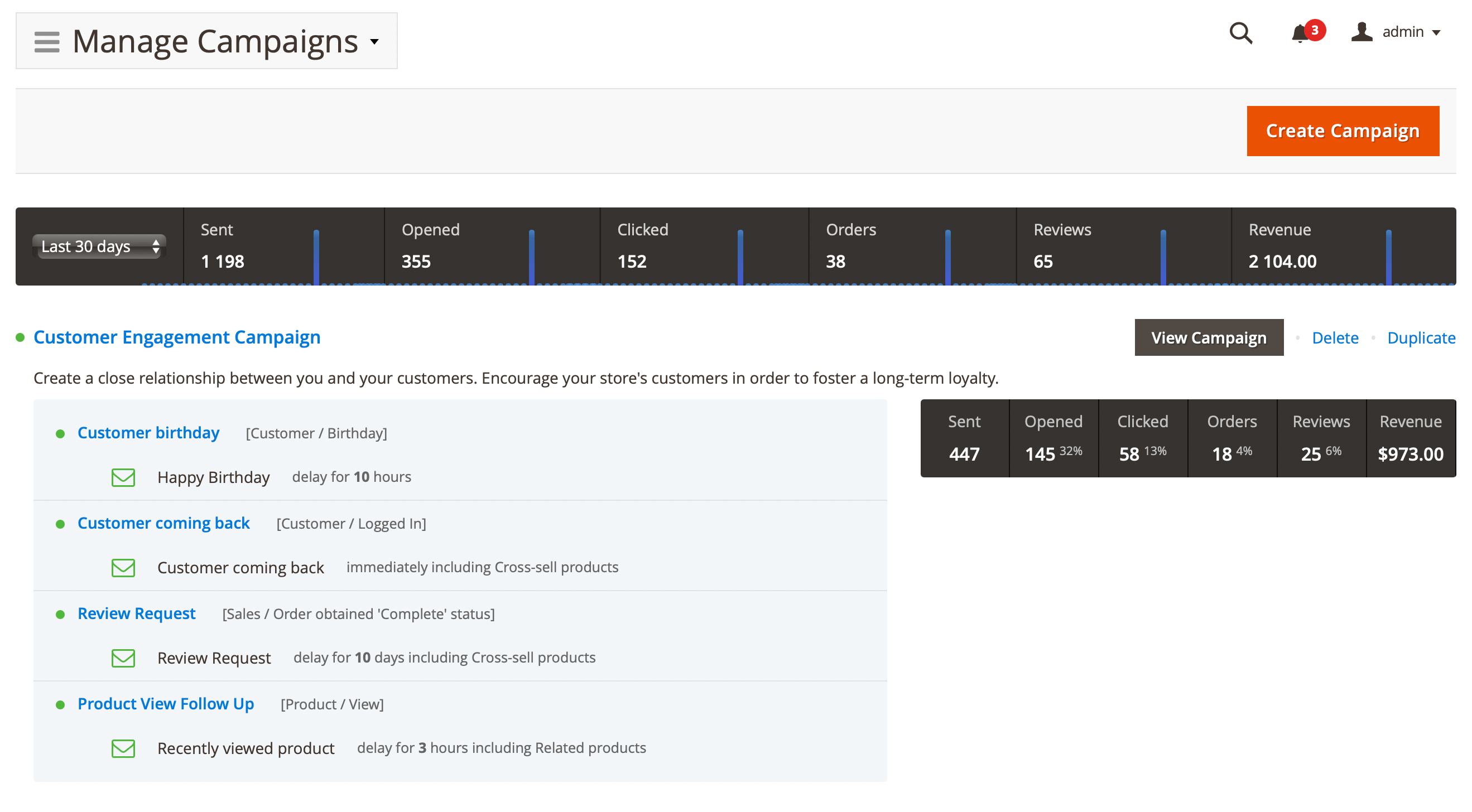
Total metrics for all campaigns
This line displays metrics relative to the overall success of all your campaigns. These metrics can be shown for: Last 365 days, Last 30 days, Last 7 days, and Today. When you click on a metric, a popup window opens with a detailed graph.

You can see such total metrics:
- Sent: the number of emails sent.
- Opened: the number of emails opened.
- Clicked: shows how many times links in emails were clicked.
- Orders: the number of orders placed.
- Reviews: the number of reviews left.
- Revenue: revenue from campaigns.
Campaigns overview with triggers and emails
Below the metrics, you'll find a list of campaigns defined in your store(s), including the associated triggers and emails.
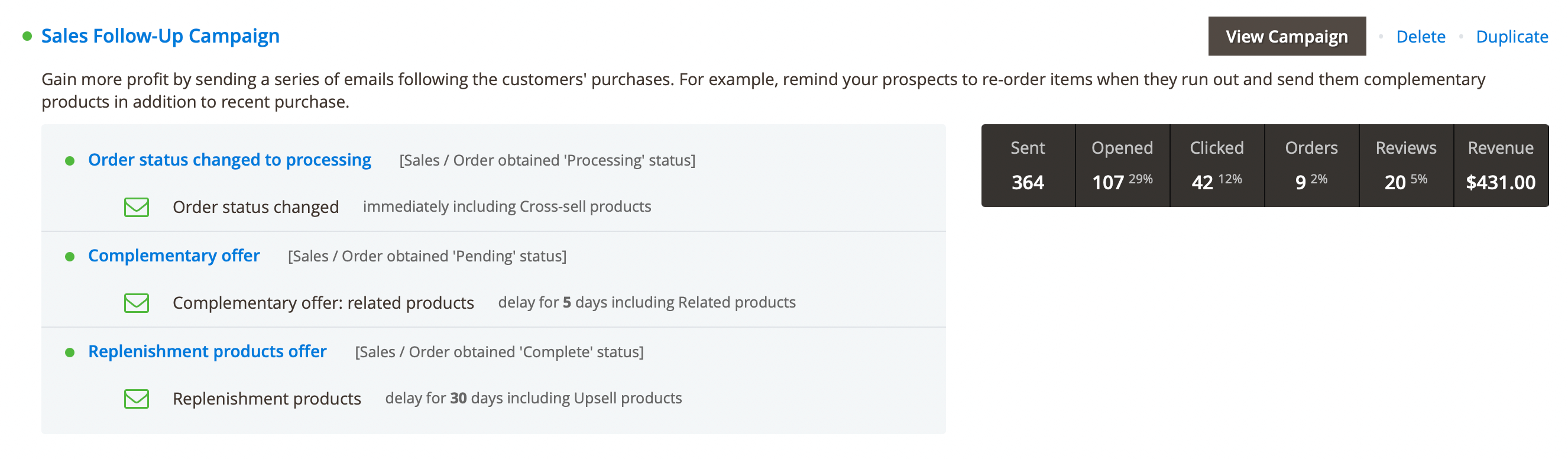
Each campaign includes the following information:
- Campaign title: the name of the campaign.
- Campaign description: a short description outlining the purpose of the campaign, provided during its creation.
- Assigned triggers: a list of triggers used in the campaign, including details about event that triggers the campaign to start.
- Emails list: a list of emails associated with the campaign, including key details such as delay time and whether cross-sell products are included.
- Campaign metrics: displays performance metrics specific to this campaign.
- Action panel: contains basic actions:
- View campaign: allows you to edit a campaign, or view it.
- Delete: allows you to remove a campaign instantly.
- Duplicate: creates a precise copy of the current campaign, saving time for creating similar campaigns.
There is a cron job mst_email_clean_history that removes old emails and events. Therefore, campaign statistics are displayed only for a certain period specified in the Stores -> Settings -> Configuration -> Mirasvit Extensions -> Follow Up Email -> Statistic -> Statistics lifetime (days) field.