How to manage unsubscribe customers
Use to manage customer email subscriptions and unsubscriptions for your campaigns. Go to Marketing -> Follow Up Email -> Unsubscription list.
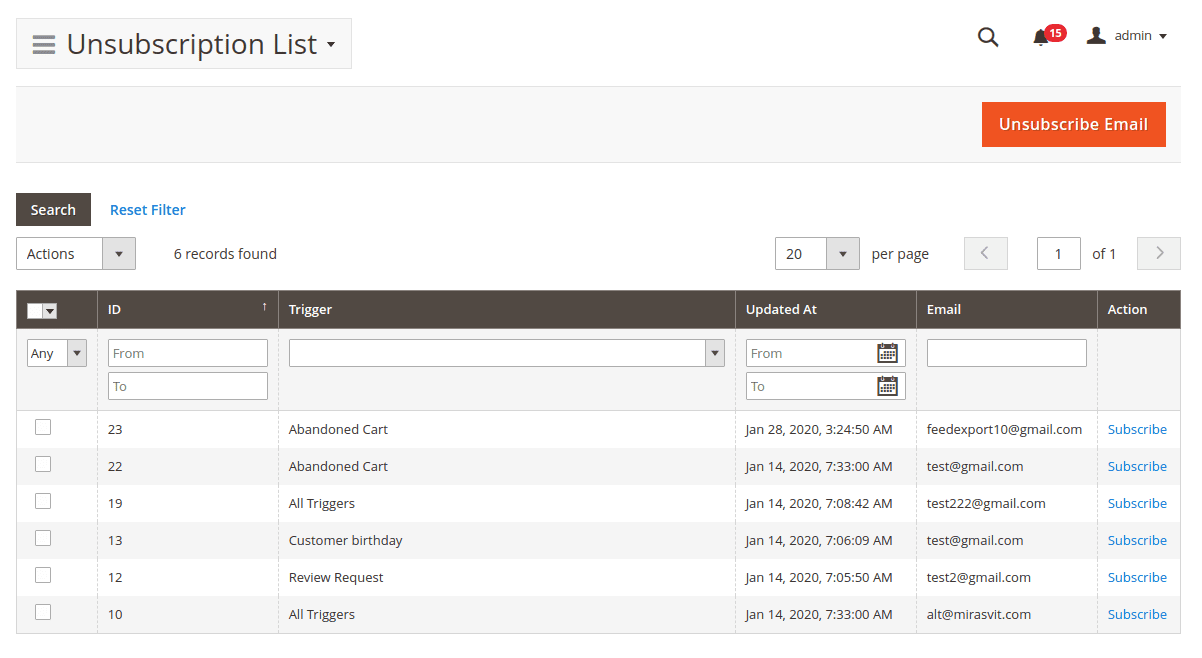
At the main grid, you can see a list of all customers who have unsubscribed from the trigger emails, where:
- ID: internal unsubscription id number
- Trigger: trigger the customer unsubscribed from.
If the customer unsubscribed from all triggers emails, the value will be "All Triggers" - Updated at: last unsubscription status update
- Email: customer email
note
Click the button Subscribe to remove customer unsubscription.
It is possible to make emails mass subscription by clicking the button Subscribe at tab menu Actions
Unsubscribe Emails Manually
At the main grid, click the button Unsubscribe email.
On the new page will be the following fields:
- Set emails via comma to unsubscribe: set customer email addresses
- Triggers: select customer triggers for unsubscription.
To unsubscribe a customer from all trigger emails, select the option
All Triggers.