How to fix common issues
This section offers helpful tips for common situations our customers may encounter.
GDPR compliance tips
Since our module collects user data for sending emails, please check out some tips for making the extension fully compliant with the GDPR:
- Send emails only to confirmed customers. You can use this audience settings to filter the target audience:
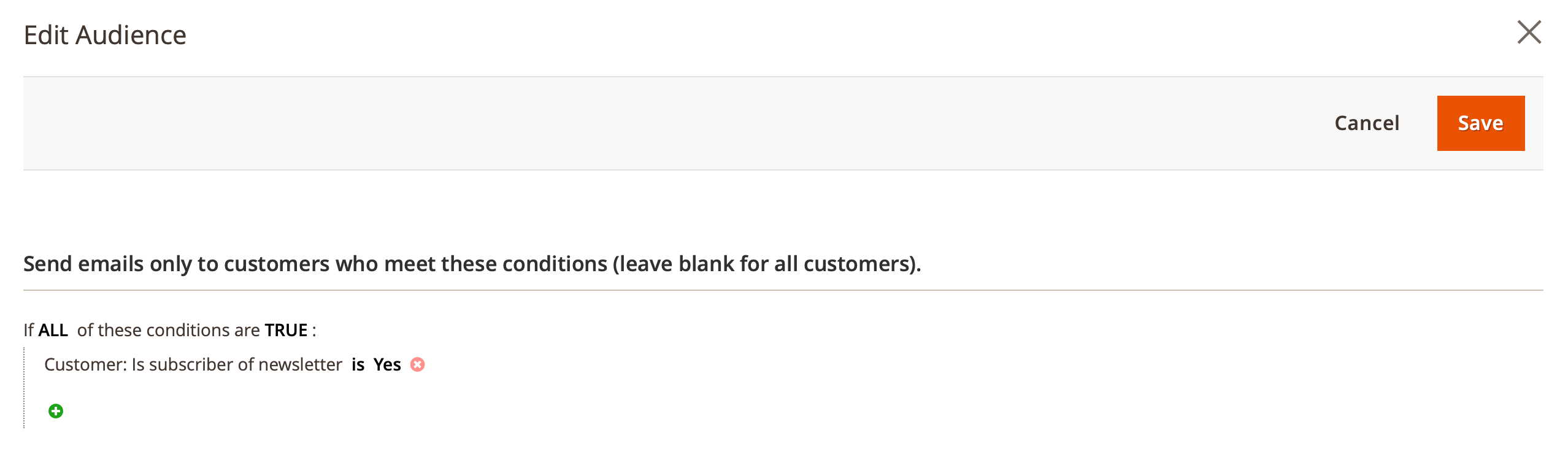
- There is a cron job
email_clean_historywhich removes a month's worth of old emails and events - You can disable automatic guest user data capturing
- You can manually delete all of the stored user data:
- To remove emails, go to Marketing -> Follow Up Email -> Mail log, select the required emails, choose the Delete option in the Actions dropdown, and press Submit.
- To remove registered events, go to Marketing -> Follow Up Email -> Event log, select the required events, choose the Delete option in the Actions dropdown, and press Submit.
- To reset a particular statistics go to Marketing -> Follow Up Email -> Settings, press the button Reset statistics at the Statistics tab.
- Do not forget to include the unsubscription link to the emails using the variable
{{ url.unsubscribe_newsletter_url }}- to unsubscribe from all triggers and the newsletter.
The email does not show the coupon code
The coupon code is not visible in the email.
Solution:
- Make sure the coupon code is enabled in the email settings of your trigger.
- If there are no available Cart Price Rules in the email settings, make sure that the option Use auto generation is checked at least in one rule.
The Use auto generation checkbox is available in the Cart Price Rules only when you choose the Specific coupon option at the Coupon field of your Cart Price Rule.
The related, upsell or cross sell products are not displayed
The block with the selected cross-sell, related, or upsell products is not displayed in the email.
The products for the cross-sell block are selected based on the products associated with the customer's orders or shopping cart.
Before using one of the types as the source for cross-sell block, make sure that an appropriate type of product is configured.
In the preview emails, the module shows random products in the cross-sell block.
Solution:
Make sure your products have the cross-sell, related, or upsell products:
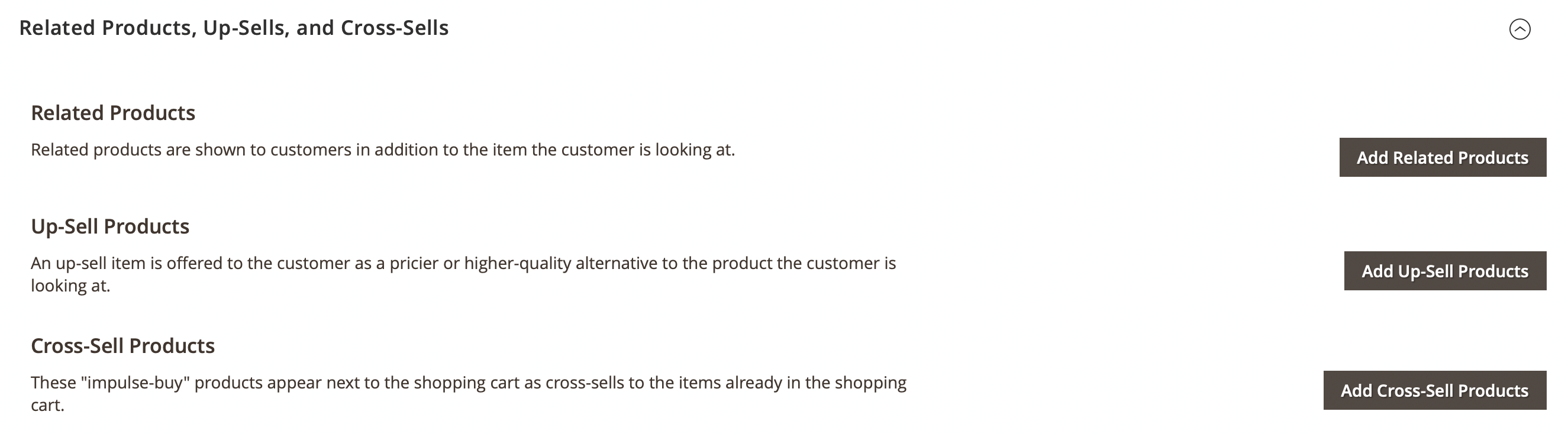
- Open one of your products in the admin panel in edit mode.
- Scroll down and expand the Related Products, Up-Sells, and Cross-Sells section.
- You'll see products there if you have configured these settings earlier, but if there are no products, you should configure them.
For more information refer to Magento documentation.
Also you may find interesting to insert our Related Products for Magento 2 in your emails.
After extension update php code in the templates stopped working
According to the Magento security policies starting with the module-email version 2.1.28 and module-email-designer version 1.1.31 ability to use php code in the templates was disabled.
If this ability is vital for your store, it is possible to revert the function code located at the file vendor/mirasvit/module-email-designer/src/EmailDesigner/Service/TemplateEngine/Php.php
Solution
Should be modified function getHtml with the next code:
private function getHtml($tplPath)
{
ob_start();
include $tplPath;
$html = ob_get_clean();
return $html;
}
After a Magento or extension update, the event log is empty and emails don't send.
To fix this, open the /app/etc/env.php file and check if you have the consumers section.
...
'cron_consumers_runner' => [
'cron_run' => false,
'max_messages' => 20000,
'consumers' => [
'consumer1',
'consumer2'
]
],
...
If you have it, you should add our job 'mirasvit.event.mq.register' to the list. Once added, run the command php -f bin/magento queue:consumers:start mirasvit.event.mq.register to start it.
...
'cron_consumers_runner' => [
'cron_run' => false,
'max_messages' => 20000,
'consumers' => [
'product_action_attribute.update',
'inventory.source.items.cleanup',
'mirasvit.event.mq.register'
]
],
...