Inventory Planner
The extension Inventory Planner starts working right after installation without any manual reconfiguration required. Still it provides the option for seting up the module for your particular use case.
The Inventory Planner updates its predictions right after any change of the inventory data.
Configuring settings
The Inventory Planner extension will make the forecasts on its own directly after the installation. For that, it has default values which can be edited for your particular case.
To find settings of the Inventory Planner extension, navigate to Stores > Settings > Configuration > Mirasvit Extensions > Inventory Planner
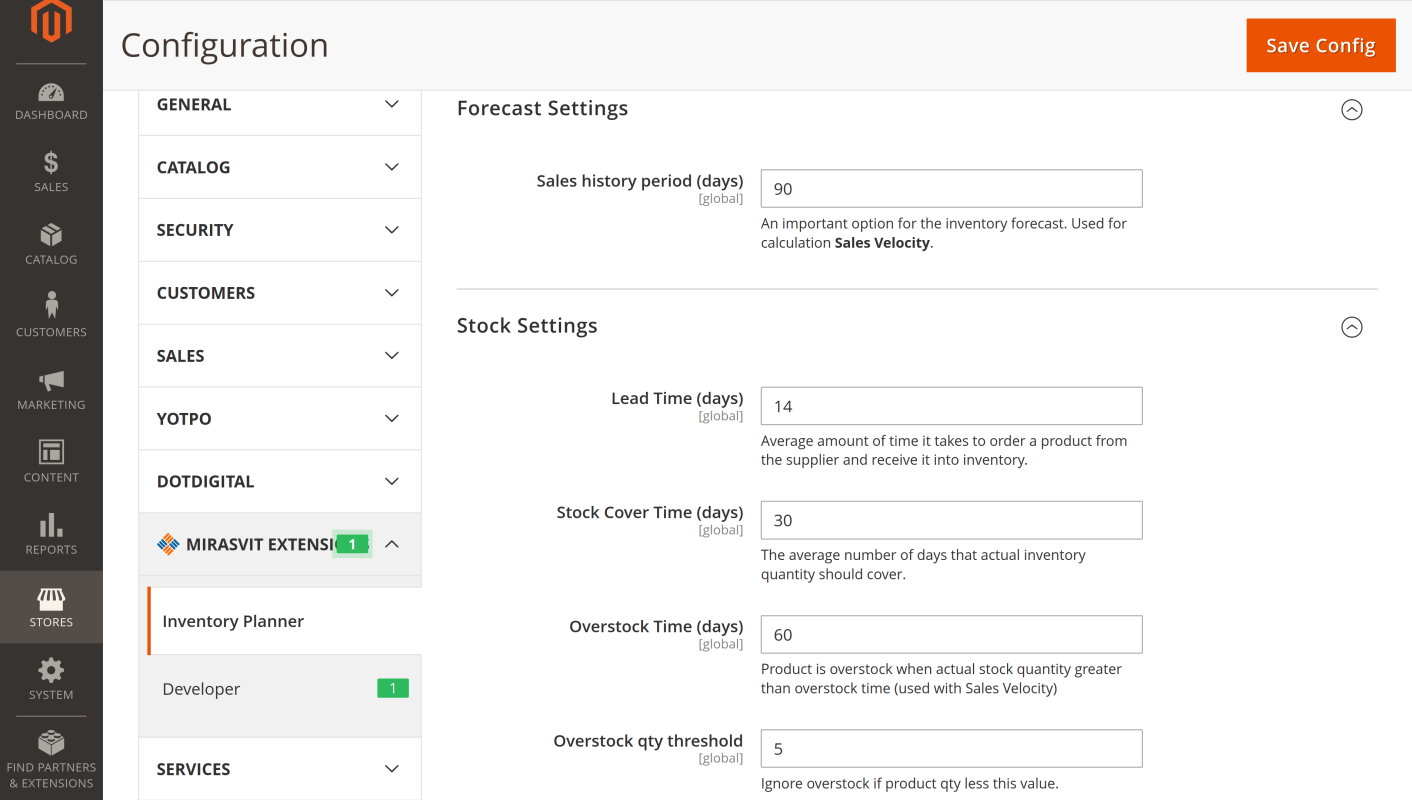
You can change the Forecast Settings and Stock Settings.
Forecast Settings has one parameter:
- Sales history period (in days). Used for calculation Sales Velocity.
Stock Settings have following parameters:
-
Lead Time (days). The average amount of time it takes to order a product from the supplier and receive it into inventory.
-
Stock Cover Time (days). The average number of days that actual inventory quantity should cover.
-
Overstock Time (days). A product is considered overstock when actual stock quantity is greater than overstock time (used with Sales Velocity)
- Overstock qty threshold. Ignore overstock if product quantity is less than this value.
Using the Inventory Planner
The Inventory Planner has three pages: Inventory, Replenishment, Overstock. Basically these serve as one product grid which is reconfigured for convenient depiction of information on a separate page for each task.
On any of the three pages, you can add the following columns regarding the each product in the inventory to the grid:
-
actual stock quantity
-
is in stock (yes/no)
-
sale velocity (items/day)
-
sells out in (days)
-
replenishment quantity
-
replenishment in (days)
-
overstock quantity
-
last sell date
-
sales for 7, 30, 90 days, total sales
-
lead time
-
days of stock (on the module settings page, it is called Stock Cover Time)
- quantity at each warehouse
You can filter products in the grid by the values in these columns.
Inventory
To look at the current inventory status and inventory forecast in the Magento admin panel sidebar, navigate to Stores > Inventory Planner > Inventory. Renew the index by clicking the Update button.
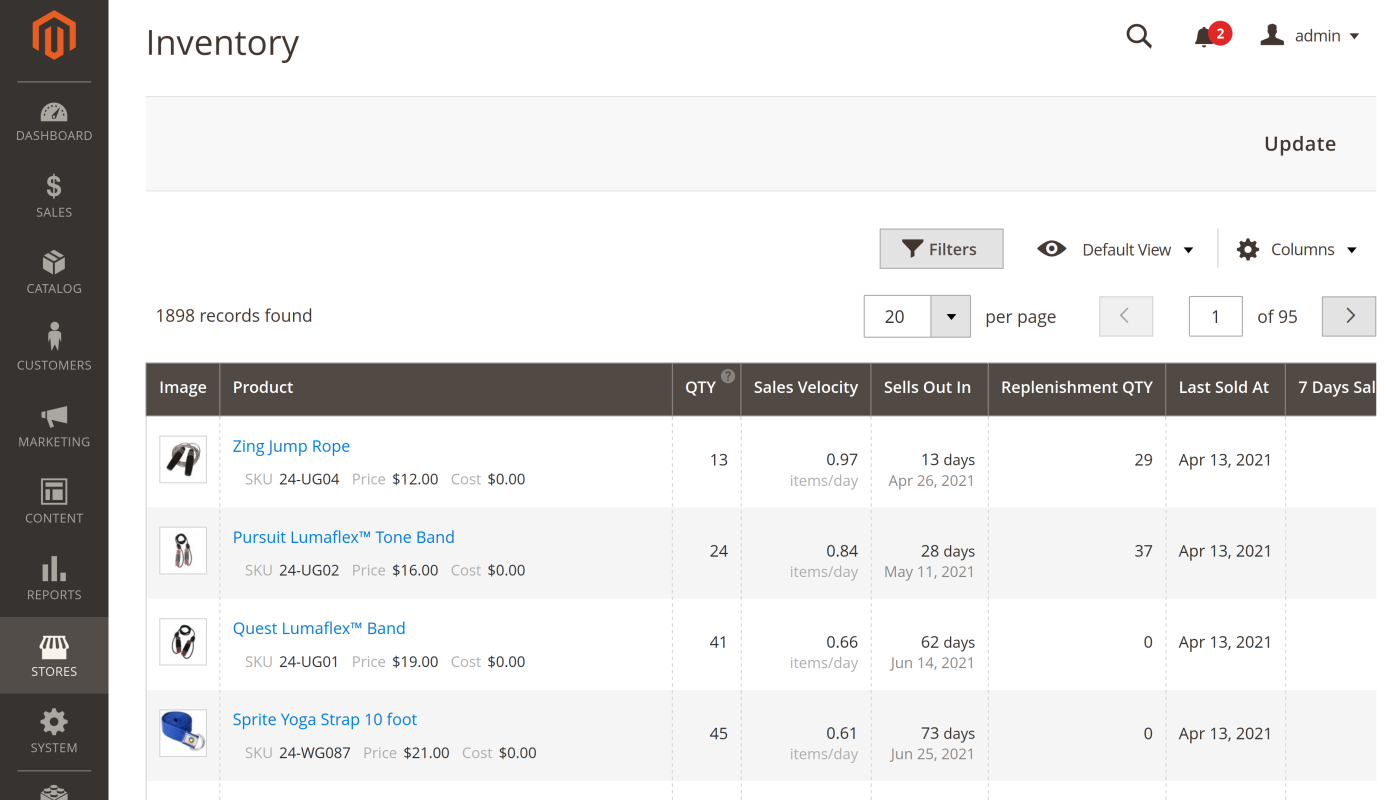
The inventory page is capable of displaying the sales velocity and predicting when the available stock will be depleted. For the latter, it uses such parameters as Lead Time and Days of Stock (on the module settings page, it is called Stock Cover Time).
The Sells Out In value is calculated as the actual stock quantity (Qty) divided by the Sales Velocity. The result decimal fraction is rounded down to the nearest integer.
Replenishment
The Replenishment page allows you to quickly see the what items are needed to be ordered from the supplier. The extension automatically calculates when and how many items you should order.
Navigate to Stores > Inventory Planner > Replenishment using the Magento admin panel sidebar. Click the Update button to renew the grid index.

The replenishment proposition is also calculated using the Stock Cover Time value which is defined in the module settings.
The Replenishment In is determined as the Lead Time subtracted from the Sells Out In time. The result decimal fraction is rounded up to the nearest integer.
The replenishment quantity is calculated as:
Replenishment Quantity = (Replenishment In * Sales Velocity) + (Sales Velocity * Sells Out In)When the Replenishment In is greater than the Sells Out In, the module shows the Replenishment In and Replenishment Qty as zero.
Overstock
Navigate to Stores > Inventory Planner > Overstock using the Magento admin panel sidebar to see the overstock information. Click the Update button to renew the grid index.
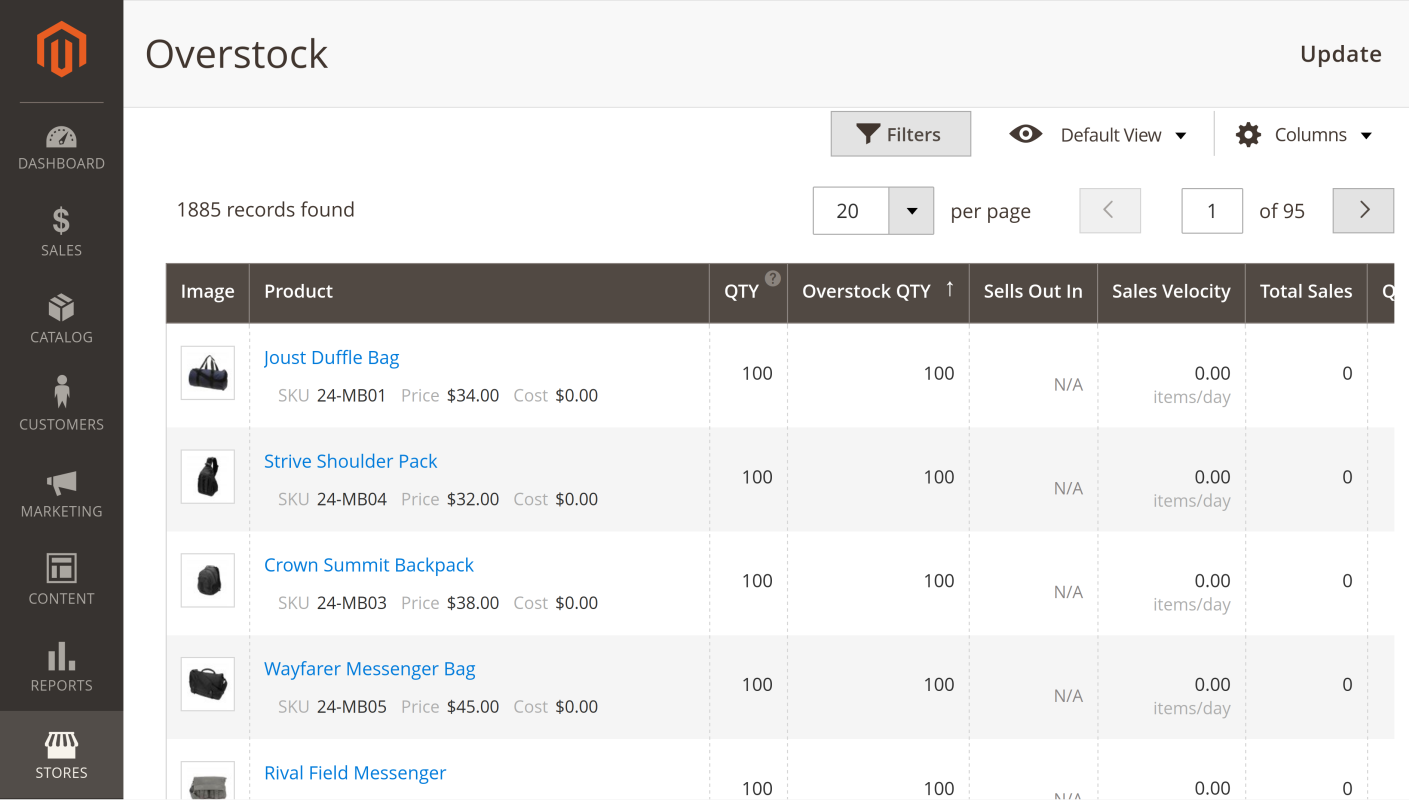
The module detects goods that sell too slowly and automatically estimates an overstock quantity based on the Overstock Time and Overstock qty threshold parameters in its settings.