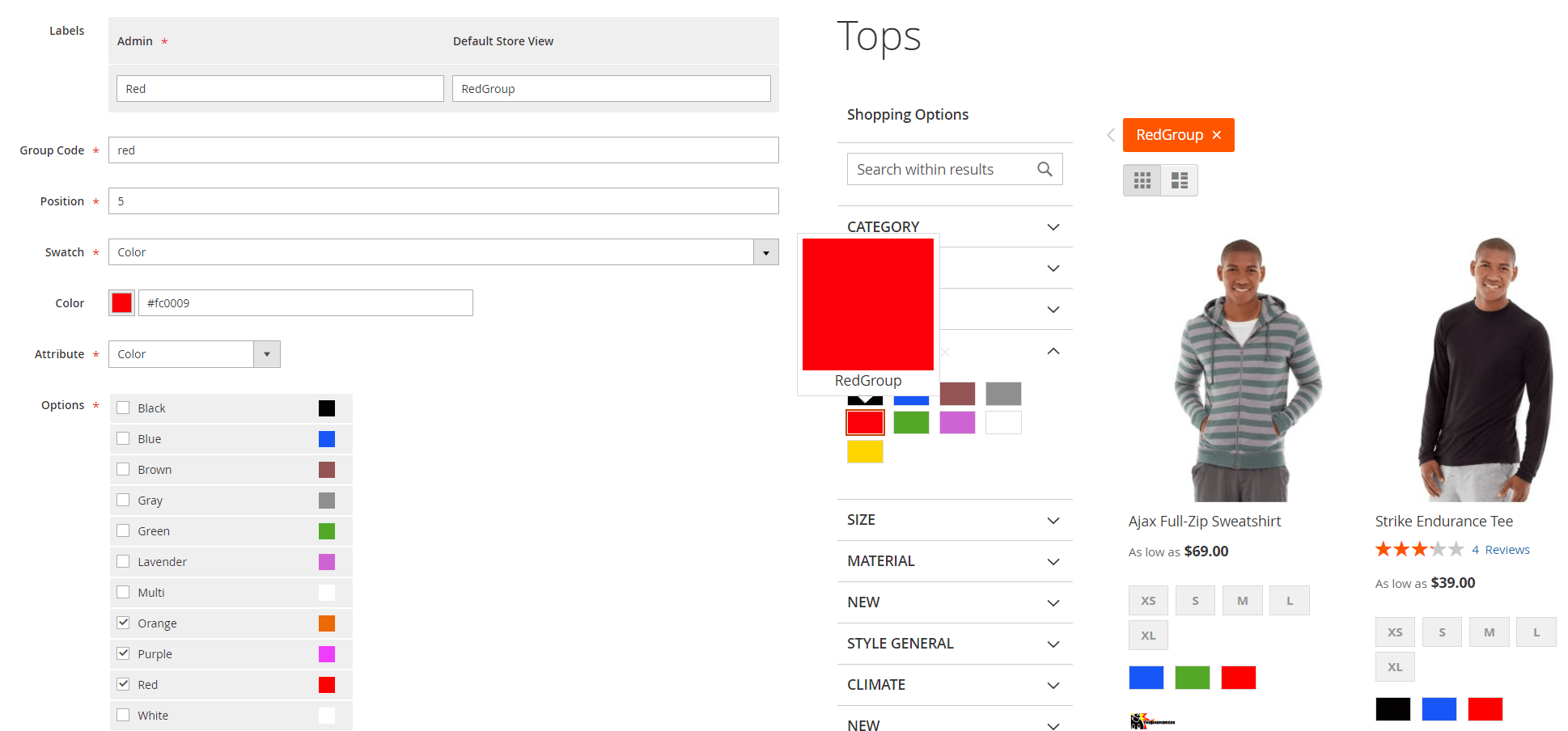Grouped options
The Layered Navigation extension allows combining attribute values into a single filter option for easier navigation. For example, you have a filter for climate, and you want to display results that meet filter conditions for cold climates, such as windy, rainy, cool, and wintry simultaneously. Grouping these options together allows you to display those results with a single click in the filter.
This section describes options used in creating and editing grouped options. They are located in Content -> Grouped Options -> Add new group/Edit group.
- Is active: this slider enables or disables group.
- Labels: labels for the grouped options for different stores. If a label is not set for a particular store, the label from the Admin area will be used.
- SEO friendly URLs: defines the alias used by Filter SEO URLs module. This configuration is displayed when Enable SEO friendly URLs is enabled.
- Group code: code that is used as a name of the filter option.
- Position: position of the grouped option within the filter.
- Swatch: swatch type for the grouped option:
- None: no swatch will be displayed.
- Color: color swatch for the grouped option used in filter options.
- Image: image swatch for the grouped option used in filter options.
- Attribute: dropdown with attributes. Values of the selected attribute are used for grouping.
-
Options: list with the specific options from the selected attribute to include in the grouped filter.
noteValues from a single attribute only can be selected. Two attributes can't be combined.
-
Combined options appear as a single filter option.
Grouped option will be displayed if even one option from the group matches products on current product listing page.
Filtering by the grouped option shows results that match at least one of the included options.