Product attributes navigation options
The extension adds additional options to product attributes used to build layered navigation.
To adjust your attributes for navigation, visit Stores -> Attributes -> Product and select an attribute.
Basic navigation options
These options are located in the Storefront properties subsection.
- Use in layered navigation: defines how the current attribute should be used in layered navigation:
- Filterable (with results): the filter can be used in navigation, and its results can be displayed and manipulated.
- Filterable (no results): the filter can be used in navigation, but results can't be manipulated.
- No: the attribute can't be used for navigation.
- Use in search results layered navigation: allows additional filters to be applied and combined with already filtered results.
These options are applicable only for attributes with the following catalog input types: Yes/No, Dropdown, Multiple select, and Price.
The Price type is incompatible with the Filterable (no results) option — it will have no effect on the price filter.
Alias settings
An alias is the SEO name of an attribute and used to build SEO valuable and human-readable URLs. Also, aliases are used by Filter SEO URLs module.
Aliases are stored in SEO Filters tab, which includes the next configurations:
-
Enable SEO URL: regulates whether the attribute name will be shown as SEO-friendly URL while filtering by this attribute:
- Use default: inherits behavior set in Enable SEO friendly URLs configuration of Filter SEO URLs module.
- Enabled: shows SEO-frienldy URL when filtering by this attribute, like
.../activity/outdoor.html. Overrides No set in the Enable SEO friendly URLs configuration. - Disabled: disables SEO-friendly URL for this attribute, showing filter by this attribute as a GET request in URL, like
?material=44. Overrides Yes set in the Enable SEO friendly URLs configuration.
-
URL Alias: defines the alias for the current attribute.
The list with attribute values (options) is placed below the configurations. It contains fields with URL aliases for each option.
Overriding filter options display and behavior
Our extension allows cuszomizing the display and behavior of filter options for each attribute.
These settings are available in the Layered navigation tab.
Appearance
-
Display mode: defines how filter options are displayed in the layered navigation. This setting applies only to attributes of type Price and includes these options:
- Ranges: shows ranges (e.g.
10-20,20-30,30-40). - Slider: shows slider.
- From-to: shows filter as two fields where customer manually enters values.
- Slider & From-to: combines Slider and From-to modes.
- Ranges: shows ranges (e.g.
-
Value template: template for the price format. This is applicable only for attributes of type Price. Example:
{value}cmor{value}.noteThe store's currency format will override this setting for the price attribute itself, it means the template will not work for the Price attribute.
-
Show search box: displays a search box in the filter, allowing users to search among filter options. This is not applicable for attributes of type Price.
-
Tooltip: adds a tooltip when the text is entered. The text appears when hovering over the icon in the filter.
Price type slider (height filter) with a template and tooltip applied
Visibility
- Categories visibility mode: defines whether the filter should be displayed or hidden in specific categories:
- All: filter by this attribute is displayed in all categories where it can be applied.
- Display only in selected categories: displays filter only in selected categories.
note
Filtering by this attribute may not be available on the search results page if the
Default category(root category) is not selected. - Hide only inselected categories: hides filter in selected categories.
Additional
- Enable multiselect: overrides the multiselect setting from the general settings configuration for this attribute.
- Multiselect logic: defined the multiselect logic for the attribute:
- OR: shows results that match at least one option from the all selected.
- AND: shows results that match all selected conditions.
- Sort options by: sets the sorting order for attribute options:
- Position (default): inherits options order from Properties -> Manage options.
- Label (alphabetically): by alphabetical order of labels.
- Product count: by number of products matching this option.
Multiselect logic and Sort options by applicable only for attributes of type Select and Multiselect.
- Use alphabetical index: shows clickable first letters of option names. Clicking the letter shows only the option names starting with that letter. Configuration works if the number of options equals or exceeds the limit set in the Show Alphabetical Index if Filter Options Exceed configuration.
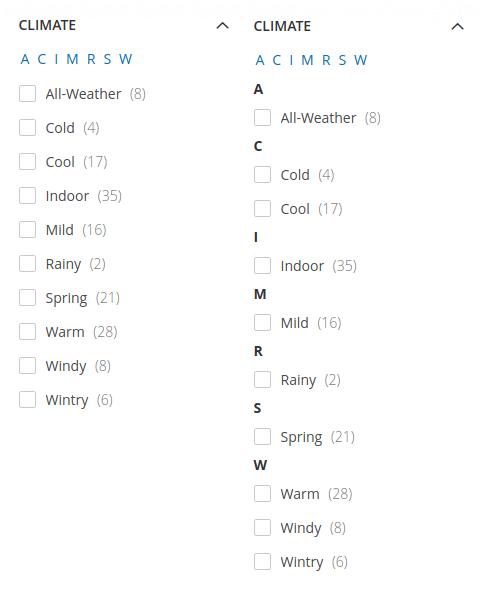
Left filter shows alphabetical index only, right filter shows alphabetical index and options sorted by label
Values display customization table
Only for enumerable attributes with a defined set of values.
For each value, there are four columns in the table:
- Option: displays the current name of the value, as defined in the attribute's Properties tab (read-only).
- Images: allows to upload an image for visual representation of this value in filters. Limit for the image size can be set in
php.inifile by the corresponding configurations:upload_max_filesize,post_max_size. - Label: sets a custom label to display on the frontend instead of the default name from the Option field.
- Whole width image: when selected, displays the image in full width; when not selected — compresses it to standard proportions.
Attribute values customization table