Product kits
The Product Kits extension supports two flexible kit creation methods - Predefined Kit and Smart Kit - allowing you to create either fixed product bundles or dynamic, rule-based combinations. Both approaches help increase average order value by promoting related products together with targeted discounts.
General Information
These settings define the basic properties and availability of your kit.
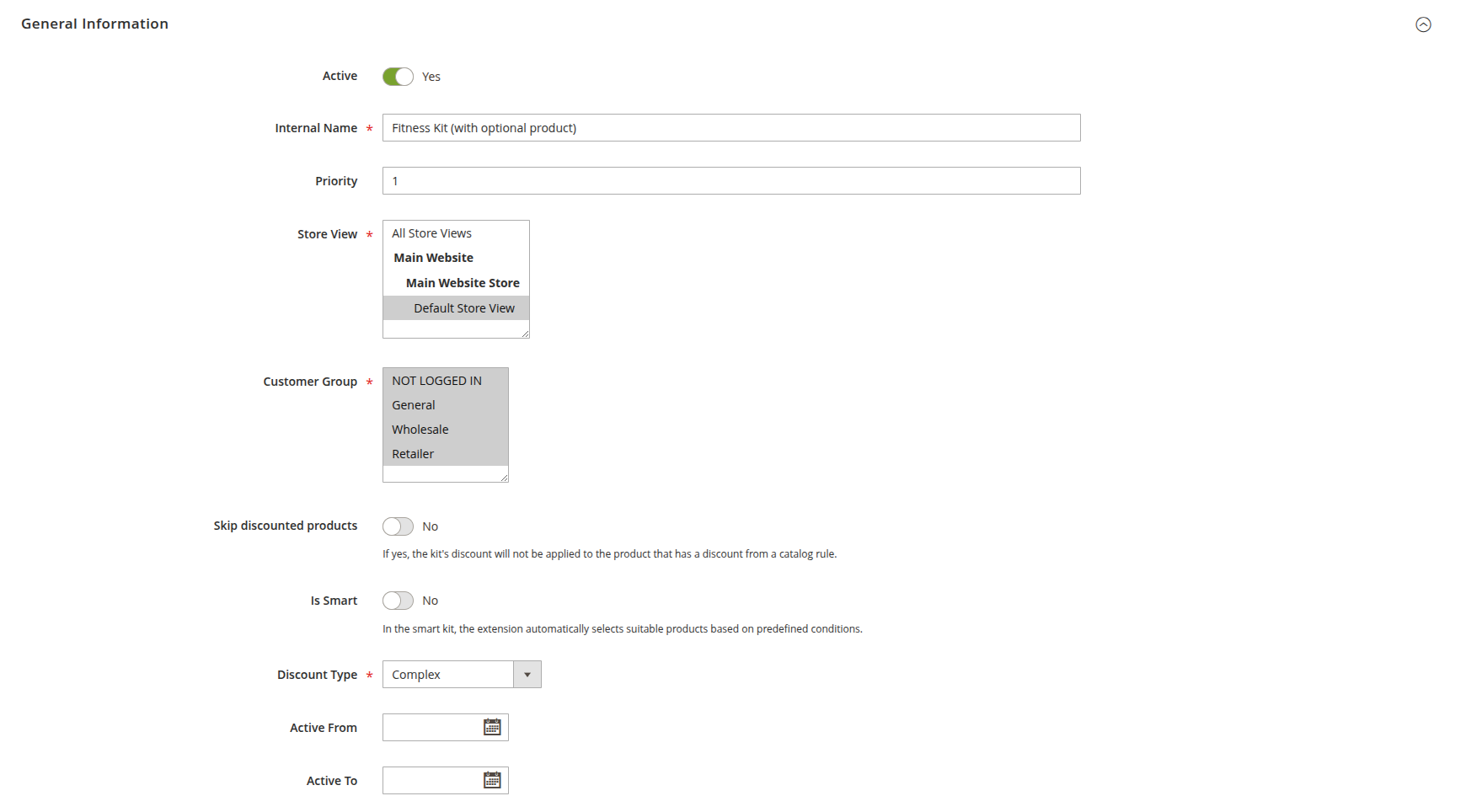
- Active: enables or disables the kit for the storefront.
- Internal name: the kit’s administrative name, used internally for management and reference.
- Priority: determines the order in which kits appear on the frontend when multiple kits are displayed together.
- Store view: specifies which store views will display this kit, allowing localized or targeted offers.
- Customer groups: defines which customer groups can see and purchase the kit, enabling segmented promotions.
- Skip discounted products: if enabled, the kit’s discount will not be applied to products already discounted by a catalog price rule.
- Is smart: indicates whether the kit is a Predefined Kit (manual selection) or a Smart Kit (rule-based generation).
- Number of products (Smart Kit only): sets the total number of products to be included in each kit generated by the rules.
- Discount type: defines how the discount is applied. Options include:
- Fixed – $: applies a fixed amount discount to the item.
- Percentage – %: applies a percentage discount to the item.
- Relative – %, %, %: applies a percentage discount to the item based on the discount defined for the item in the previous position.
- Relative Kit – %, %, %: applies a percentage discount to the item based on a reference discount defined at the kit level.
- Final Price – $: sets the final price for the item.
- Complex: allows advanced discount configuration.
- Active from: sets the start date from which the kit becomes available.
- Active to: sets the end date after which the kit will no longer be available.
Appearance
These options control how the kit is displayed to customers.

-
Title: the main title of the kit block, shown on the product page or cart.
-
Label: a short label for the discount, displayed on the shopping cart page to highlight bundled savings.
-
Override Cent Values?: allows adjusting the final kit price to a specific value ending.
tipFor example, if the calculated kit price is
$25.67but you want it to appear as$25.99, set this option to##.99for consistent pricing.
Products
The method for adding products depends on the kit type.
- Use Predefined Kits when you need a fixed selection of products, such as curated bundles or seasonal promotions.
- Use Smart Kits when you want flexible, automatically generated combinations based on your catalog rules - ideal for large product ranges or ongoing cross-sell campaigns.
Predefined Kit
Manually select specific products to include in the kit:
- Click Add Products.
- Select the required products in the pop-up.
- Click Add Selected Products.
For each product in the kit, you can configure:
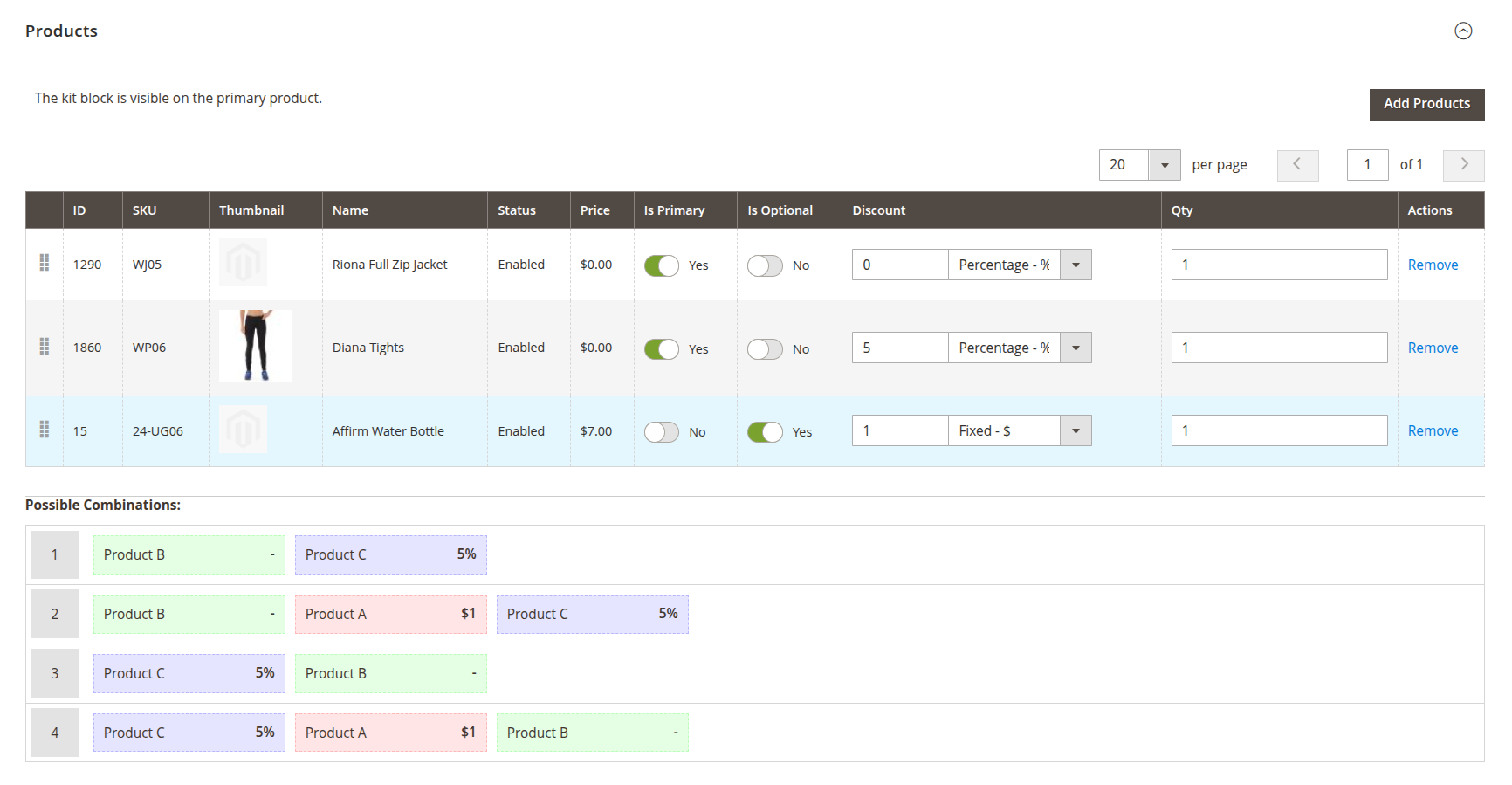
-
Is optional: marks the product as optional or required for the kit.
-
Is primary: determines which product pages display the kit block.
NoteAt least one product must be primary.
Mark multiple products as primary to show the kit on each of their product pages. Mark only one product as primary to display the kit exclusively on that product’s page.
-
Discount: applies a discount to the product when purchased in the kit. Supported types:
- Fixed – $: applies a fixed amount discount to the item.
- Percentage – %: applies a percentage discount to the item.
- Relative – %, %, %: applies a percentage discount to the item based on the discount defined for the item in the previous position.
- Relative Kit – %, %, %: applies a percentage discount to the item based on a reference discount defined at the kit level.
- Final Price – $: sets the final price for the item.
-
Qty: the quantity of this product in the kit.
Smart Kit
Generates kits dynamically based on rules instead of manually selected products. This rule-based approach allows you to create one kit configuration that automatically generates multiple valid combinations, reducing manual setup and keeping offers up to date with your catalog.
For each position in the kit (up to the number of products defined in Number of products), you can configure:
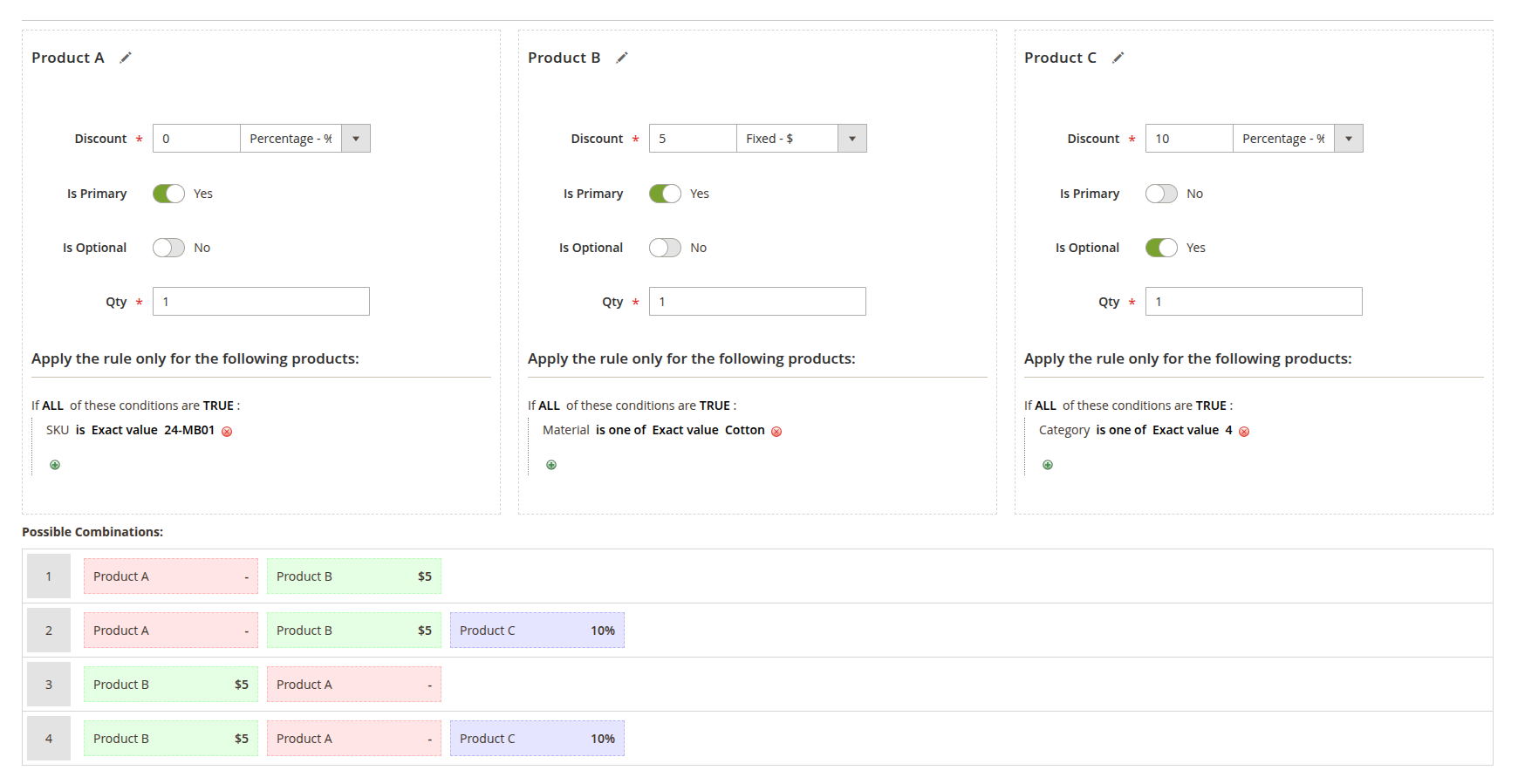
- Is Optional: marks the product in this position as optional or required.
- Discount: applies a discount to the product in the same way as a Predefined Kit.
- Qty: the quantity of products for this position in the kit.
- Apply the rule only for the following products: defines conditions (e.g., category, attribute values, price range) to determine which products can appear in this position.