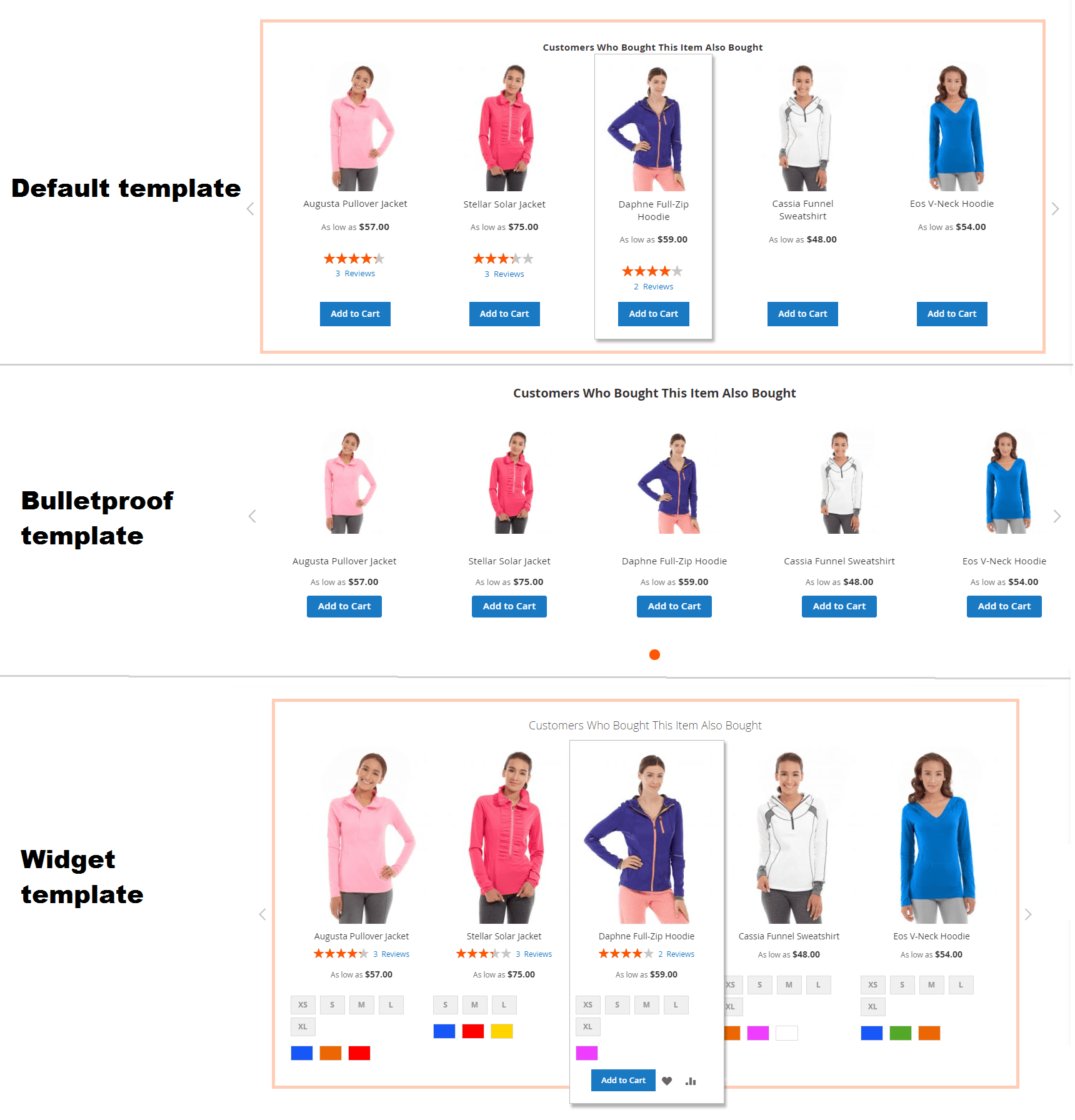Product block
These settings control how related product blocks are displayed on your Magento store pages. Navigate to Marketing > Related products > Product blocks to view existing blocks or create a new one using the Add new block button.
General information
Basic details for managing the rule.
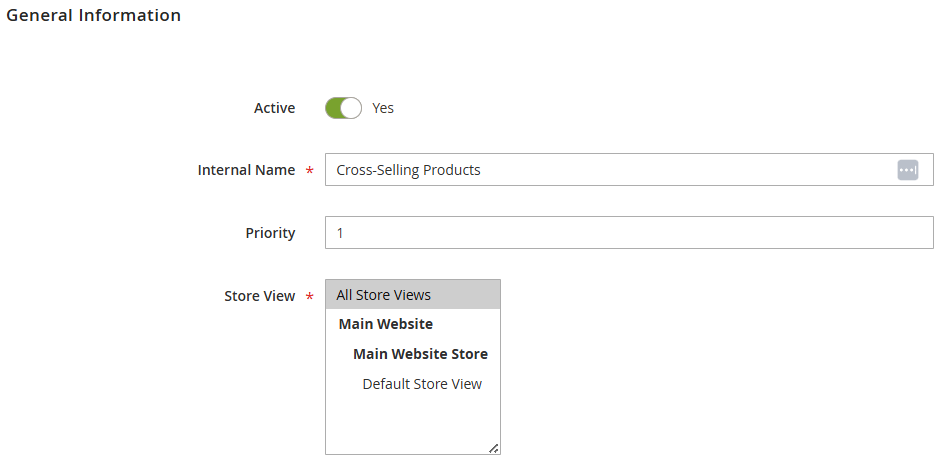
- Active (Yes/No): enable or disable the rule.
- Internal name: internal identifier for the rule (not visible to customers).
- Priority: determines which rule is applied first when multiple rules match. A lower number = higher priority.
- Store view: select which websites, stores, or store views the rule applies to.
Where to display
Choose where and how the block appears.
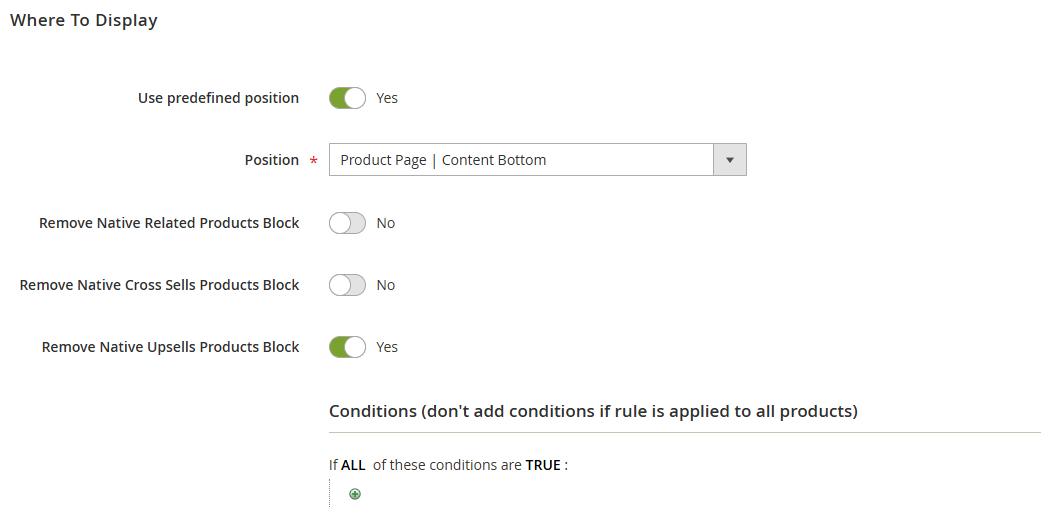
-
Use predefined position: automatically place the block in standard Magento positions (e.g., top or bottom of product content).
-
When disabled: specify a custom placement using the syntax
page/container/before/after.- Example:
catalog_product_view/product.info.extrahint//-
- Example:
-
Remove native blocks:
- Remove native related products block
- Remove native cross-sells products block
- Remove native up-sells products block
Hides Magento’s default recommendation blocks.
After changing block positions or adding a new block, clear the Magento cache.
-
Conditions: define the conditions for applying the rule. Leave empty to apply the rule to all products.
Condition Builder: e.g., If ALL of these conditions are TRUE: [Attribute Set is X, Category is Y, etc.]
What to display
This section defines what products would be displayed in the block. You need to configure Product selection rules first to be able to choose what products to display.
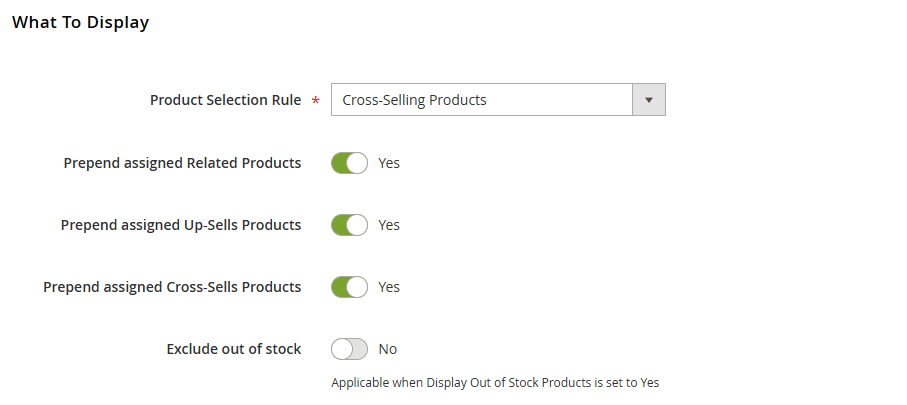
-
Product selection rule: assign a selection rule (e.g., cross-selling products, viewed together) to define which products appear.
-
Prepend assigned related/up-sells/cross-sells products: if enabled, manually assigned products will appear before automatically generated ones.
-
Exclude out of stock (Yes/No): exclude out-of-stock products from recommendations.
Note:Works only if Display out of stock products in Magento is set to Yes.
How to display
Control the appearance of the recommendation block.
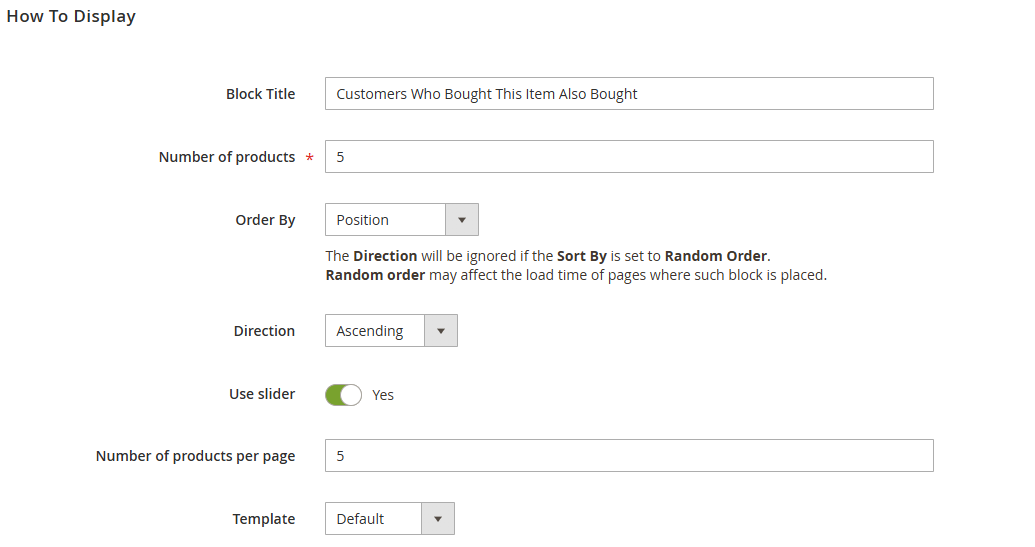
-
Block title: heading displayed above the block (e.g., Customers who bought this item also bought).
-
Number of products: maximum number of items to display.
-
Order by: defines sorting logic (e.g., position, product name, price or random order).
Note:Random order may slightly increase page load time.
-
Direction: ascending or descending order. (Ignored if Random Order is selected.)
-
Use slider (Yes/No): enable to display products in a carousel slider.
-
Number of products per page: sets how many products are visible before scroll/slider navigation is added.
-
Template: choose the display template (default, bulletproof or widget).