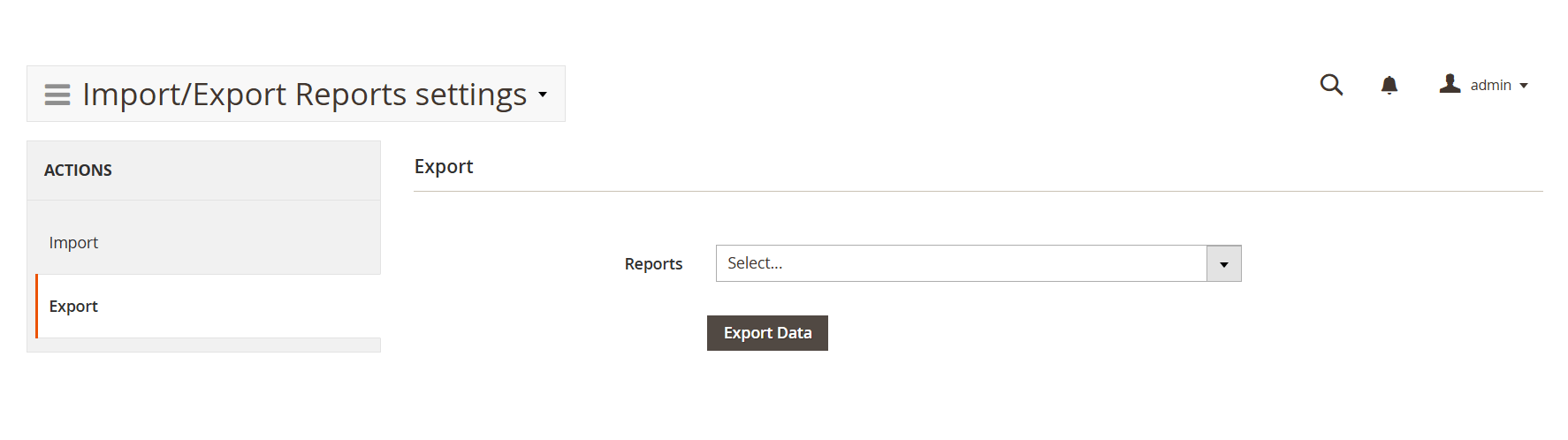Import/Export reports settings
The Import/Export functionality allows you to set up a custom report on one instance and transfer it to another by exporting the configuration and uploading the file. This eliminates the need to manually recreate the reports using the report builder.
This feature is particularly helpful when working with our support team. If you request a custom report, our team can build and test it in a separate environment, then provide you with the configuration file. You can simply import the file into your system without repeating the setup process.
Import/Export Reports settings are located at Reports -> Advanced Reports -> Import/Export Reports settings. You will be brought up to the Actions menu, which is divided into two subsections:
Import
This section contains a single field: Reports File, where you must upload your file. Only JSON files are supported. Click the Import Data button to upload the selected file. Once uploaded, the report will appear in the Reports menu.
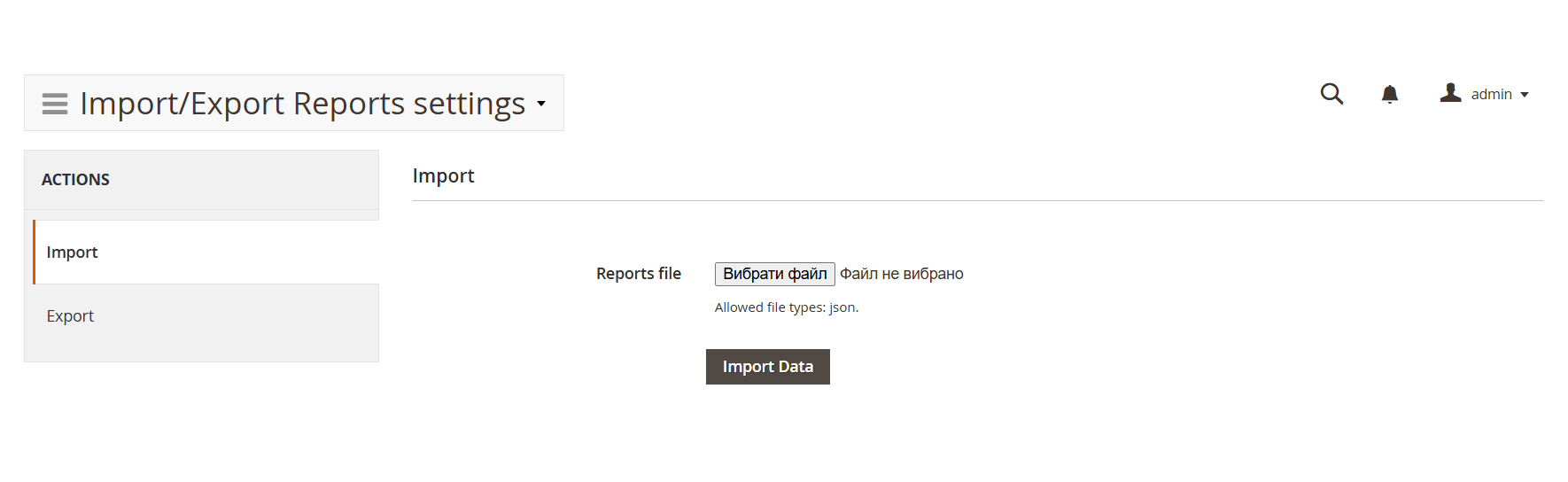
Export
This section includes a single field: the Reports dropdown, where you can select a custom report for data export. After a successful export, a Download button will appear. Click this button to download the exported file.