How to add gallery widget
To create a gallery widget with all your store reviews on any store page, follow the steps below.
1. Create gallery widget
Navigate to Content -> Elements -> Widgets and click the Add widget button. On the new page, in the Settings tab, set Type to Advanced Reviews: Gallery and choose your theme in the Design theme field. Click the Continue button to proceed to the next step.
Add a Widget title and assign the widget to a store view if you have more than one.
In the Widget options tab, add a frontend title, set the Maximum number of reviews to display in the widget, and choose one of the available sort orders from the list for the reviews.
Use Save button to finish.
2. Add a gallery widget to the page
The gallery widget can be added to any Magento page — for example, will add it to the homepage.
To do this, navigate to Content -> Elements -> Pages -> Home Page and click Edit in the Action column.
In the Content tab, if you're using the Page Builder editor, click the Insert Widget button in the HTML Code element to open the widget selection dialog.
In the Widget Type dropdown, select the widget you created in the first step: Advanced Reviews: Gallery. If needed, you can also modify the review title, sort order, or the number of reviews displayed.
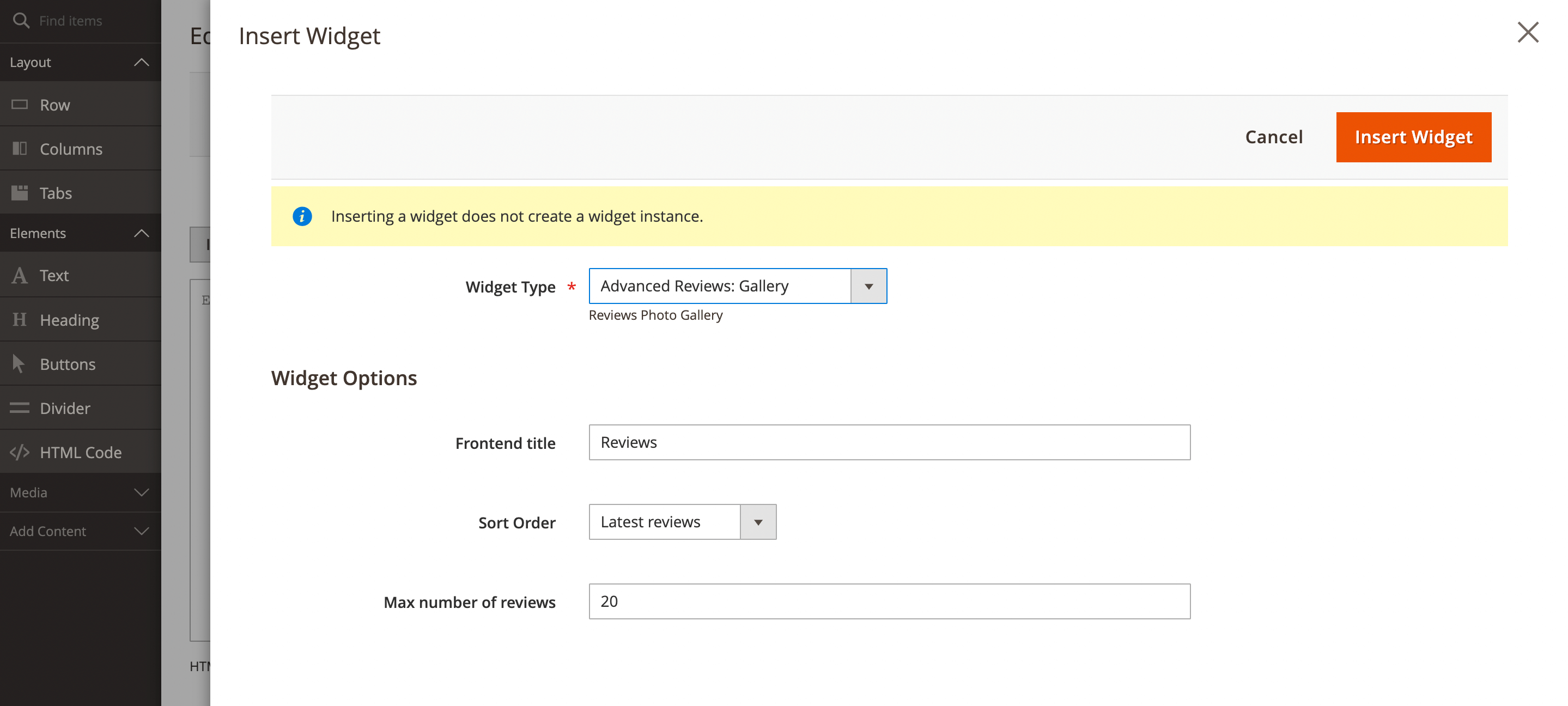
Click the Insert Widget button to add the widget and save the changes to the page.
In the HTML code field should be added line like this:
{{ widget type="Mirasvit\Review\Block\Widget\ReviewGallery" title="Reviews" sort_order="created_at-desc" limit="20" }}
Save your page and clear cache to implement changes.